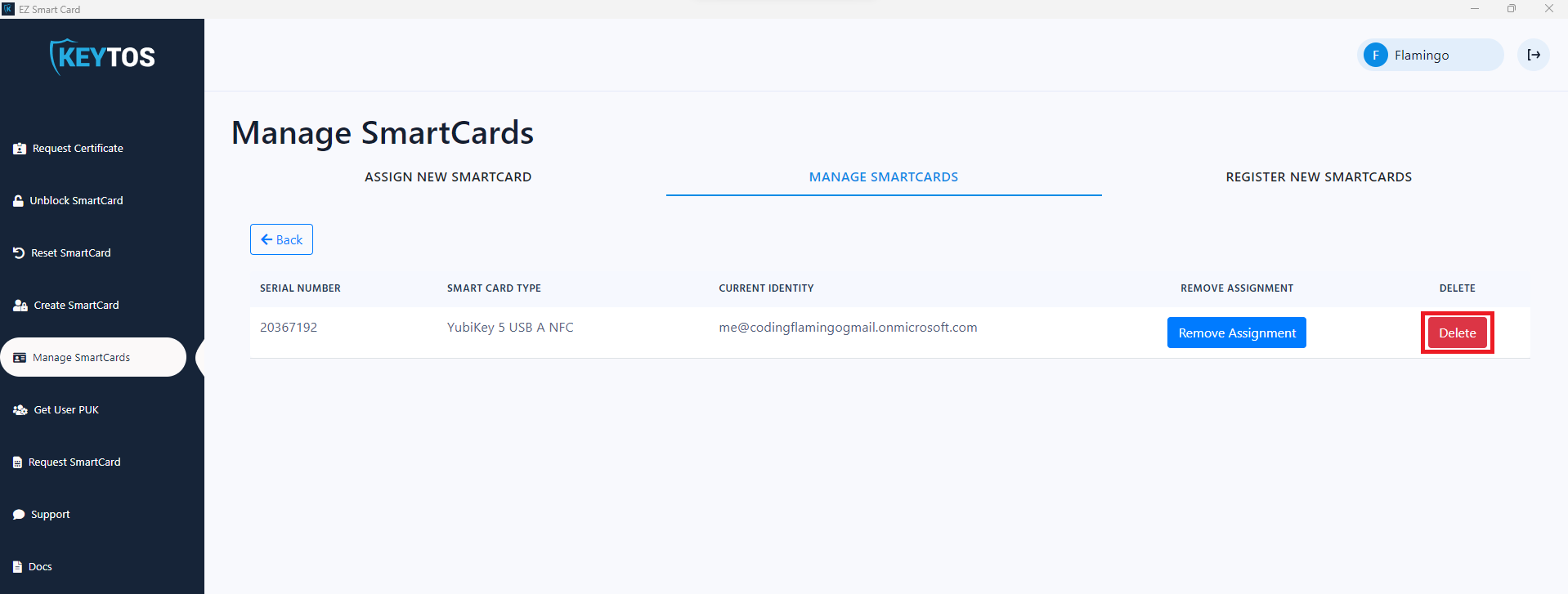Keytos Documentation > Passwordless onboarding tool For Azure Unphishable Credentials > Administrator Actions > How To Manage and Ship Smartcards and YubiKeys > Delete/Unassign Smart Card
Delete/Unassign Smart Card
Overview
When a user no longer needs a smart card EZSmartCard gives you two options, one is to remove the user assignment of that smart card allowing you to re-use that card by assigning it to a new user, or delete the smart card from the inventory invalidating all it’s certificates and preventing this smart card to be assigned again.
Unassign Smart Card
- Open your EZ SmartCard client application.
- Login as an administrator.
- Select the Manage SmartCards Page.
If the administrator menus are not showing after login in as an administrator restart the application.
- Select the “Manage SmartCards” tab.
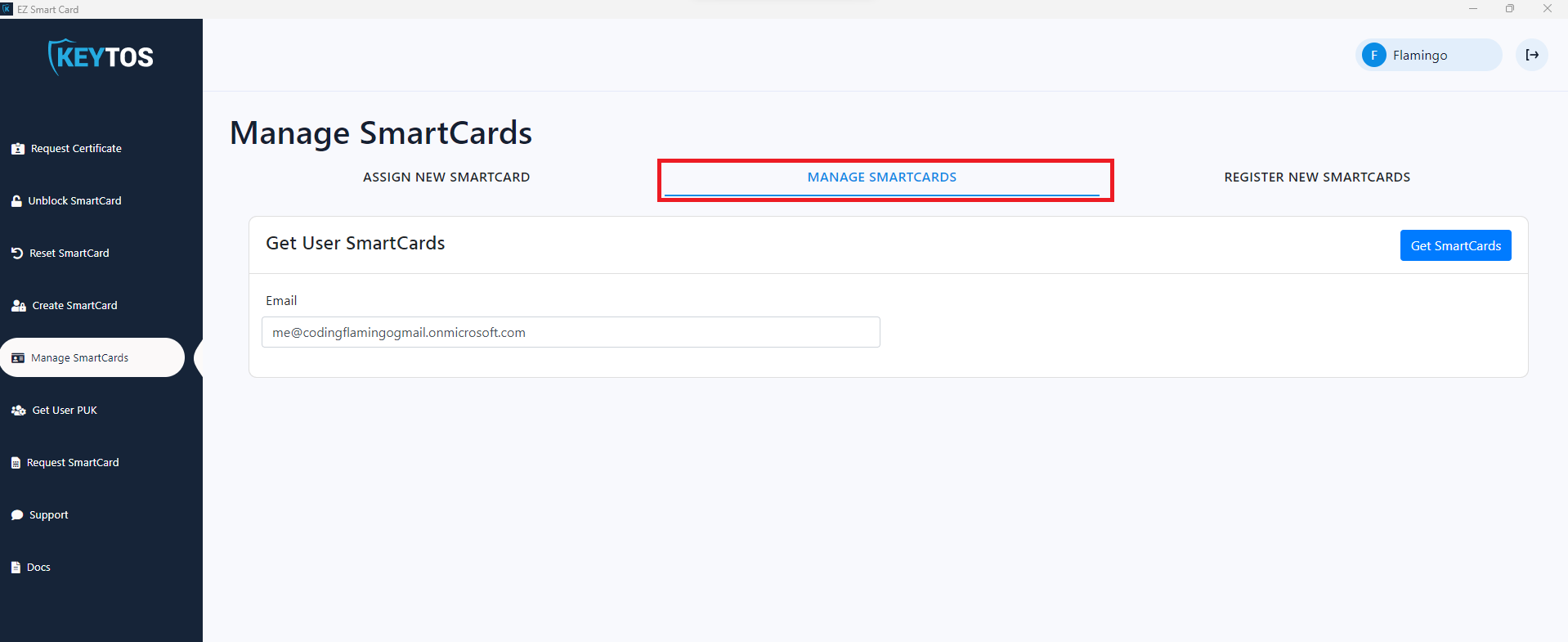
- Enter the owner’s email.
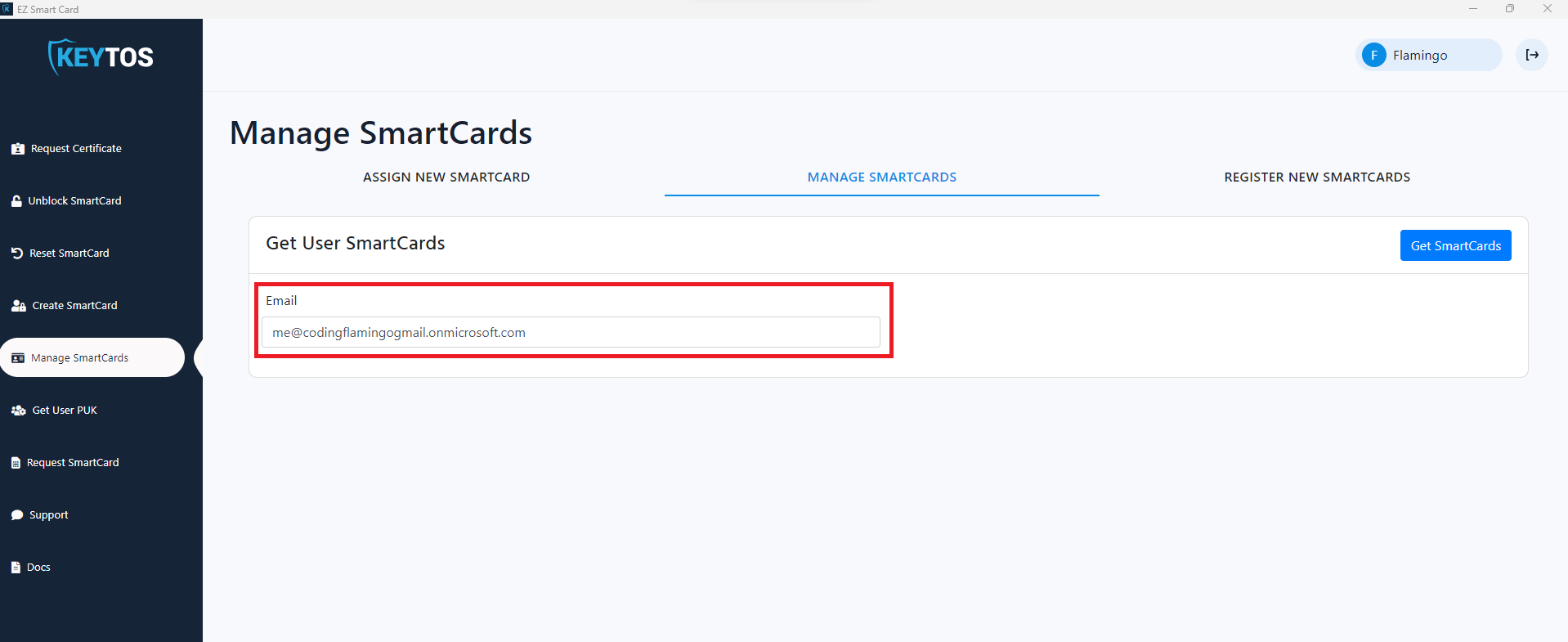
- Click the “Get SmartCards” button on the top right.
- Find the smart card you want to unassign and press the “Remove Assignment” button.

Delete Smart Card
- Open your EZ SmartCard client application.
- Login as an administrator.
- Select the Manage SmartCards Page.
If the administrator menus are not showing after login in as an administrator restart the application.
- Select the “Manage SmartCards” tab.
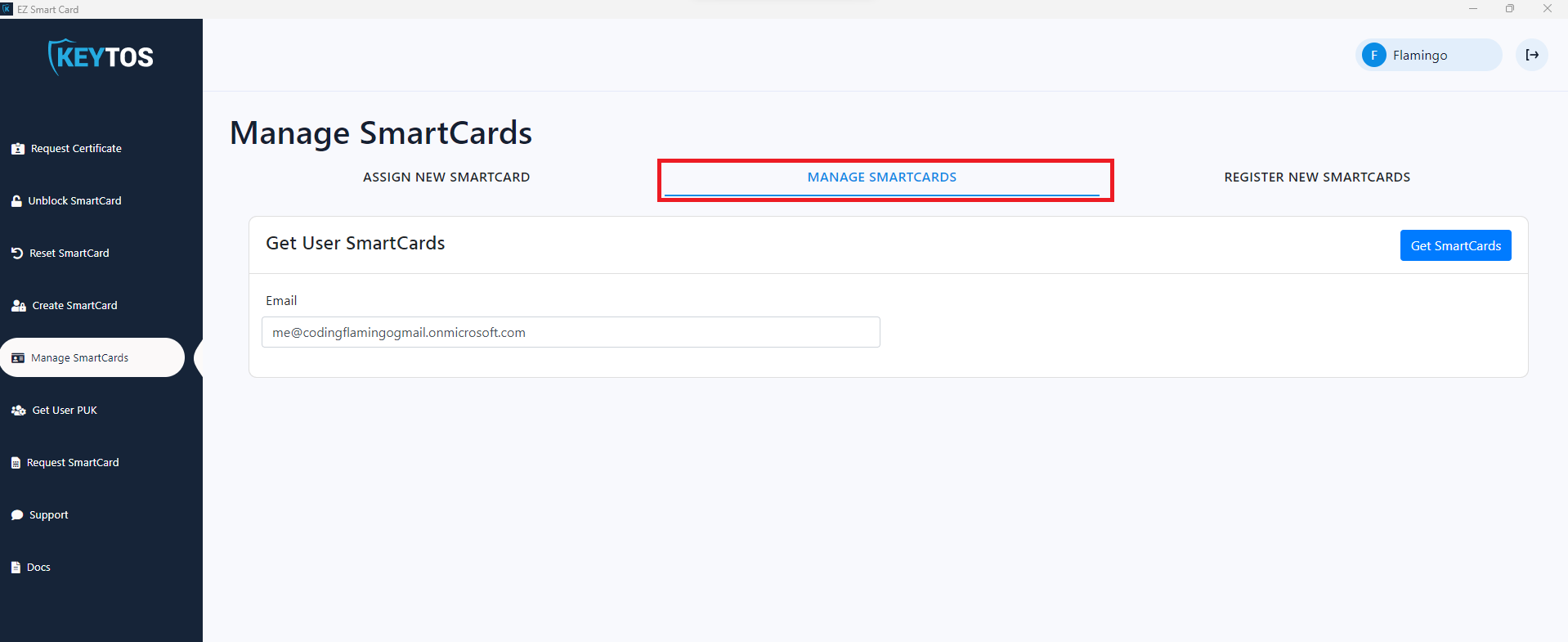
- Enter the owner’s email.
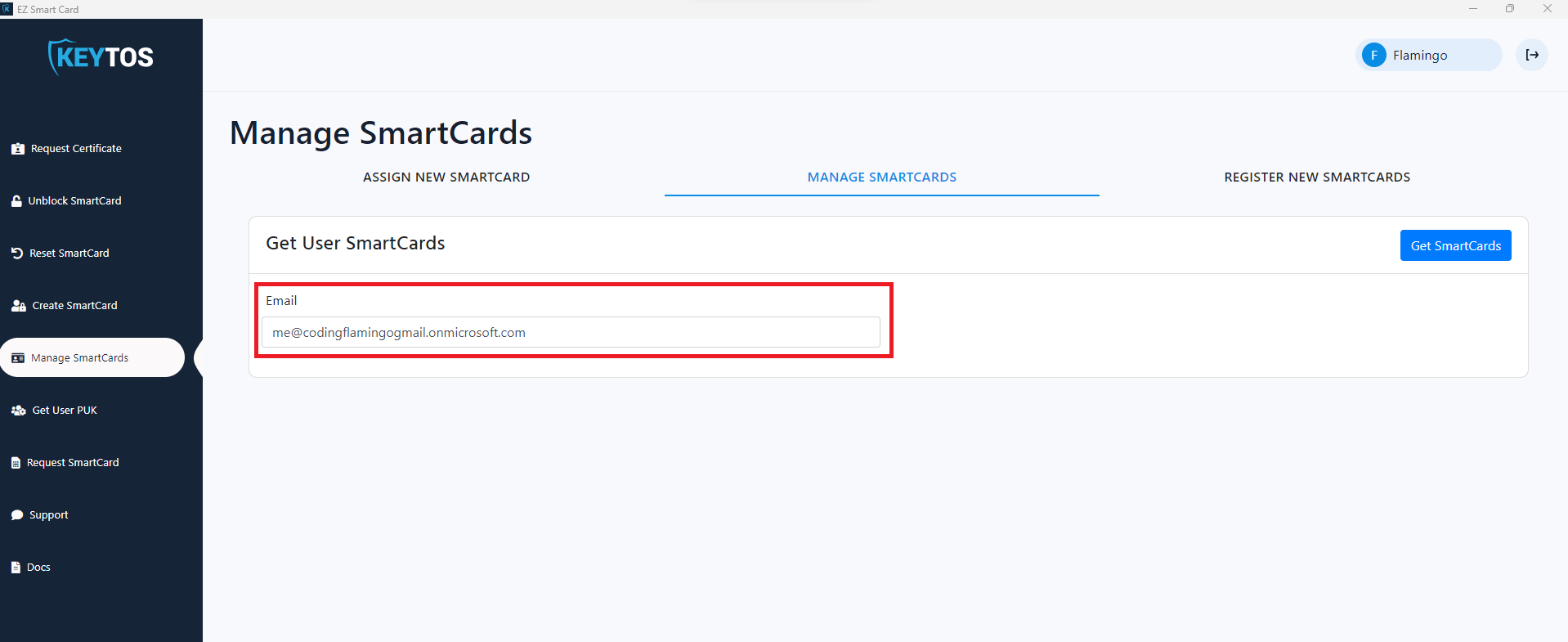
- Click the “Get SmartCards” button on the top right.
- Find the smart card you want to unassign and press the “Remove Assignment” button.