Keytos Documentation > EZRADIUS Cloud Based RADIUS Documentation > Creating EZRADIUS Instance > 2. Selecting an EZRADIUS Plan > How To Create EZ RADIUS Cloud Radius as an Azure Resource
How To Create EZ RADIUS Cloud Radius as an Azure Resource
Prerequisites
How to Create Cloud RADIUS - Video Tutorial
How To Create EZRADIUS as an Azure Resource
- Go to https://portal.azure.com/
- Click on “Create a resource”.
- Type “EZ RADIUS” in the search bar.
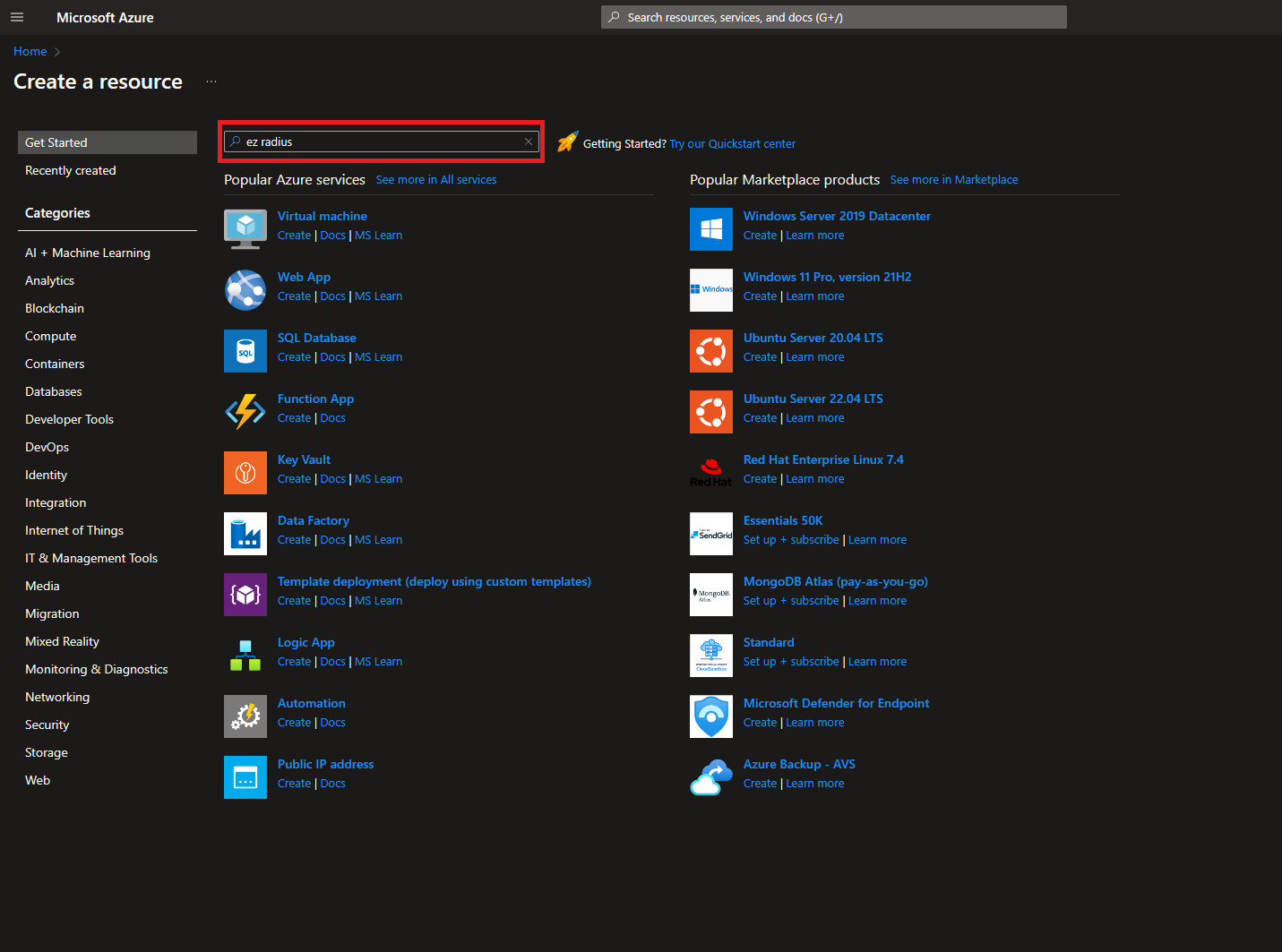
- Press enter.
- Select the EZRADIUS offering
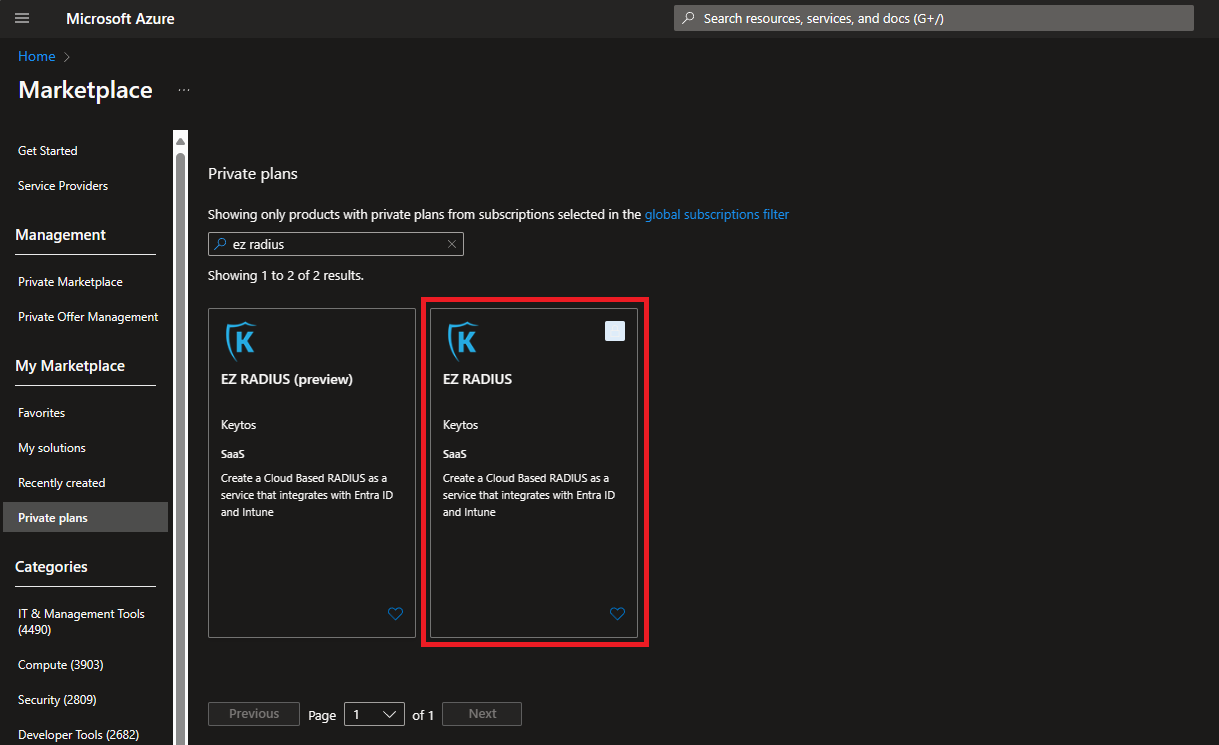
- Select the plan.
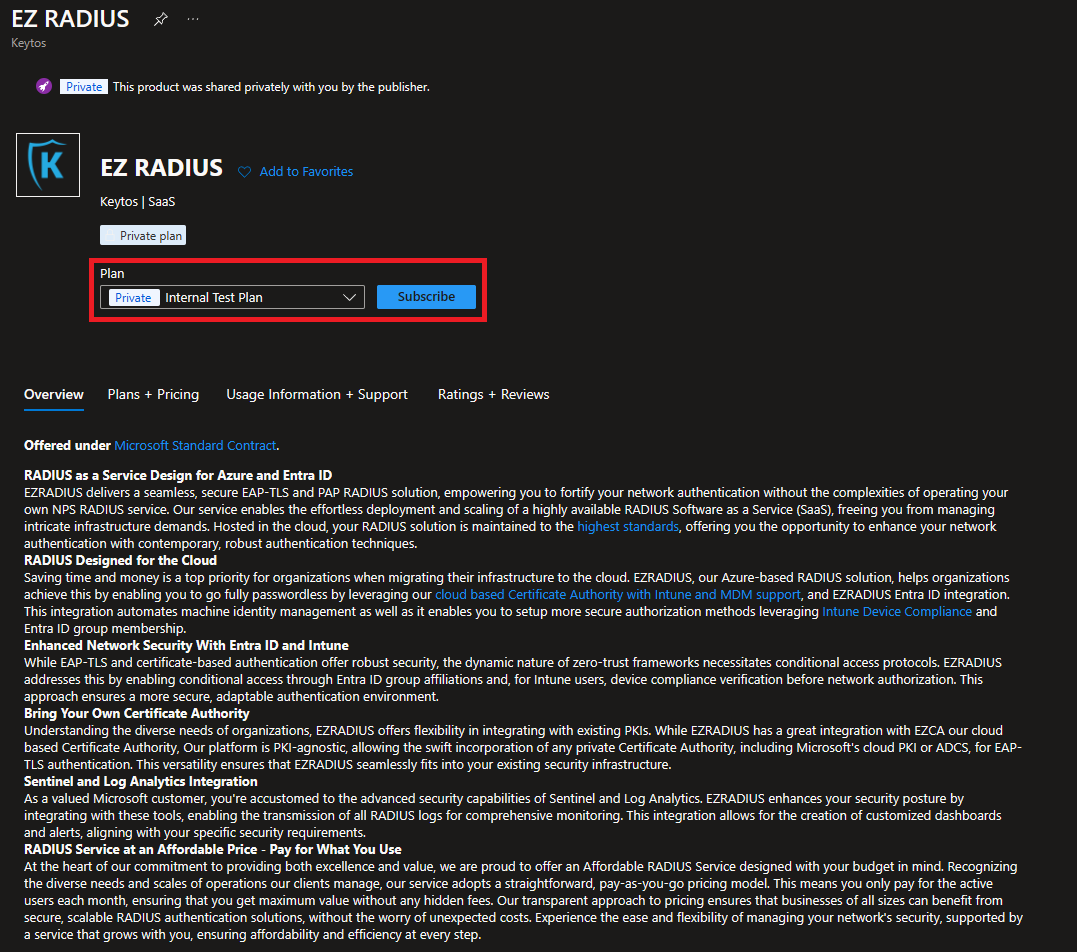
- Click the “Subscribe” button
- Enter your subscription and resource group information.
- Enter the name of the subscription you want to use.
- Click the “Review + Subscribe” button
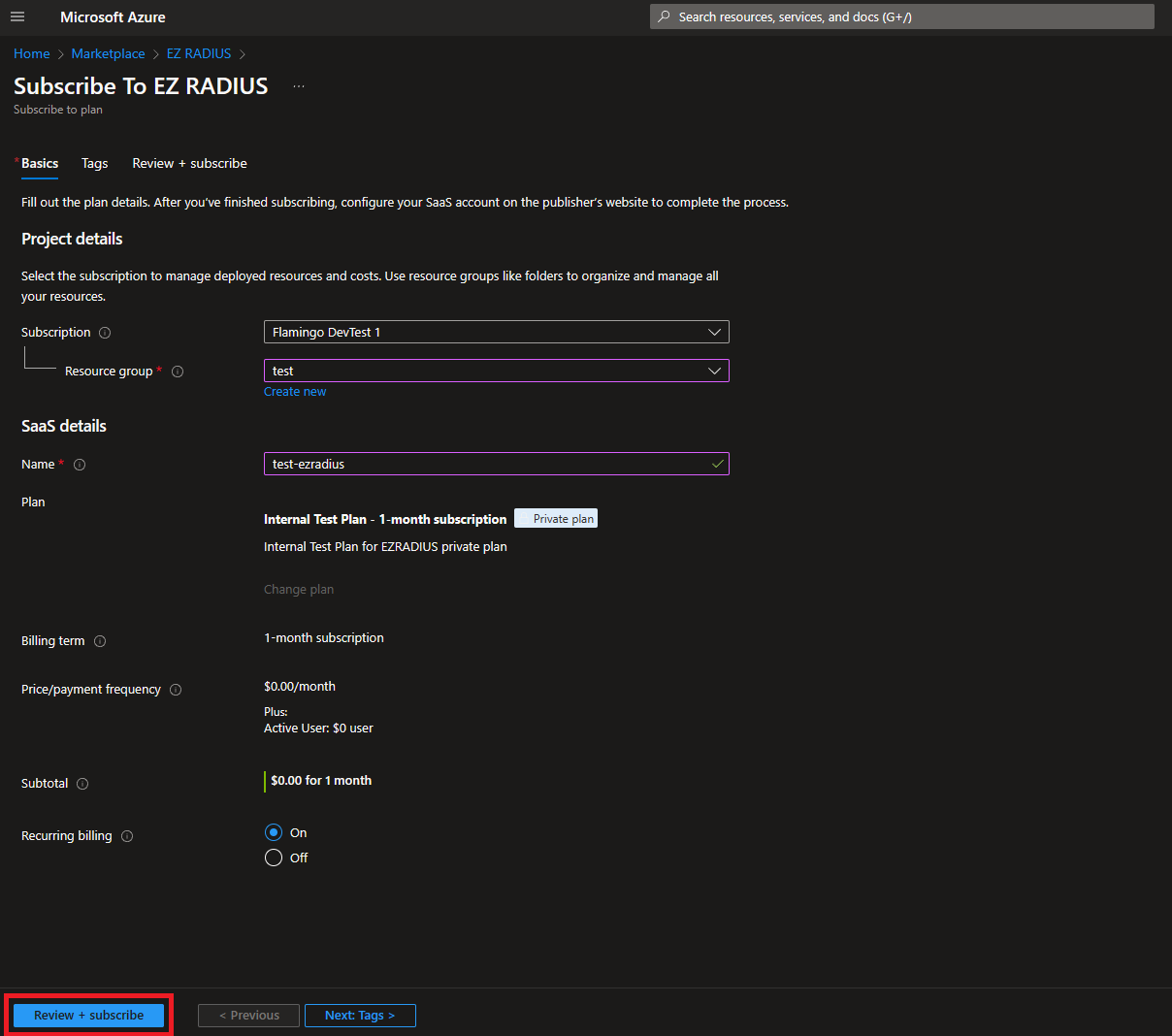
- Click the “Subscribe” button
- Once the subscription is complete, click the “Configure account now” button.
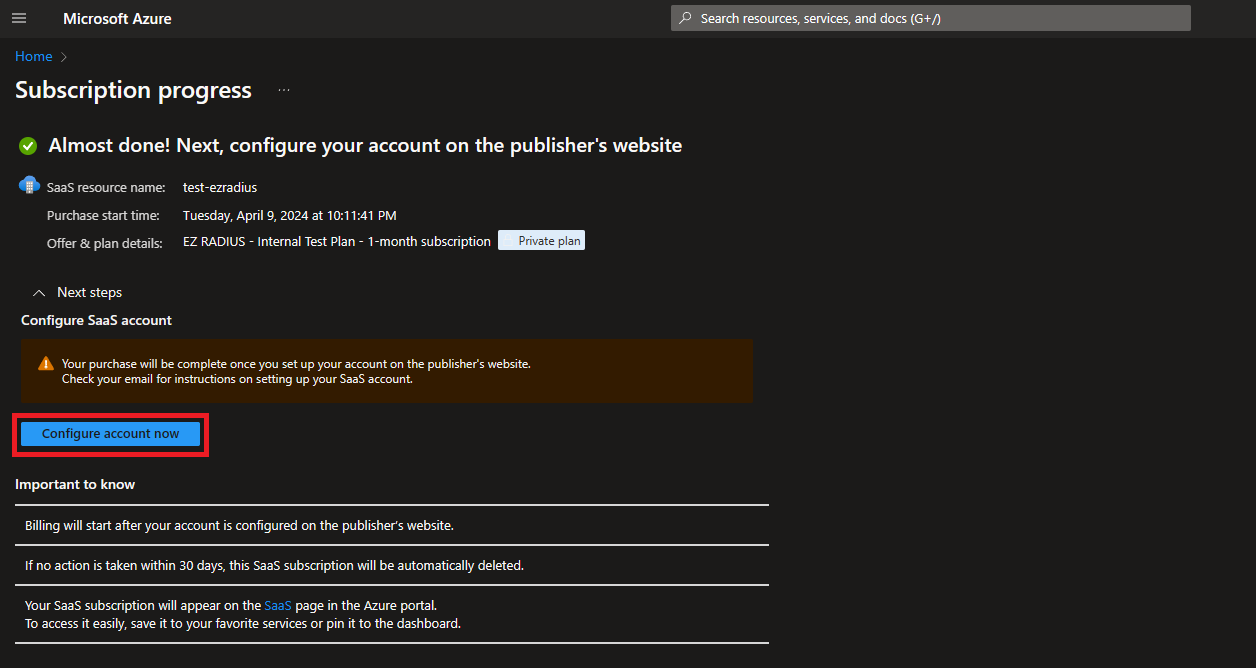
- This will redirect you to our portal (https://portal.ezradius.io/). Sign in with your same Microsoft account.
- If you created an dedicated plan, select the deployment region and subdomain.
- Click the “Create Instance” button. This will activate your Azure subscription and assign your account to an EZRADIUS instance.
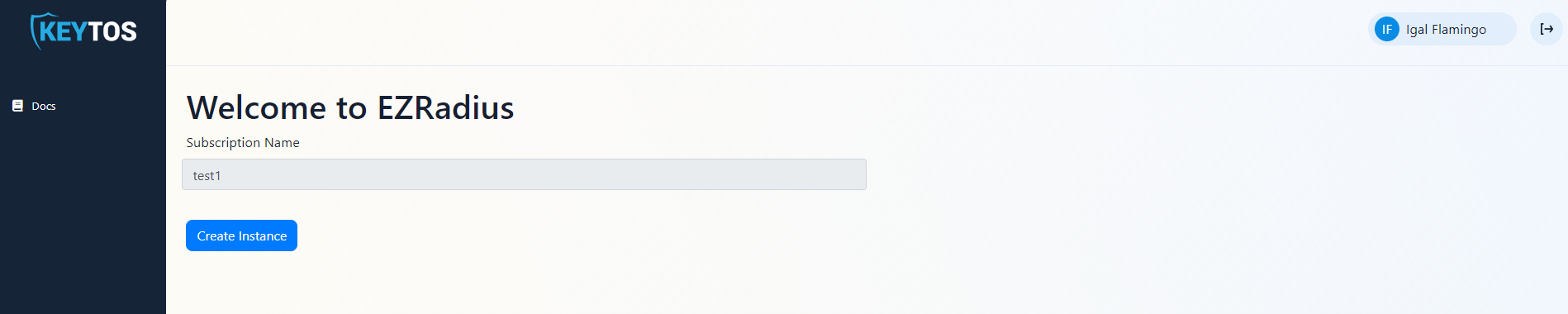
- Once your instance is ready, the instance URL will be displayed, it is recommended you bookmark this instance so you can enter it directly.

- You can now access your EZRADIUS instance by clicking on the instance URL.
- Once you have created your instance, you can now connect to your SIEM. Learn how to connect to your SIEM