Keytos Documentation > EZRADIUS Cloud Based RADIUS Documentation > Manage your Cloud RADIUS Local Users
Manage your Cloud RADIUS Local Users
Prerequisites
- Registering the application in your tenant
- Creating Cloud Radius Instance
- Being a Subscription Owner or Network Administrator
Introduction - How to Manage Local RADIUS Users in EZRADIUS
While we recommend using EAP-TLS for your RADIUS users, we understand that some devices might not support this protocol and you might have to fall back to passwords. In this page we will go through how to manage your Local users and passwords in EZRADIUS.
- Go to your EZRADIUS portal.
- Click on “Local Users”.
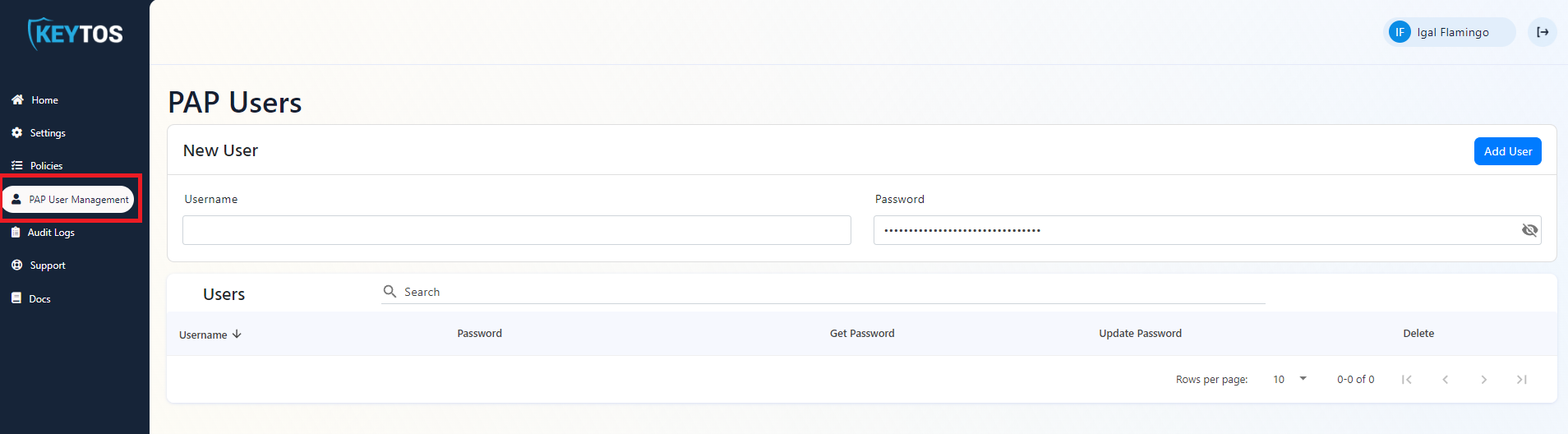
- In here you will be able to create, delete, and update your Local users.
How to Create a Password based User for Cloud RADIUS with PAP, MSCHAPv2 and EAP-TTLS
At the top of the page you will see a card with the Title “New User”. This card has two fields:
- Username - The username of the user you want to create.
- Password - The password of the user you want to create (By Default we pre-populate it with a random password, but if you want you can change the password).
Enter the username and password of the user you want to create and click on “Add User”.

- The user will be created and you will see it in the list of users.
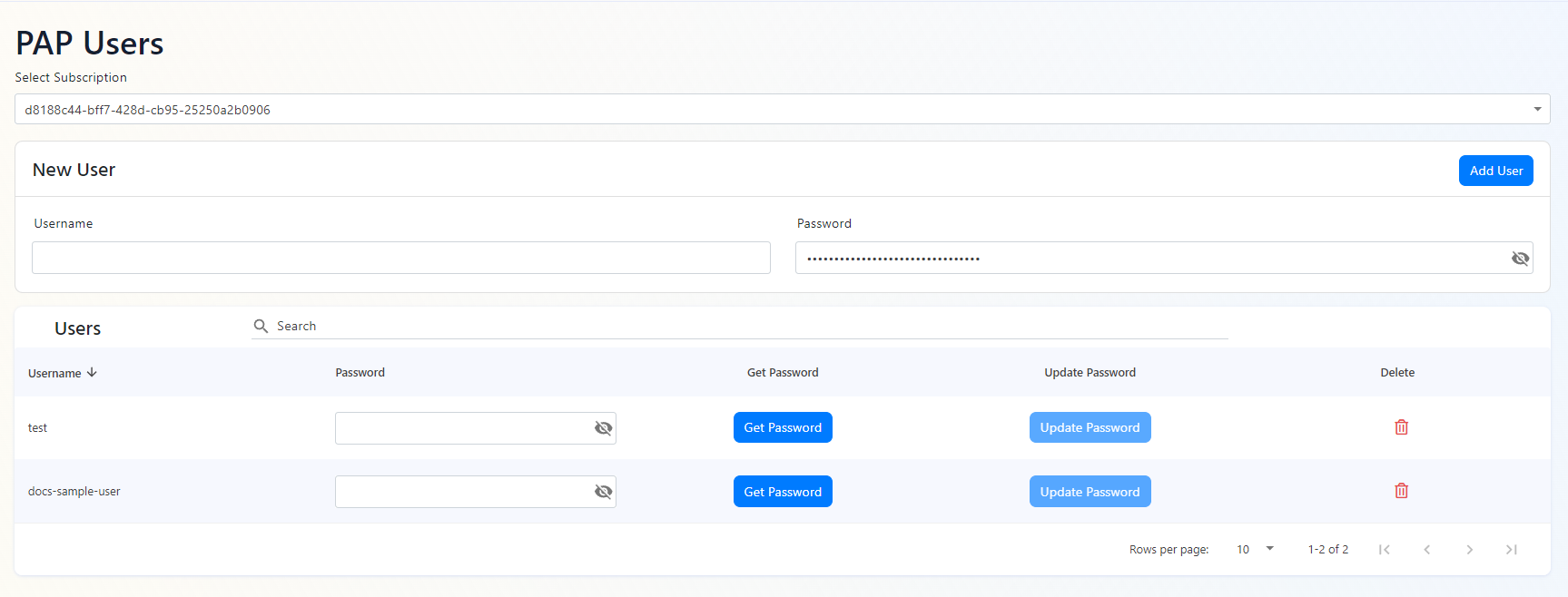
- Note that the password field is empty, if you need to retrieve the password for any user, you can click the “Get Password” button and the password will be displayed.
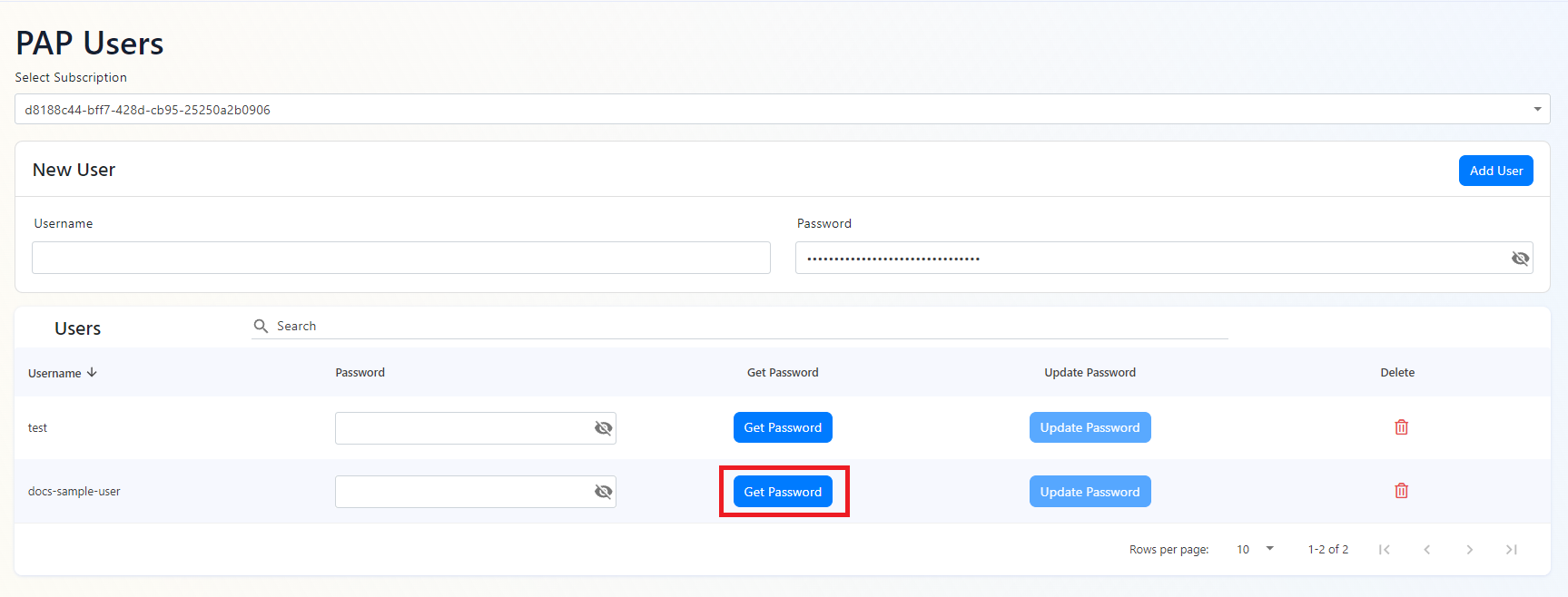
How to Edit a Password based User for Cloud RADIUS with PaP
If you need to change the password of a user, you can enter the password in the password field for the user, and click on the “Update Password” button.
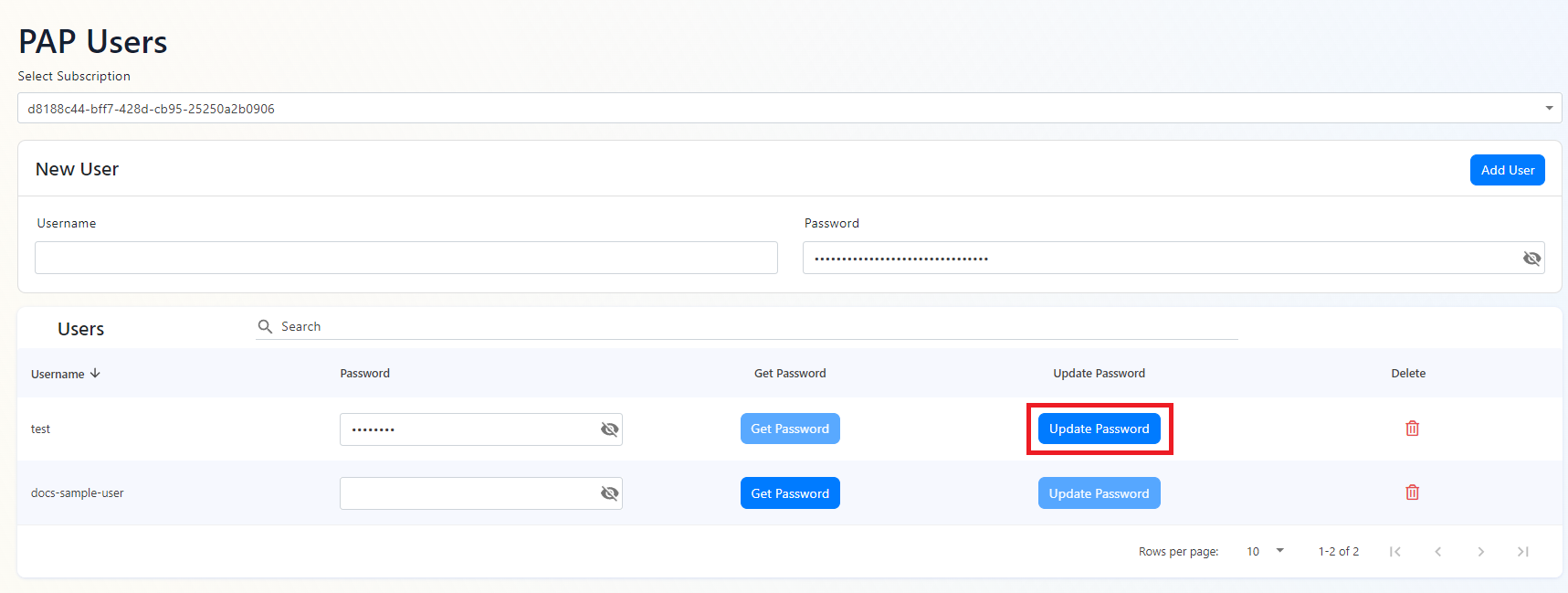
How to Delete a Password based User for Cloud RADIUS with PaP
If you need to delete a user, you can click on the trash button next to the user you want to delete.
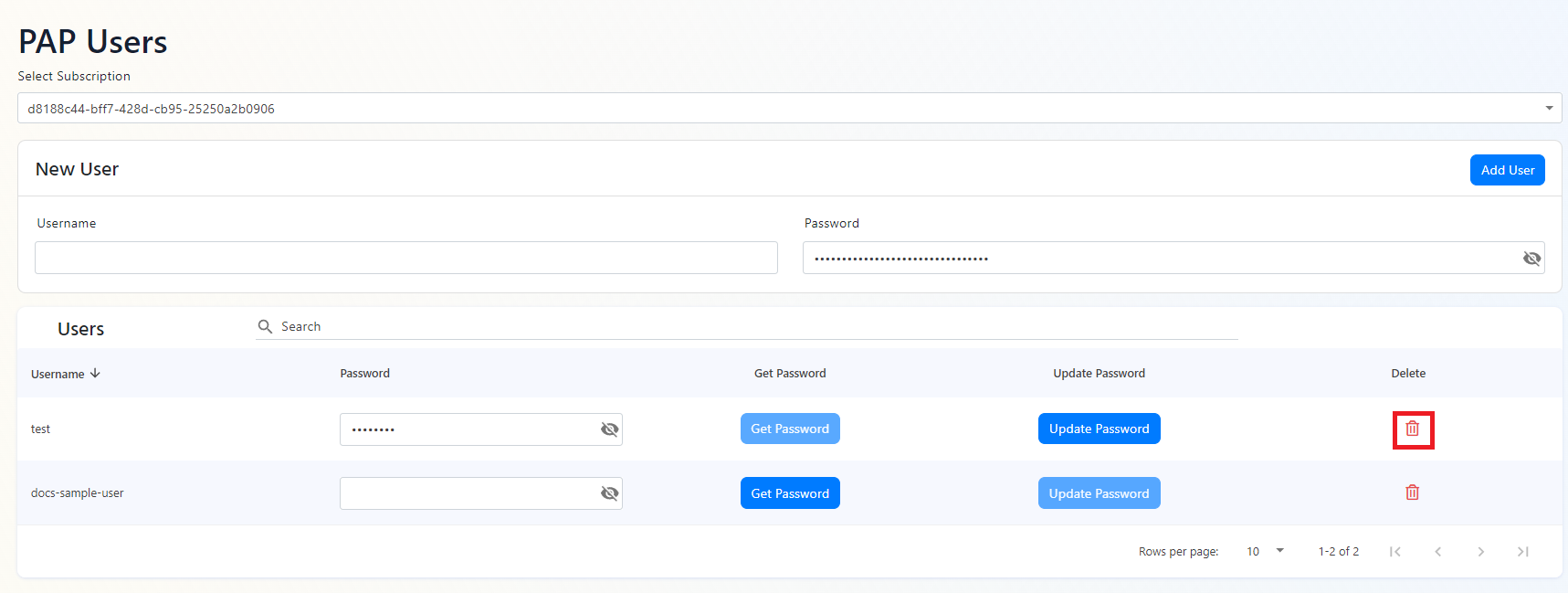 This will open a dialog asking you to confirm the deletion of the user. Click on “Delete” to delete the user.
This will open a dialog asking you to confirm the deletion of the user. Click on “Delete” to delete the user.
