Keytos Documentation > EZSSH > Getting Started with EZSSH > Registering EZSSH > 2. Selecting an EZSSH Plan > b. Selecting an EZSSH Plan in Azure
b. Selecting an EZSSH Plan in Azure
Prerequisites
Video Version
Creating the Azure Resource
- Go to https://portal.azure.com/
- Click on “Create a resource”.
- Type “EZSSH” in the search bar.
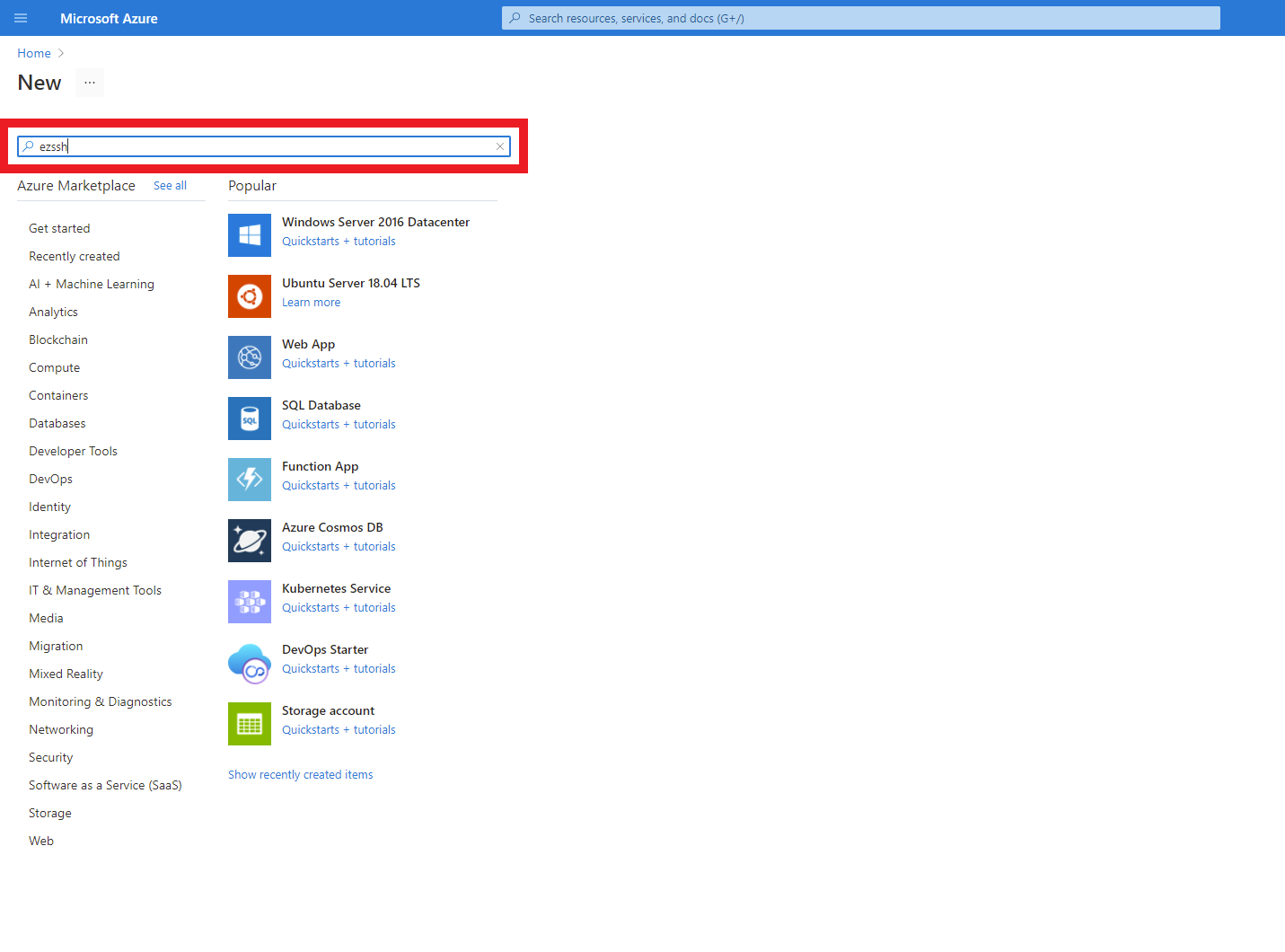
- Press enter.
- Select the EZSSH offering
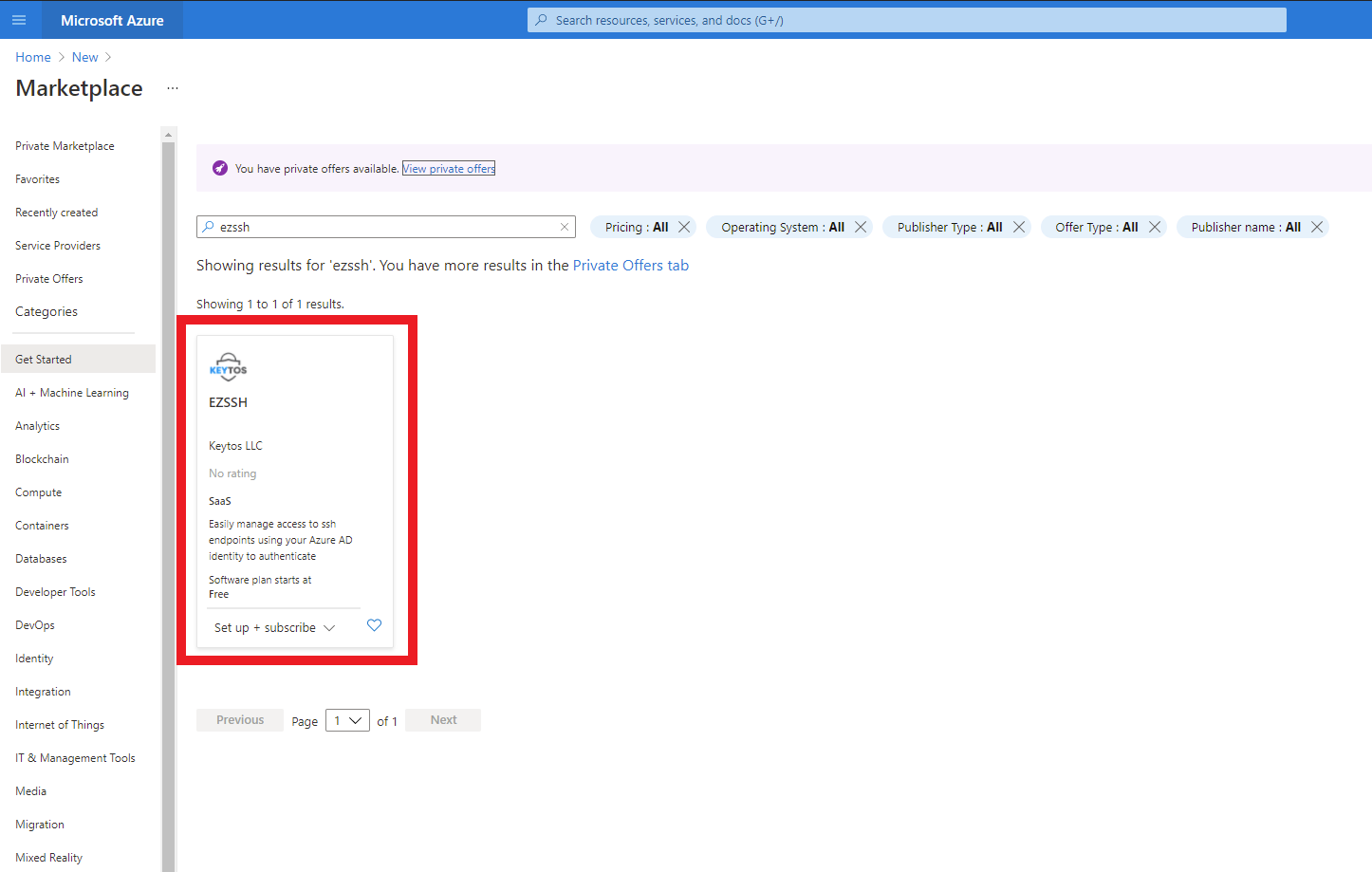
- Select the plan.
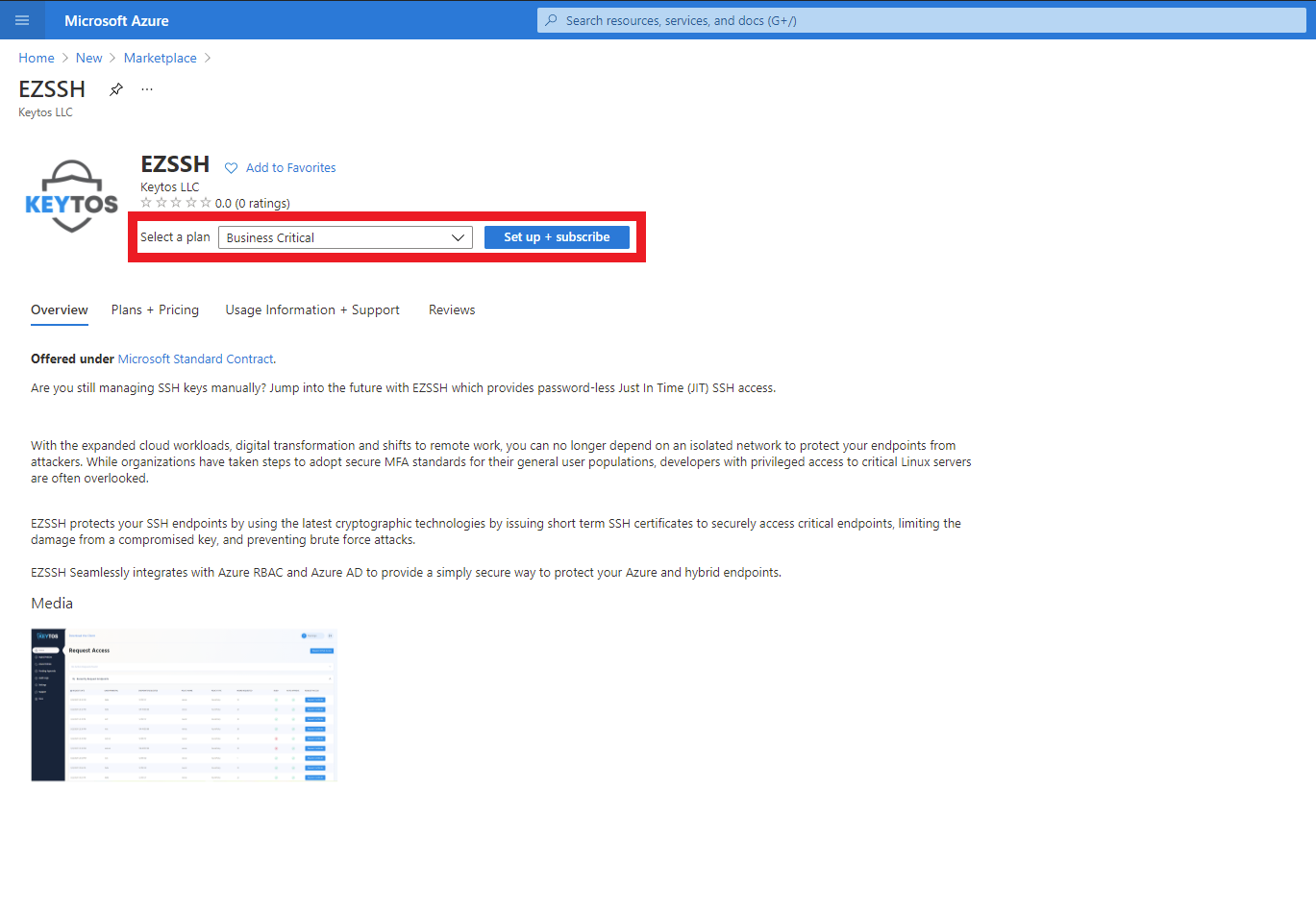
- Click the “Set up + Subscribe” button
- Enter your subscription and resource group information.
- Click the “Review + Subscribe” button
- Enter your email and phone number
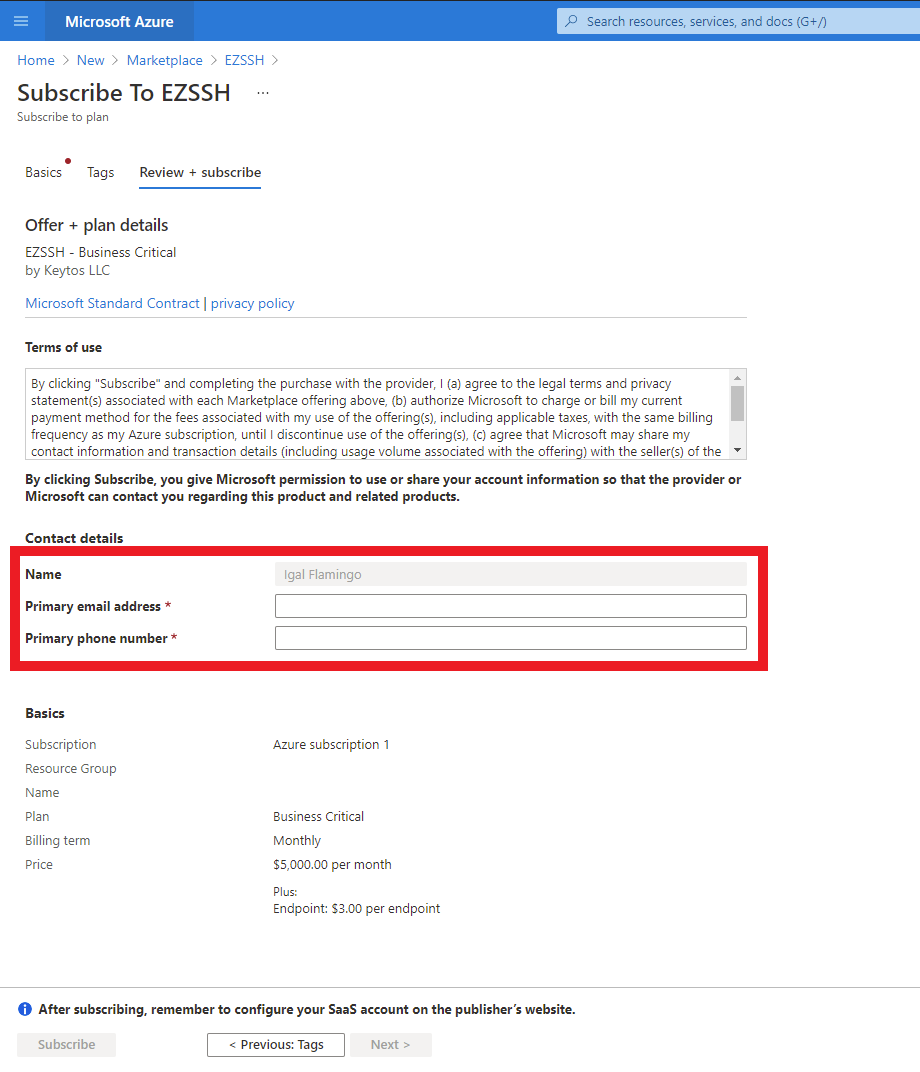
- Click the “Subscribe” button
- Once the subscription is complete, click the “Configure account now” button.
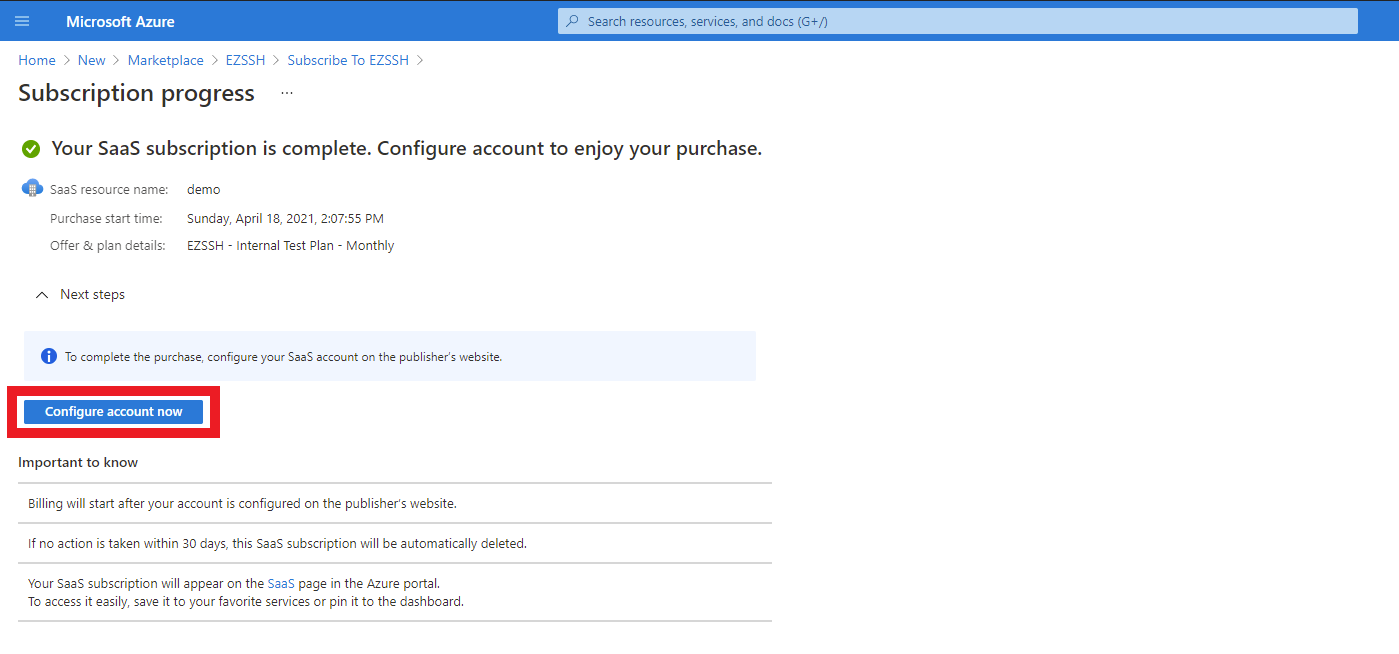
- This will redirect you to our portal (https://portal.ezssh.io/). Sign in with your same Microsoft account.
- EZSSH will now show the features that are included your plan.
- Enable or disable if you want to also issue GitHub certificates. Note: Only one GitHub subscription is allowed per Azure Tenant.
- Once the subscription details are correct, click the “Purchase Plan” button.
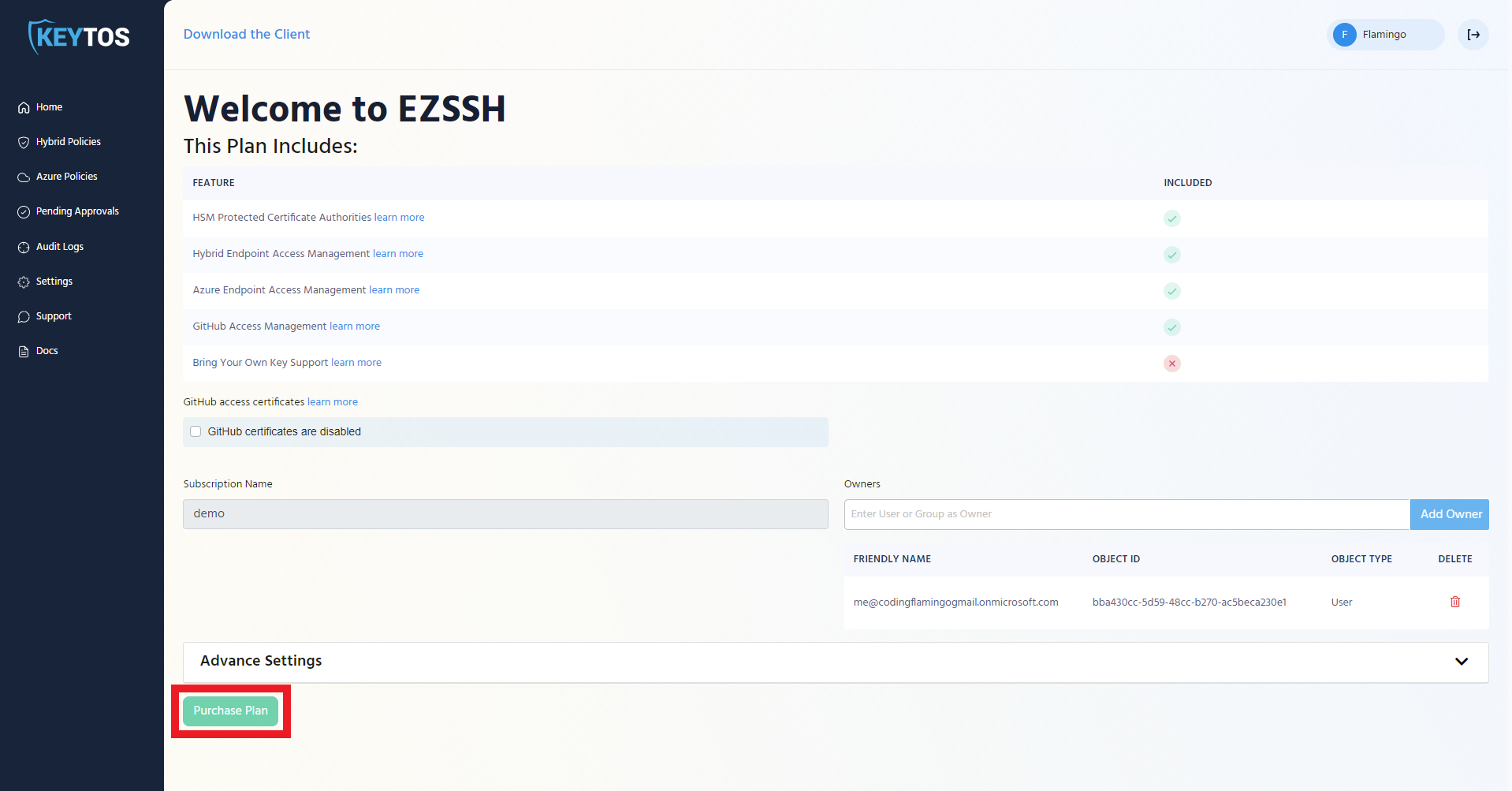
- Once you have registered in EZSSH, the status in your Azure resource will change to subscribed.
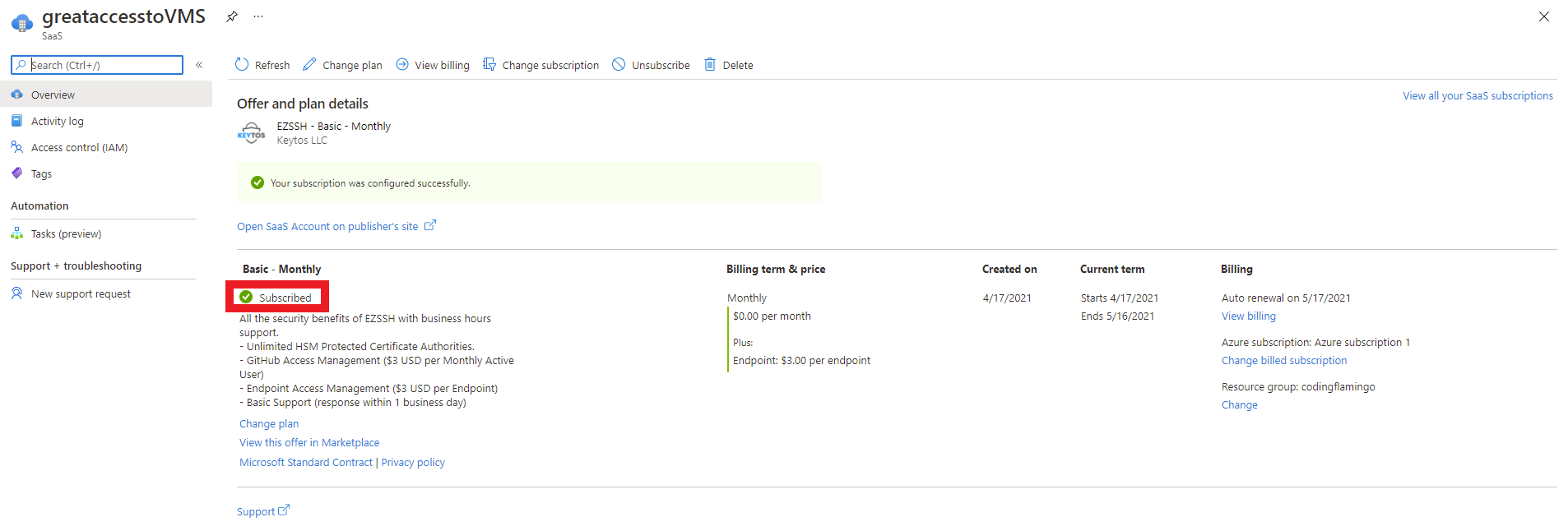
- Once you are registered, you are ready to connect to your Azure Subscriptions and GitHub Instances.