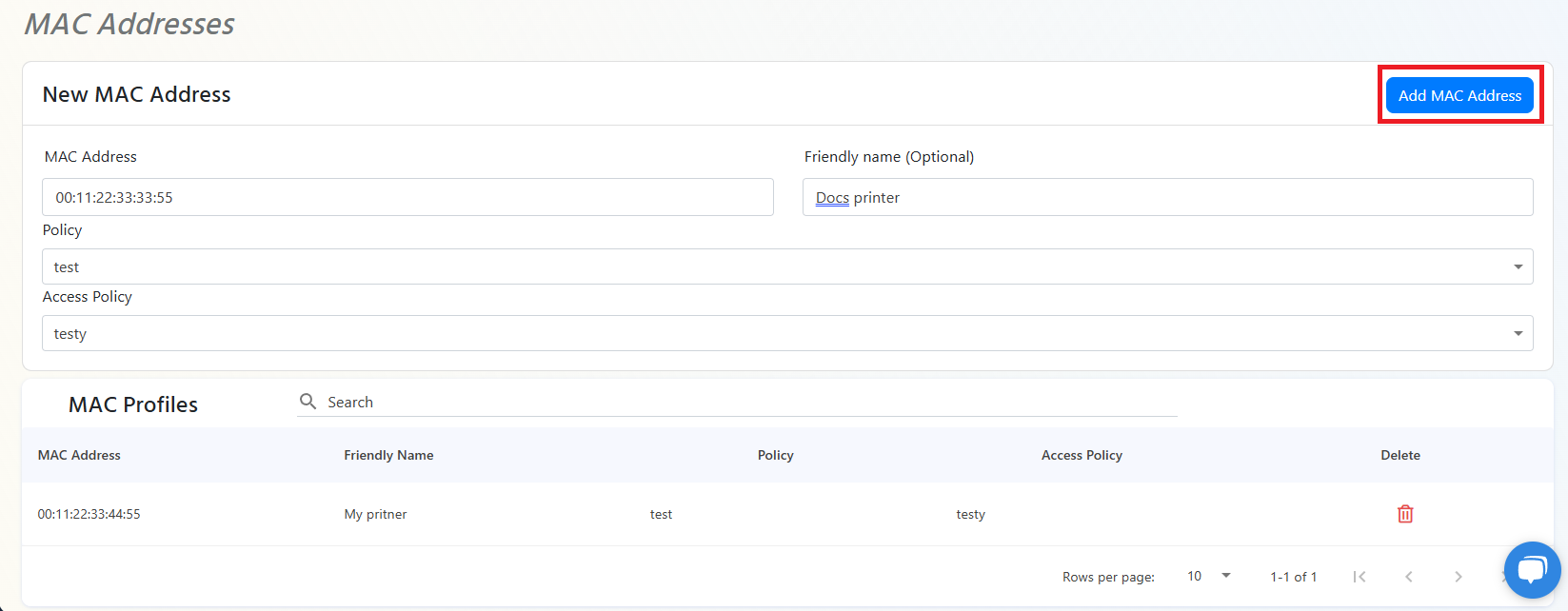Keytos Documentation > EZRADIUS Cloud Based RADIUS Documentation > Manage your Cloud RADIUS Local Users > How To Enable MAC Address Bypass Cloud RADIUS with Entra ID in EZRADIUS
How To Enable MAC Address Bypass Cloud RADIUS with Entra ID in EZRADIUS
Prerequisites
- Registering the application in your tenant
- Creating Cloud Radius Instance
- Being a Subscription Owner or Network Administrator
How to Enable WiFi MAC Address Bypass (MAB) in RADIUS - Video Version
How to Enable MAC Address Bypass in EZRADIUS
If you are using RADIUS authentication, you might have devices that do not support EAP-TLS or other secure authentication methods. In this case, you can use MAC Address Bypass to allow these devices to connect to your network without needing to authenticate. This is not recommended for most devices as it is not secure, but it can be useful for devices that do not support secure authentication methods. To enable MAC Address Bypass, follow these steps:
- Go to your EZRADIUS portal.
- Click on Policies.
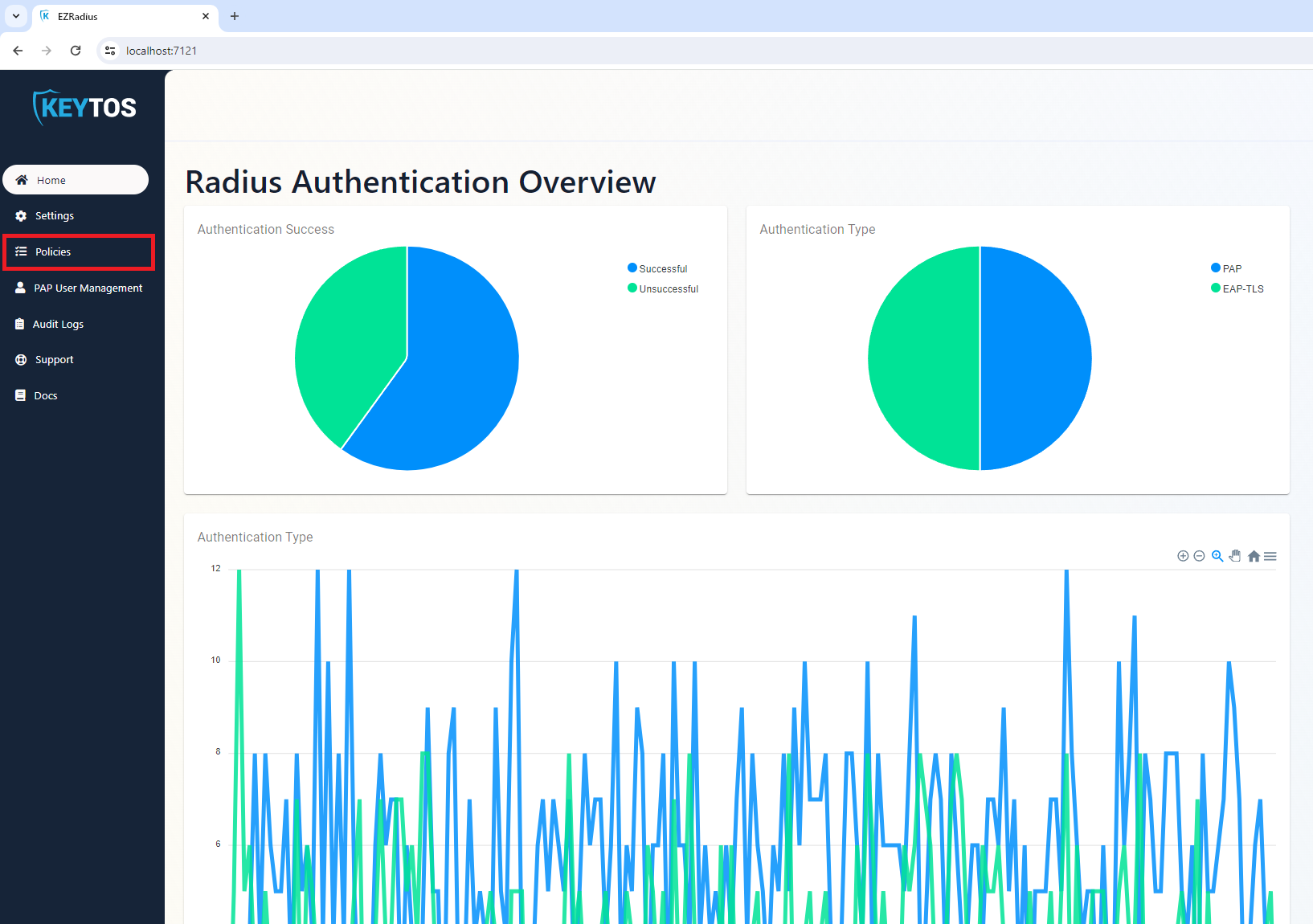
- Navigate down to the access policy where you want to enable MAC Address Bypass and expand the Advance Settings section.
- Click on “Enable MAC Authentication Bypass” checkbox.
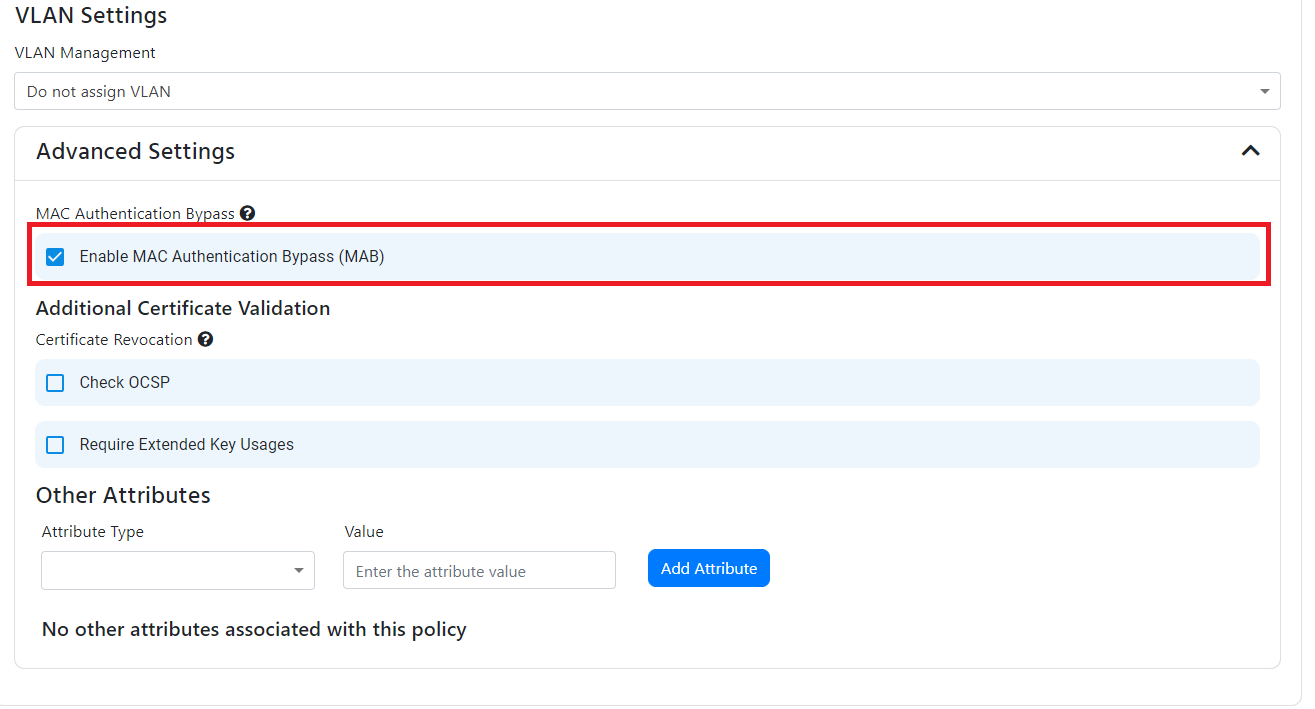
- Navigate to the top and click on “Save Changes” on the top right.
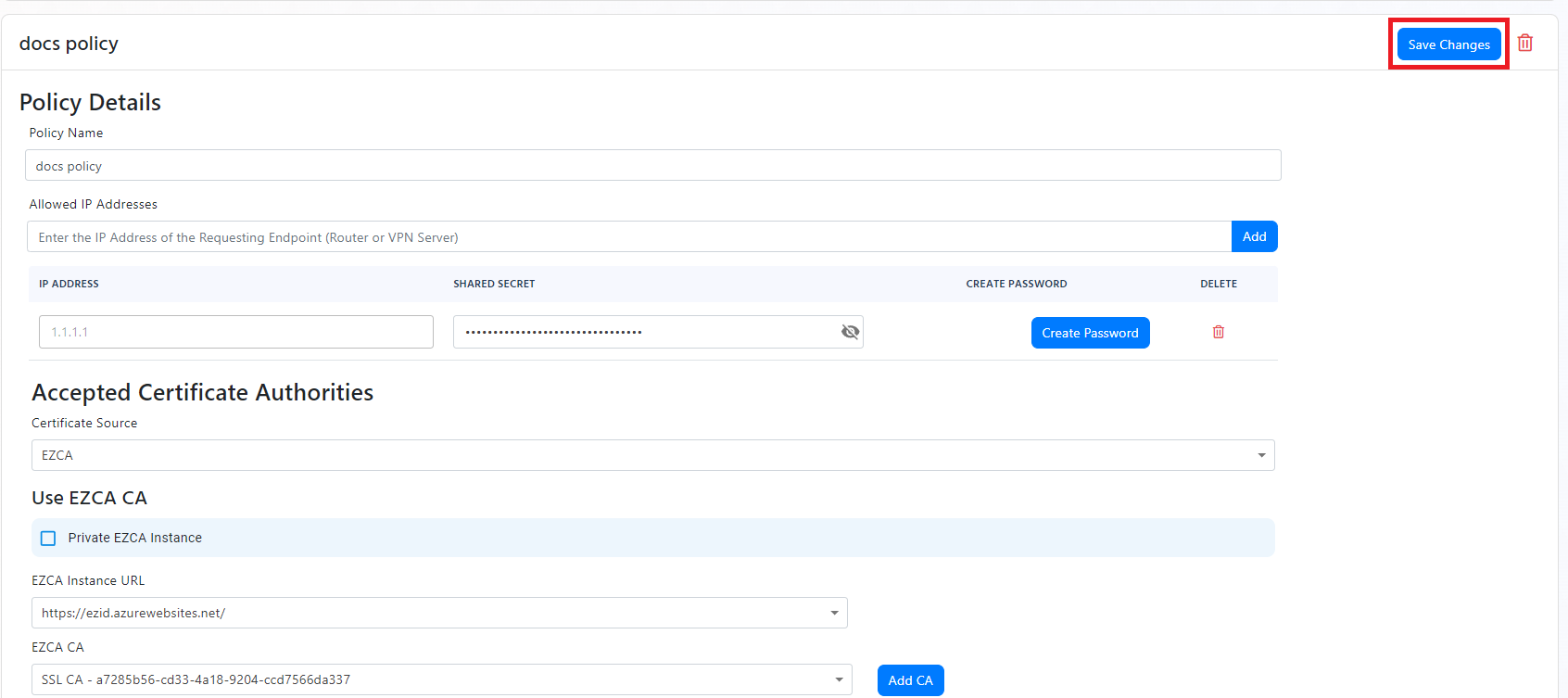
- You have now enabled MAC Address Bypass for your network. Now we have to add the MAC addresses of the devices that you want to bypass authentication.
How to Add MAC Addresses to MAC Address Bypass in EZRADIUS Cloud RADIUS
- Go to your EZRADIUS portal.
- Click on local users.
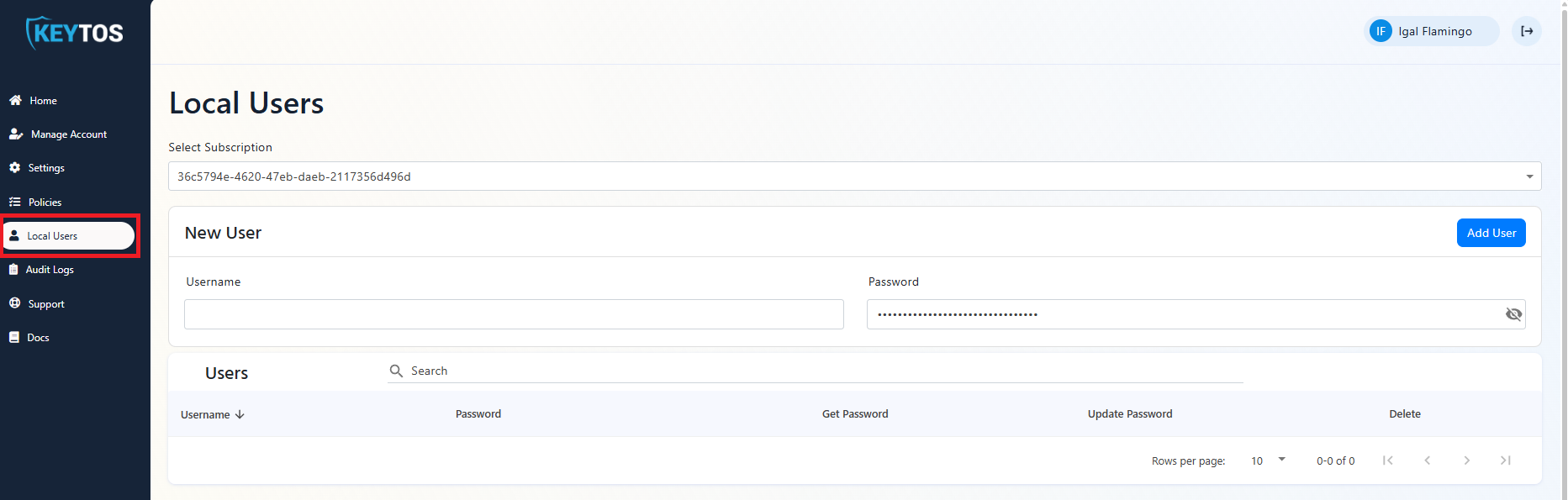
- Scroll down to “MAC Addresses” section.
- In the New MAC Address field, enter the MAC address of the device you want to bypass authentication.
- You can also enter a description for the device in the Friendly name field.
- Select the policy that you want to apply to this device.
- Select the access policy that you want to apply to this device.
- Click on “Add MAC Address” to add the MAC address to the MAC Address Bypass list.