How To Register Devices in Azure IoT Hub For Certificate Authentication Using Azure IoT Device Provisioning Service
Prerequisites
Overview - How To Use Azure Device Provisioning Service to Automatically Provision IoT Devices
X509 Certificates are the most secure way for IoT devices to authenticate with Azure. In this tutorial, we will show you how to use Azure Device Provisioning Service to automatically enroll and connect your IoT devices to Azure in a secure and compliant way.
Using Device Provisioning Service does not support CA certificate rotation and forces you to re-enroll the device each certificate rotation. To get the full certificate automation that our Azure IoT Certificate Integration offers We recommend using IoT Hub CA Certificate Authentication instead. Here is a guide on how to set it up.
Warning
Creating The Azure Resources
For this tutorial we need an Azure IoT hub and an Azure Device Provisioning Service.
Creating Azure IoT Hub
- First go to the Azure portal
- Click on create a resource.
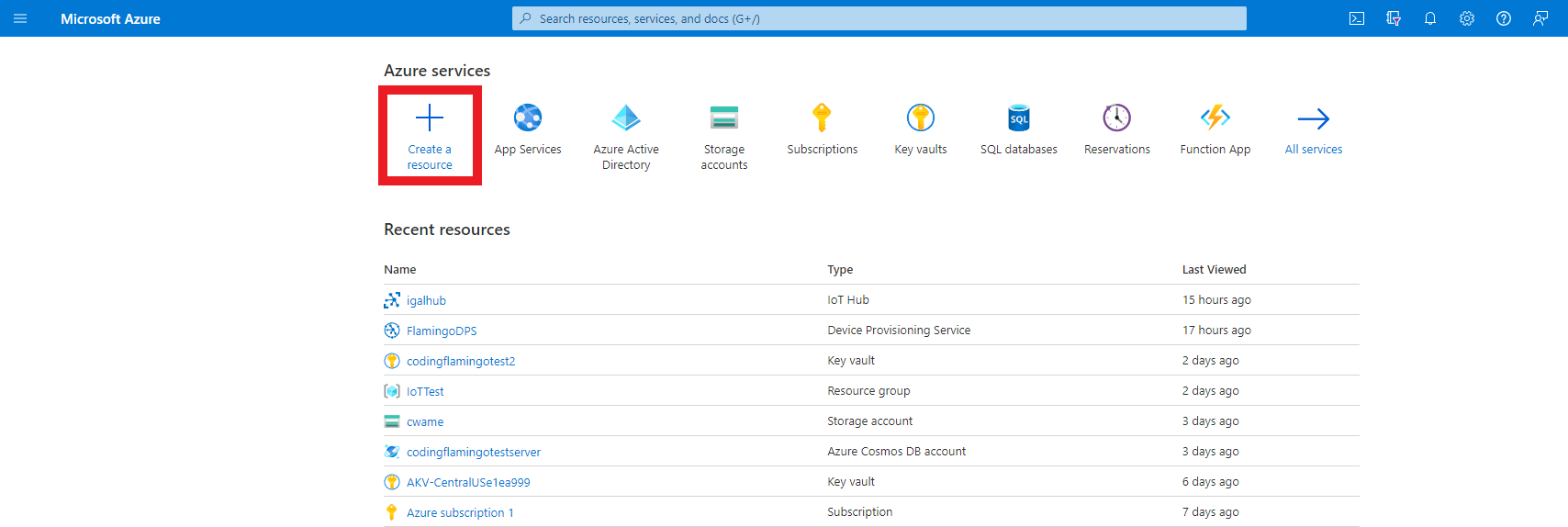
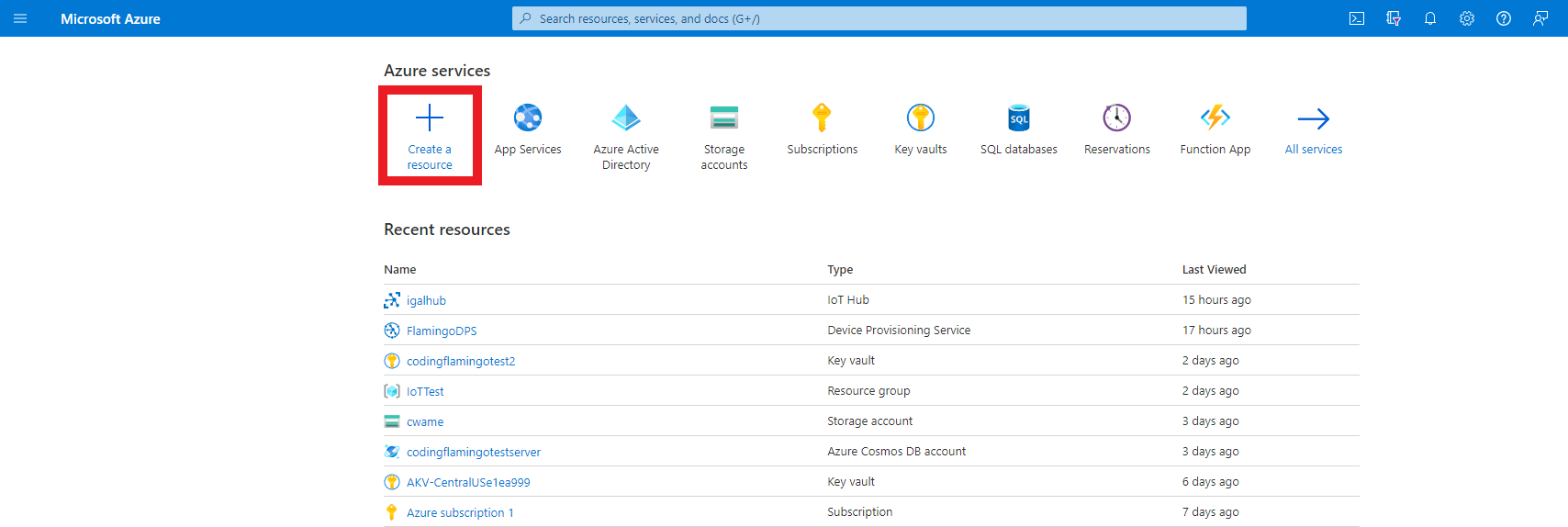
- Enter “IoT Hub” in the search bar and press enter.
- Click create.
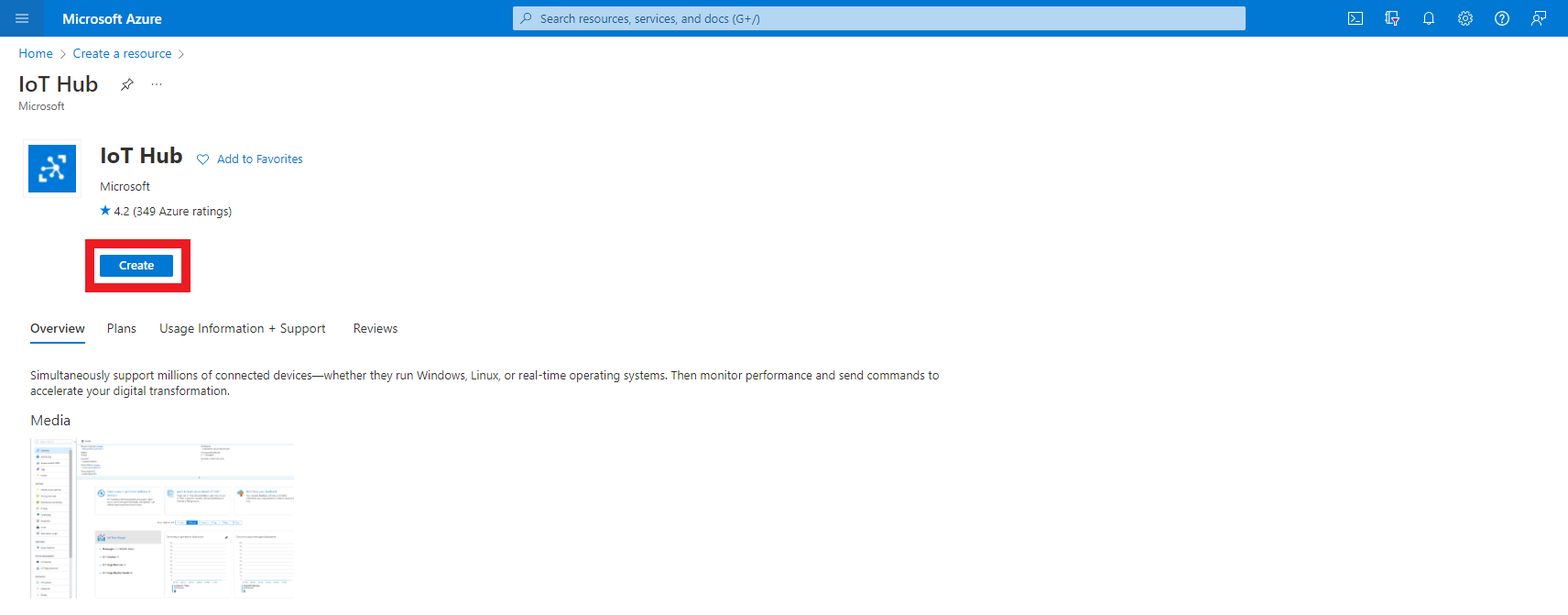
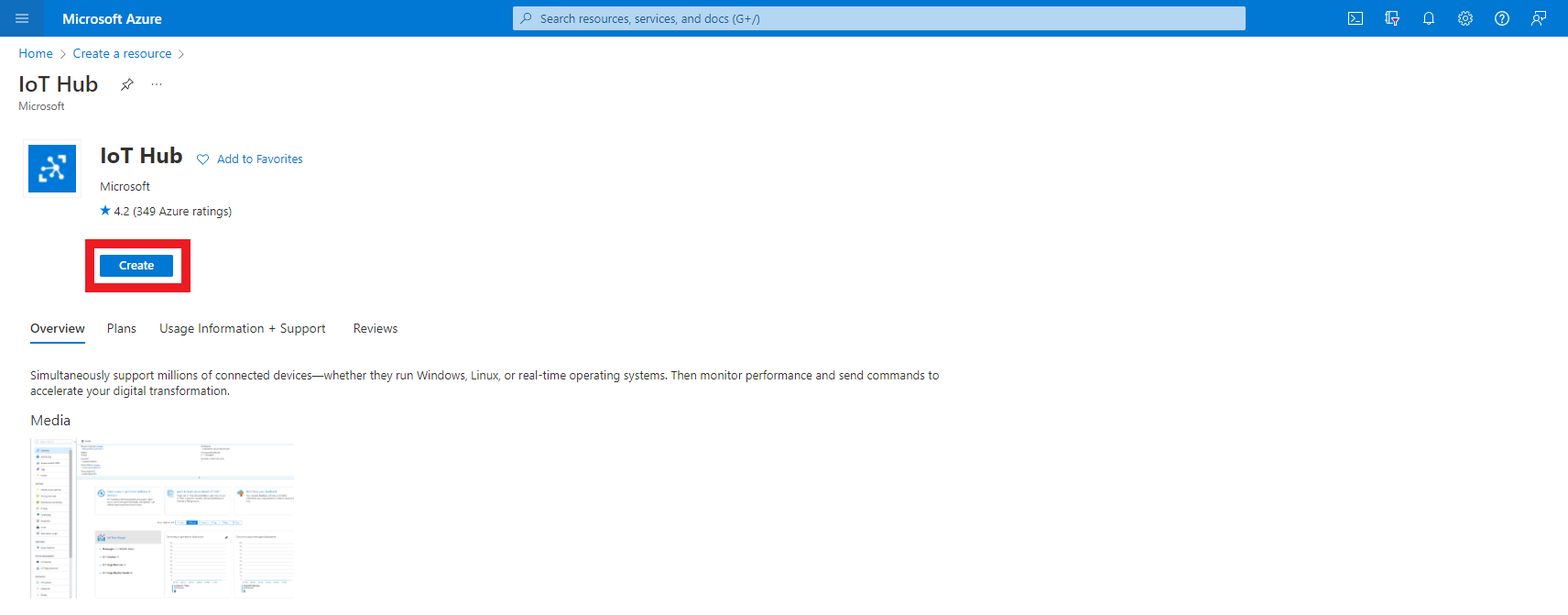
- Enter the resource group where you want to create this IoT hub.
- Enter a name for your IoT hub.
- Click Review + Create
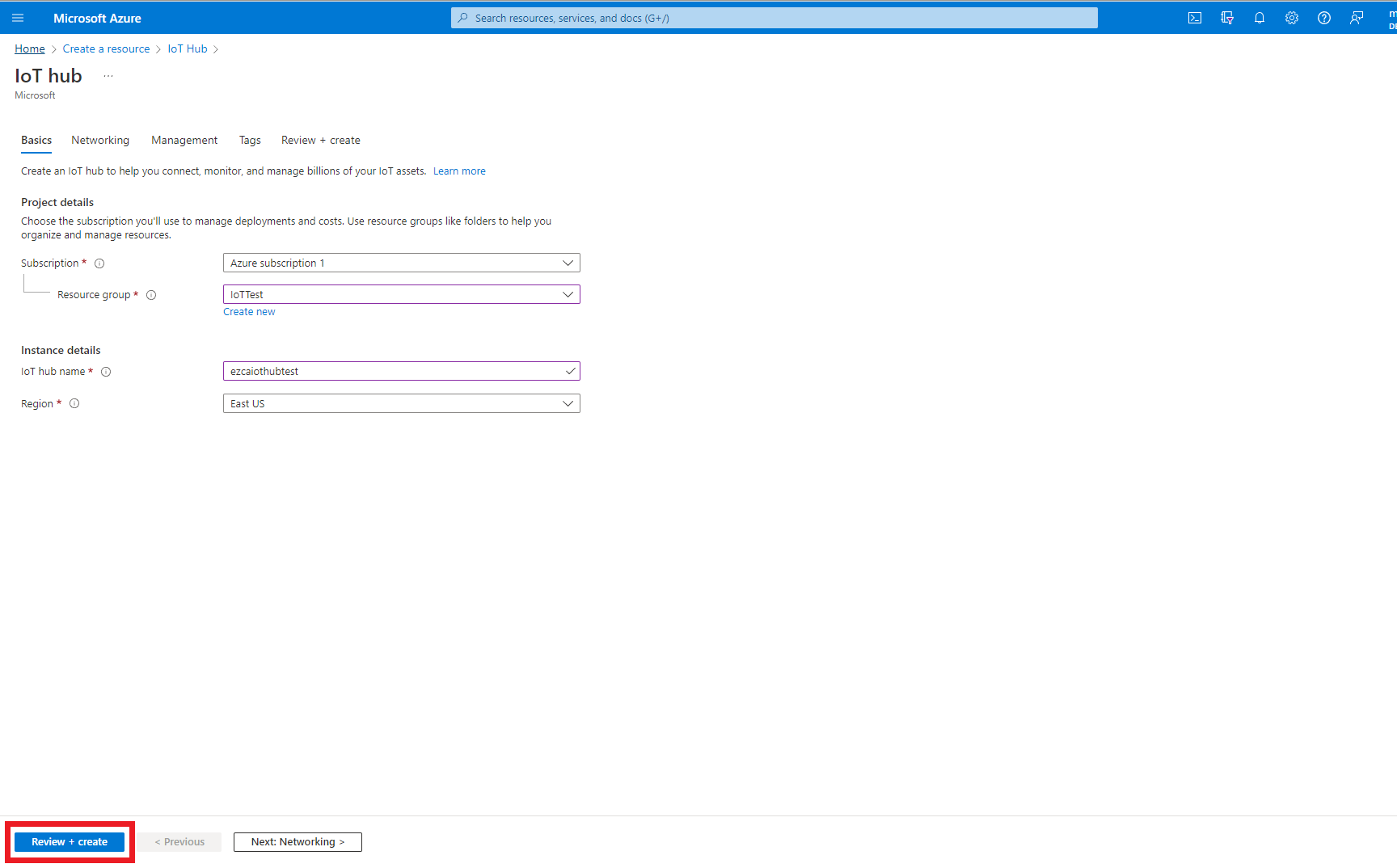
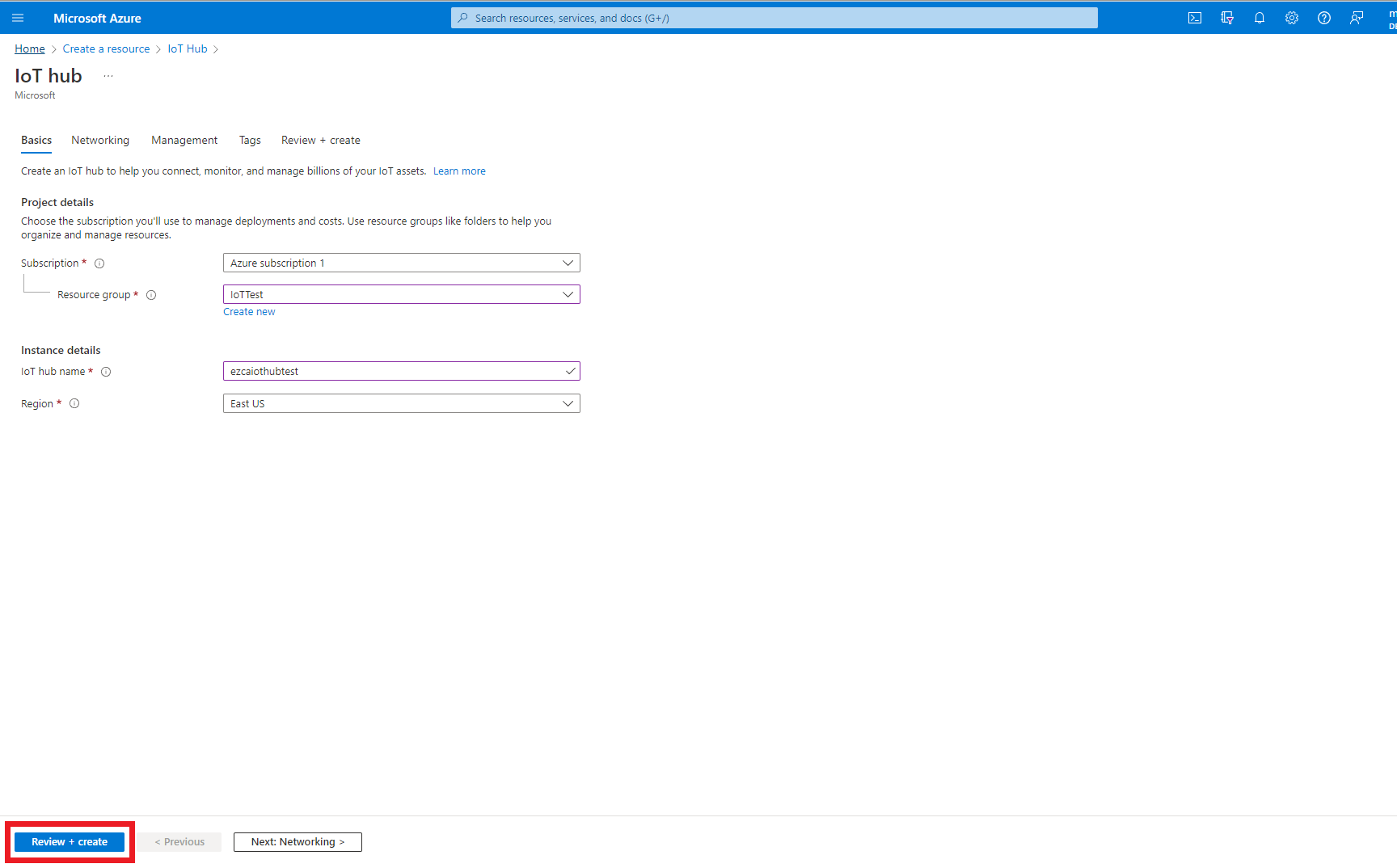
- Click Create
- Once the resource is created, go to your resource.
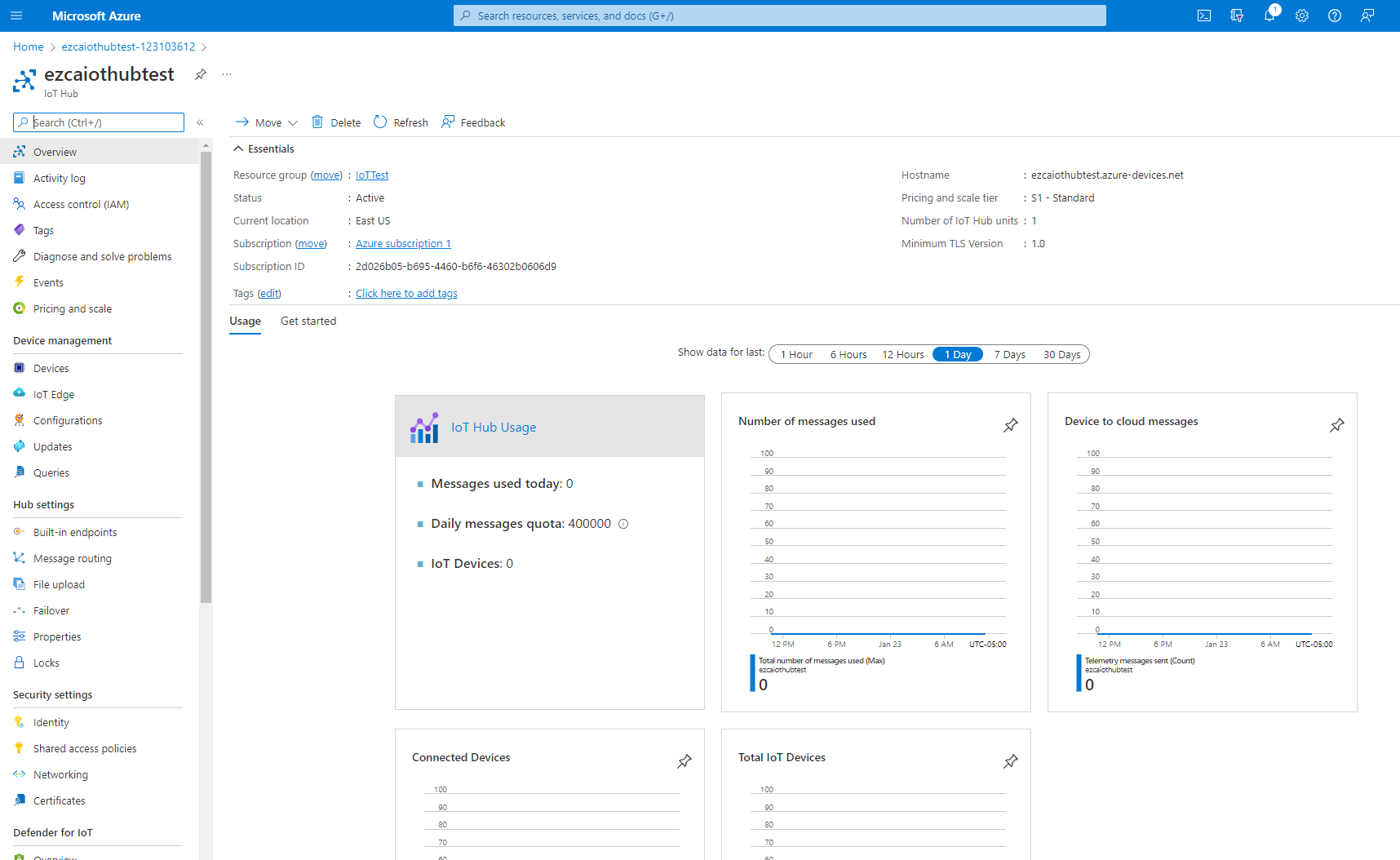
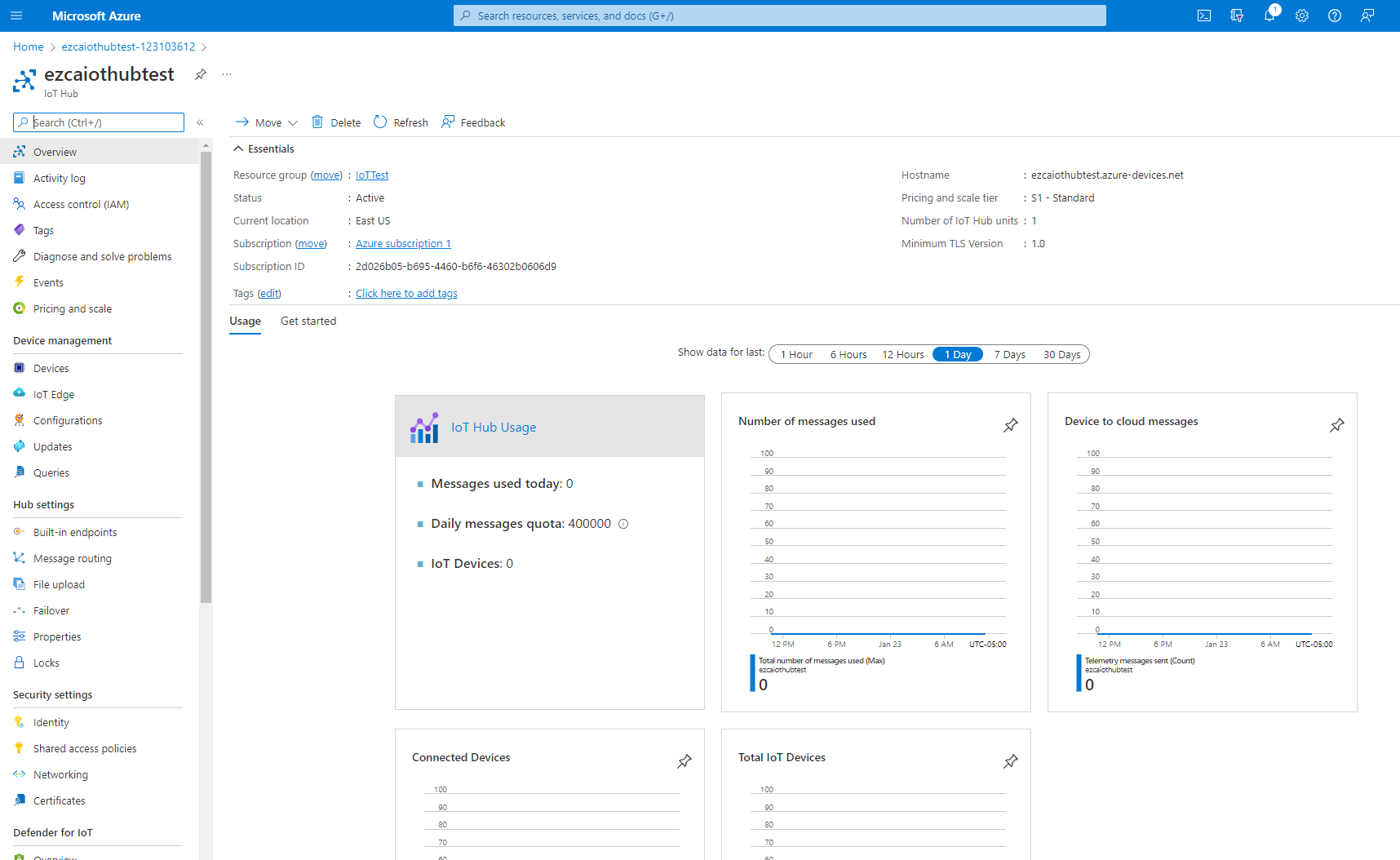
Establish Trust Between IoT Hub and Your EZCA CA
After creating the Azure resource, the next step is to establish a trust between Azure and our Certificate Authority. This trust tells Azure to trust any certificate issued by this Certificate Authority as a valid credential for this IoT Hub.
This can be done with our one click trust in the EZCA portal as well as manually in the Azure portal. First we will demonstrate how to do it with EZCA’s one click trust an then Manually in Azure.
Option A: Adding IoT Hub Certificate Authentication with EZCA One Click Trust
This Option will add automatically add your CA to Azure IoT Hub and will automatically update the new CA certificates to Azure IoT hub when the CA is renewed. Additionally, since Azure IoT does not follow the RFC 5280 standard for certificate revocation, EZCA will automatically disable the device in Azure IoT Hub when a certificate is revoked.
- Prerequisite: Connecting EZCA to your IoT Hub
- In a new tab, go to the EZCA portal
- Navigate to the Certificate Authorities Page


- Press the “View Details” button on the CA you will use to issue certificates for your IoT devices.
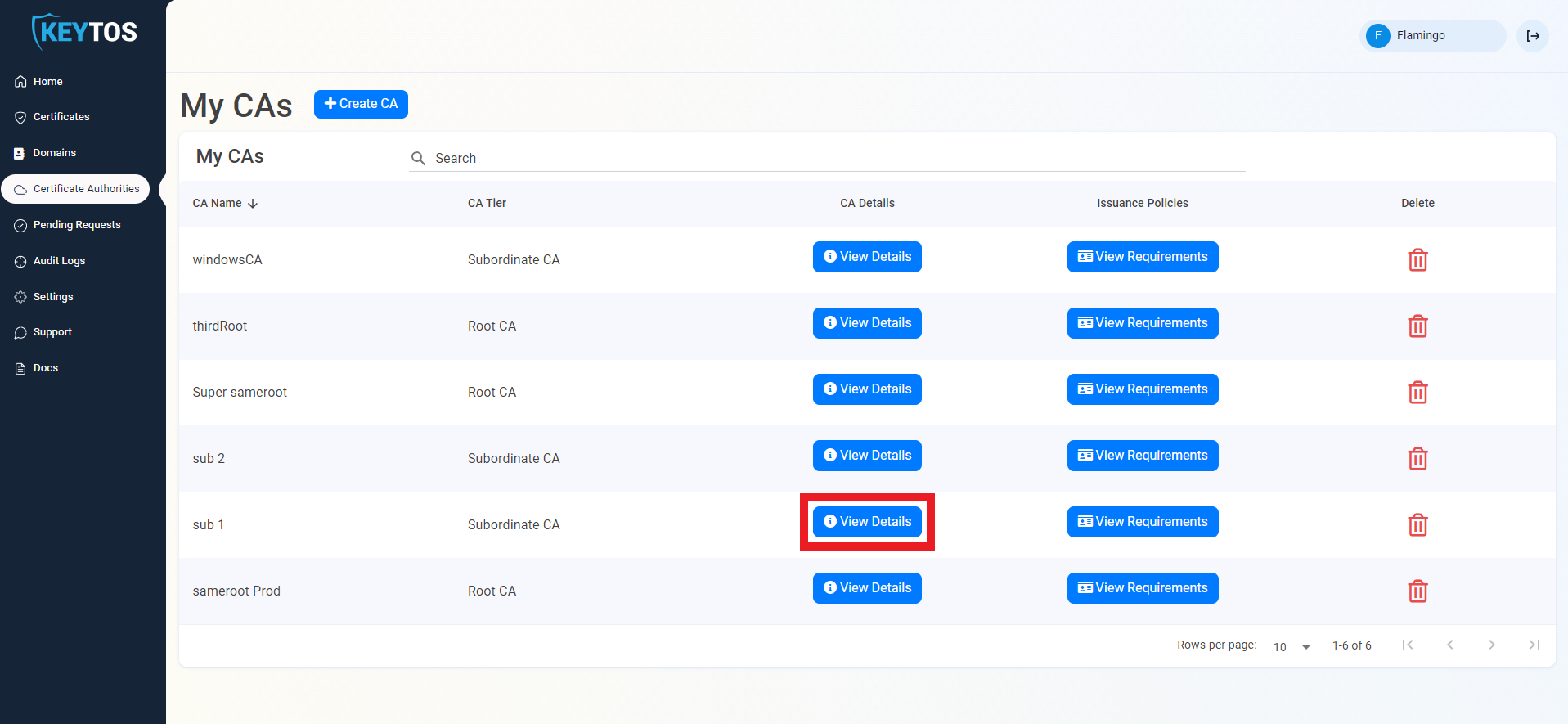
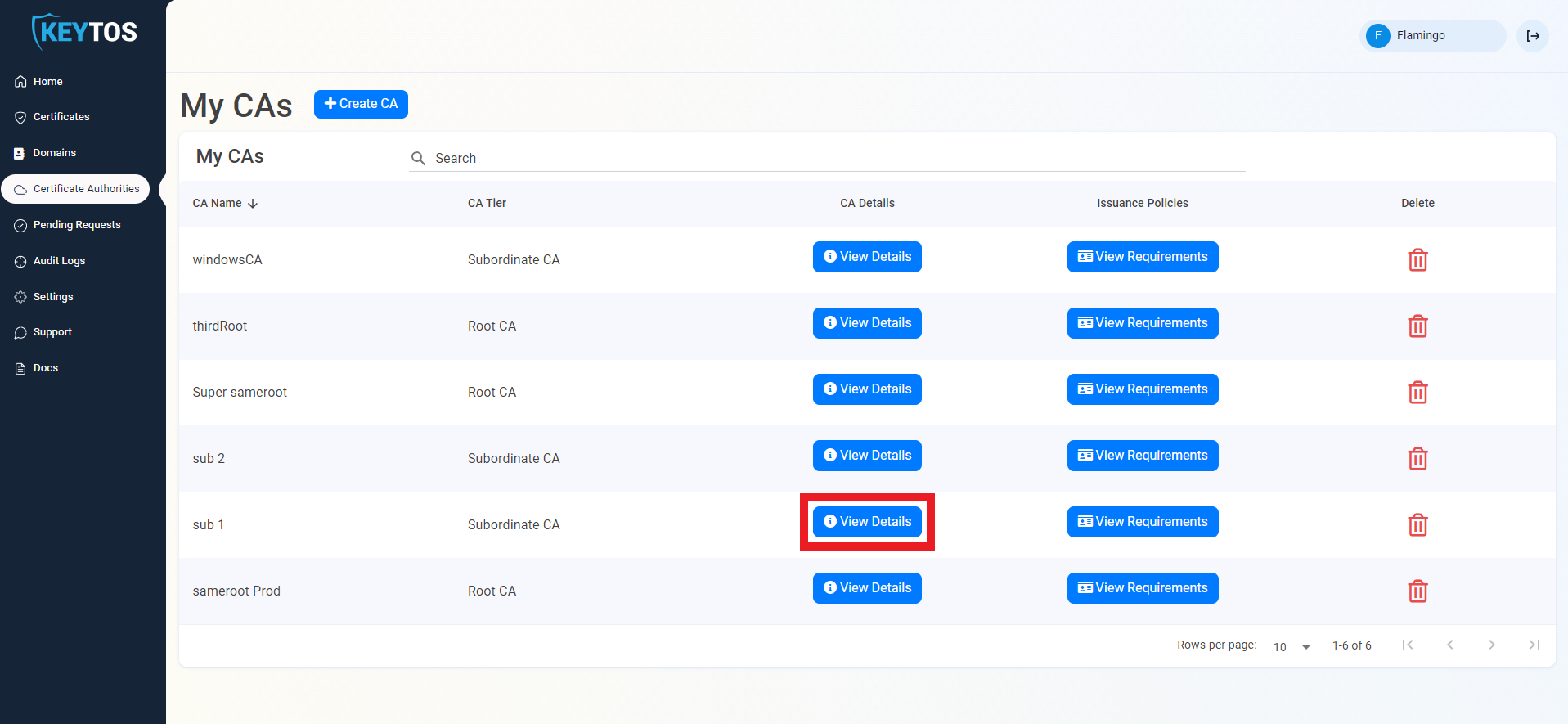
- Scroll down to “CA Integrations”
- Select the Azure Subscription and IoT Hub you want to connect
- Click “Connect CA to IoT Hub”
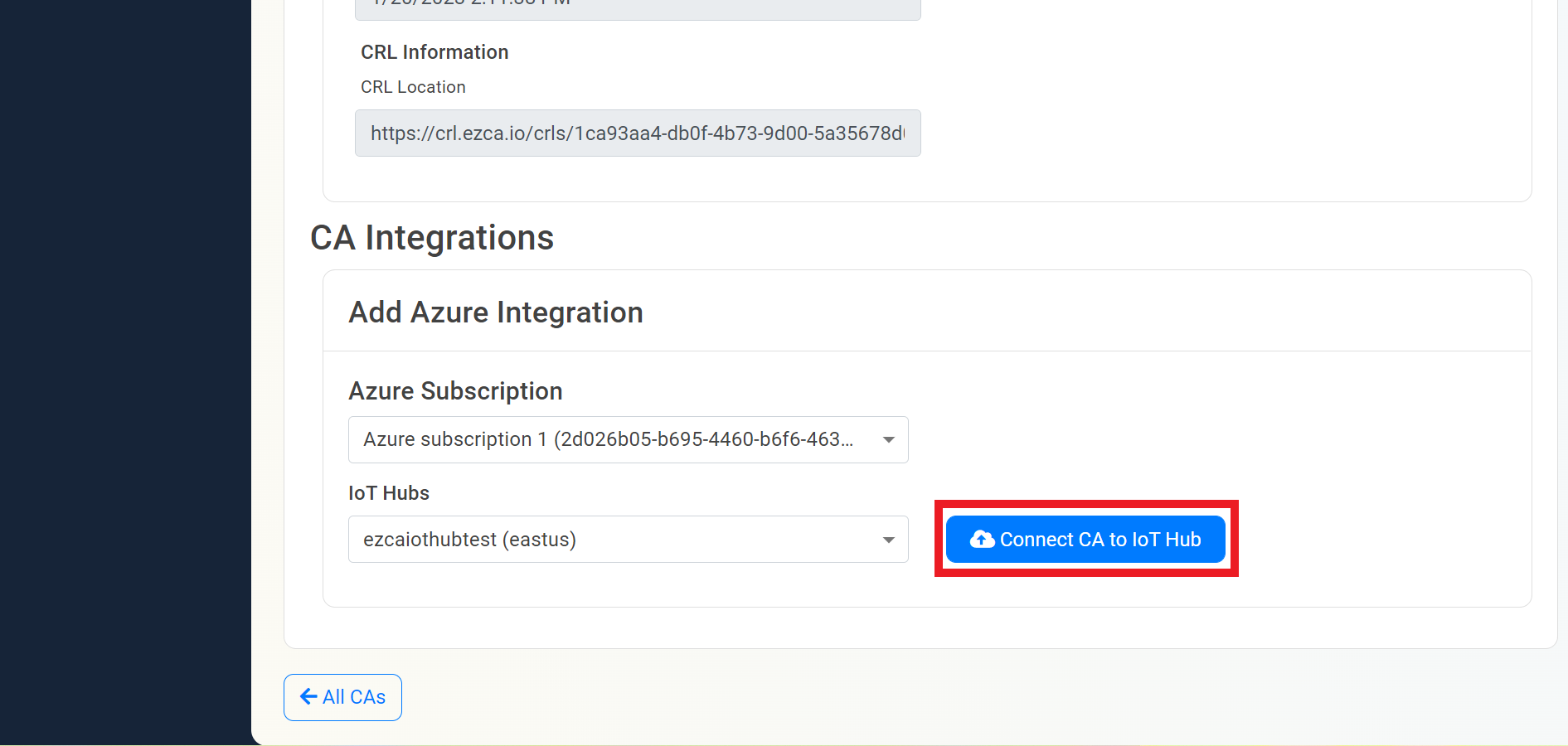
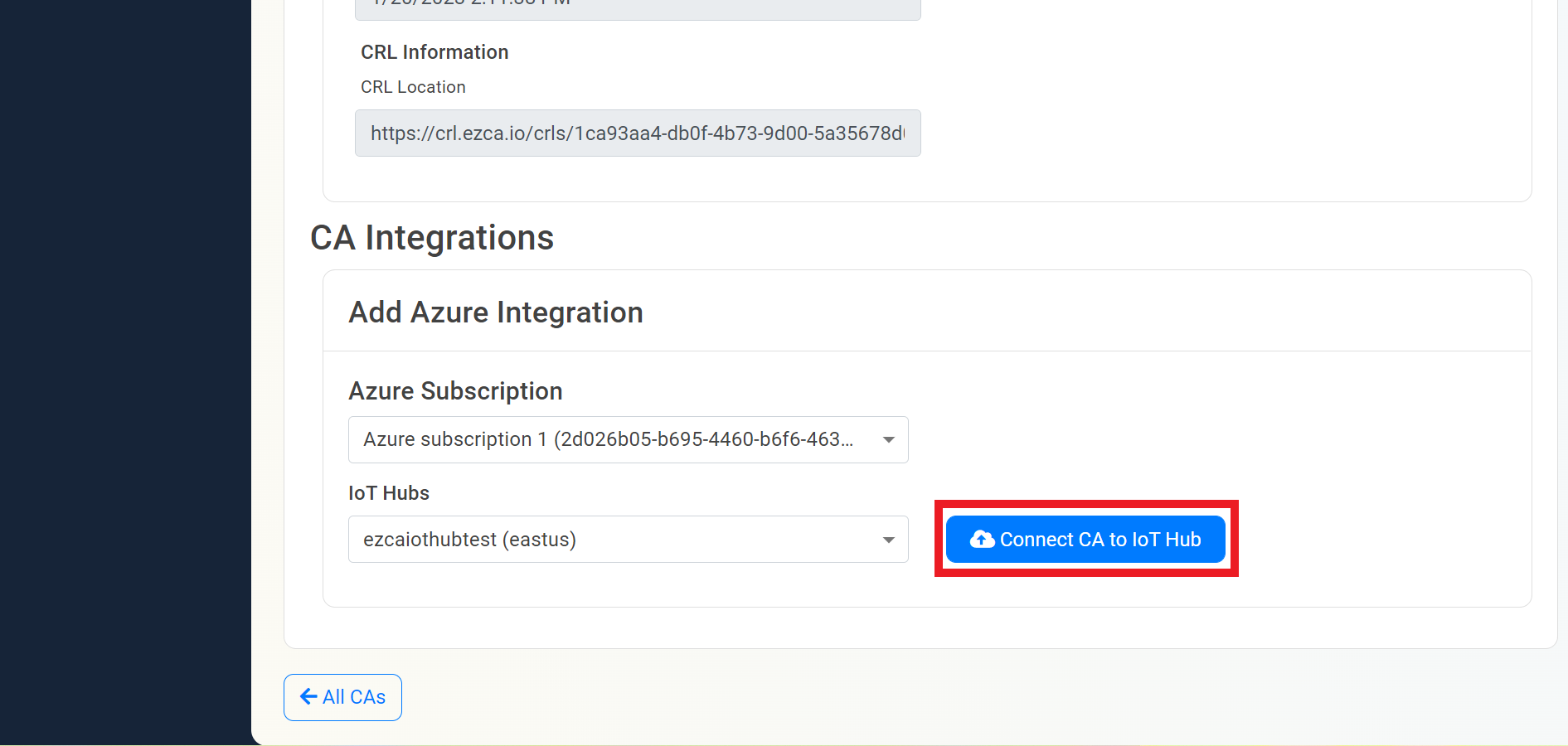
- EZCA will now add all the locations of that CA to IoT Hub and will automatically update the new CA certificates to Azure IoT hub when the CA is renewed.
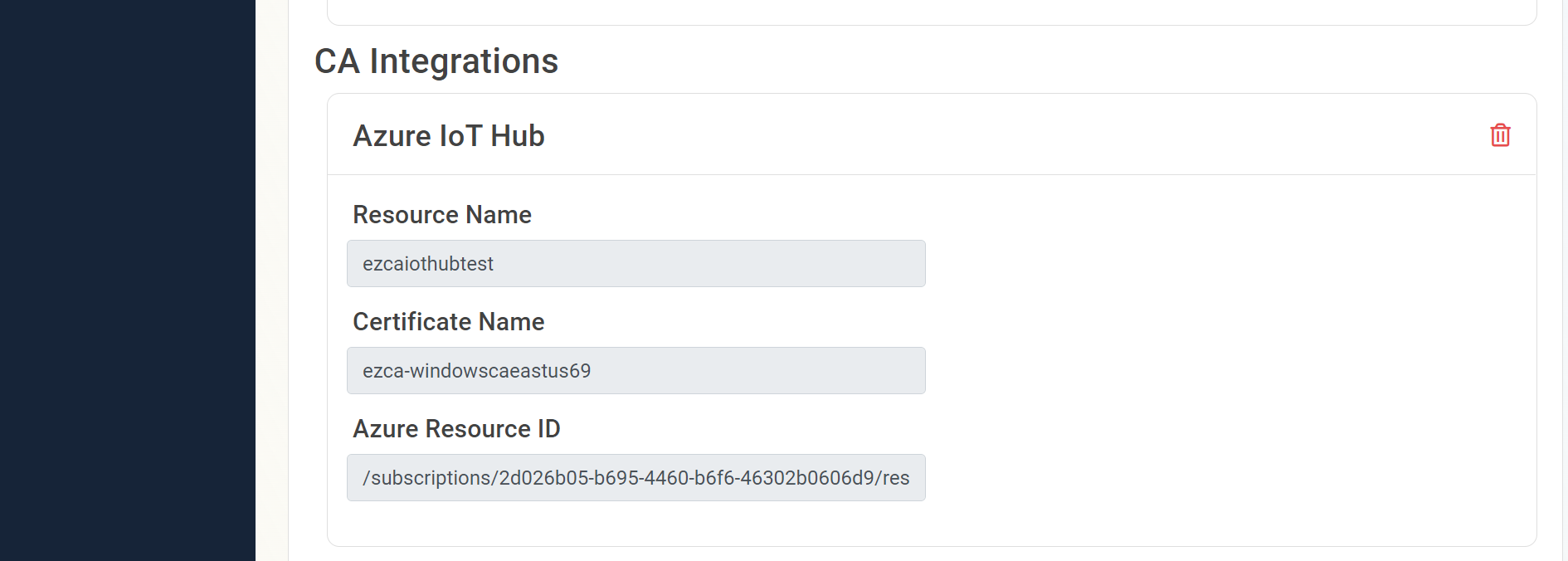
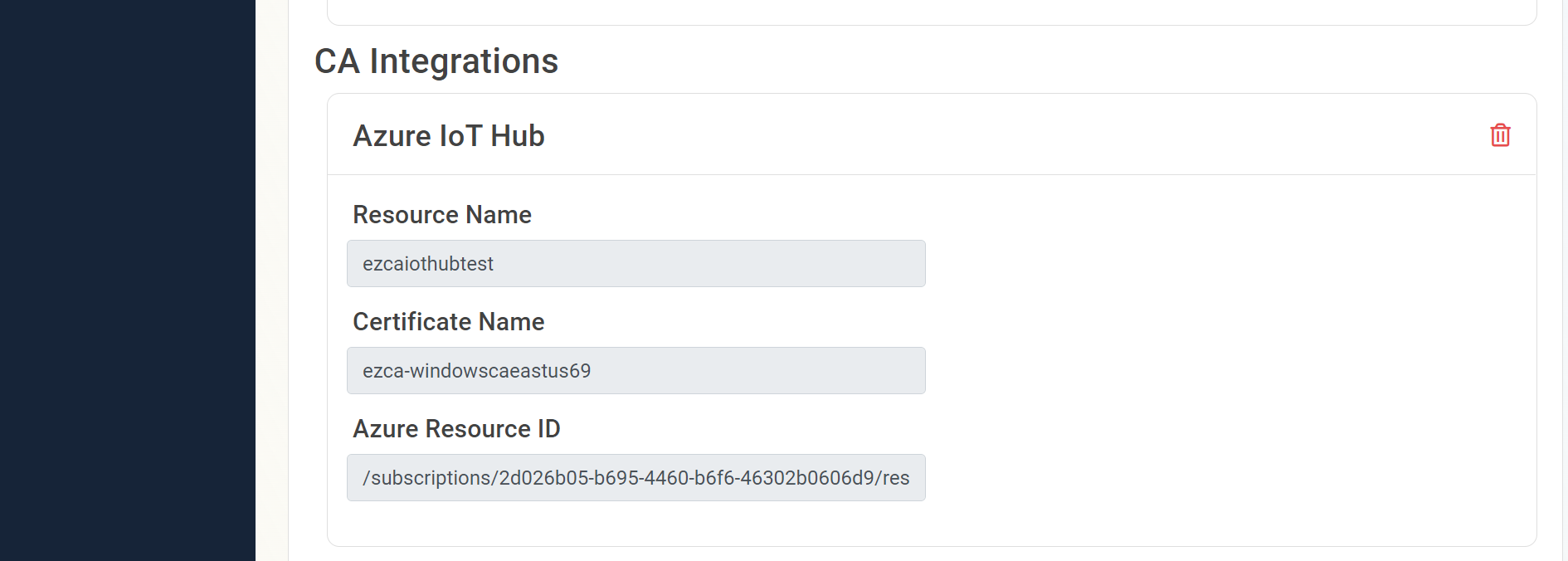
Option B: Manually Add Certificate Authority To Azure IoT Hub
- In a new tab, go to the EZCA portal
- Navigate to the Certificate Authorities Page


- Press the “View Details” button on the CA you will use to issue certificates for your IoT devices.
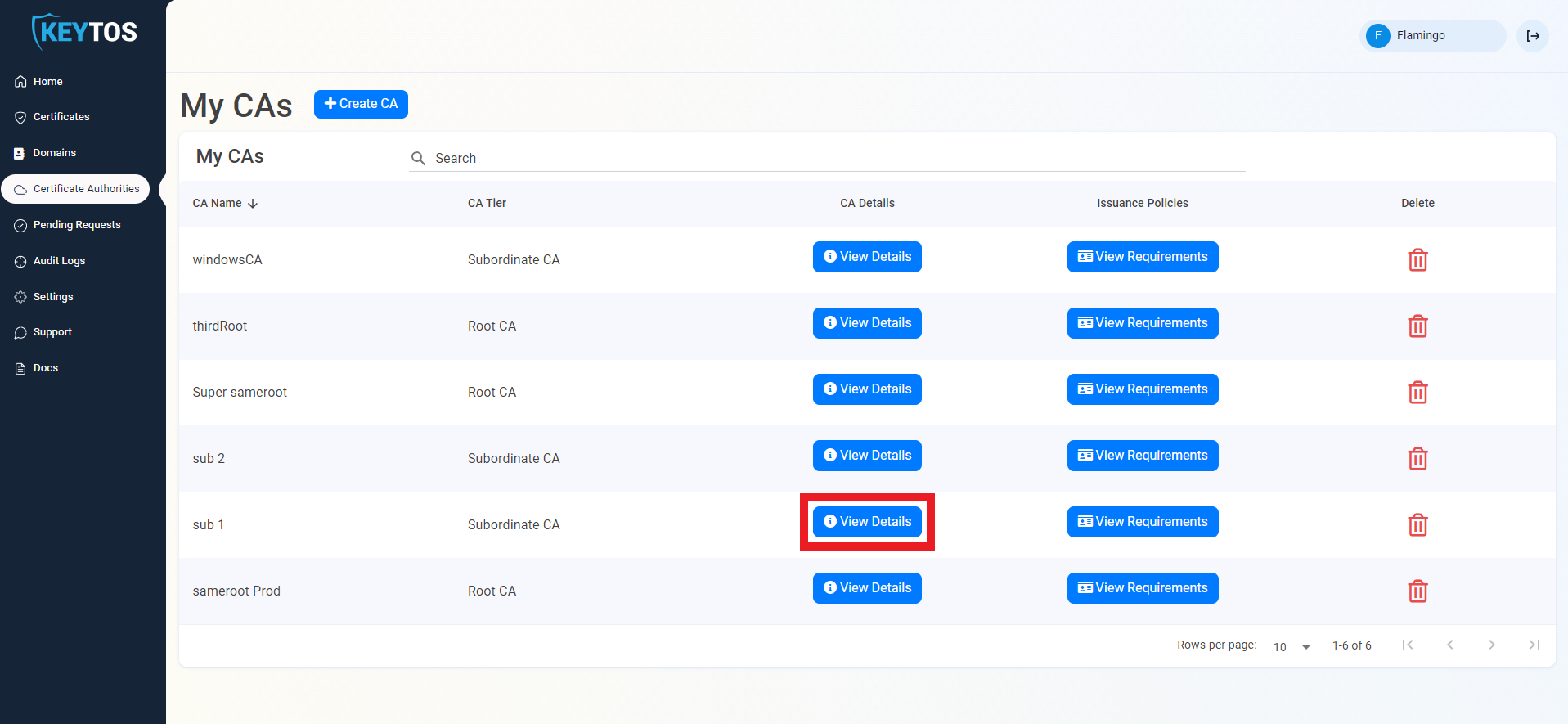
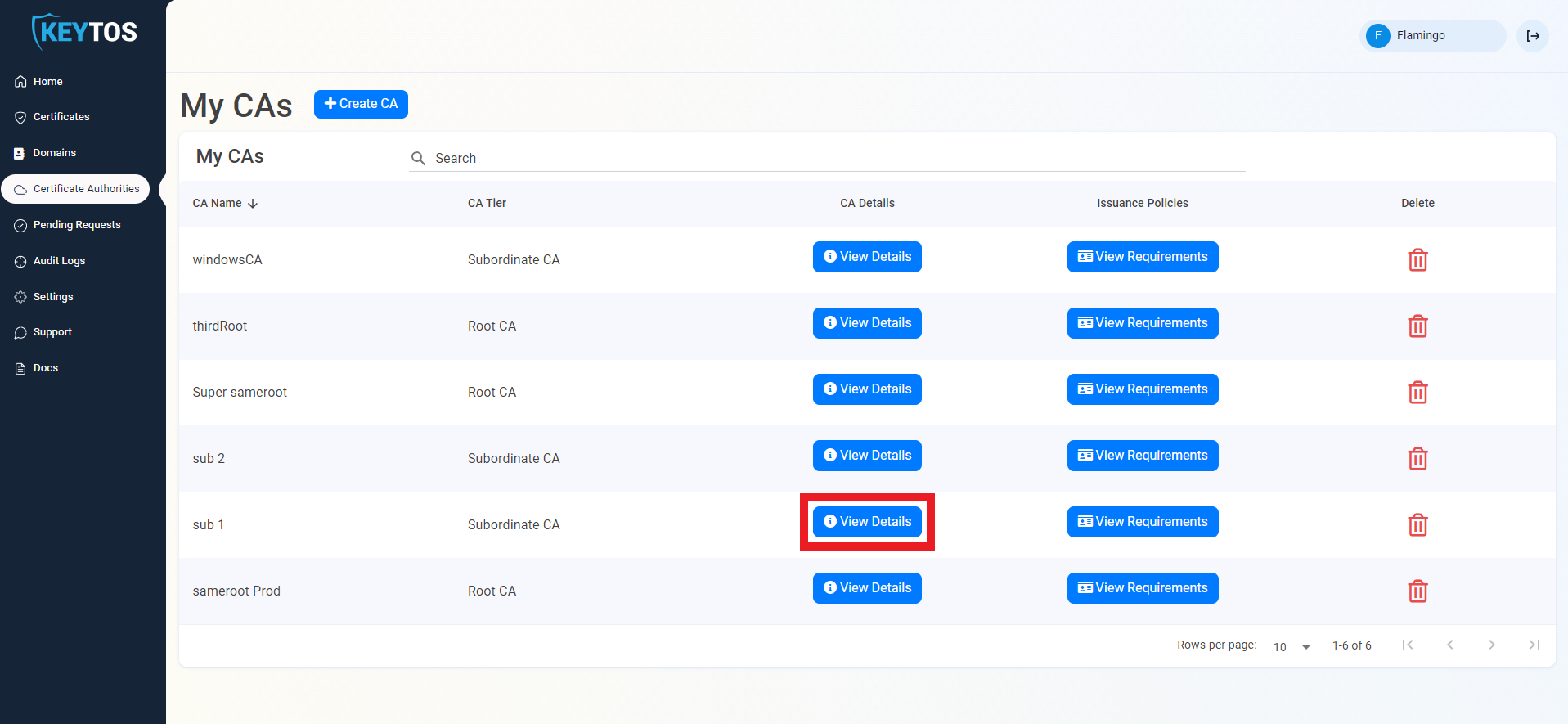
- Press the “Download Certificate” button. This will download a copy of your CAs certificate.
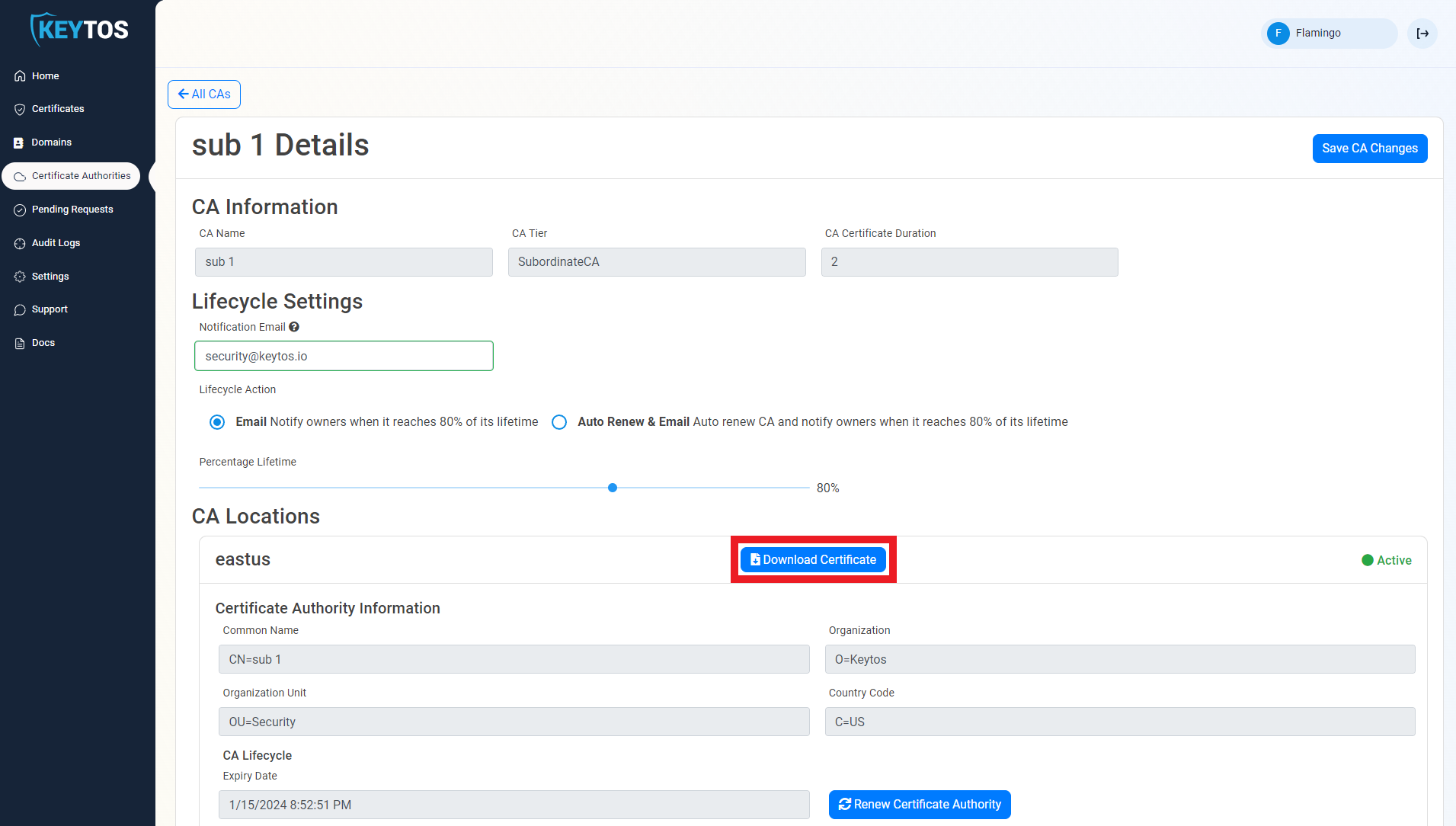
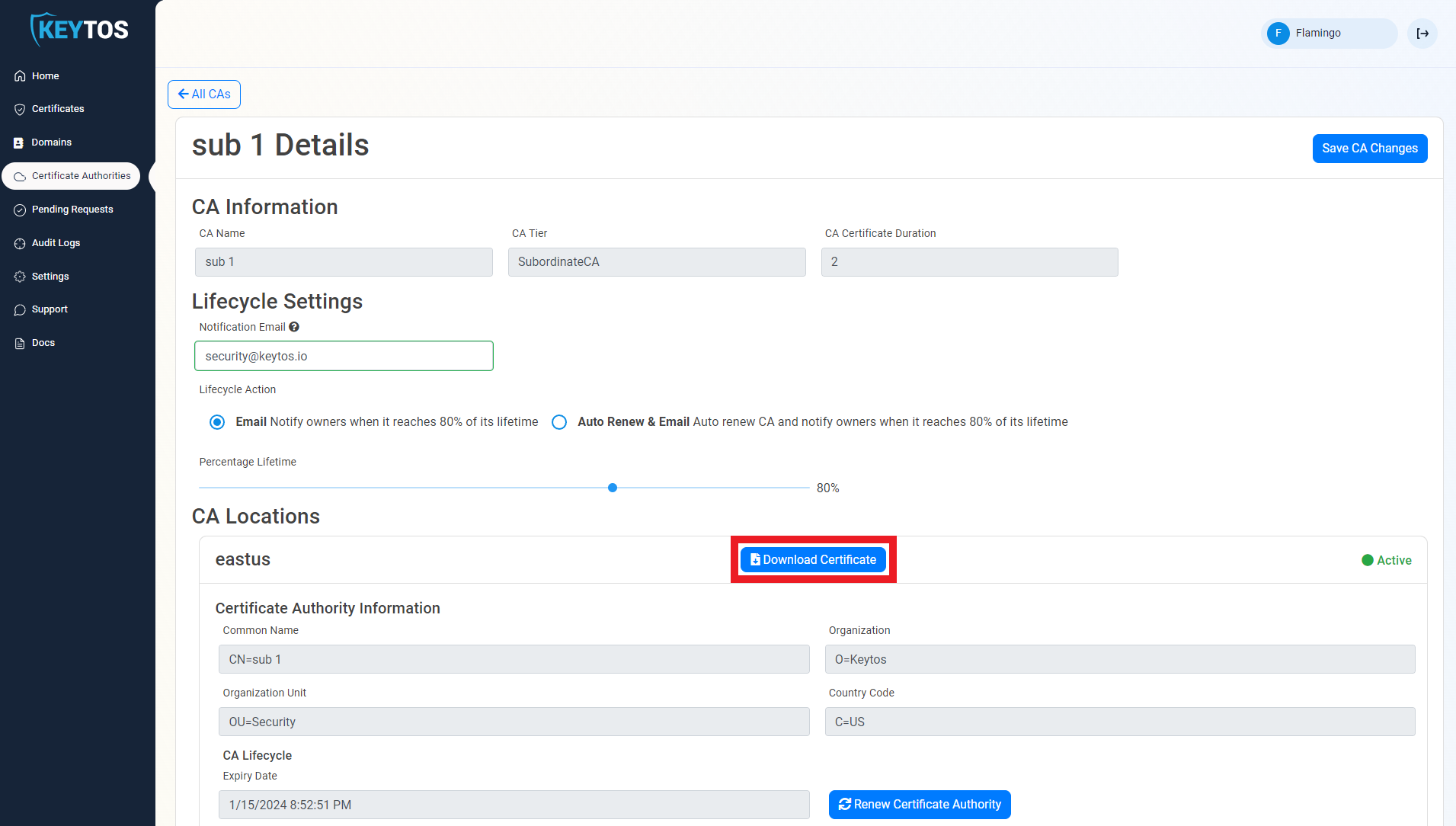
- Once you have downloaded the certificate, go back to the Azure IoT Hub tab.
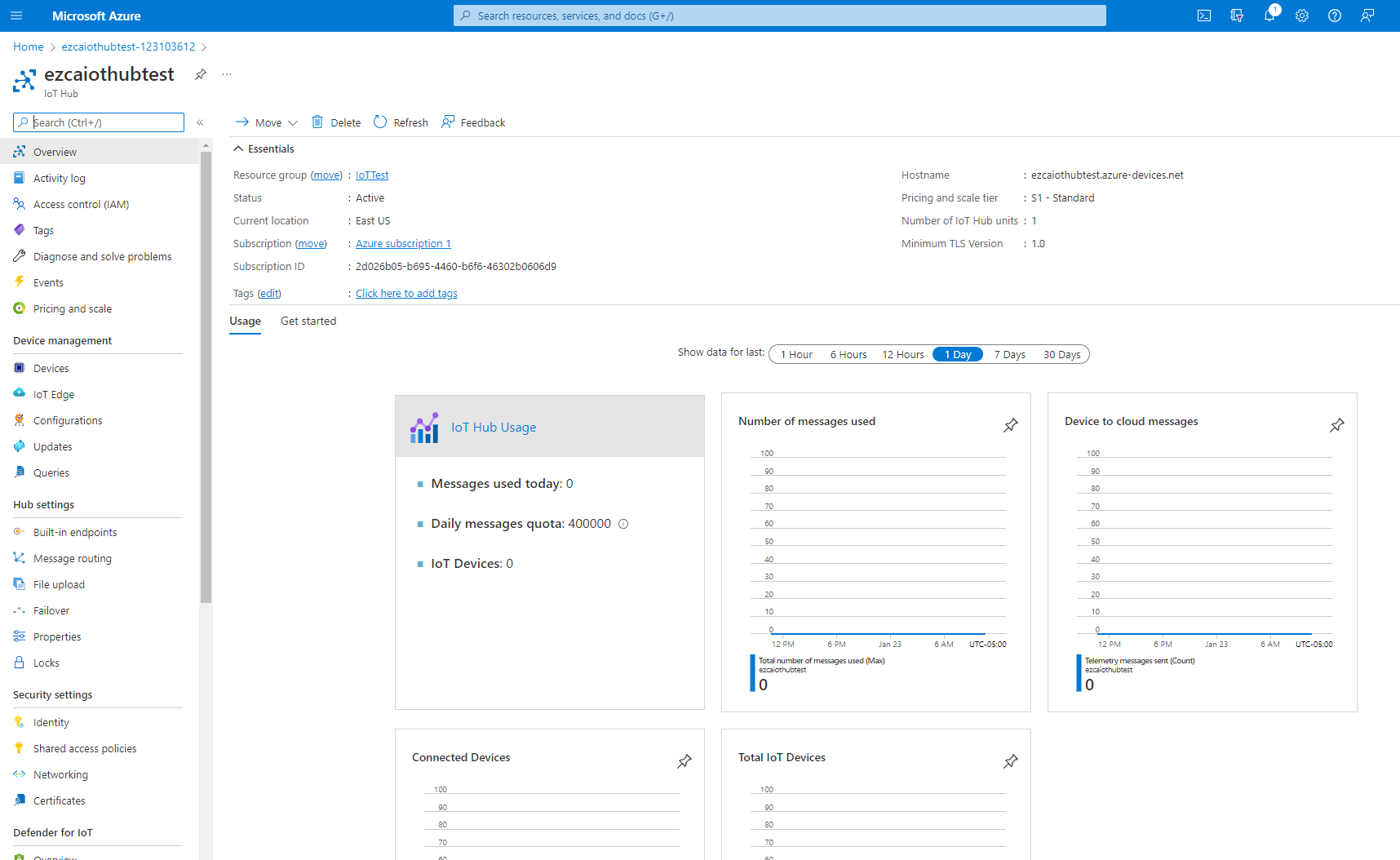
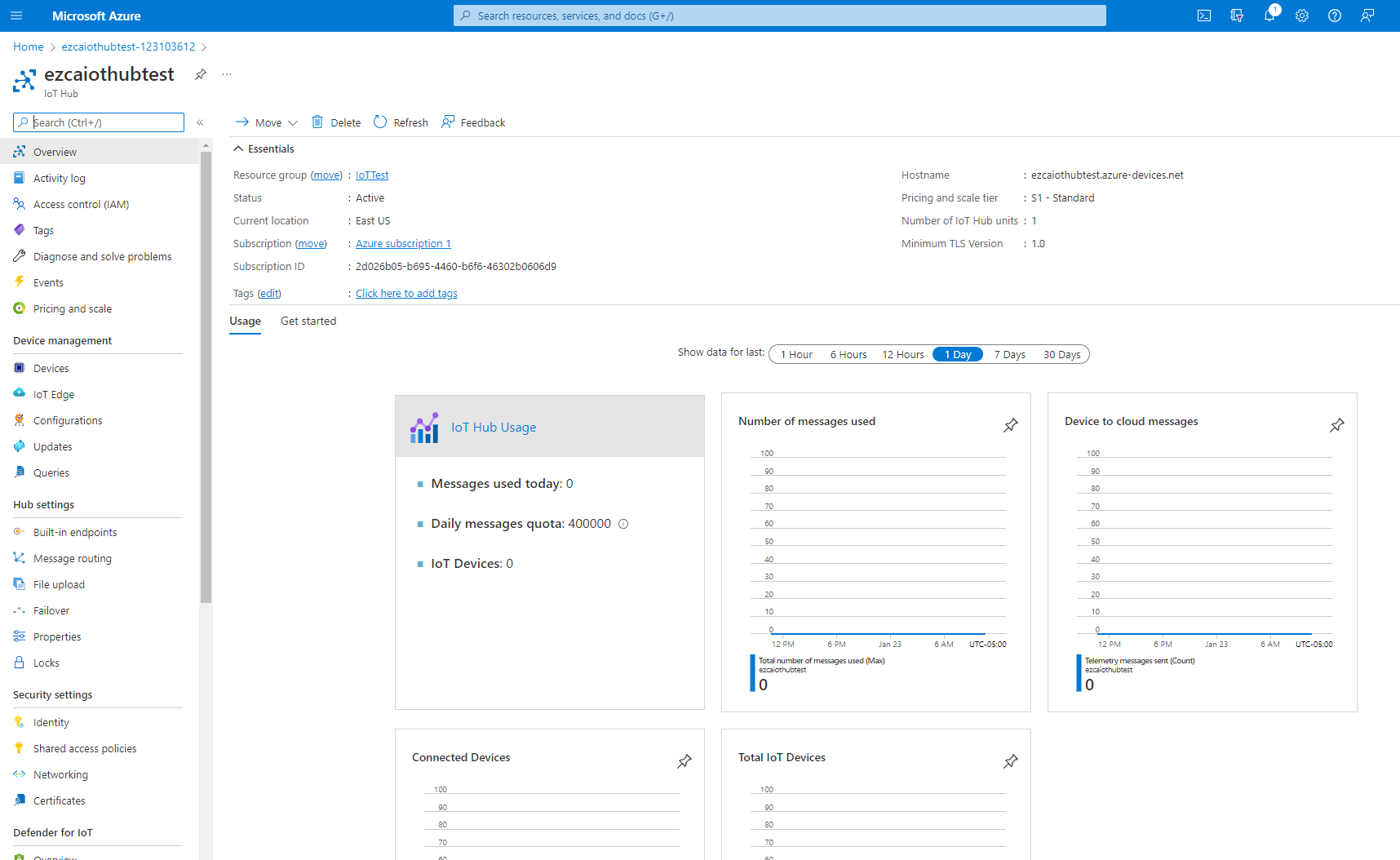
- Navigate to the Certificates page, under the Security Settings Menu.
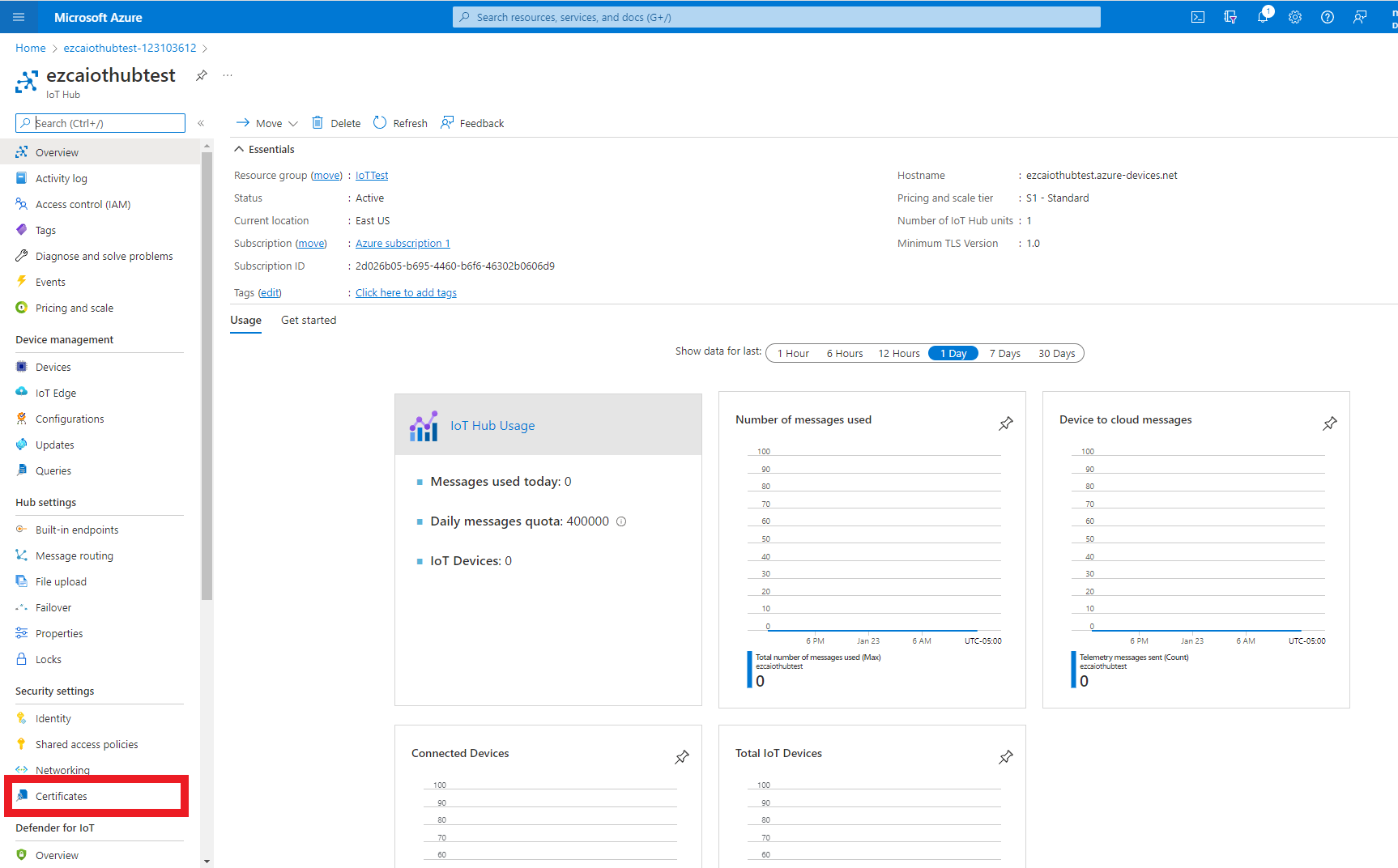
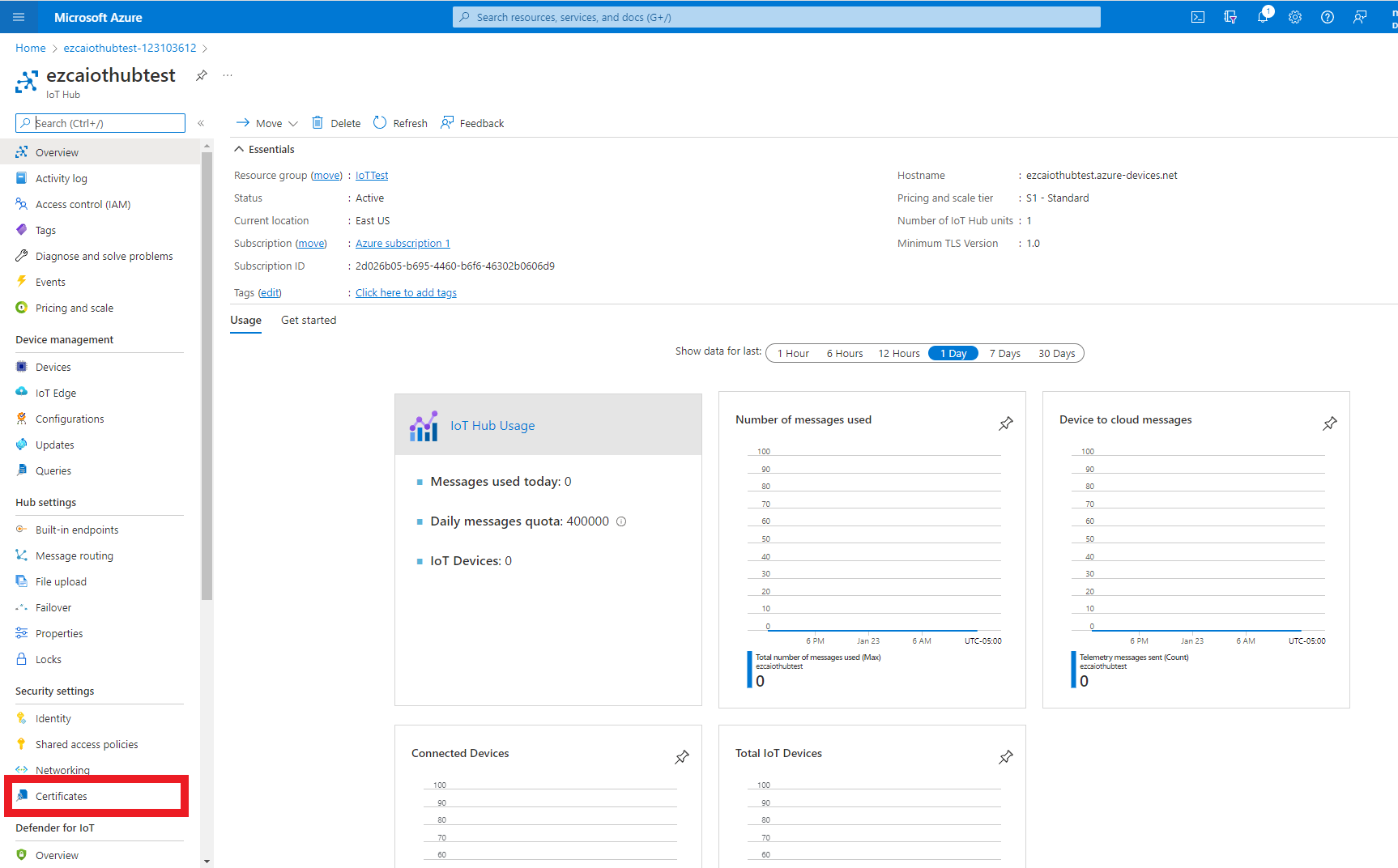
- Press the “Add” Button
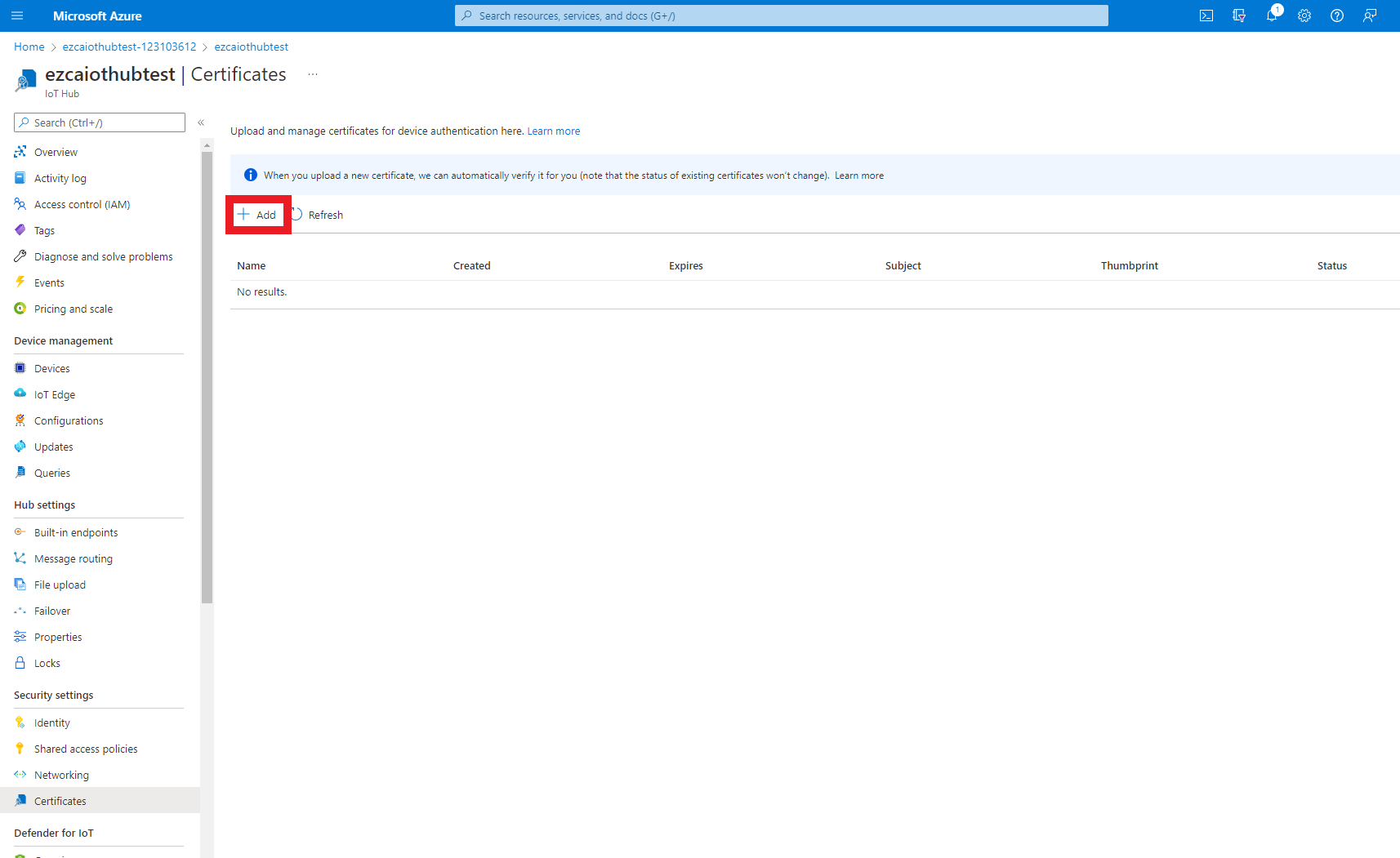
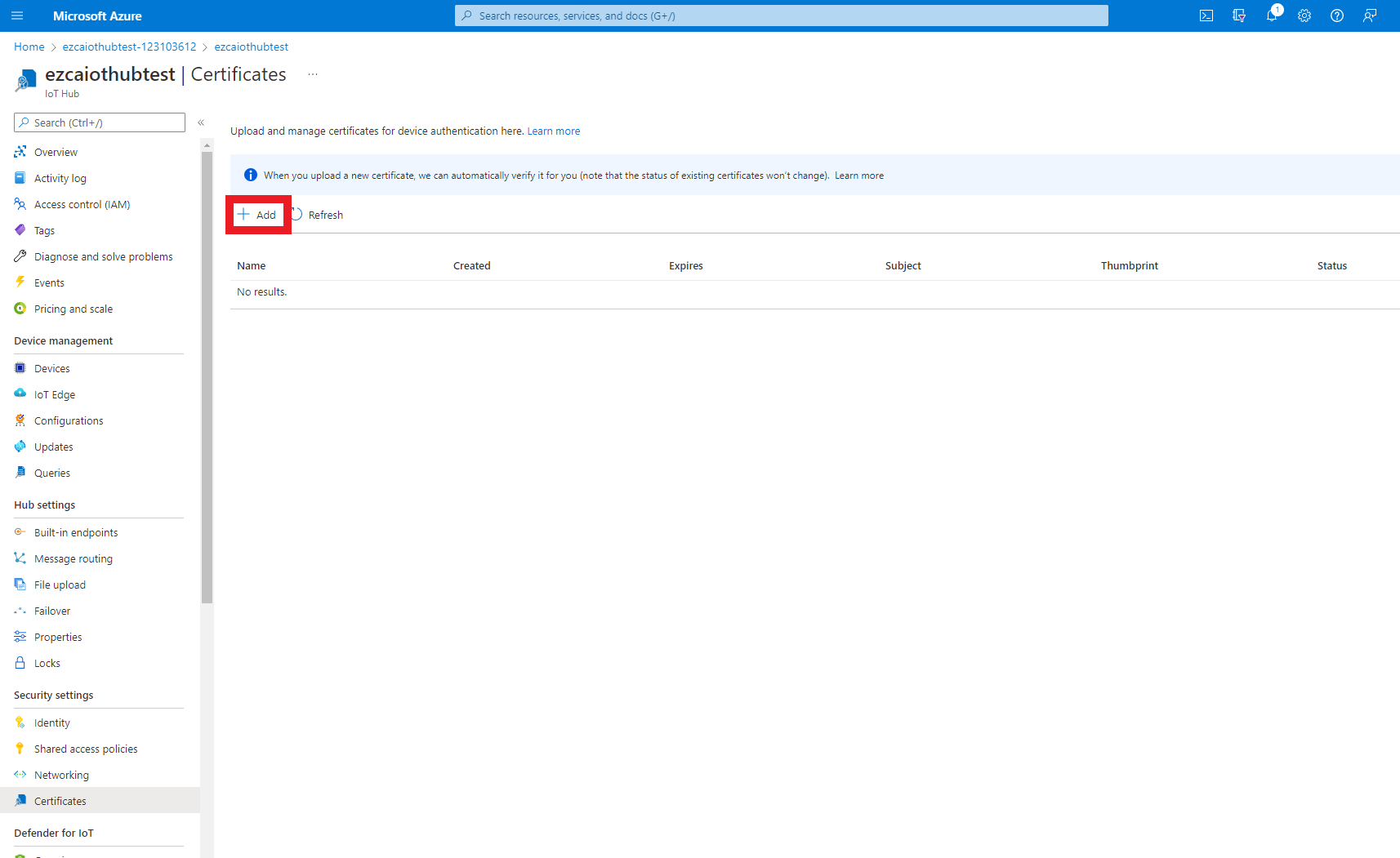
- Enter a name for you to recognize this CA in Azure.
- Upload the certificate you just downloaded from EZCA.
- Select the checkmark to set certificate status to verified (This attests that you can issue certificates from that CA).
- Press the “Save” button.
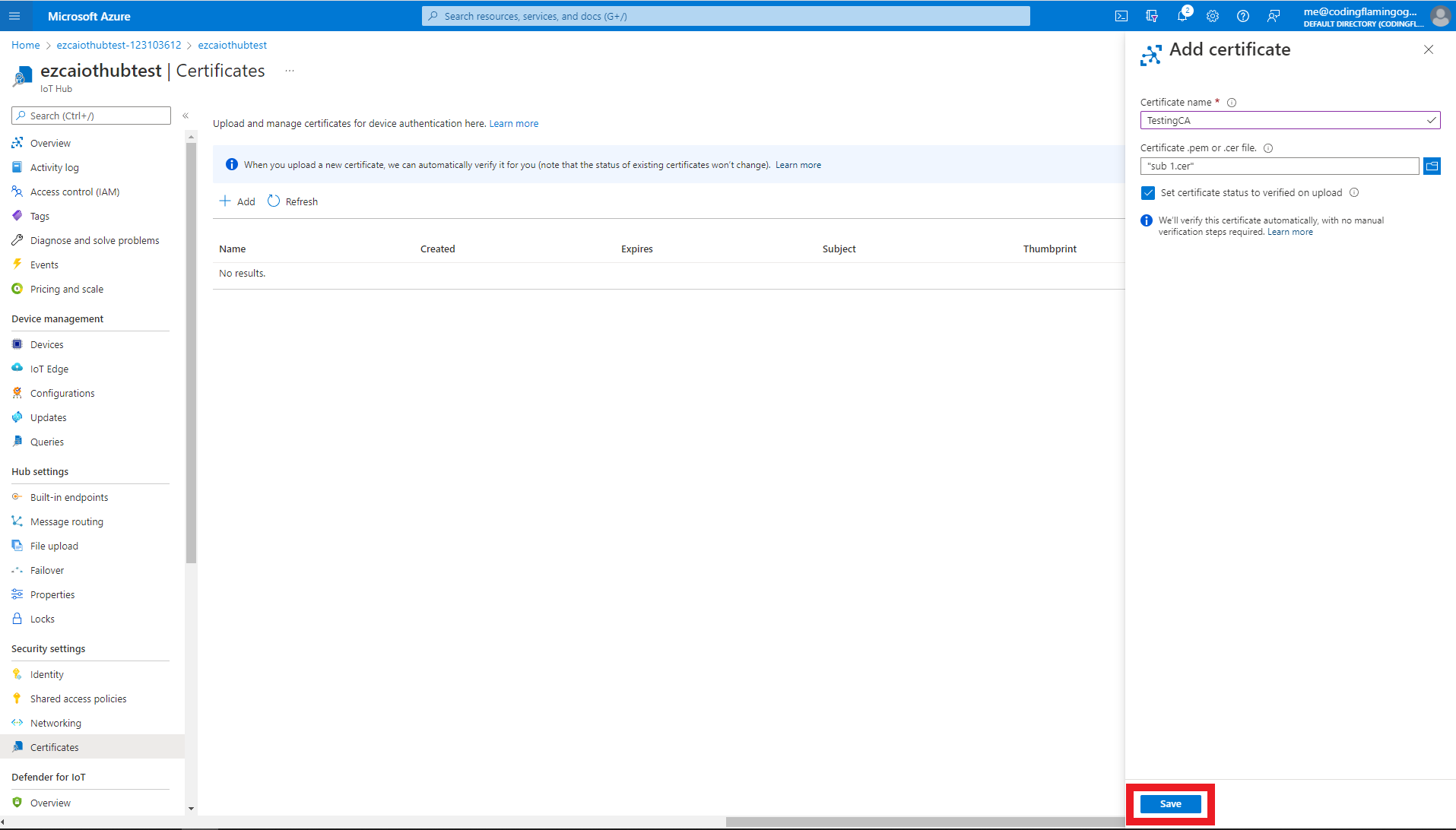
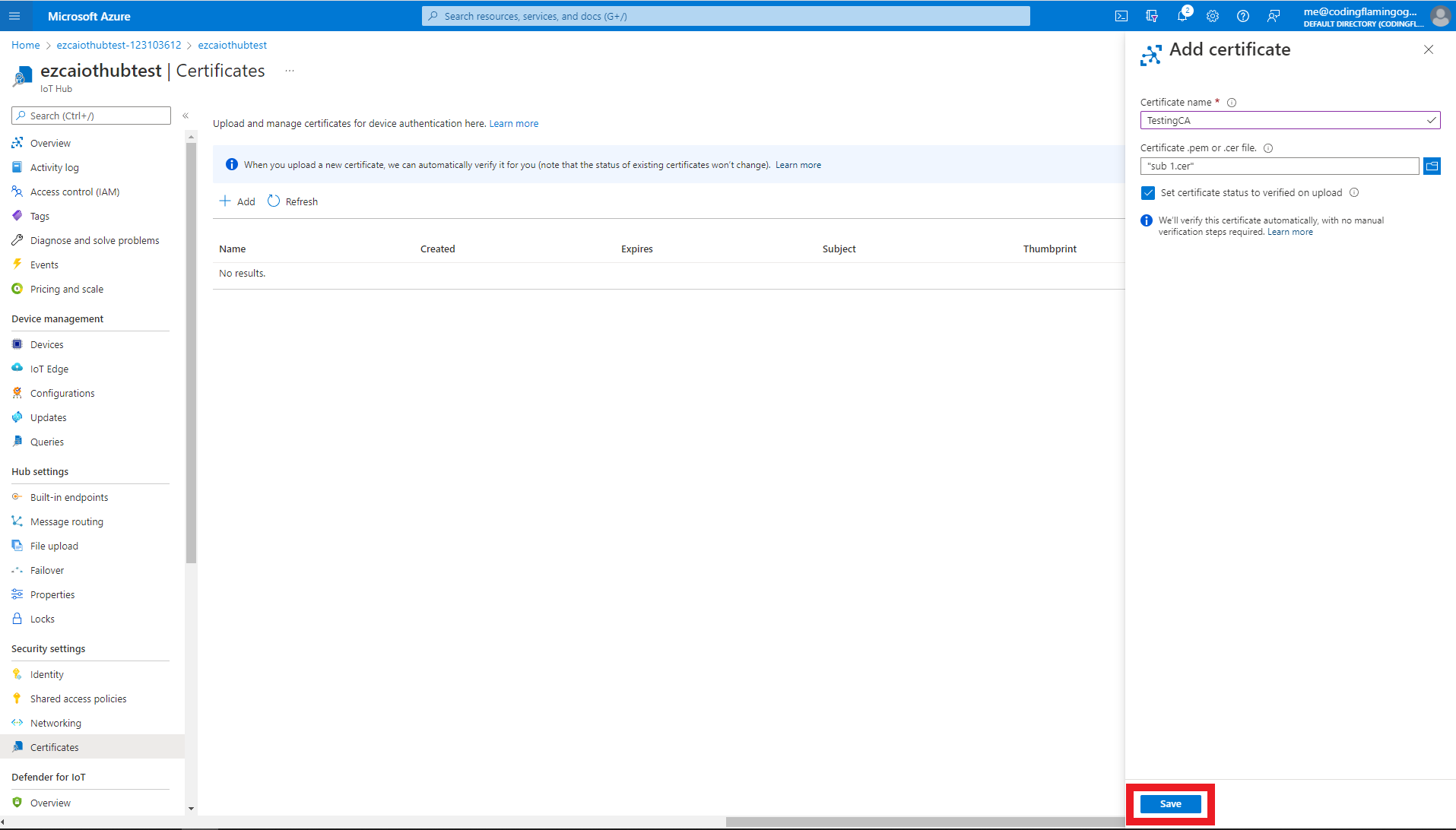
- This will add the CA as a trusted CA for Azure. You can repeat these steps with as many CAs you want to add. If you have multiple locations of the Same CA, you must add all the certificates for that specific CA.
Creating Azure Device Provisioning Service (DPS)
Once the IoT Hub is created, we need to create the Device Provisioning Service. As the name implies, the Device Provisioning Service will help you programmatically register the devices with your Azure IoT Hub. While at a small scale this might seem like an unnecessary service, this service starts playing a key role at scale when you have to distribute IoT devices across multiple IoT Hubs.
- First go to the Azure portal
- Click on create a resource.
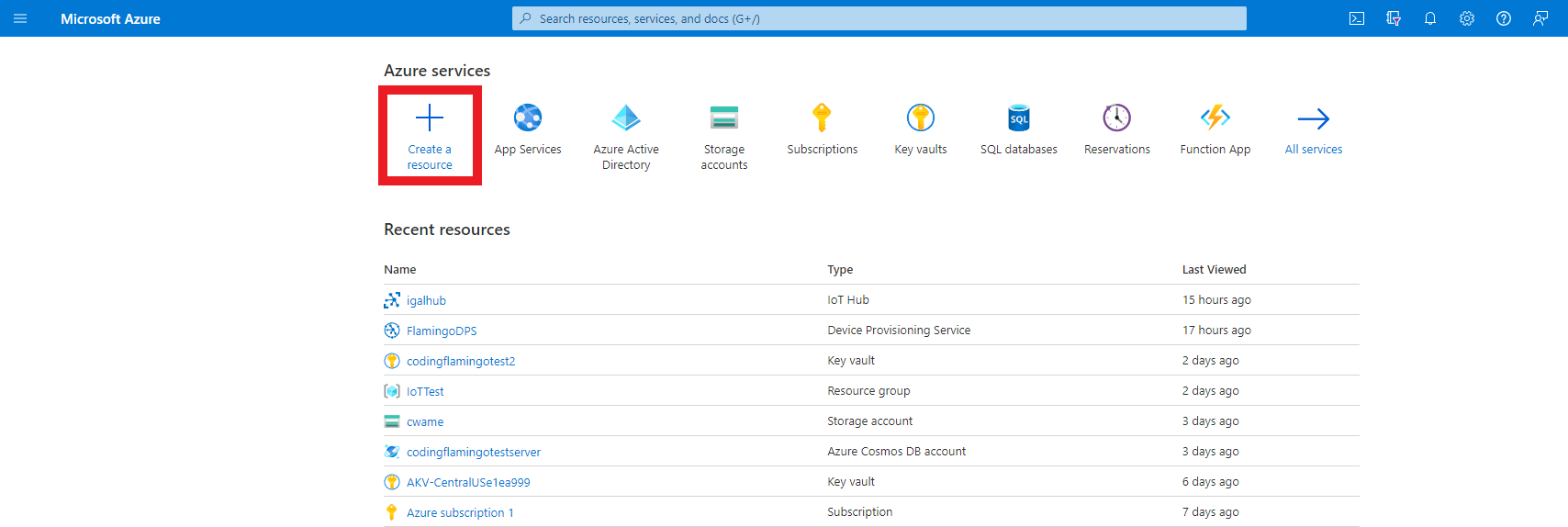
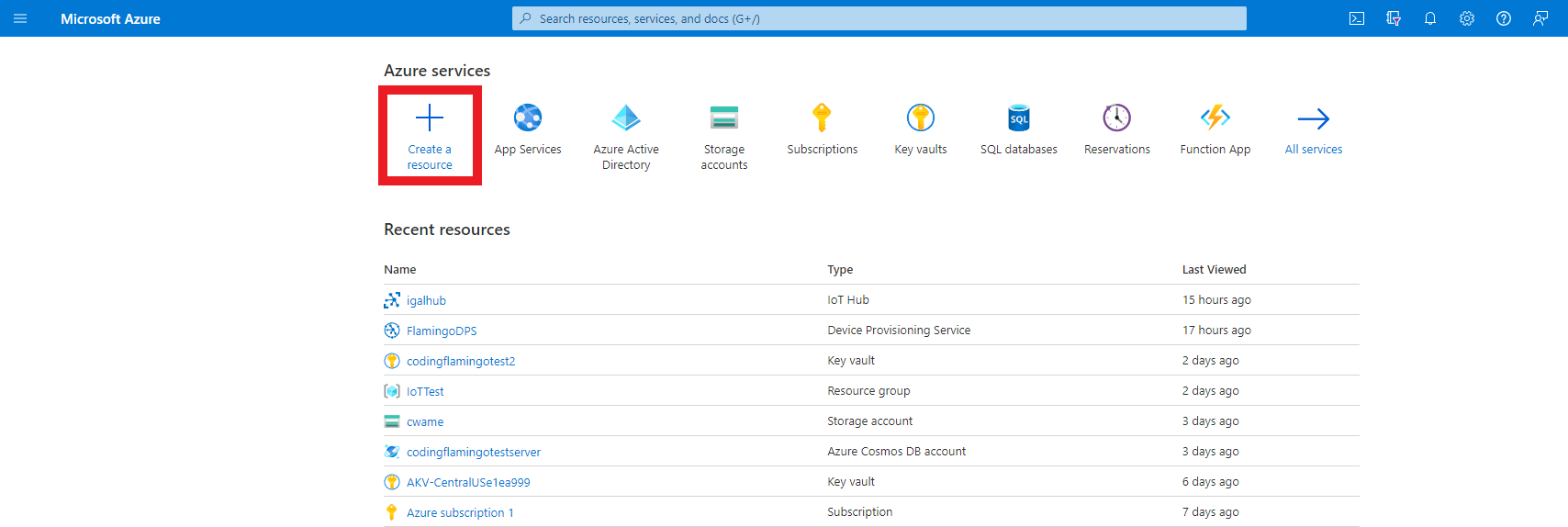
- Enter “IoT Hub Device Provisioning Service” in the search bar and press enter.
- Click create.
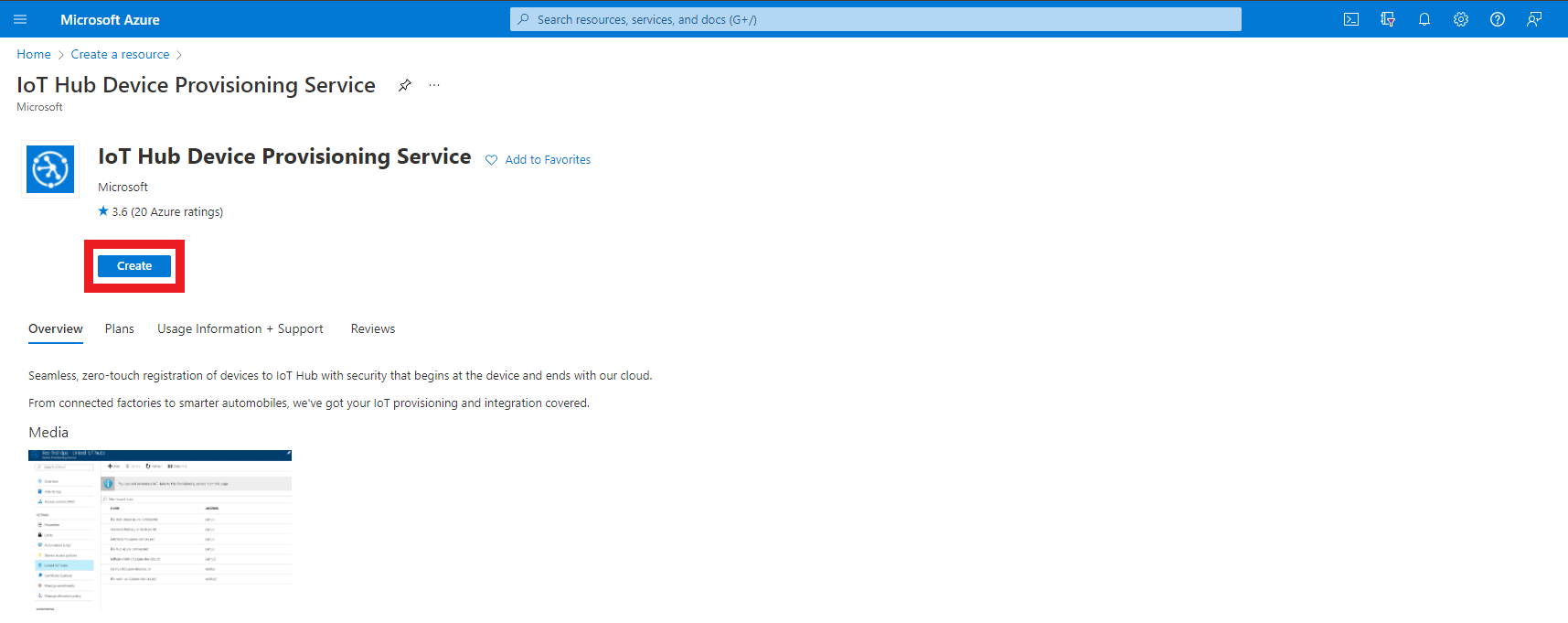
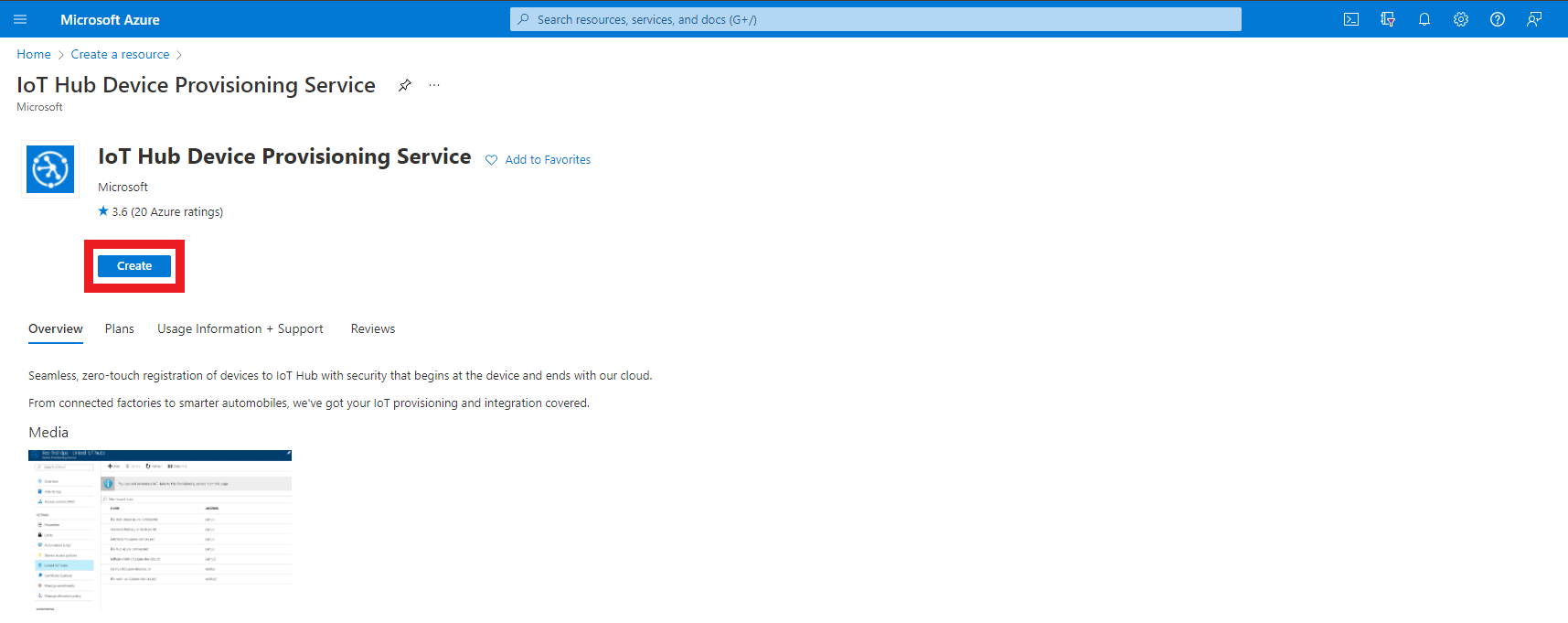
- Enter the resource group where you want to create this DPS.
- Enter a name for your Device Provisioning Service.
- Click Review + Create
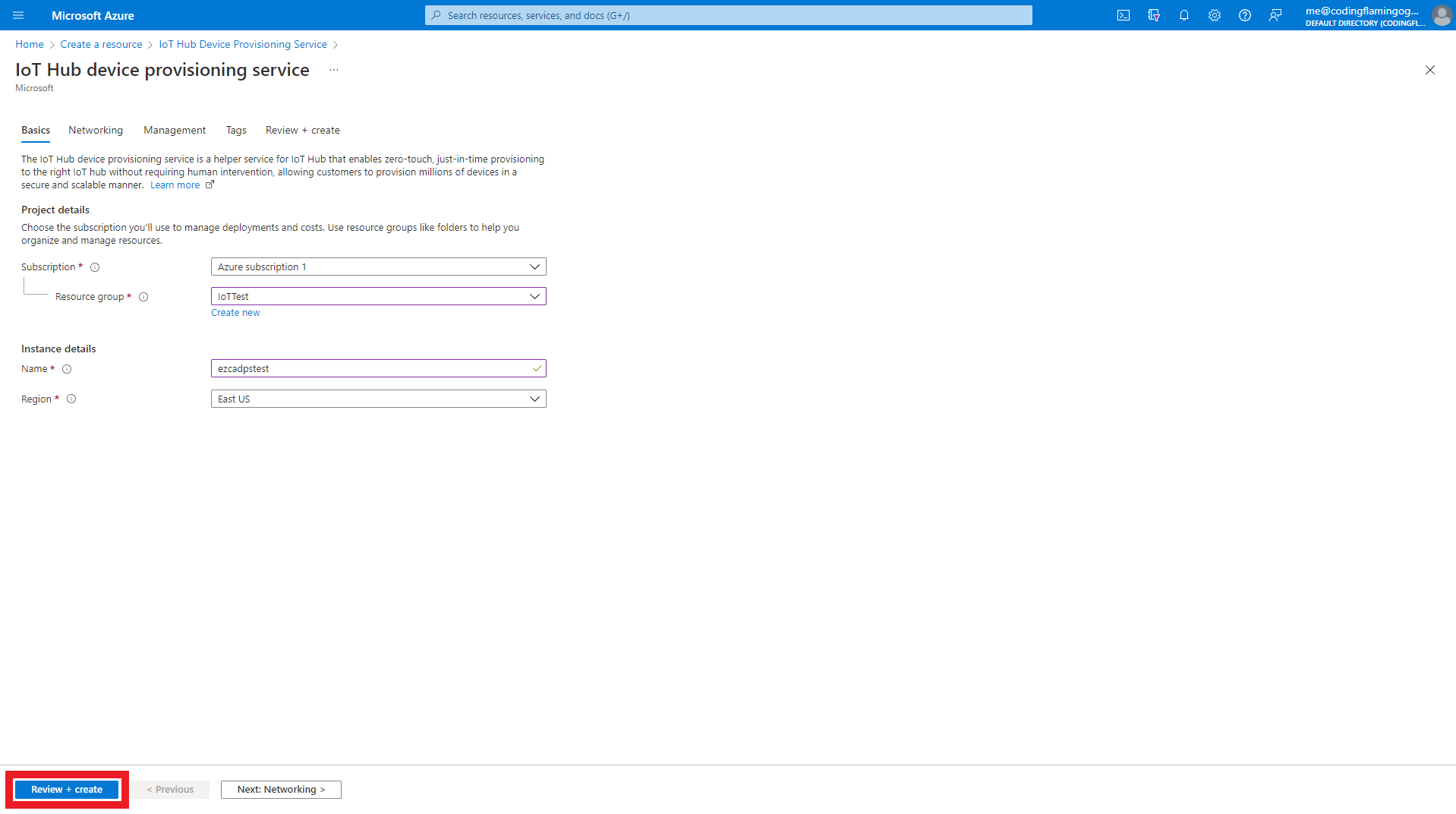
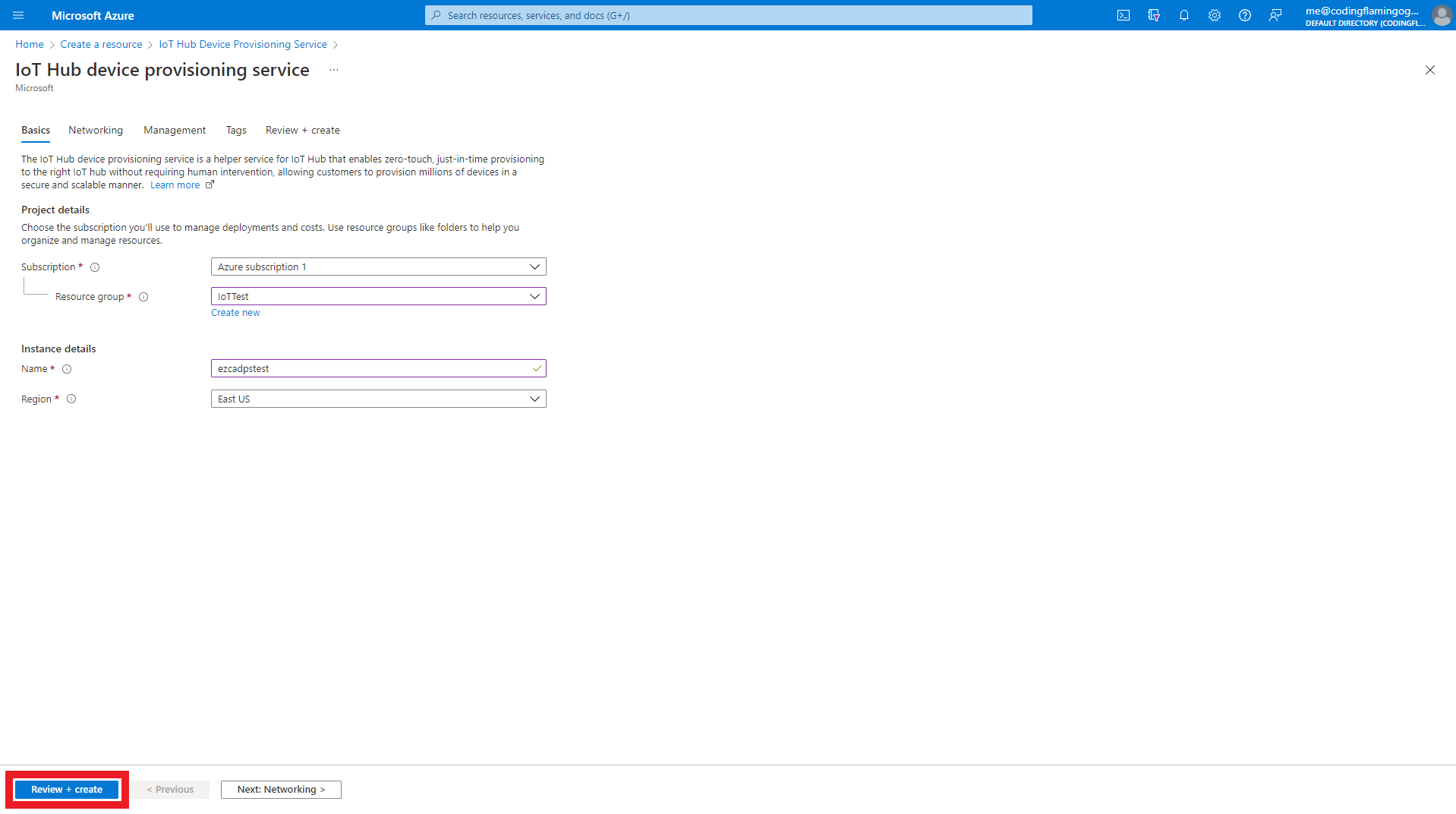
- Click Create
- Once the resource is created, go to your resource.
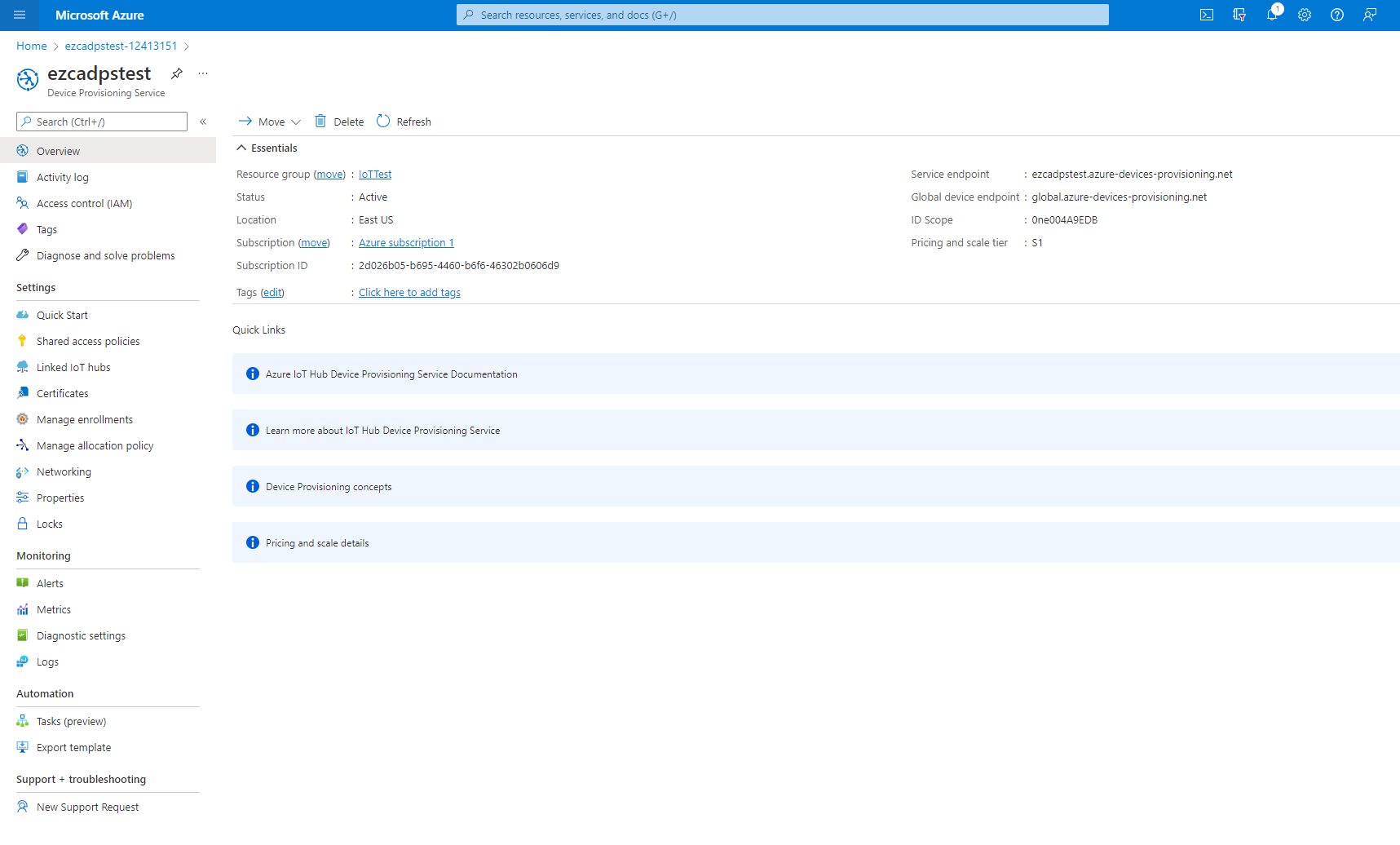
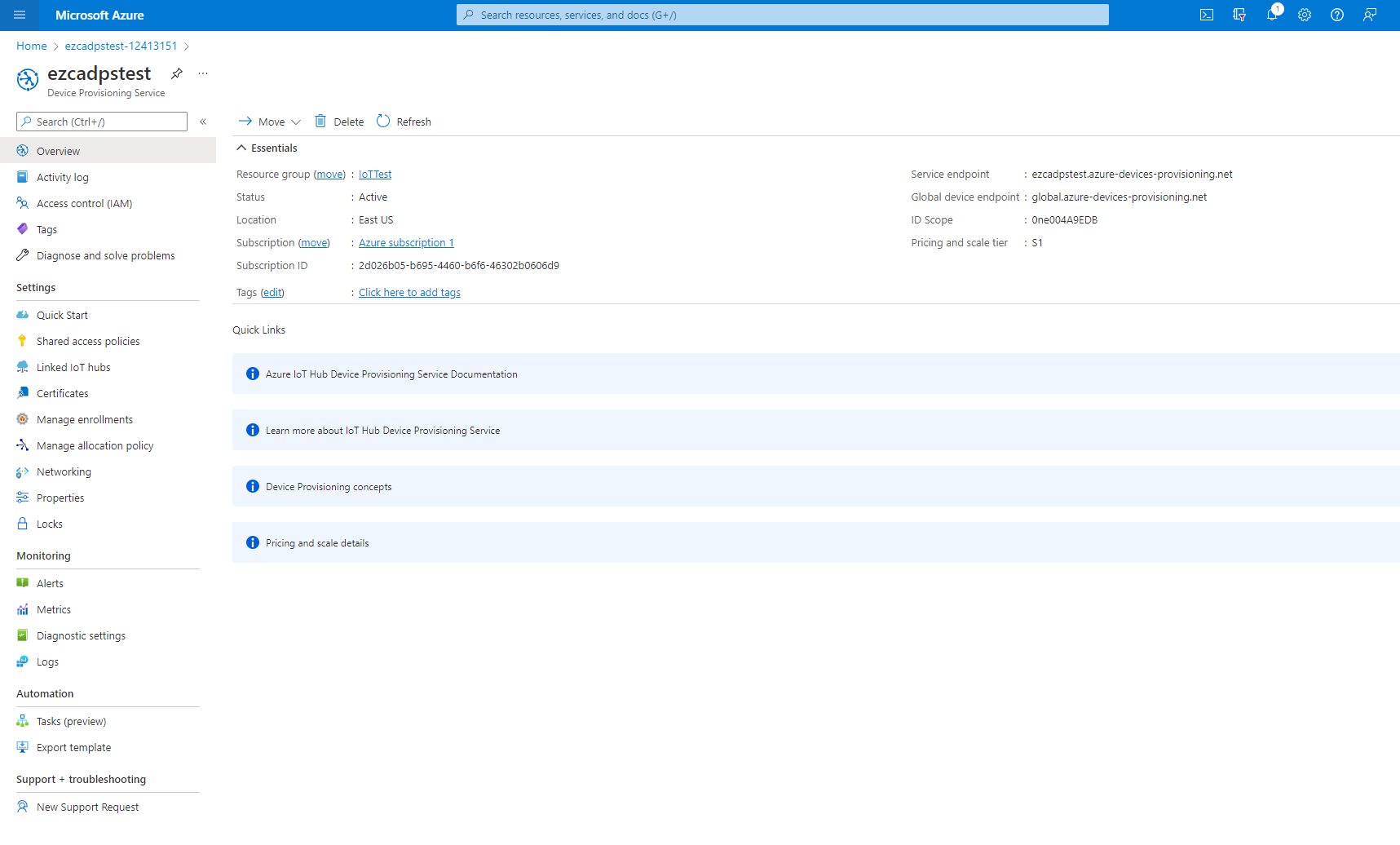
Connecting Your Device Provisioning Service to Your IoT Hub
Once both resources are created, we now have to connect them together to allow the Device Provisioning Service to provision IoT devices in your IoT Hub(s).
- To get started, navigate to the “Linked IoT hubs” page in the Setting menu.
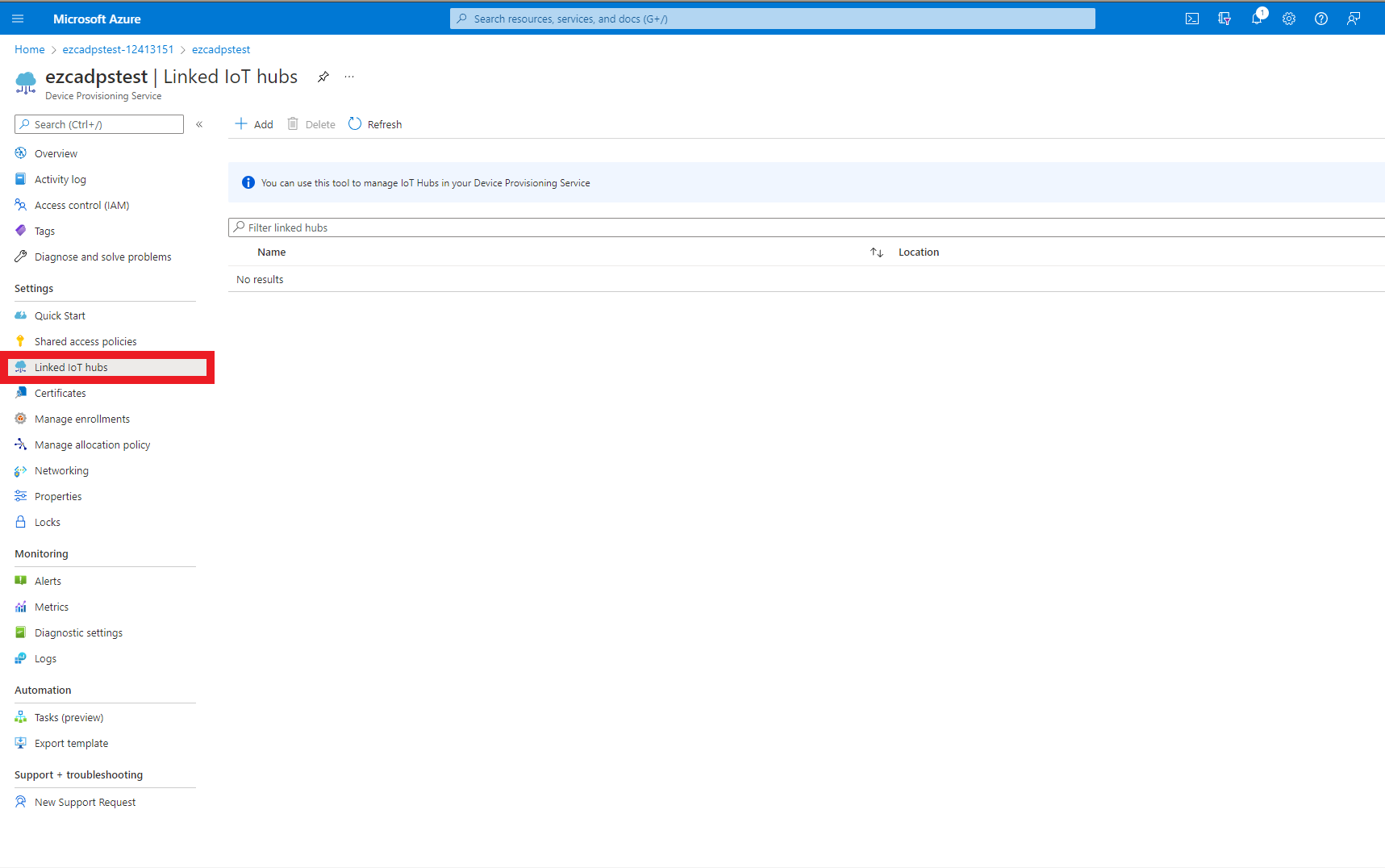
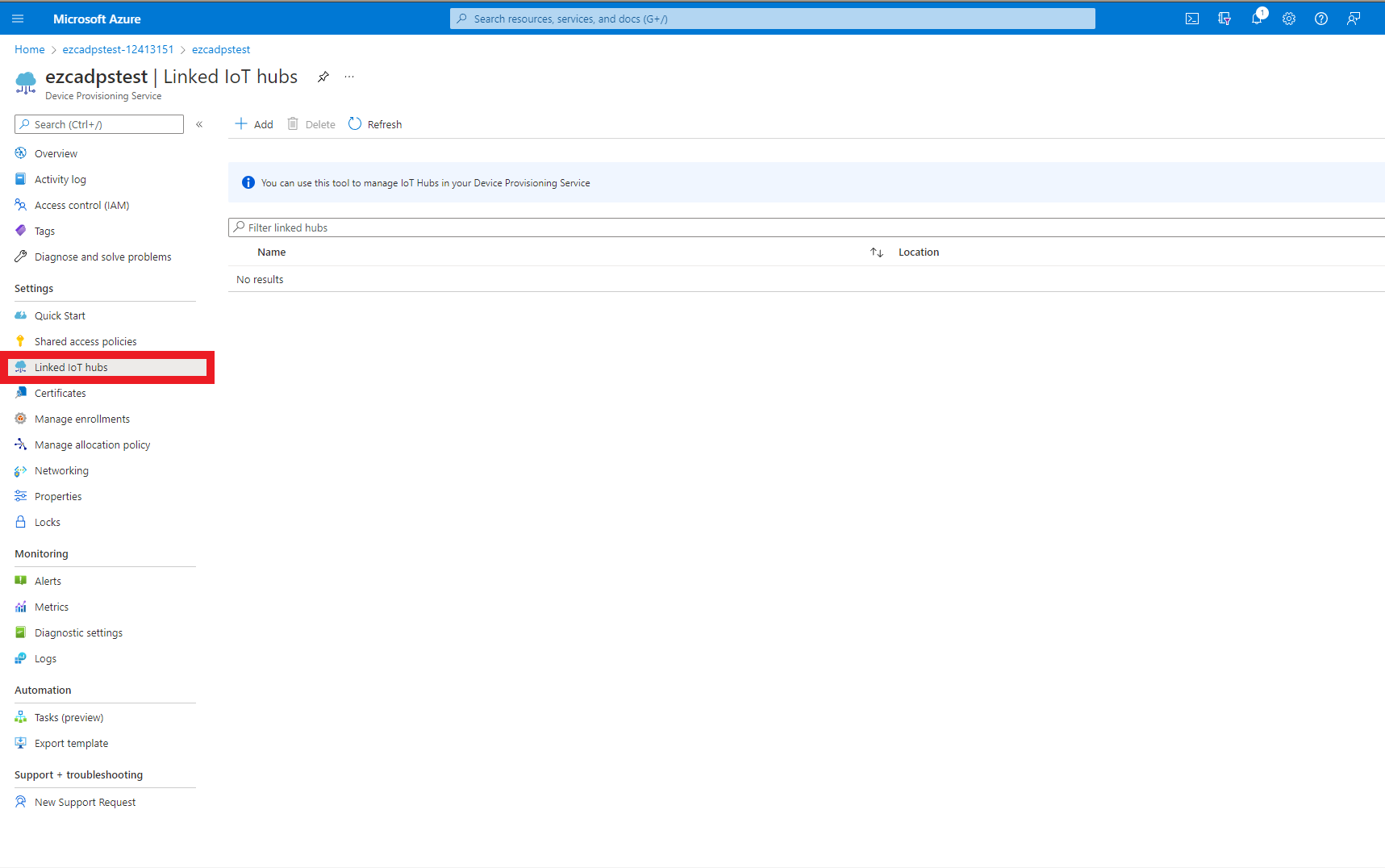
- Click the “Add” button
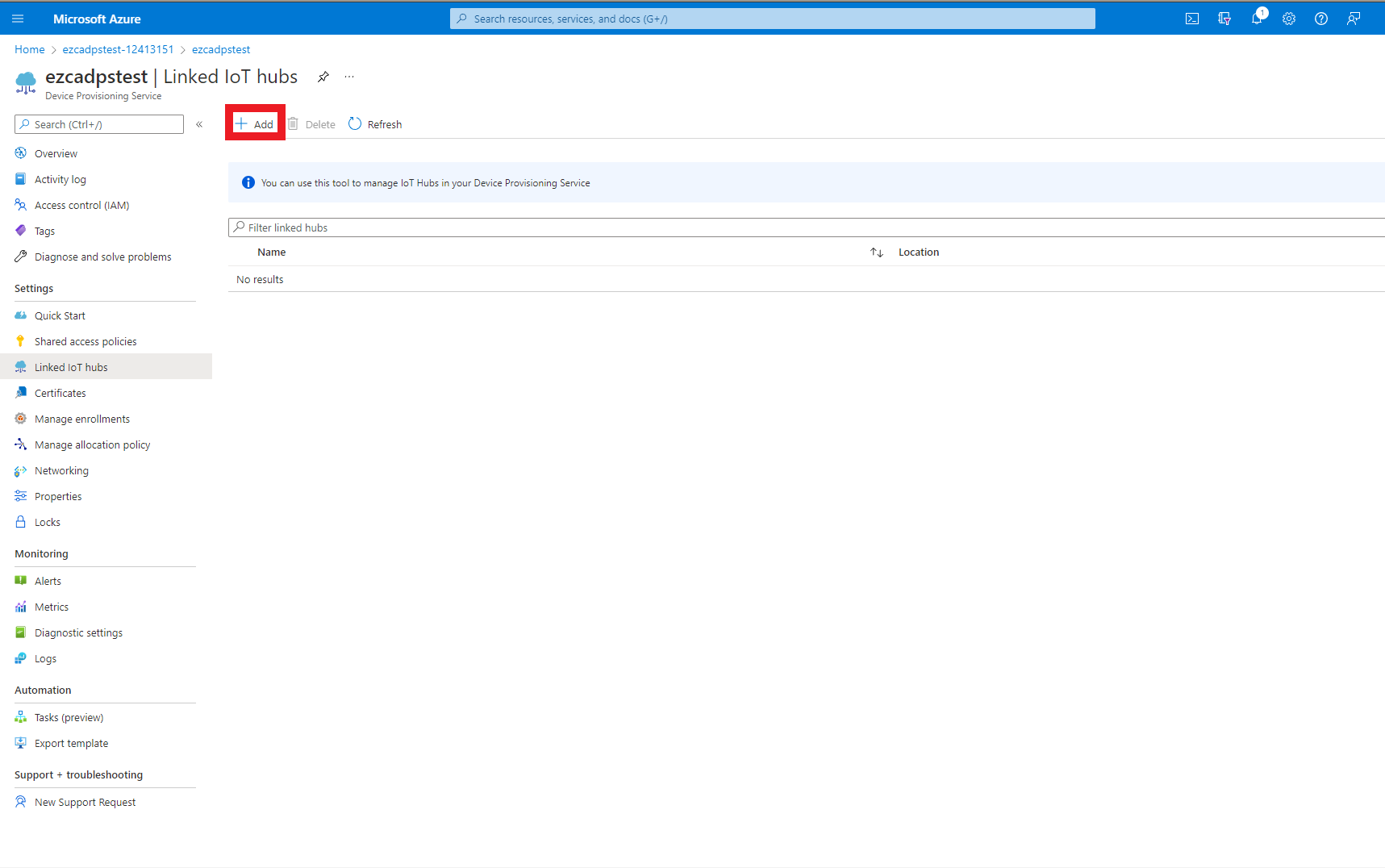
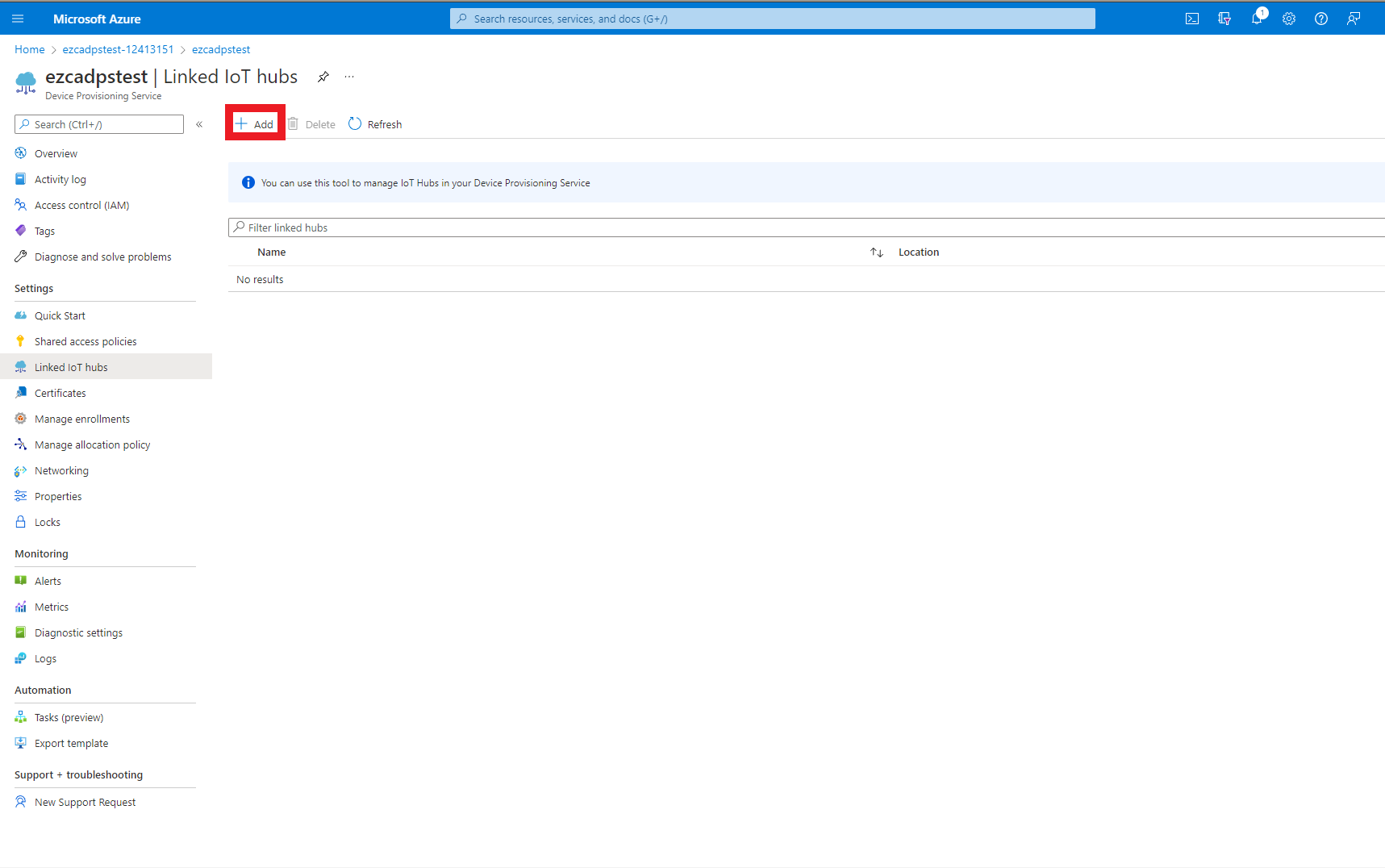
- Select the IoT Hub you want to link.
- Select the “iothubowner” as the access policy to the IoT Hub.
- Click Save
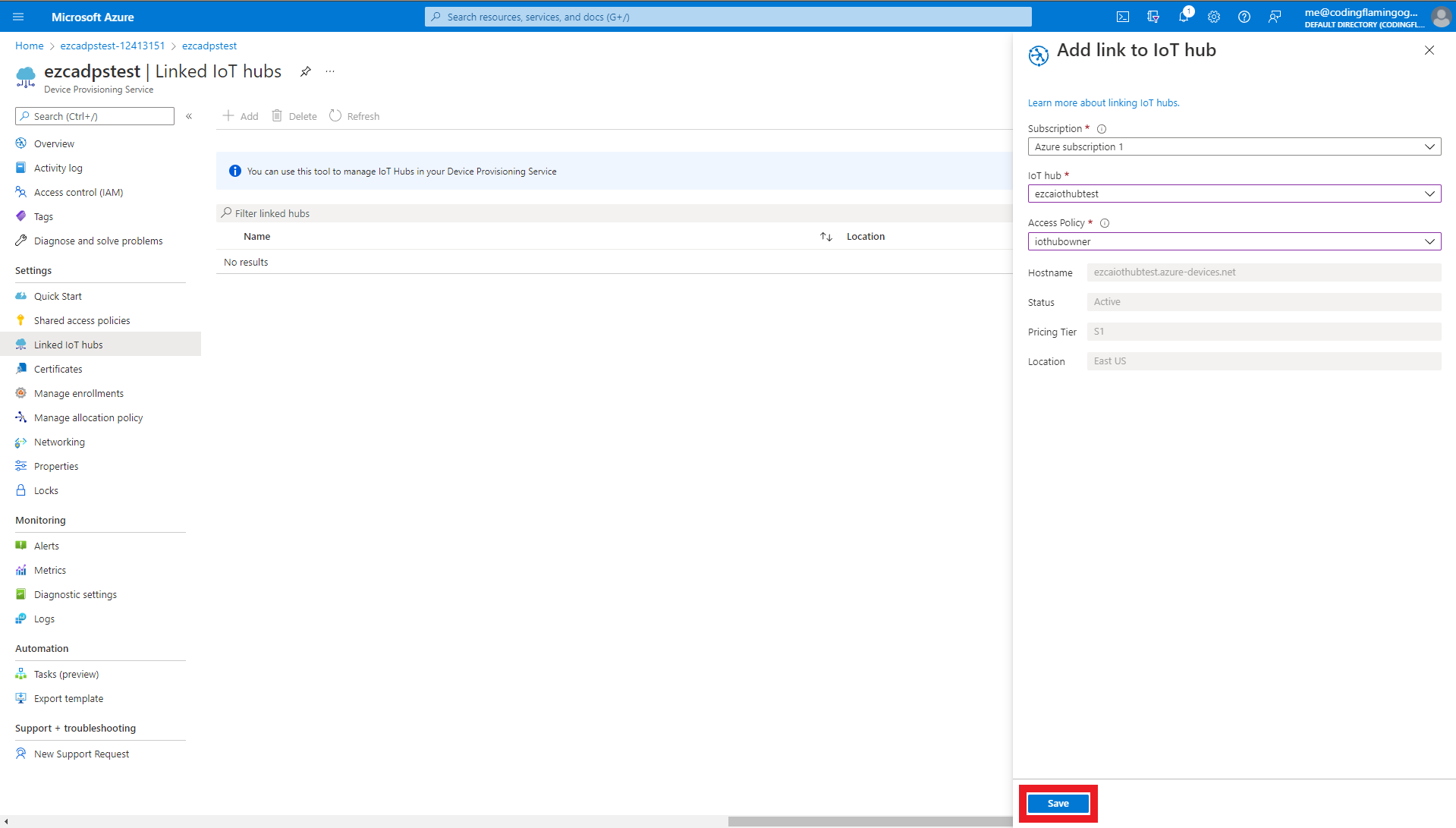
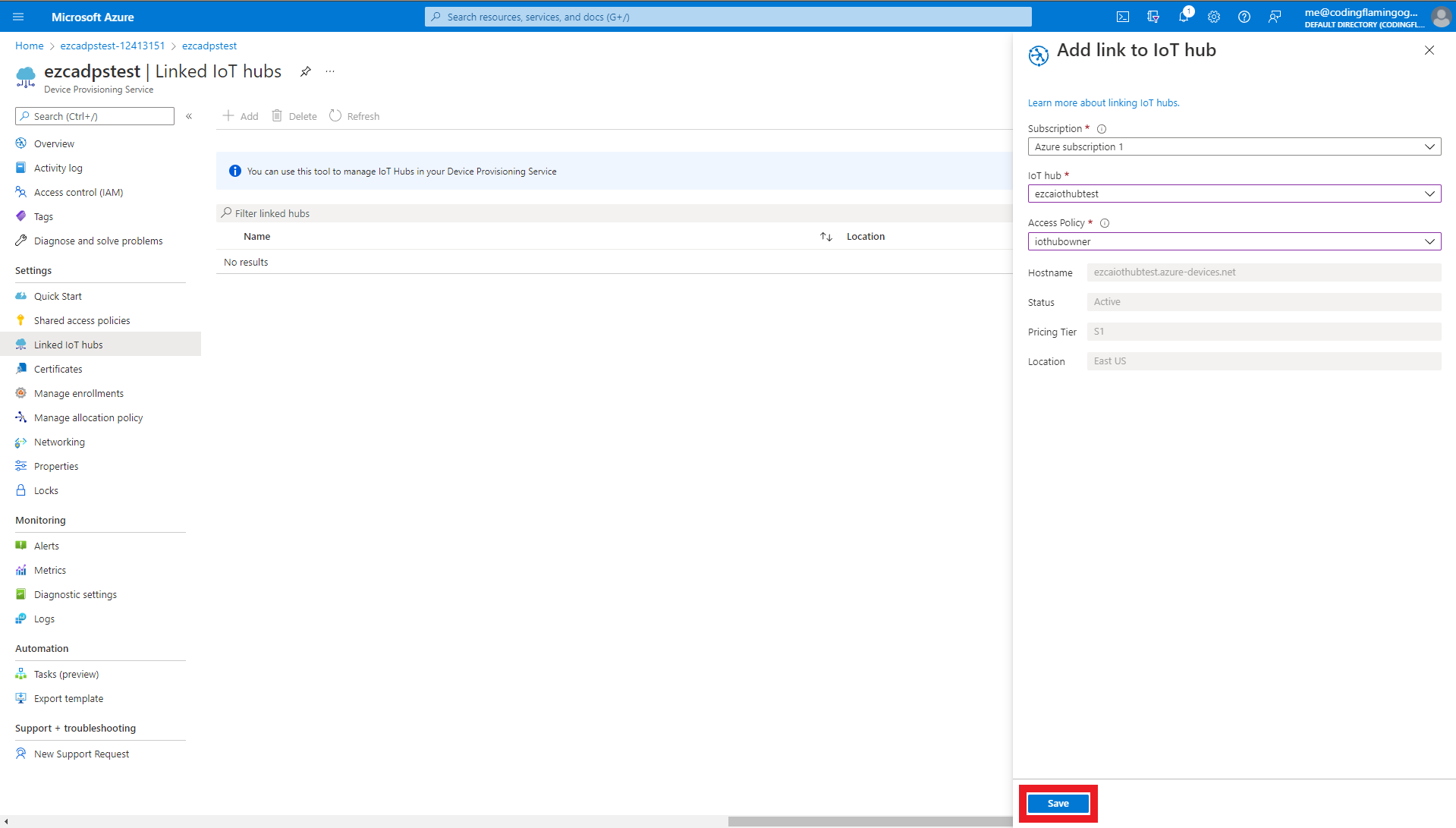
Establish Trust Between Your Device Provisioning Service and Your EZCA CA
After we have connected the Device Provisioning Service to IoT Hub, the last step we have to do is establish trust between EZCA and DPS.
Since we are using using the same CAs as IoT Hub, if you have them saved in your computer there is no need to get them from EZCA again.
Tip
- In a new tab, go to the EZCA portal
- Navigate to the Certificate Authorities Page


- Press the “View Details” button on the CA you will use to issue certificates for your IoT devices.
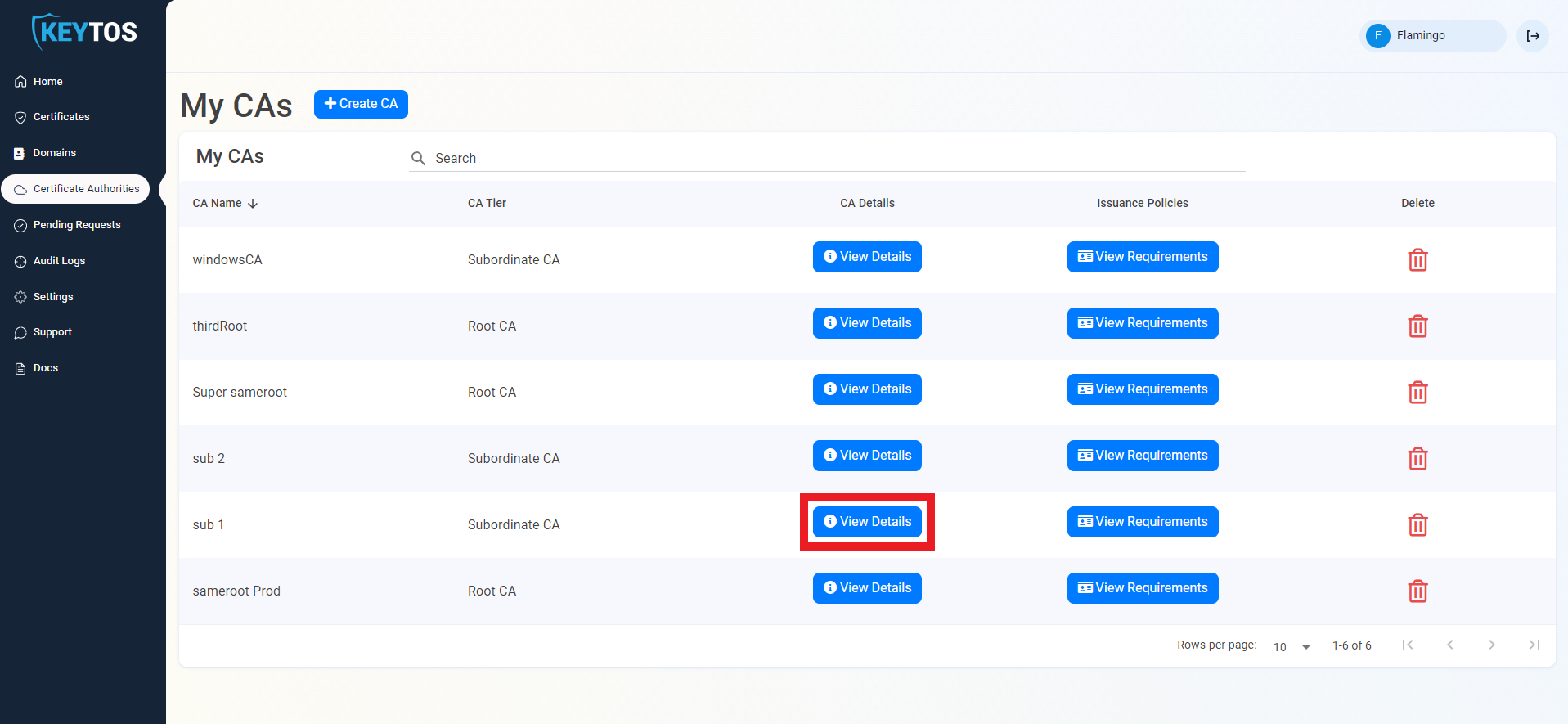
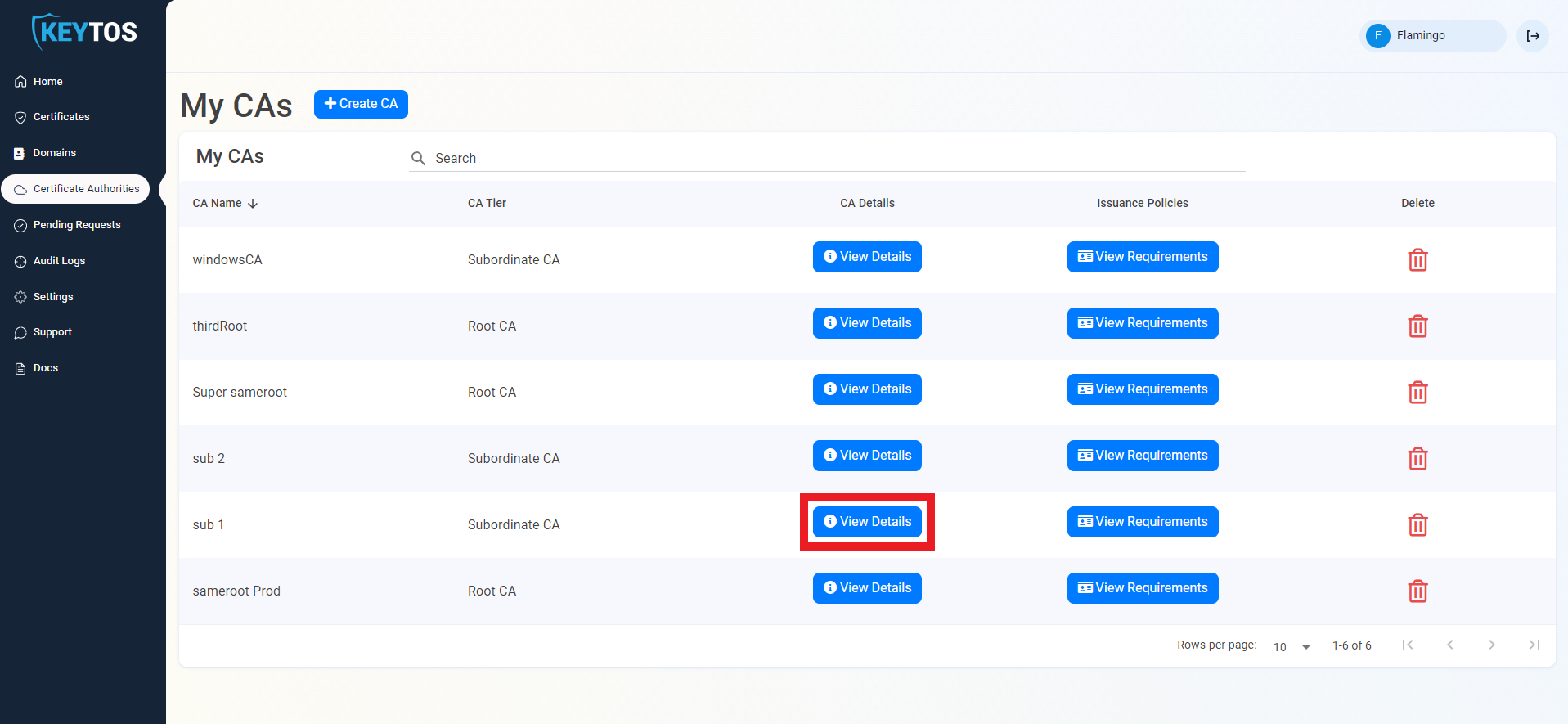
- Press the “Download Certificate” button. This will download a copy of your CAs certificate.
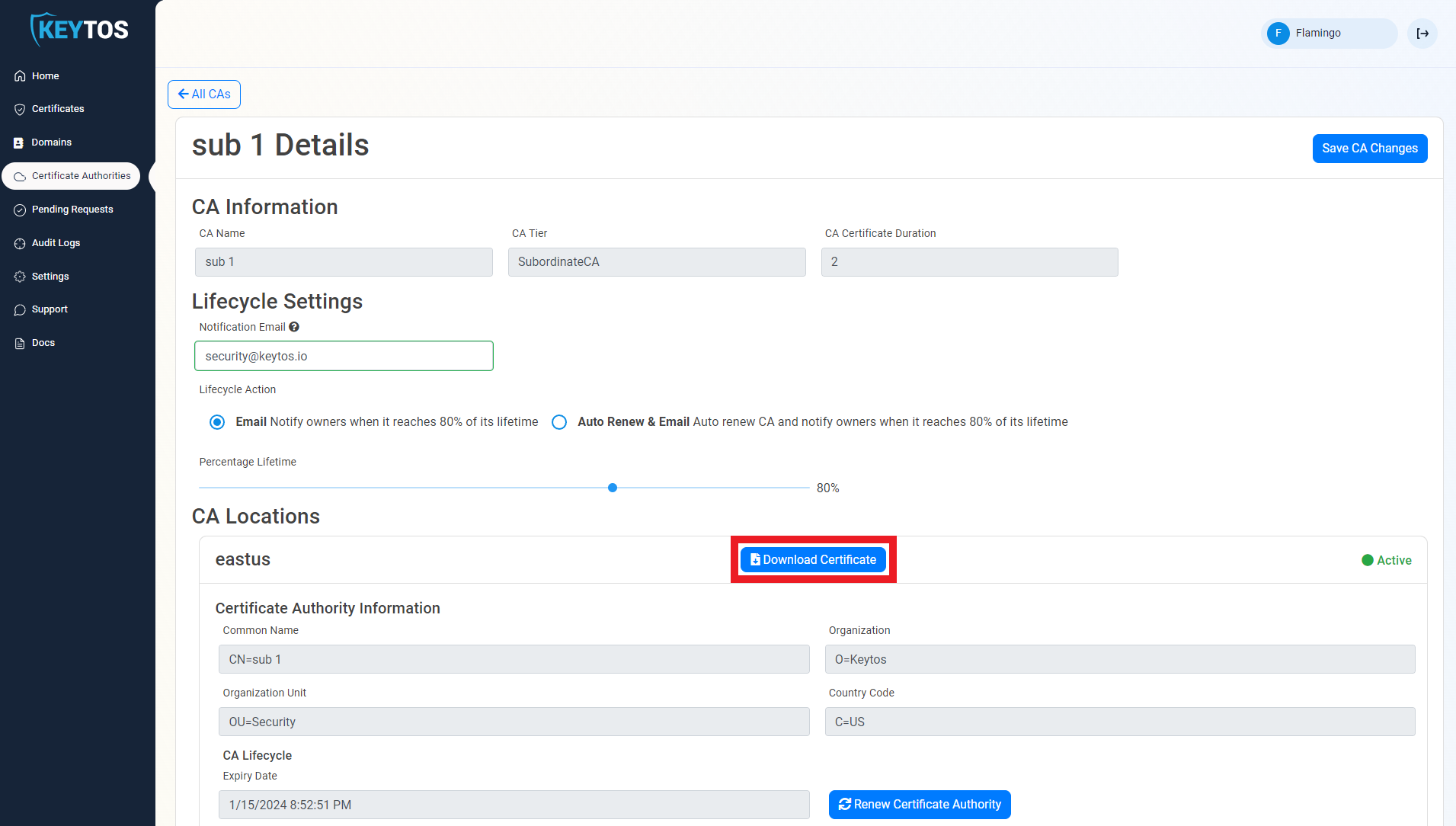
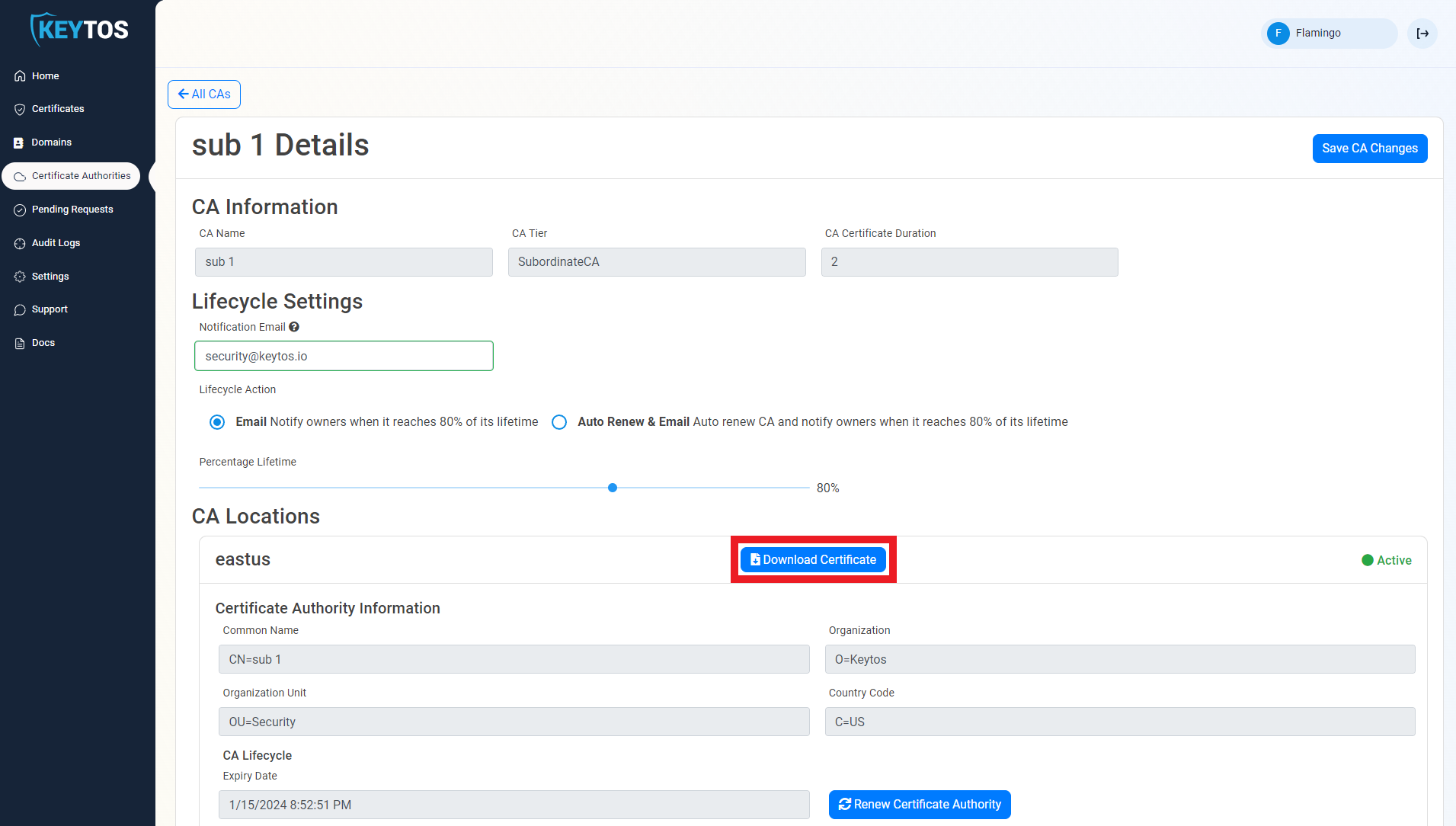
- Once you have downloaded the certificate, go back to the Azure Devise Provisioning Service tab.
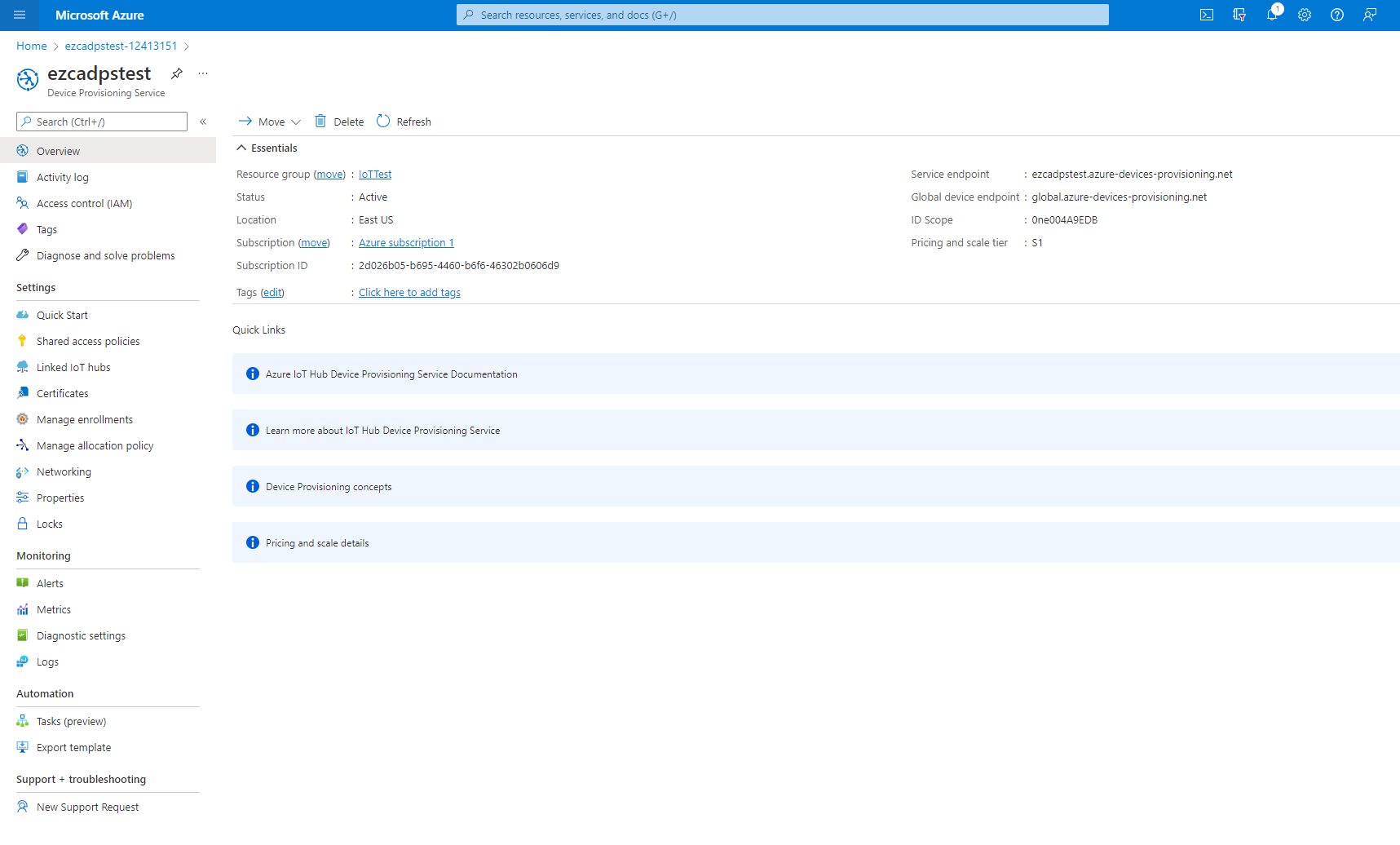
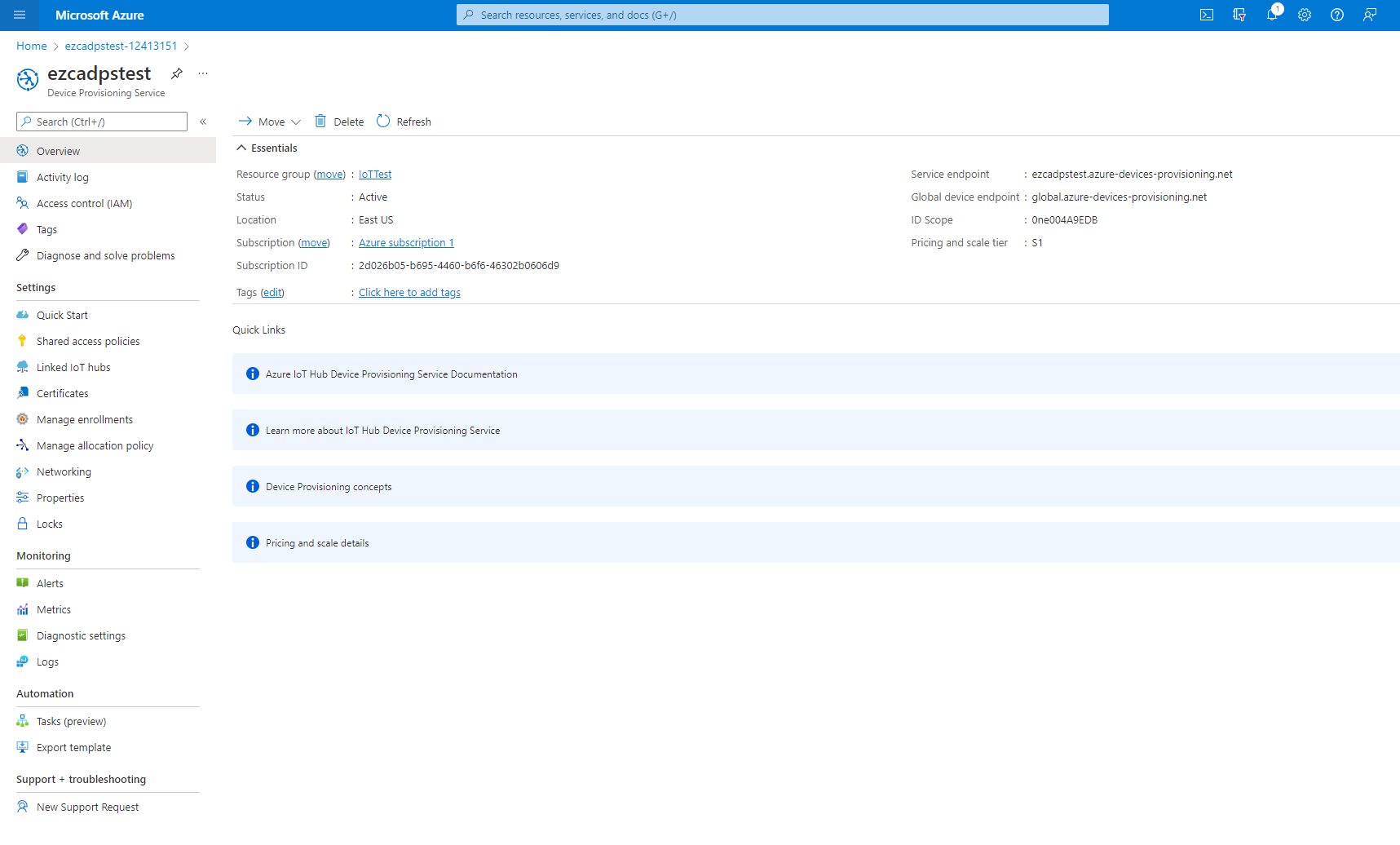
- Navigate to the Certificates page located under the Settings Menu.
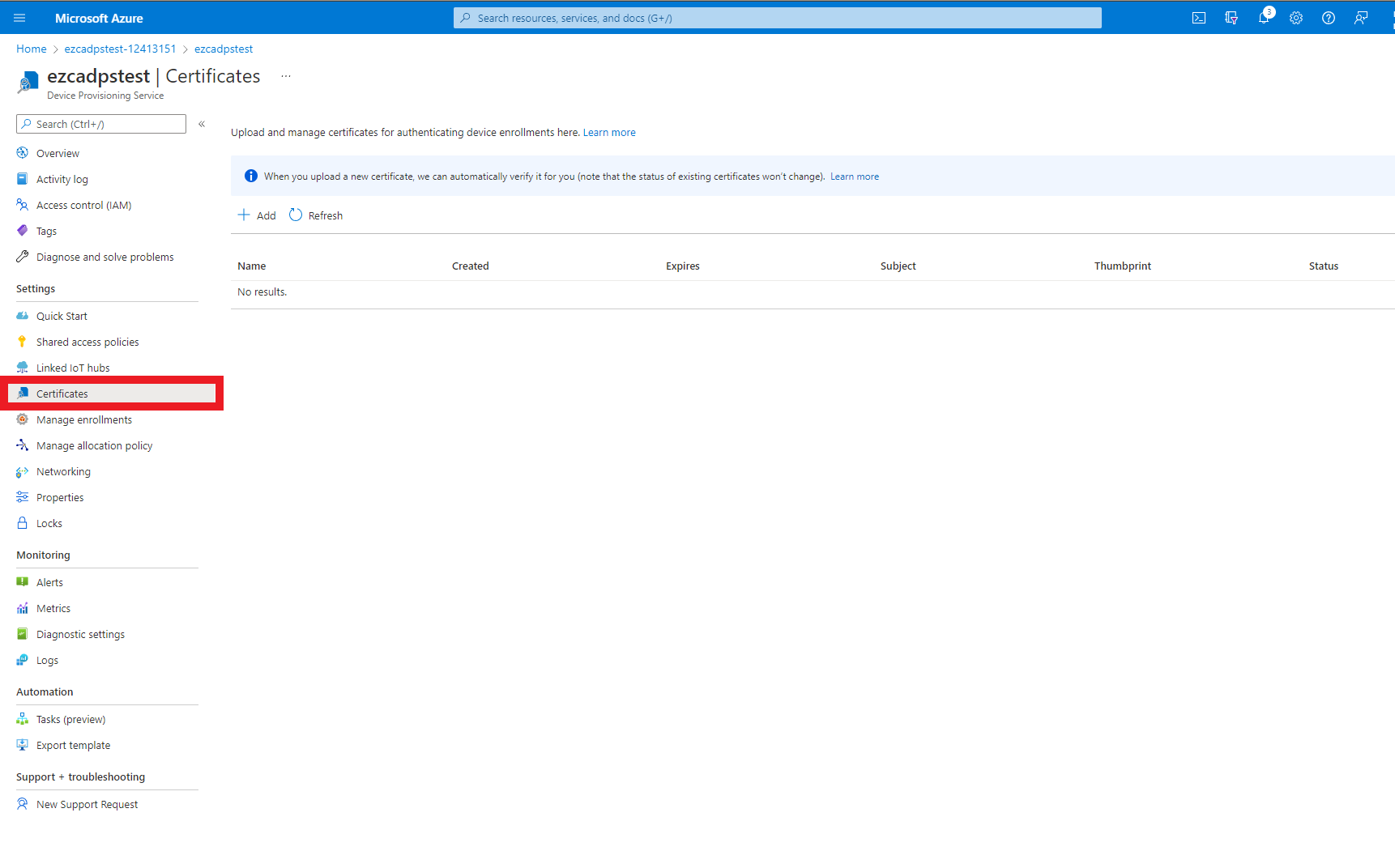
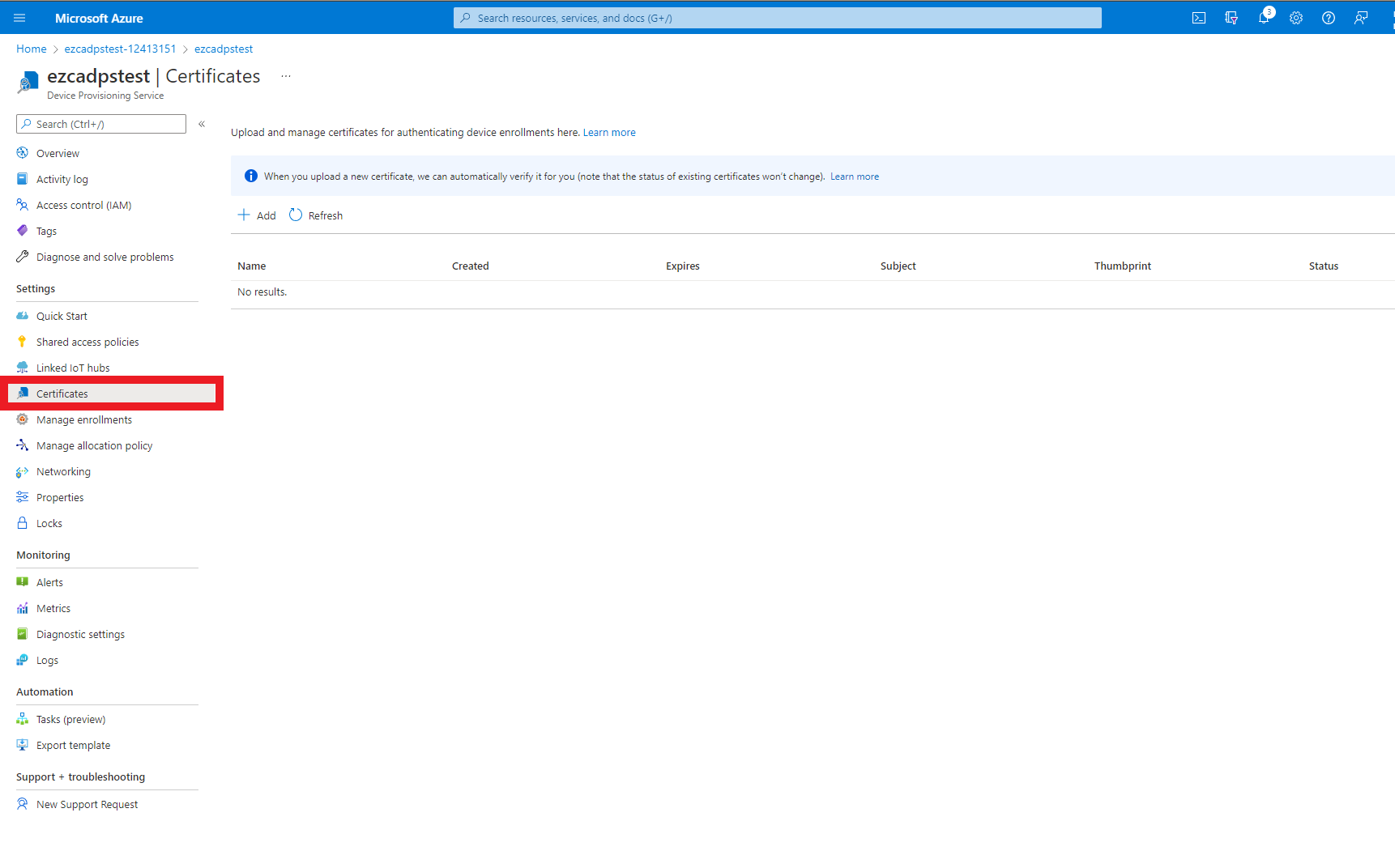
- Press the “Add” Button
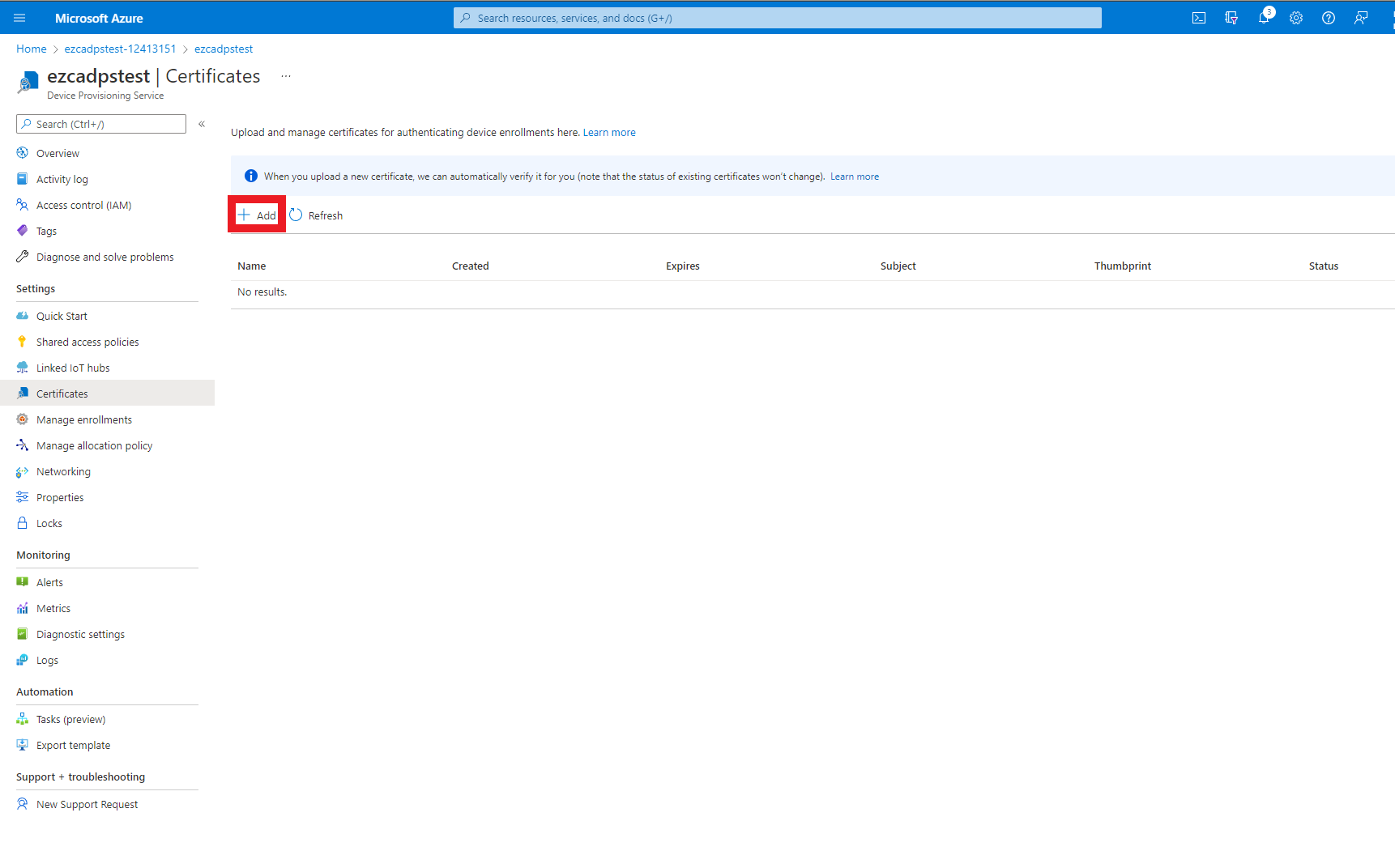
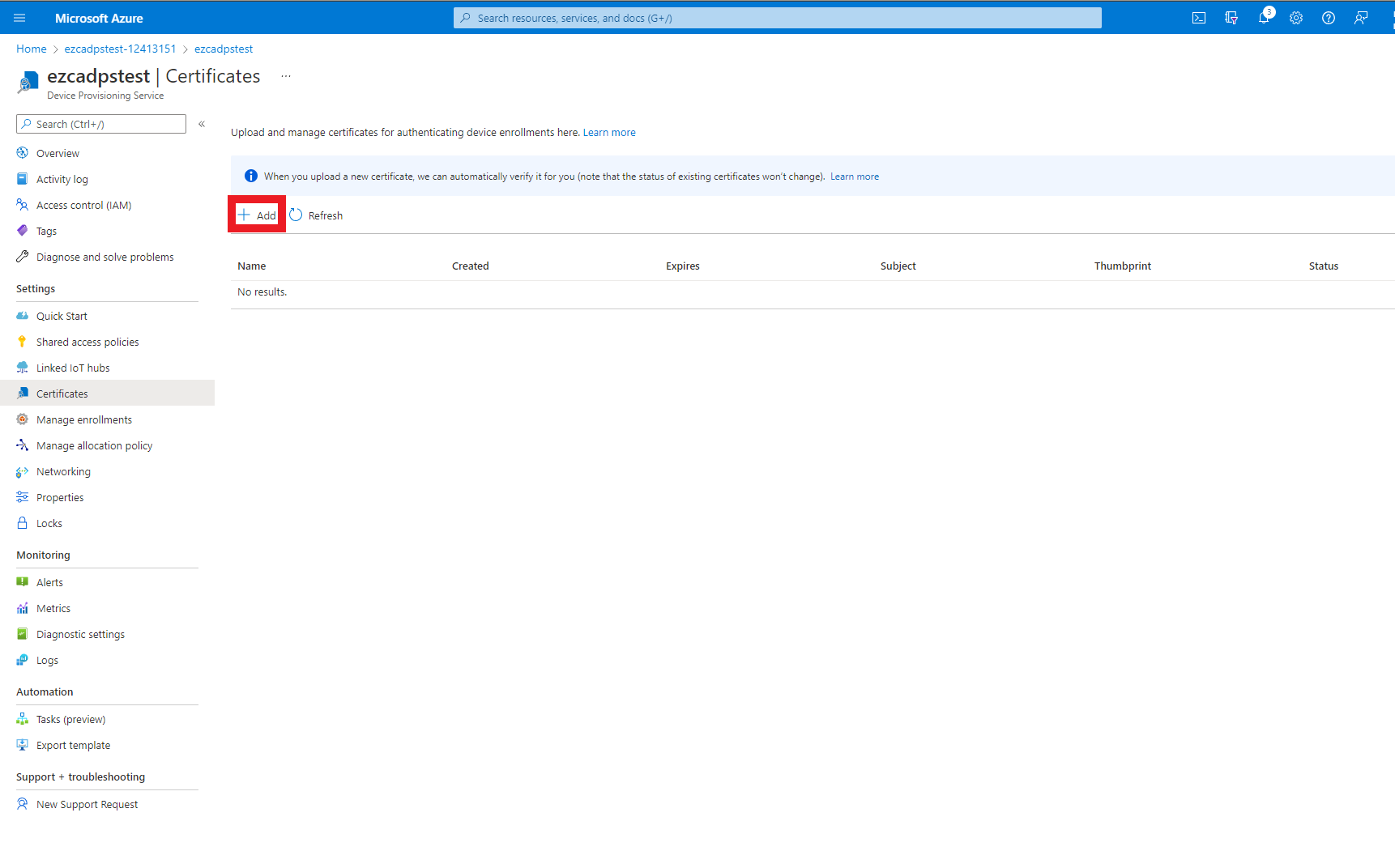
- Enter a name for you to recognize this CA in Azure.
- Upload the certificate you just downloaded from EZCA.
- Select the checkmark to set certificate status to verified (This attests that you can issue certificates from that CA).
- Press the “Save” button.
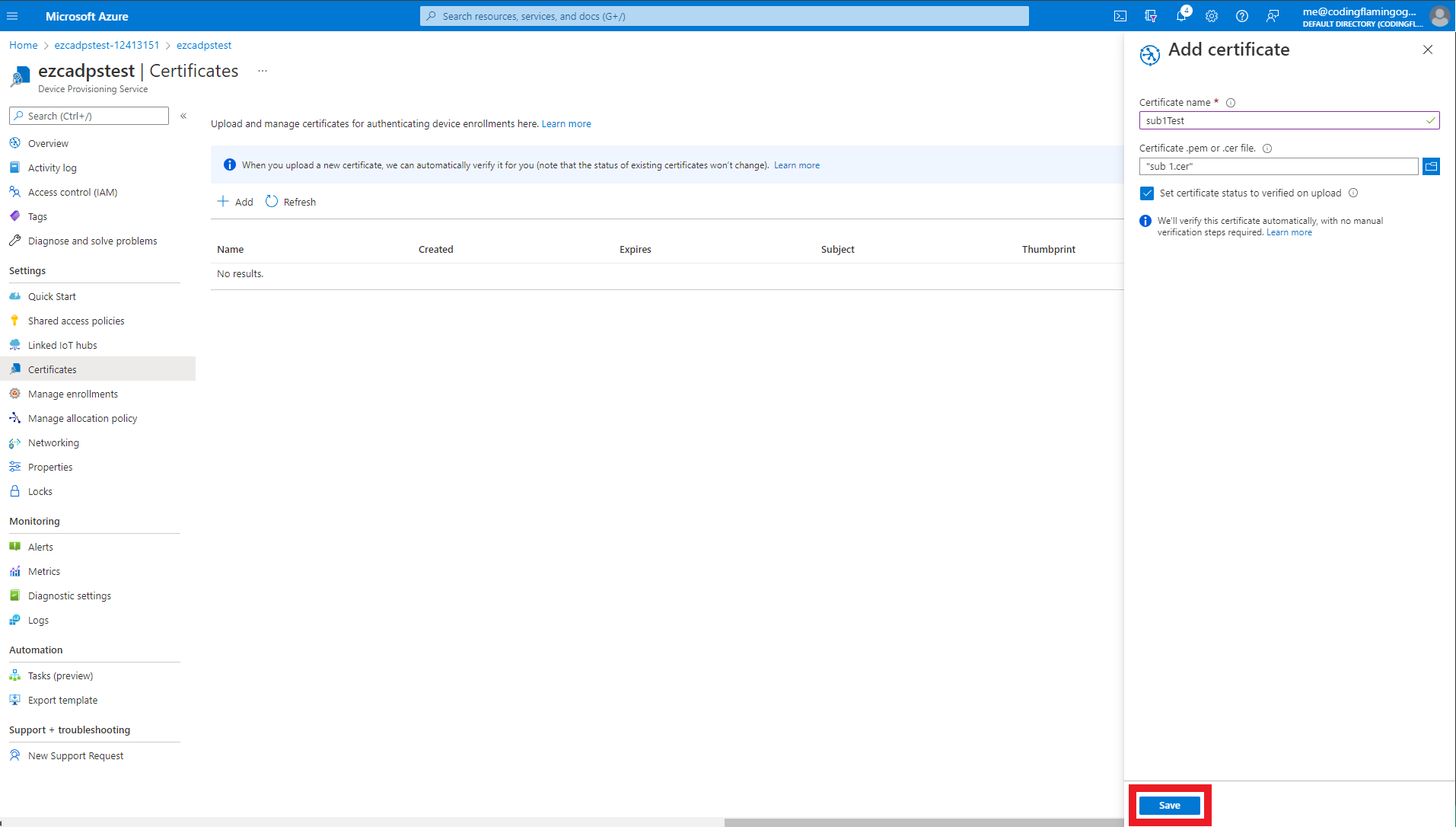
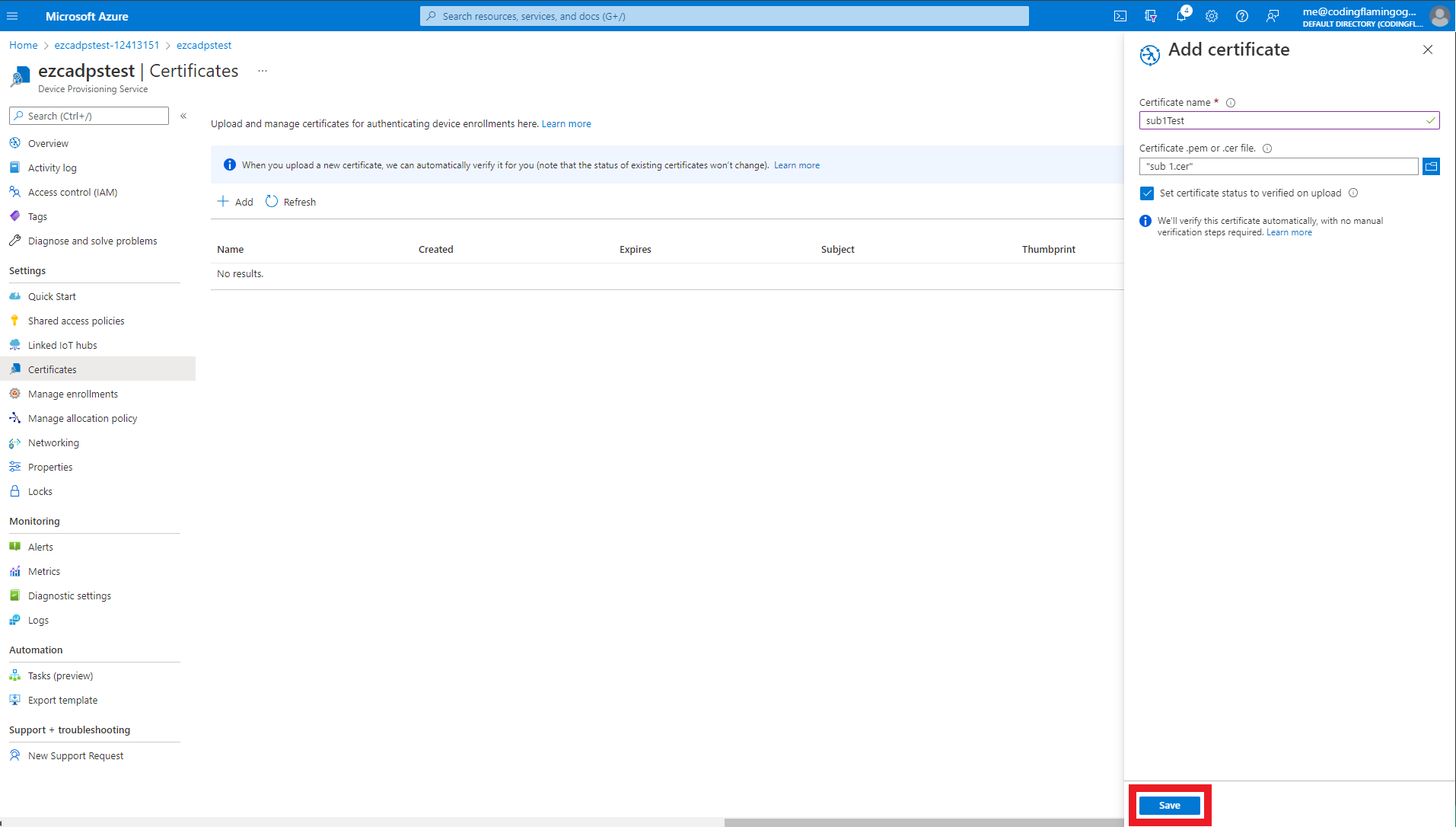
- This will add the CA as a trusted CA for Azure. You can repeat these steps with as many CAs you want to add. If you have multiple locations of the Same CA, you must add all the certificates for that specific CA.
Creating an Enrollment Group For Azure Device Provisioning Service to Provision IoT Devices in IoT Hub
The last step we have to do to configure our Azure Device Provisioning Service is to create an enrollment group for our CA to provision devices to the desired Azure IoT Hub Instances.
- First navigate to the “Manage enrollments” page under the Settings Menu.
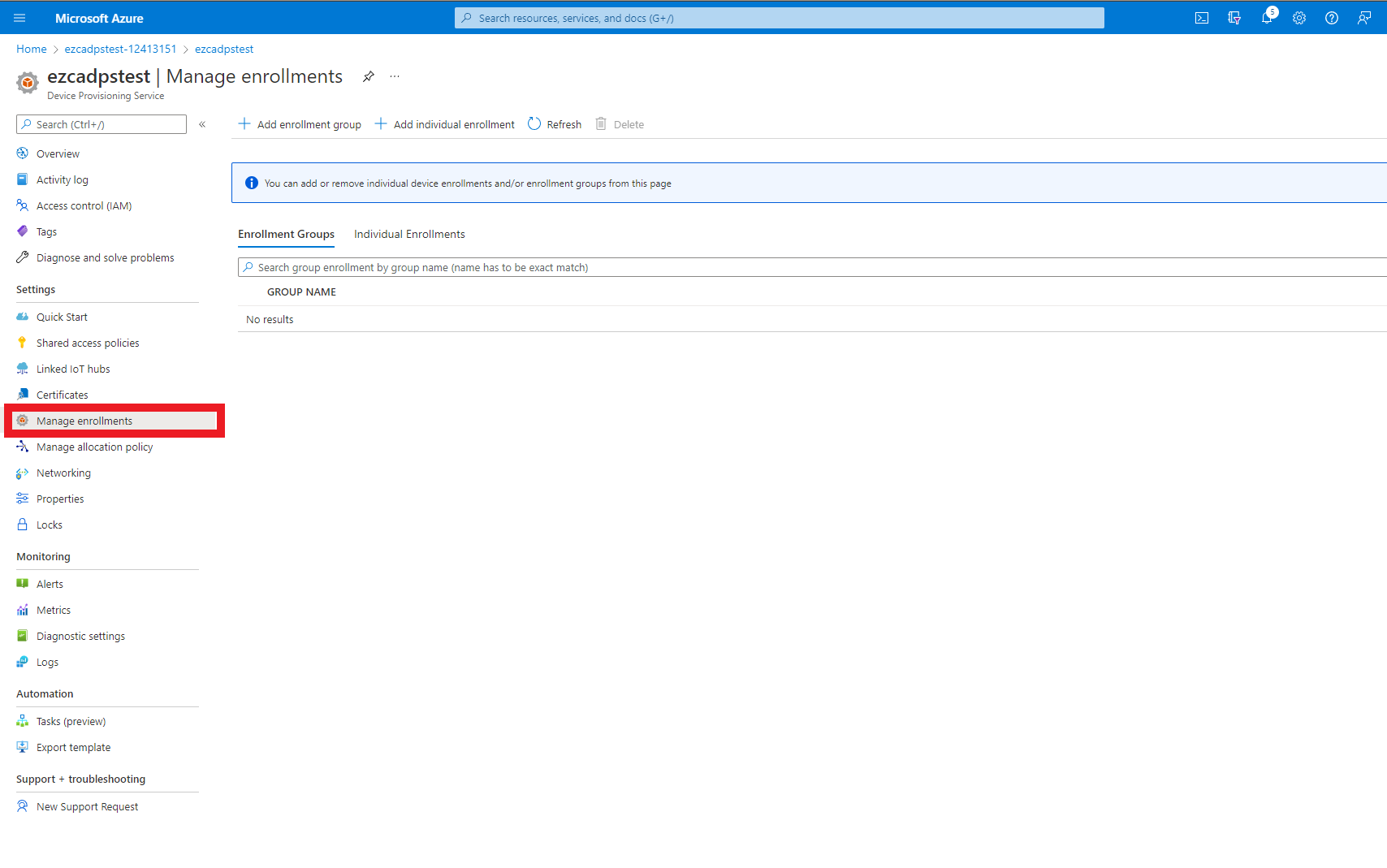
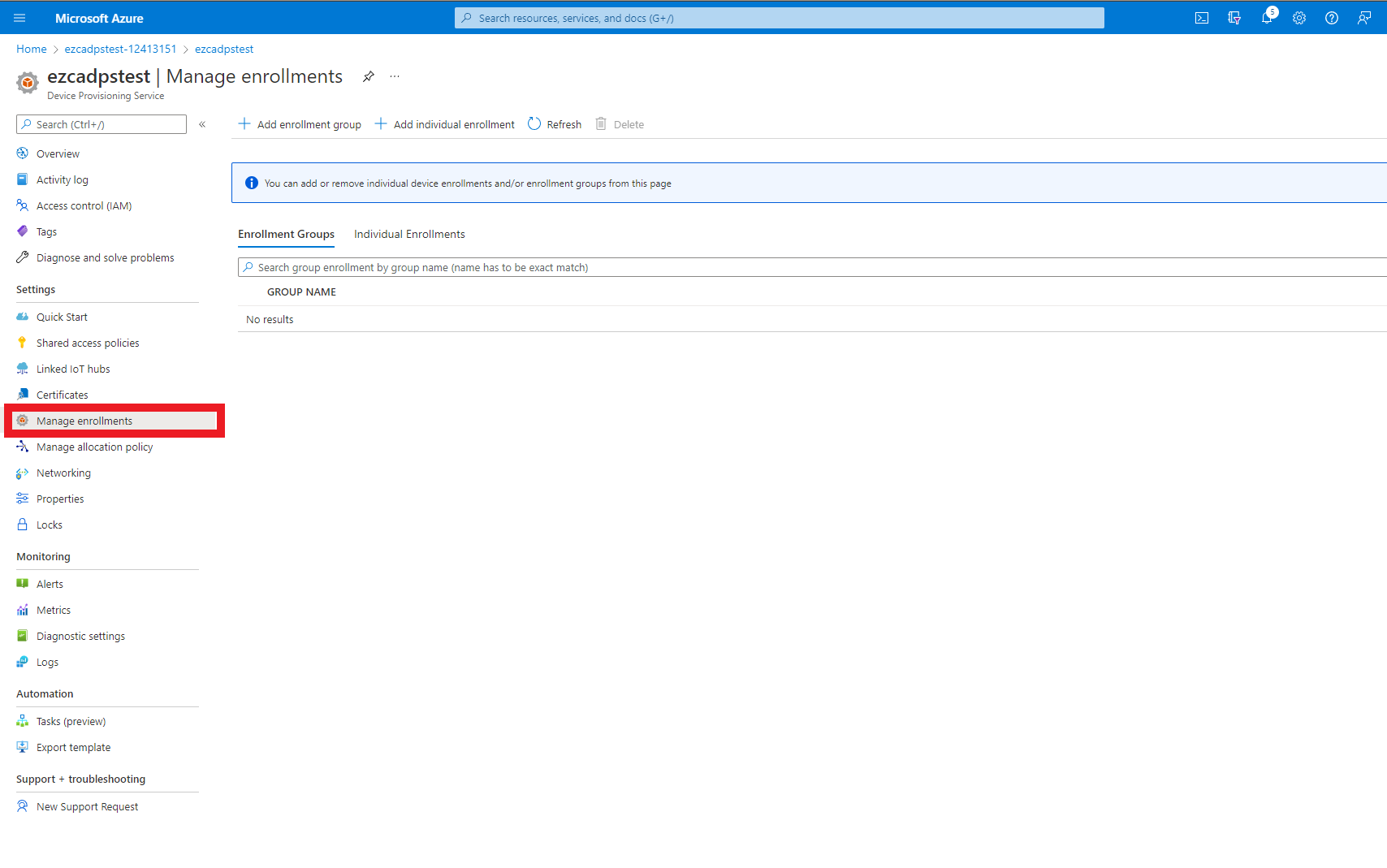
- Click on the “Add enrollment group” button.
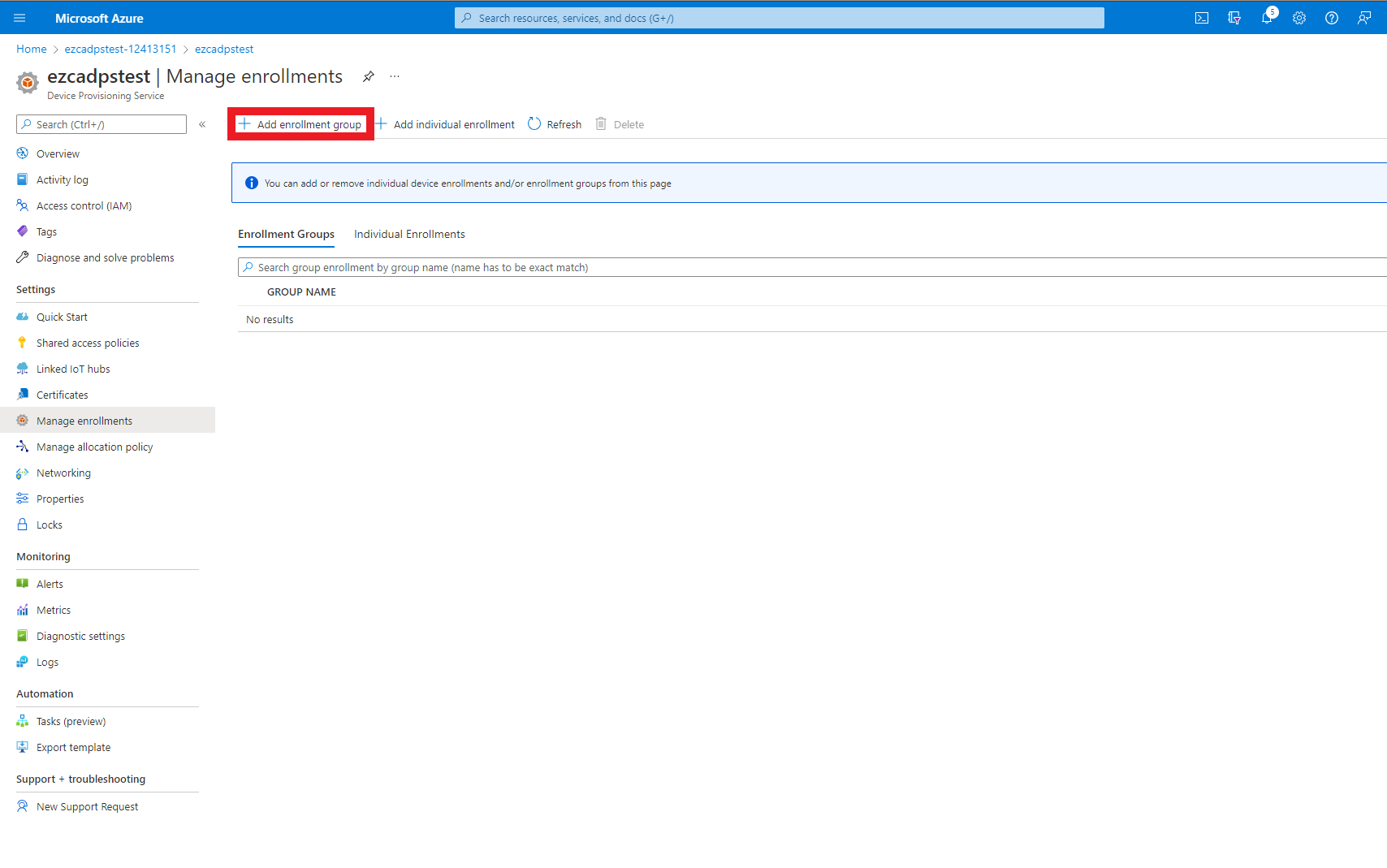
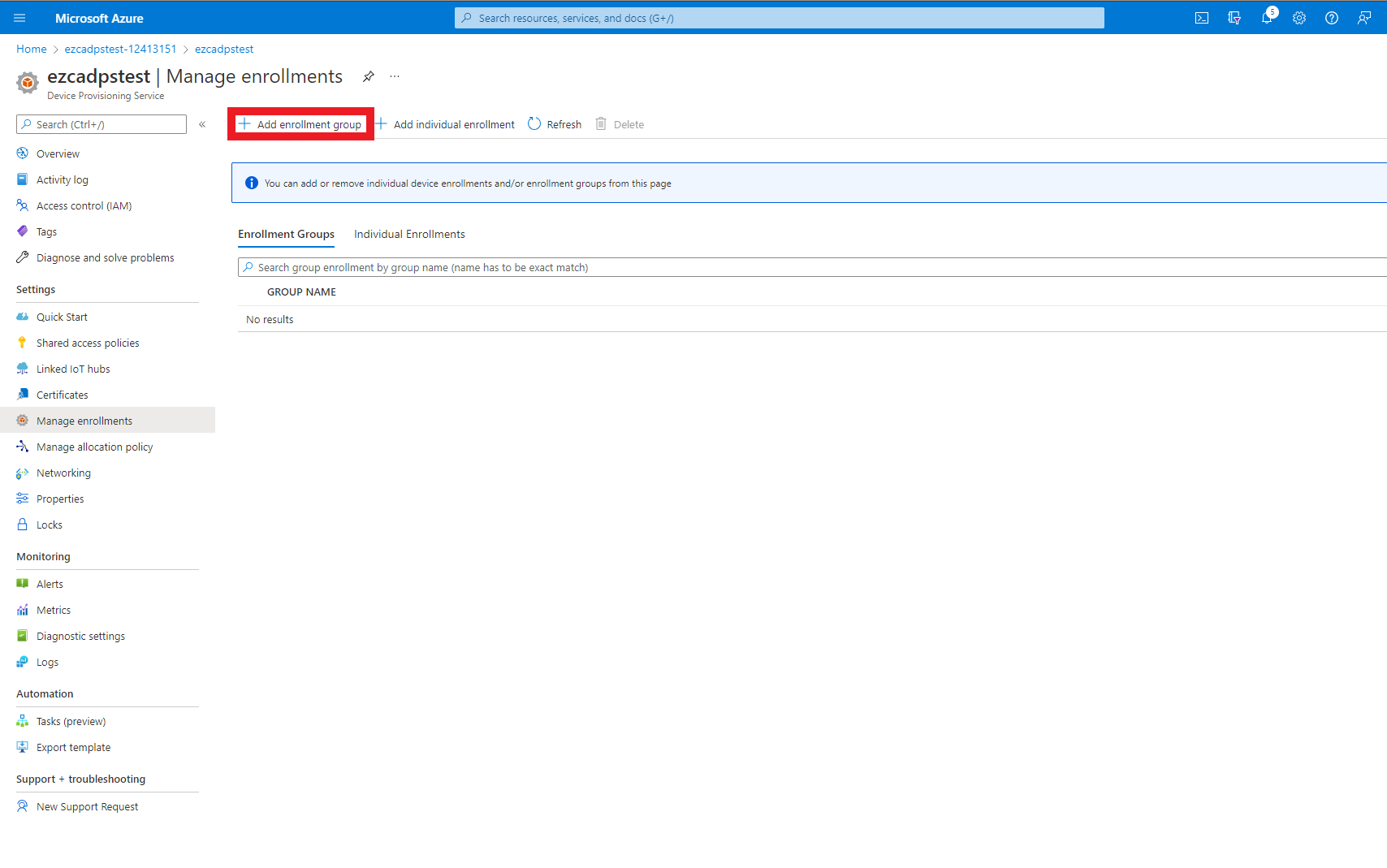
- Enter a group name for this enrollment group.
- Make sure Attestation type is set to Certificate.
- Make sure IoT Edge device is set to false.
- Make sure CA certificate is selected as the Certificate Type.
- Select the EZCA CA certificate as your primary certificate.
- If a secondary CA was added, select the secondary CA as your secondary CA.
- Select how you want to distribute IoT devices across IoT Hubs.
- Select the IoT hubs that are eligible for this enrollment group.
- Click Save
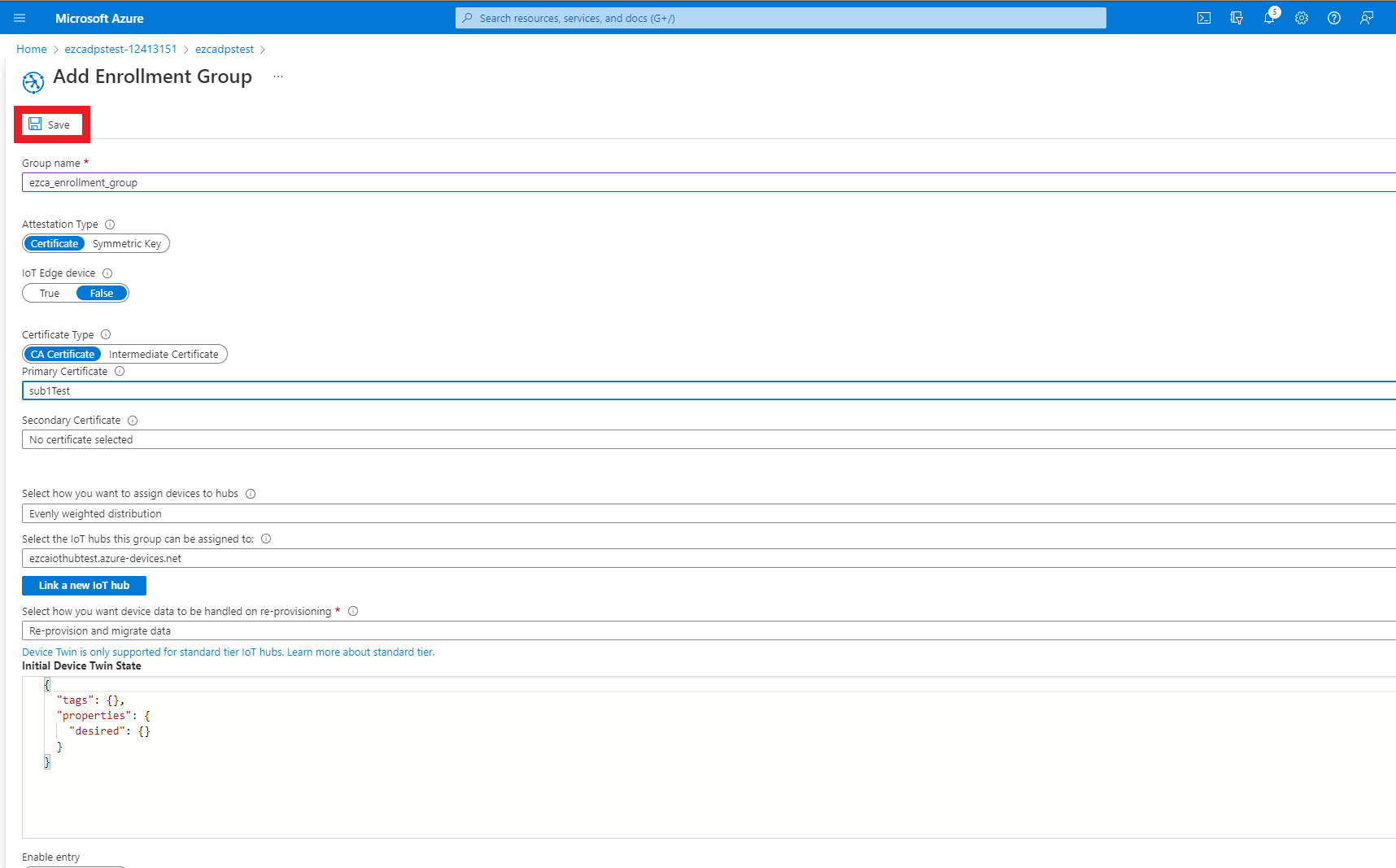
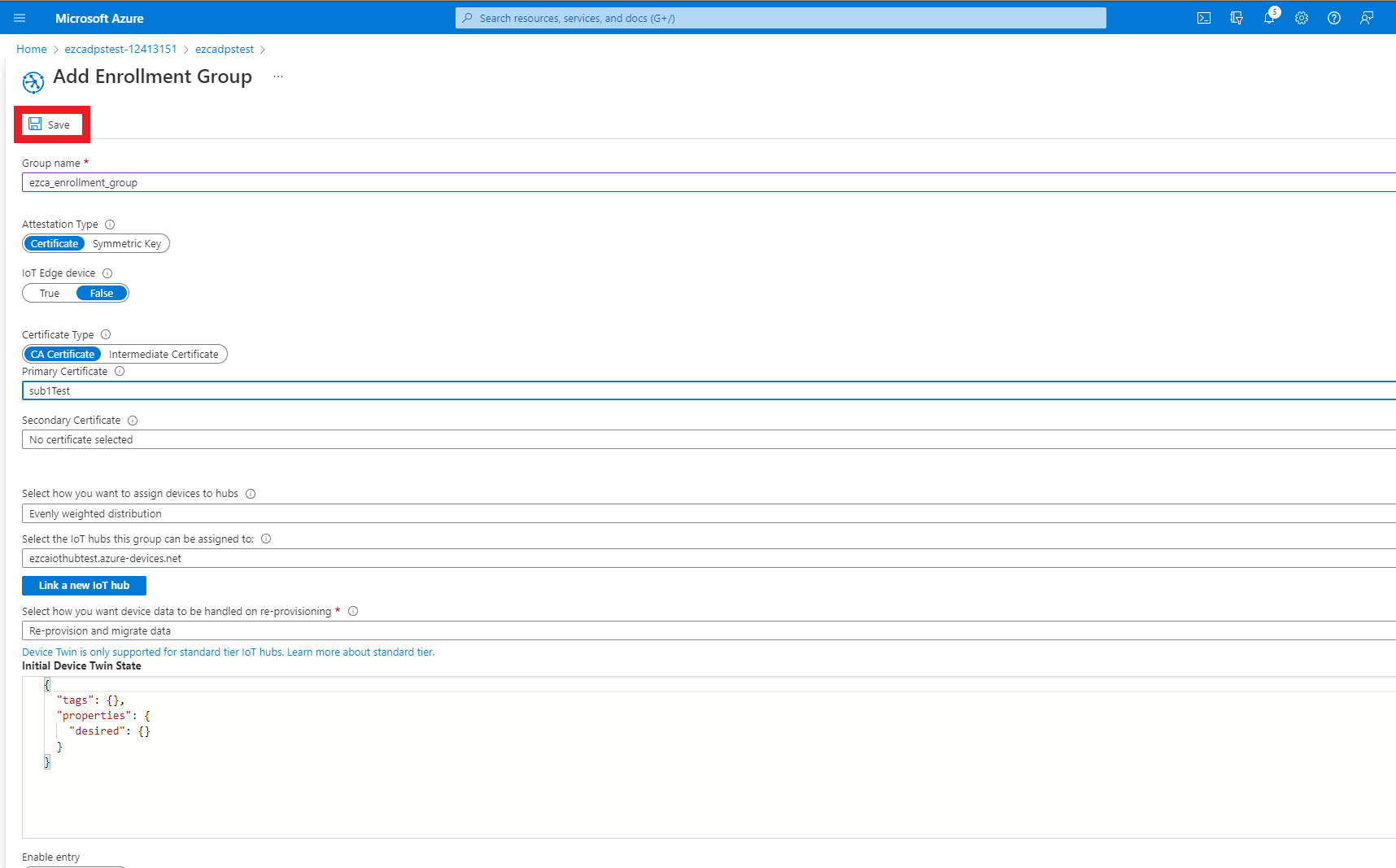
Setting Up The Code Sample
Now that we have created our Azure IoT Hub and established trust with the EZCA CA, we will download a sample repository that will: register the domain in EZCA, create a certificate, use the certificate to register the device in Azure, and then use the same certificate to authenticate to Azure.
- In a new tab, go to our GitHub Azure IoT Samples Repository
- Clone or download the repository.
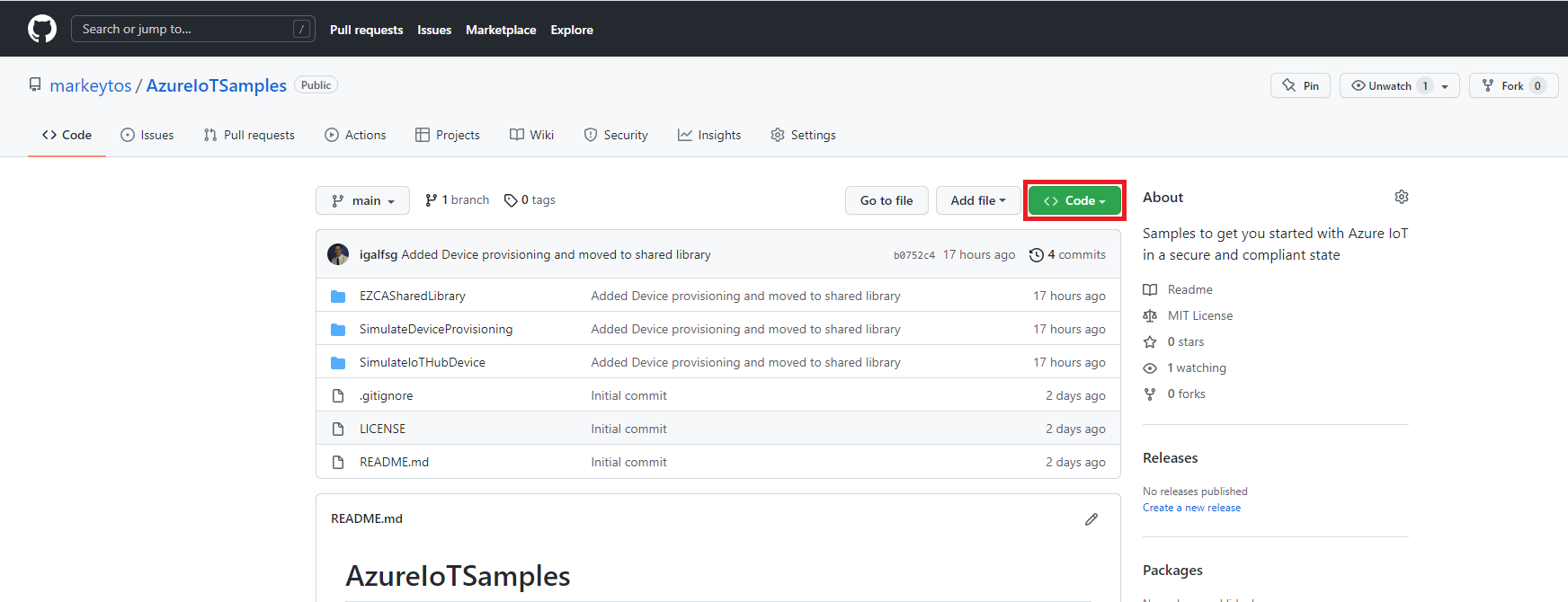
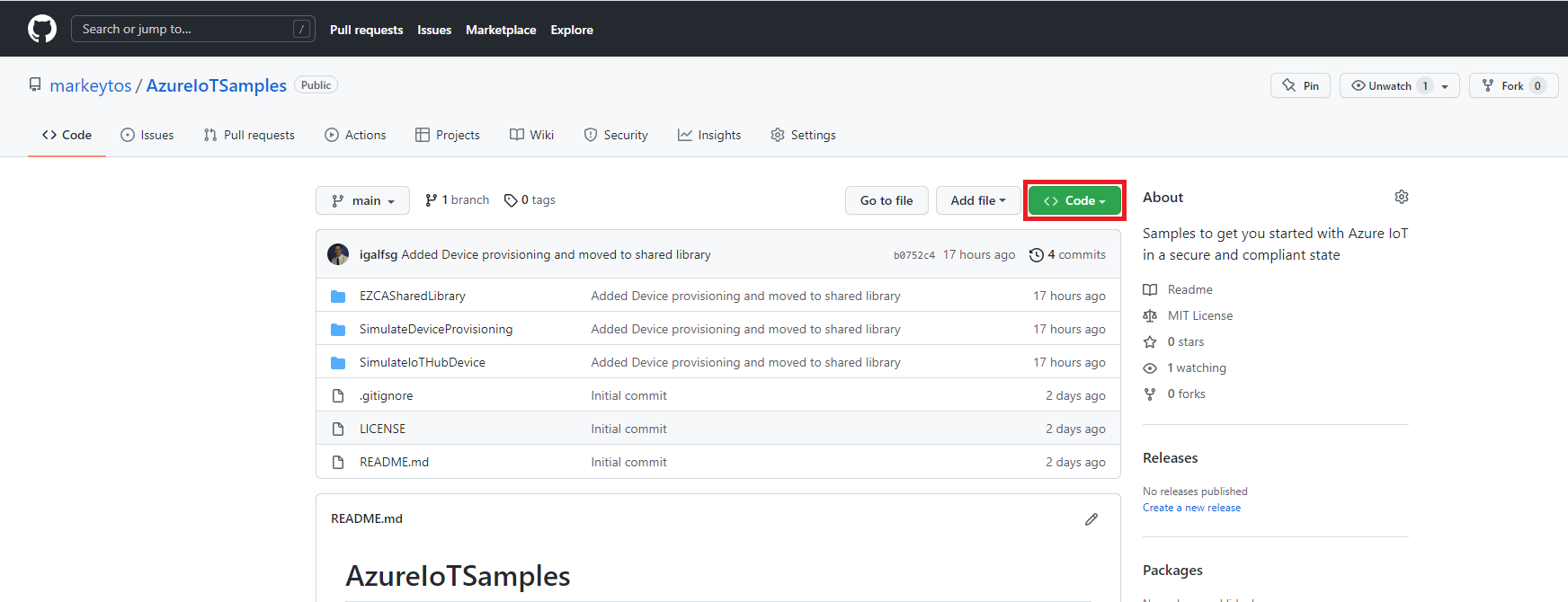
- Open the
SimulateDeviceProvisioning.csprojproject located in AzureIoTSamples -> SimulateDeviceProvisioning.Note
This project has to be run on Linux or Mac due to a limitation that .NET in Windows requires you to use the windows cert store to use X509 Certificates. If you are in a Windows workstation, we recommend running this in VS Code WSL. Alternatively, you can modify the sample with our Windows Cert Store Sample to use the Windows store to create the certificates (not recommended since your IoT devices will not have a Windows store and you will have to rewrite the code again).
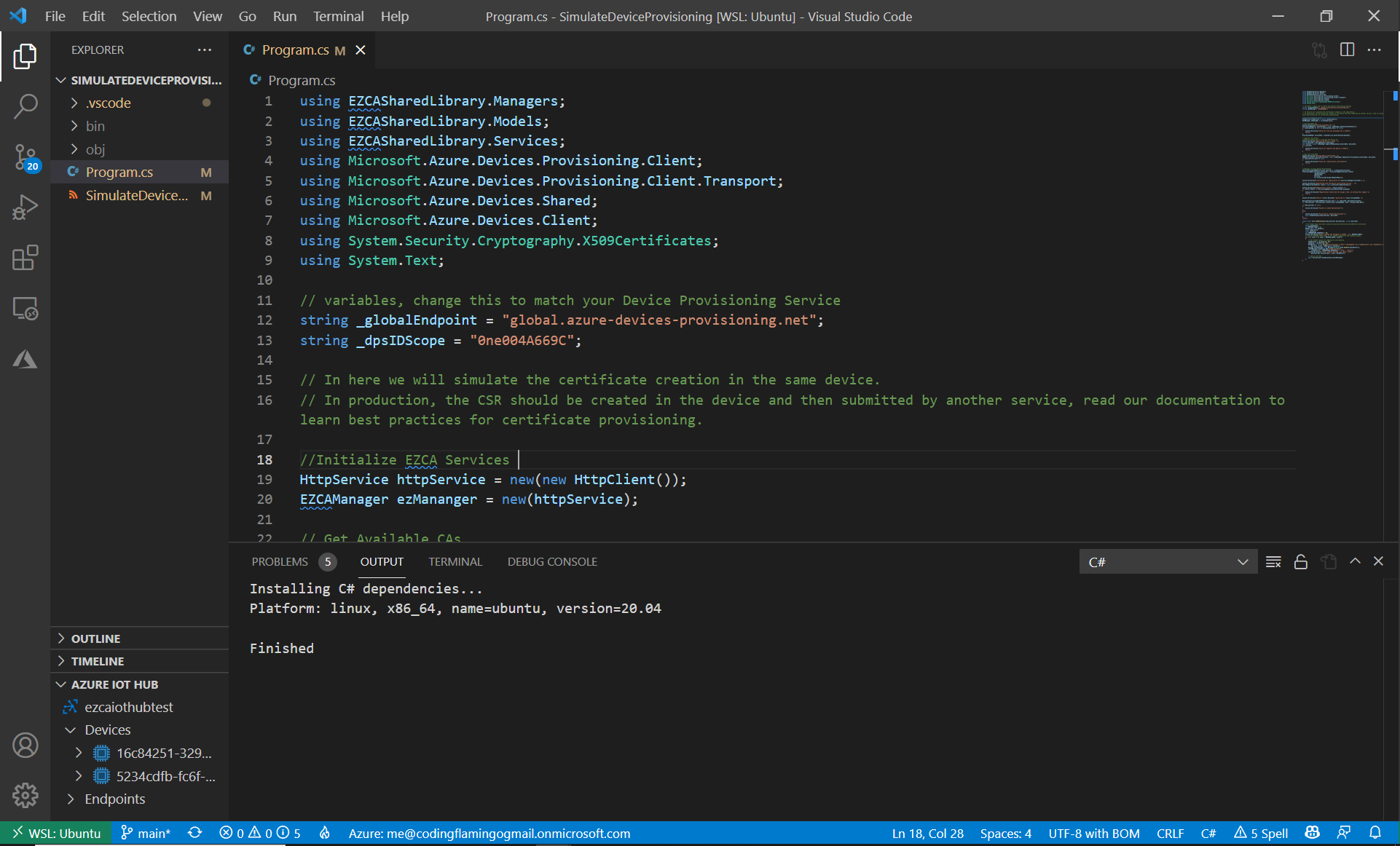
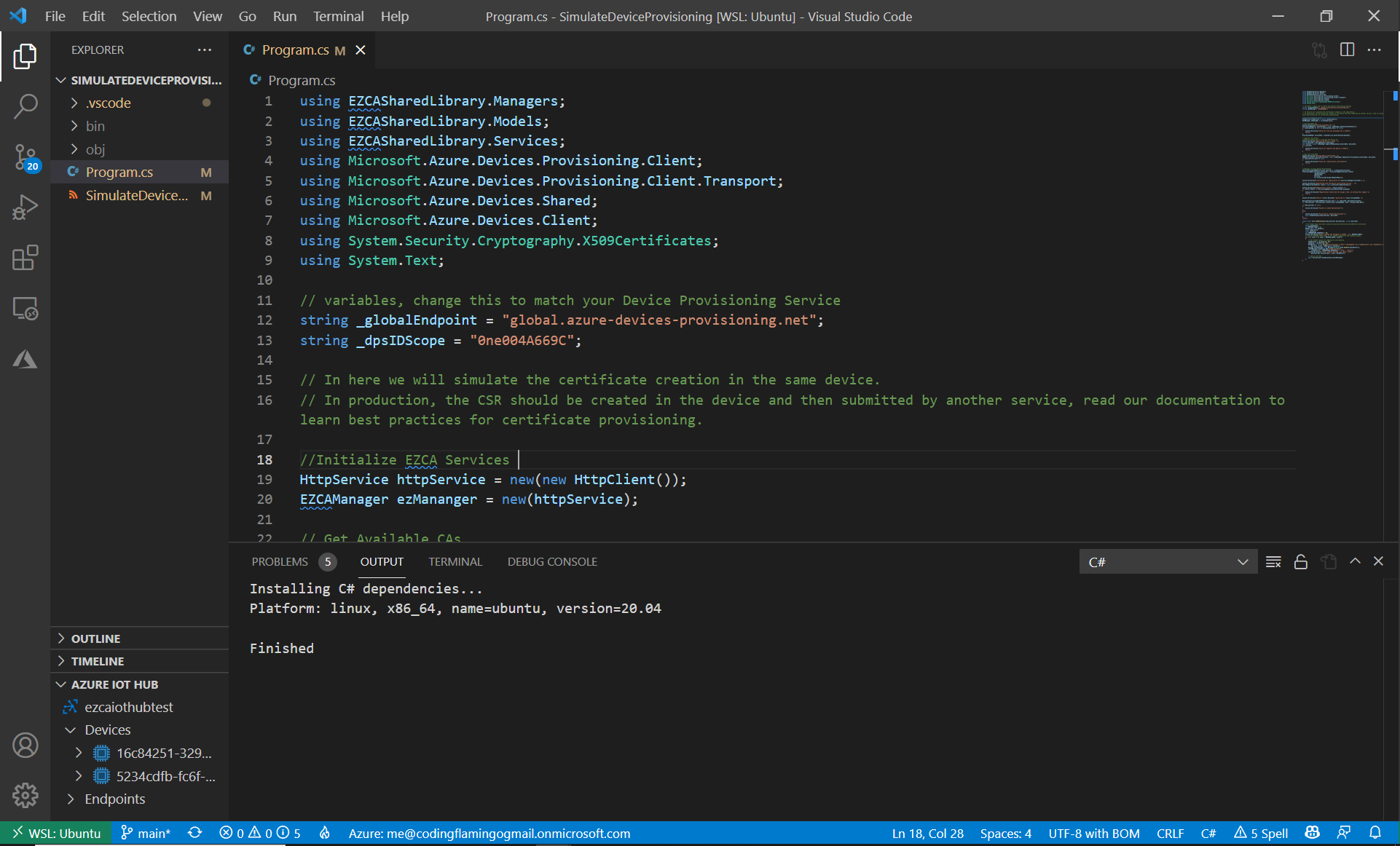
Changing Variables
Before running the sample code, we have to change two variables _globalEndpoint and _dpsIDScope.
- First we will change _globalEndpoint to match the global endpoint in your Device Provisioning Service.
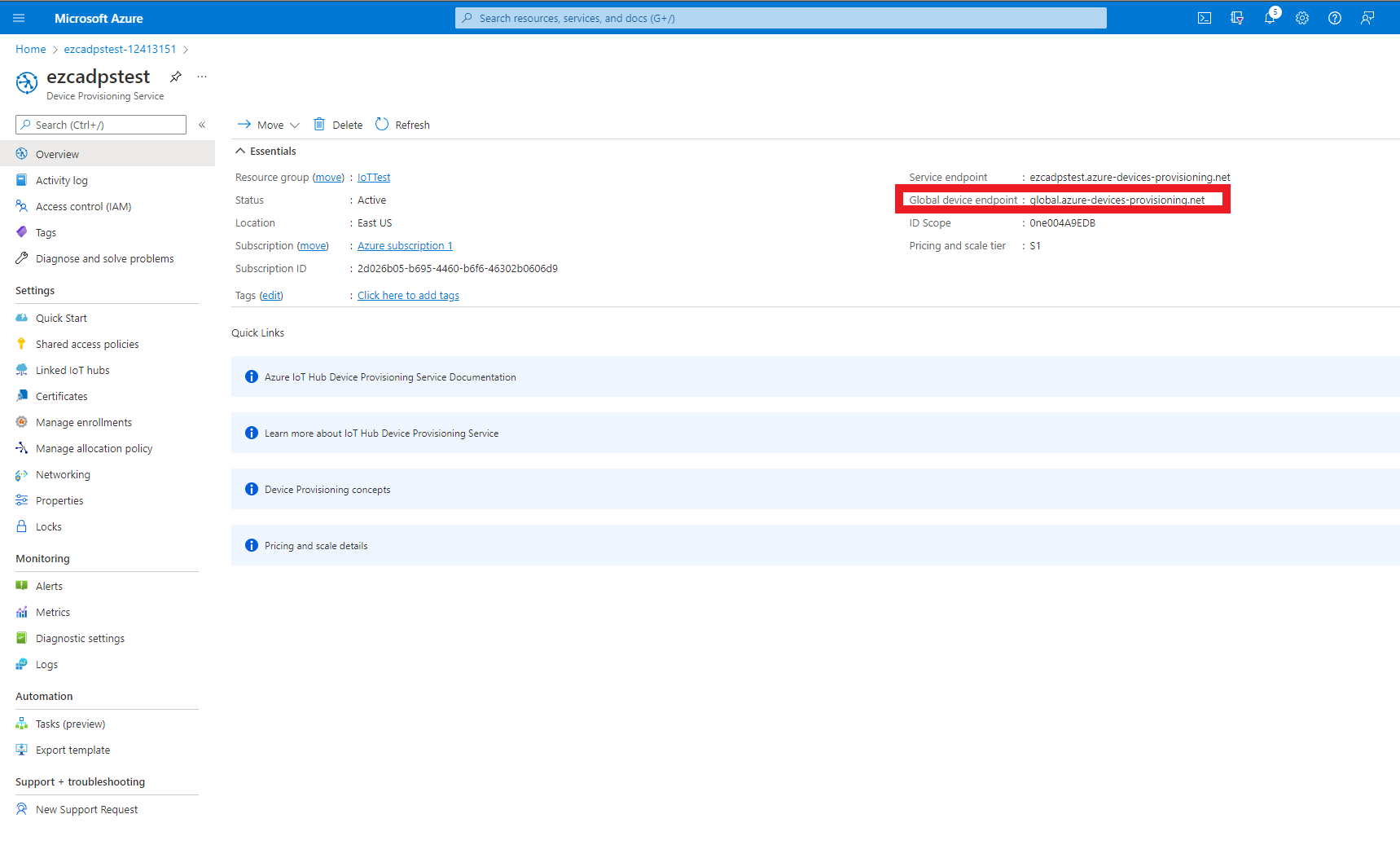
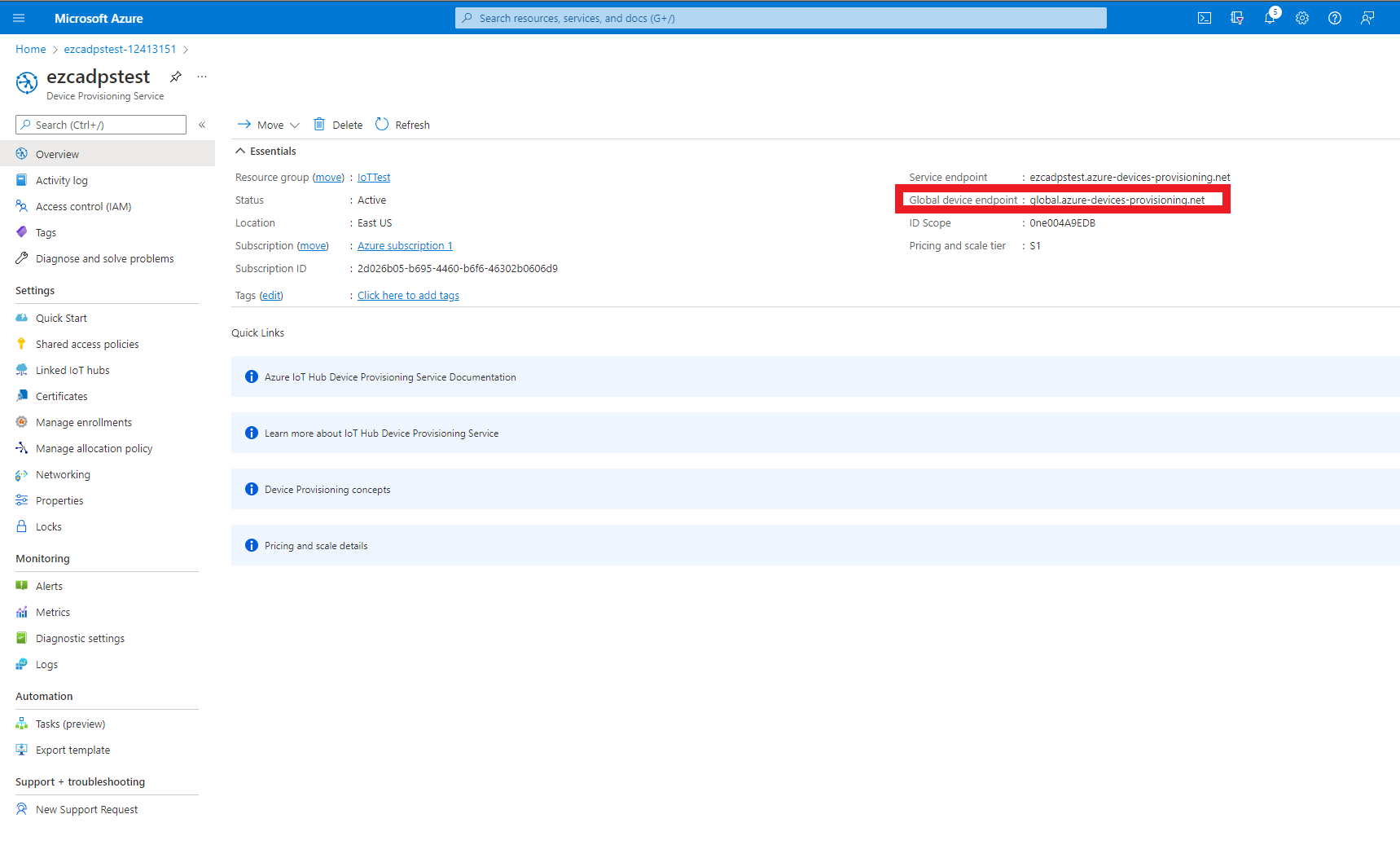
string _globalEndpoint = "global.azure-devices-provisioning.net"; - Then we will change _dpsIDScope to match the ID Scope in your Device Provisioning Service.
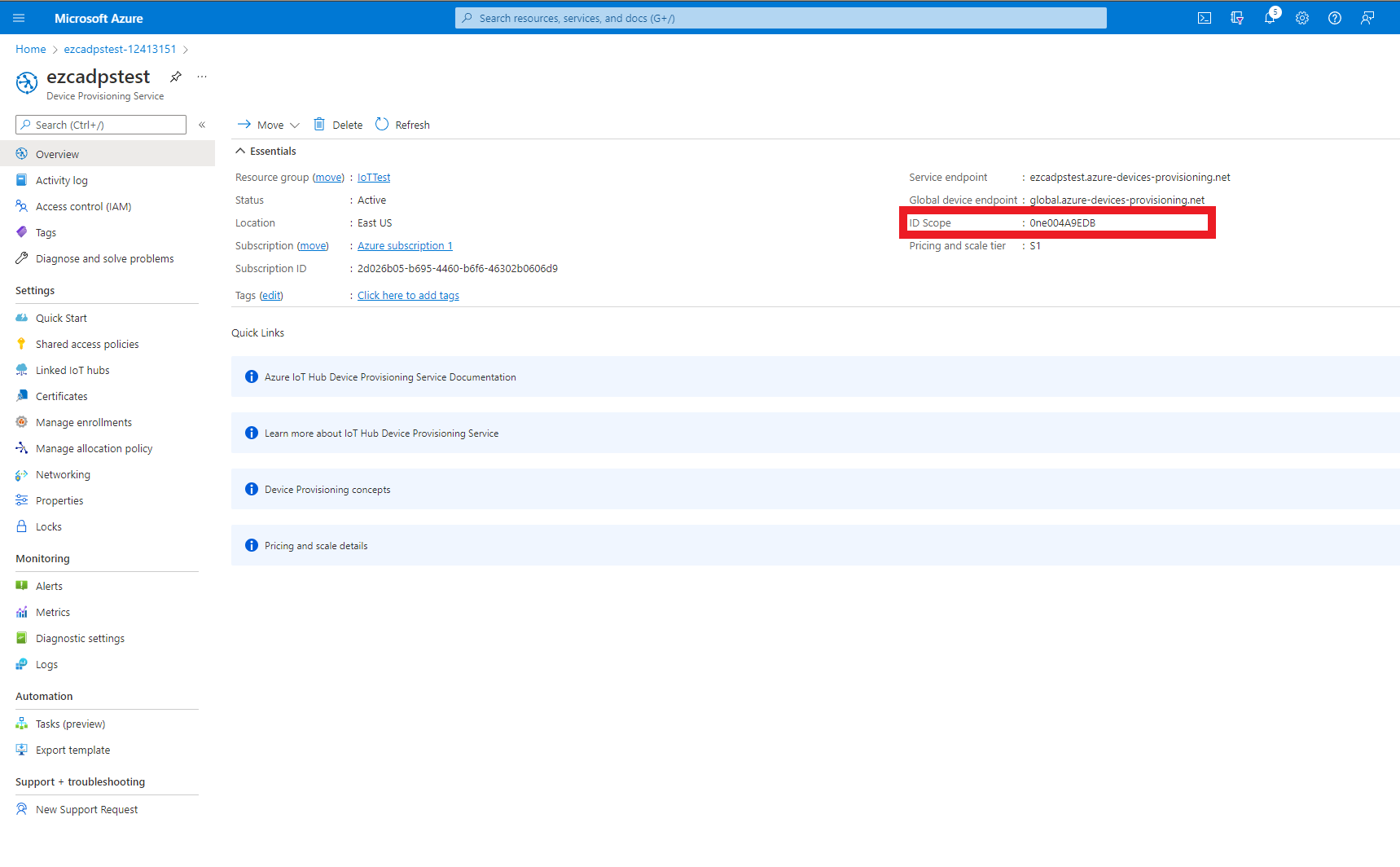
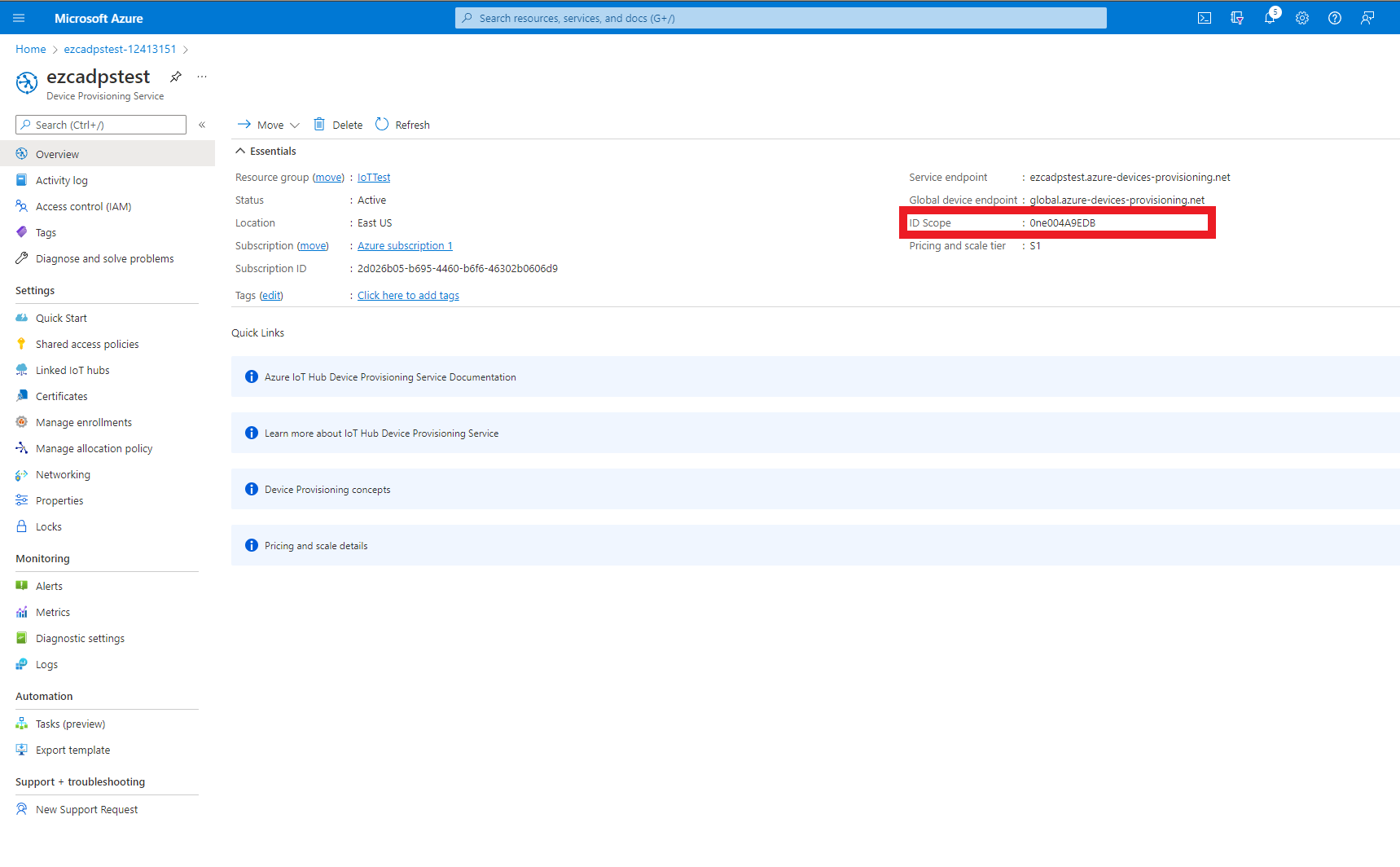
string _dpsIDScope = "0ne004A9EDB";
Running The Code Sample
After modifying those variables, the code is ready to be run and register your first device in Azure.
- Run the code in VSCode.
- Press the “Terminal” Tab in VSCode.
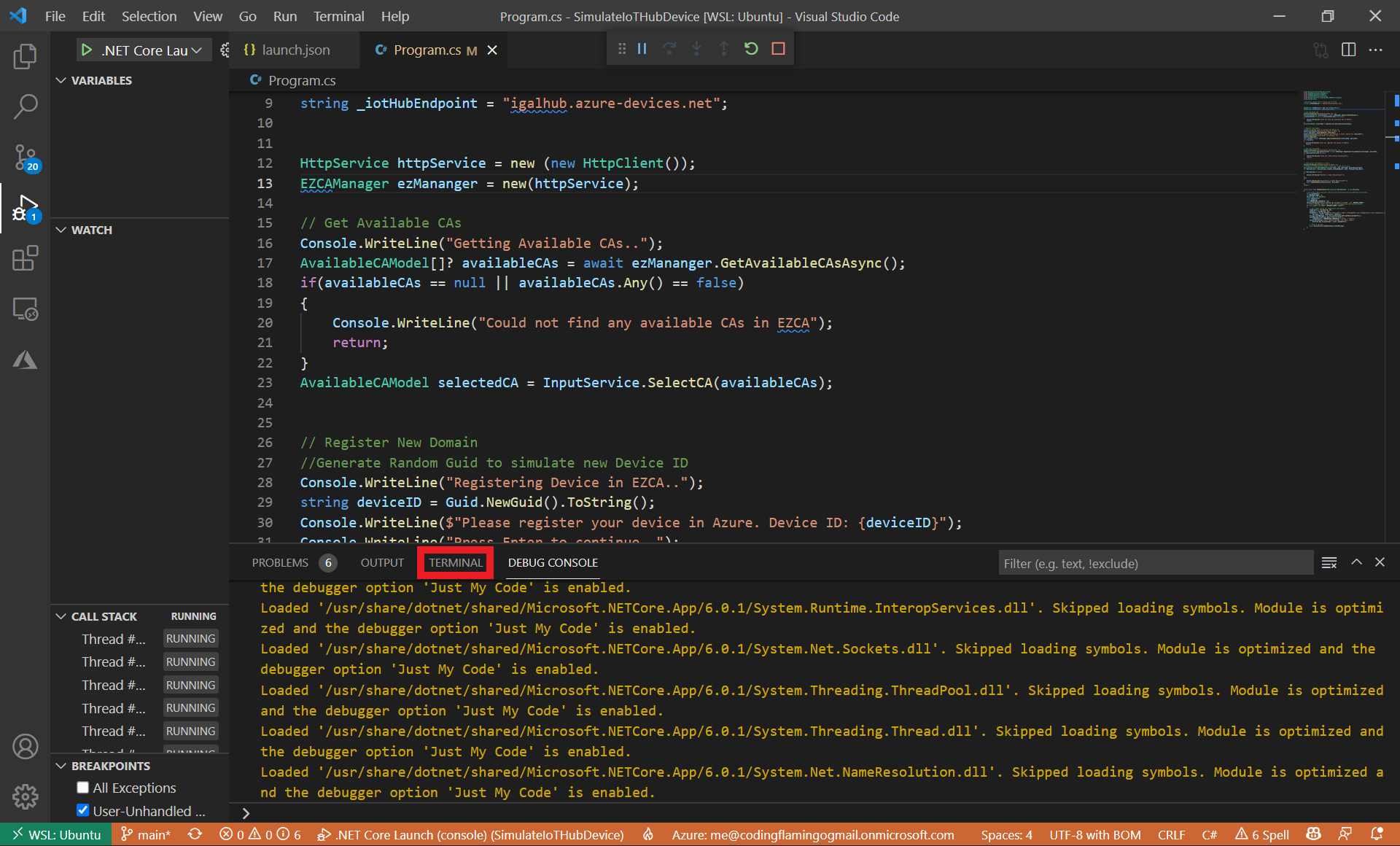
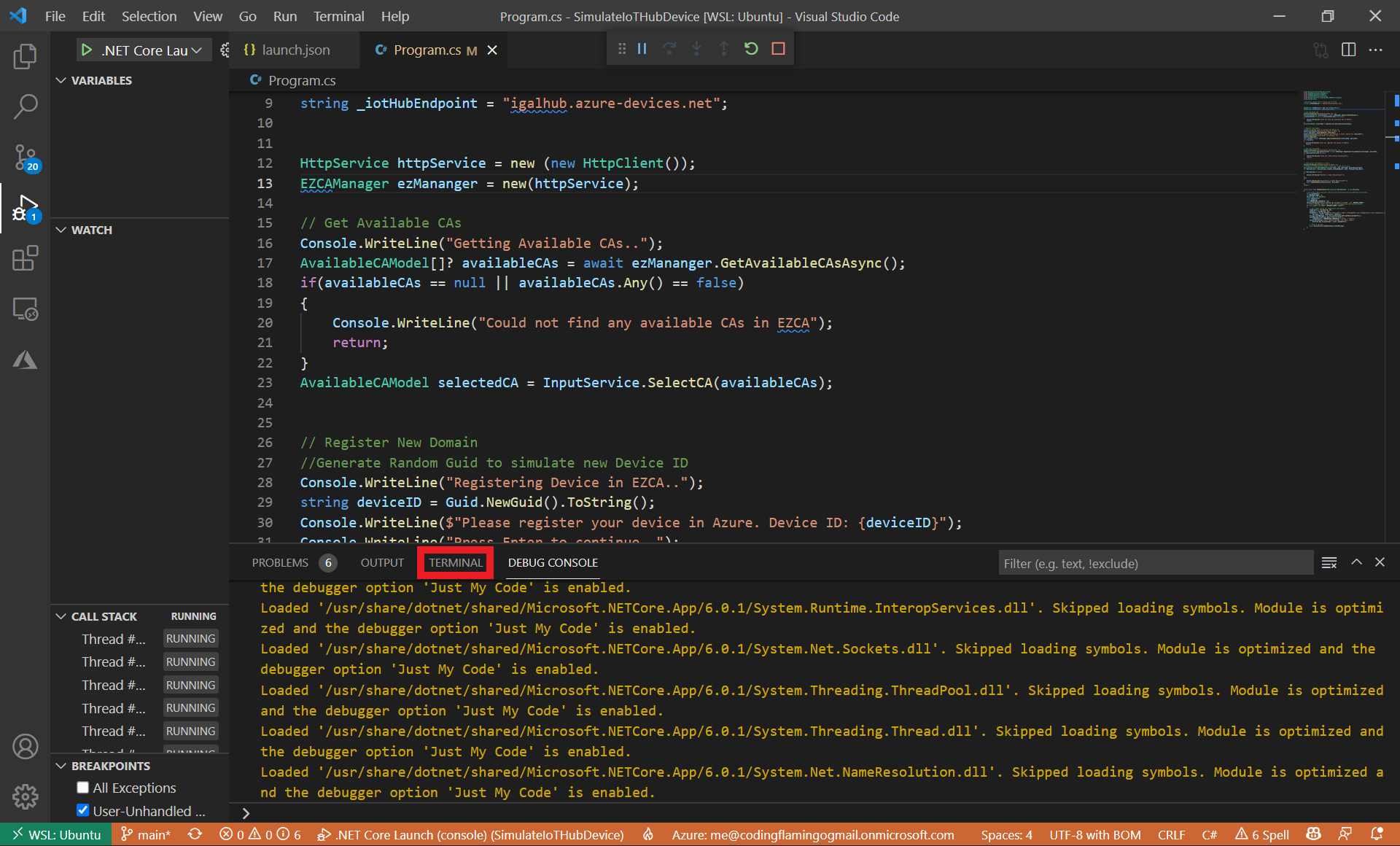
- If you have more than one available CA in EZCA, it will ask you to select the one you want to issue the certificate from.
Note
This CA has to be one of the CAs you added to IoT Hub in the “Establish Trust Between IoT Hub and Your EZCA CA” step.
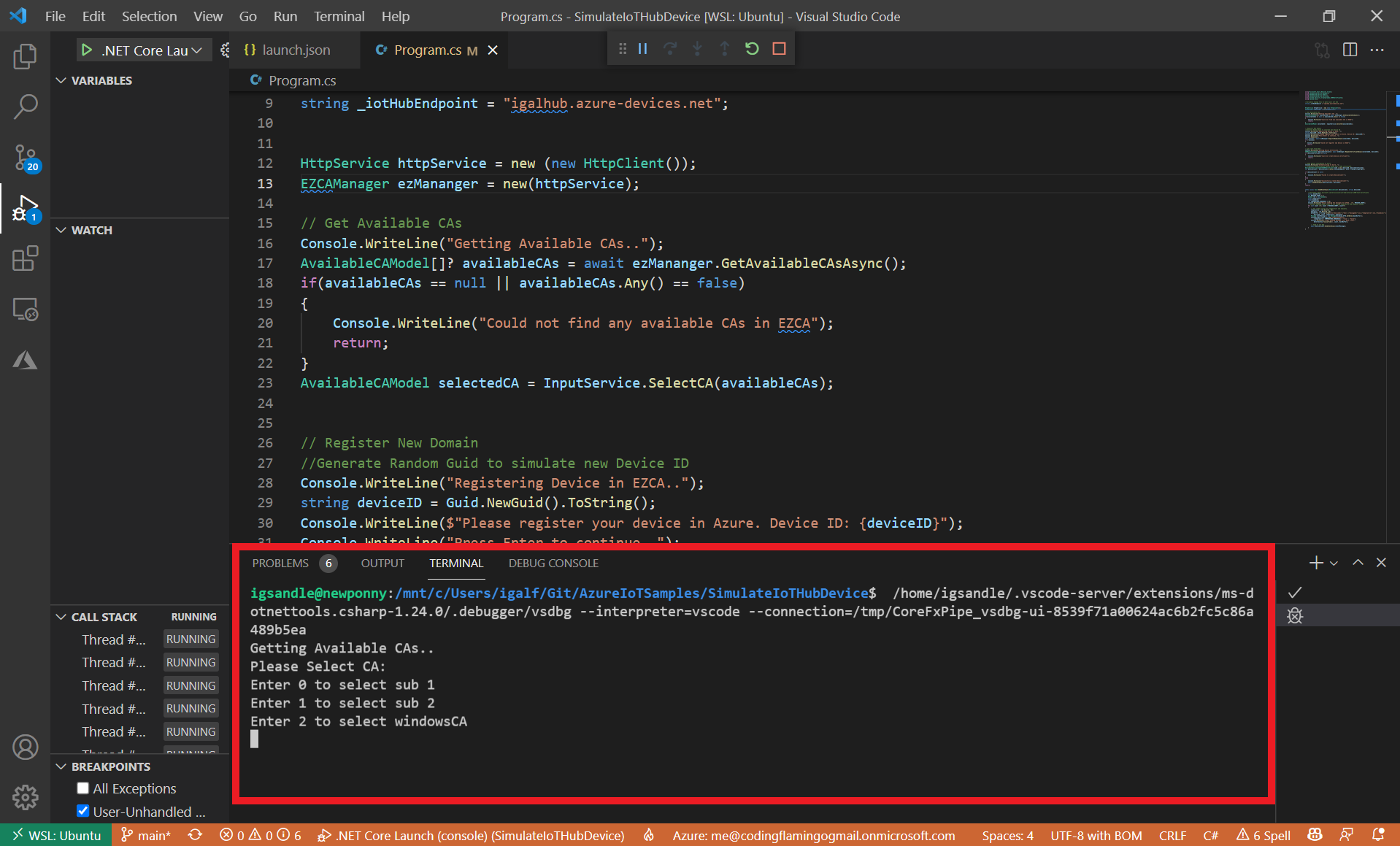
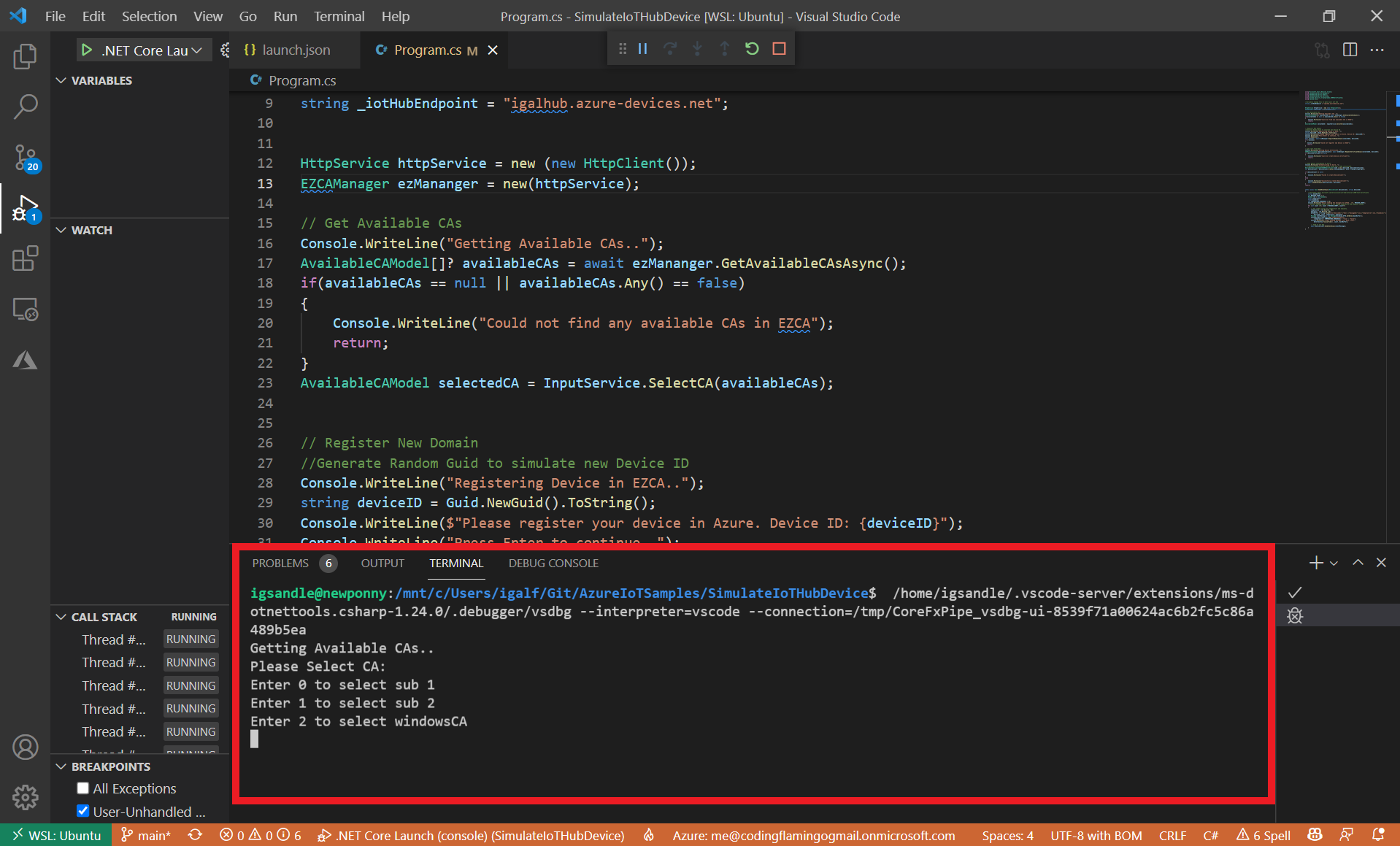
- Enter the desired number and press enter.
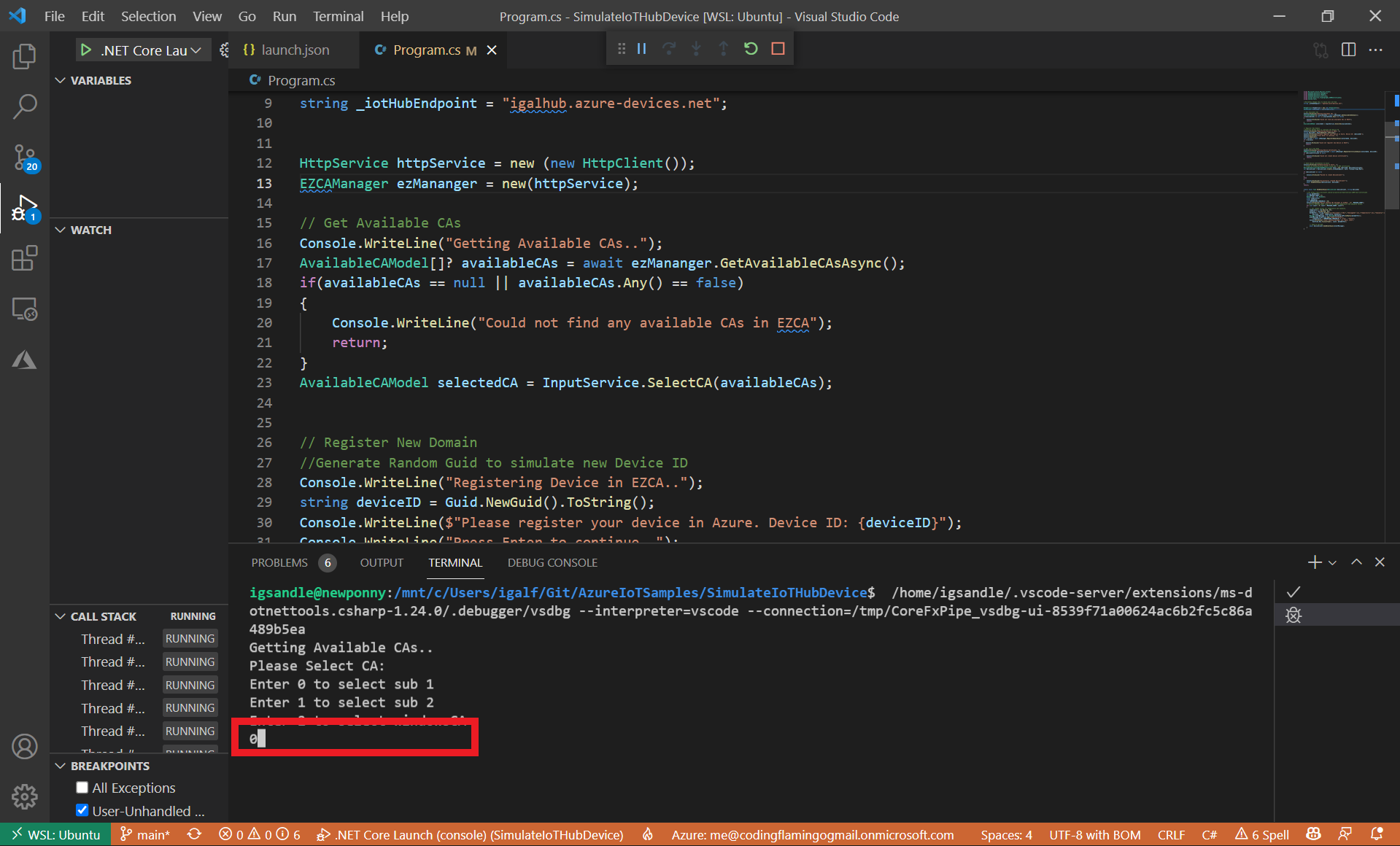
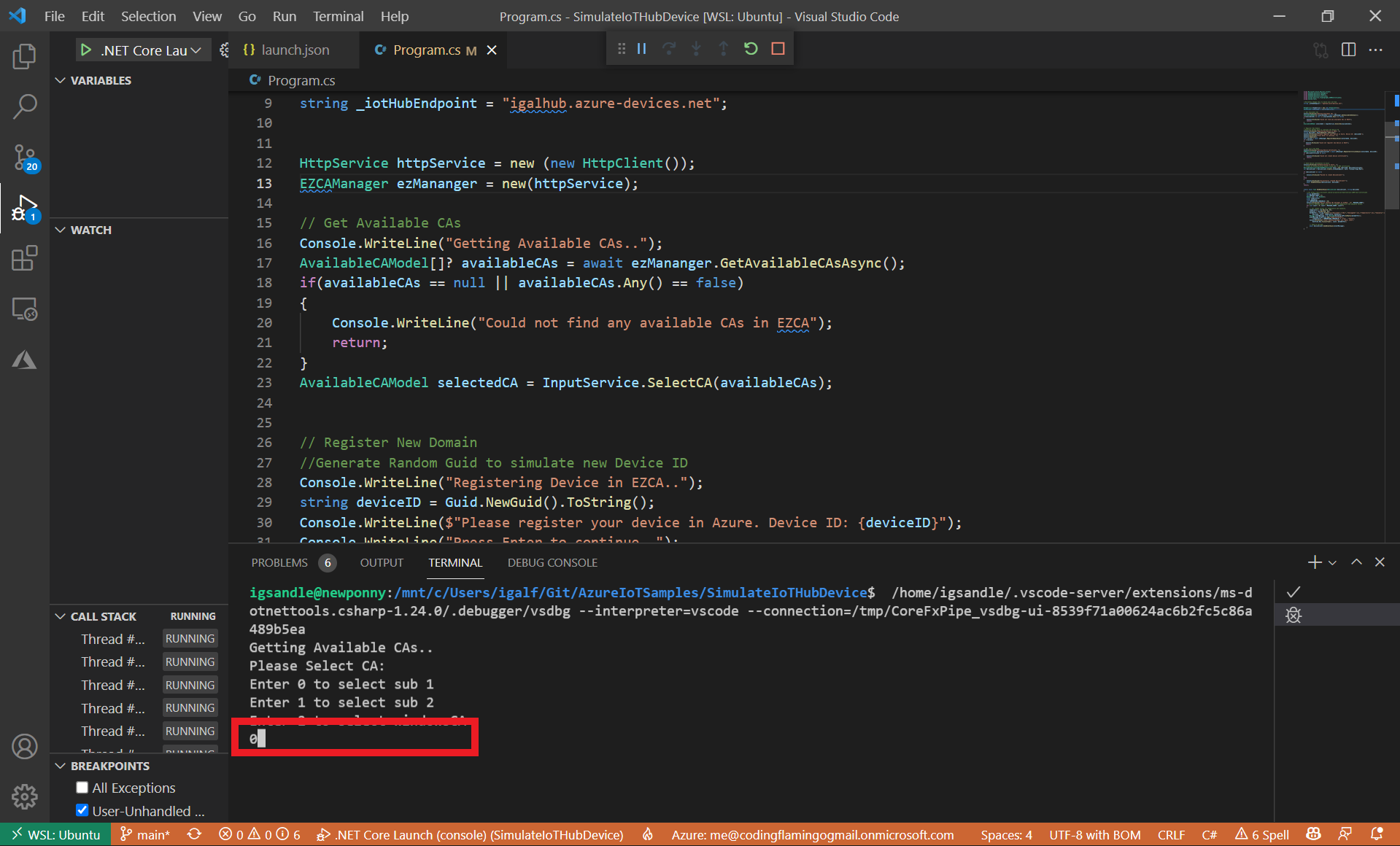
- Once a CA is selected, the program will:
- Create a simulated device ID.
- Register that device in EZCA.
- Request a certificate from EZCA.
- Register the device in Azure.
- Send the first messages from the device to Azure to validate the connection.
Understanding The Code Sample
While having a working code sample is great, we recommend going in and understanding the details of what the code is doing. For this I am going to open the solution in Visual Studio to also see the EZCASharedLibrary.csproj library that this project depends on to create the certificates.
- Open the
SimulateIoTHubDevice.slnsolution in Visual Studio or your preferred text editor. - This solution has 3 projects:
EZCASharedLibrary.csprojThis project is a library to call EZCA and manage all the cryptographic operationsSimulateDeviceProvisioning.csprojThe project used for this tutorial (It depends on EZCASharedLibrary for cryptographic operations)SimulateIoTHubDevice.csprojThis Project is covered in our guide on authenticating IoT devices to Azure IoT Hub It is basically a lightweight version of this project that doesn’t have the automatic device provisioning.
- Open the program.cs located in the
SimulateDeviceProvisioning.csprojproject.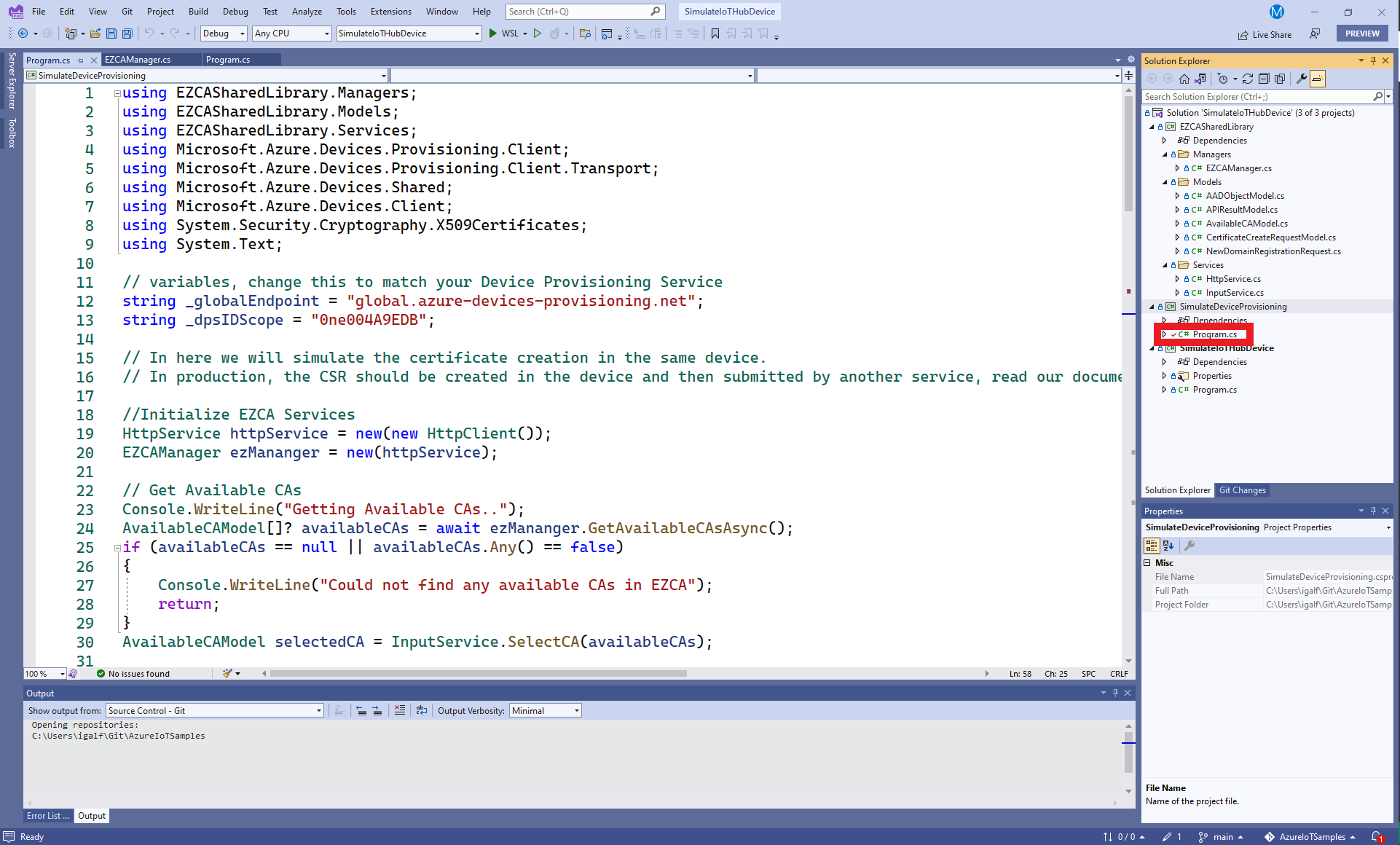
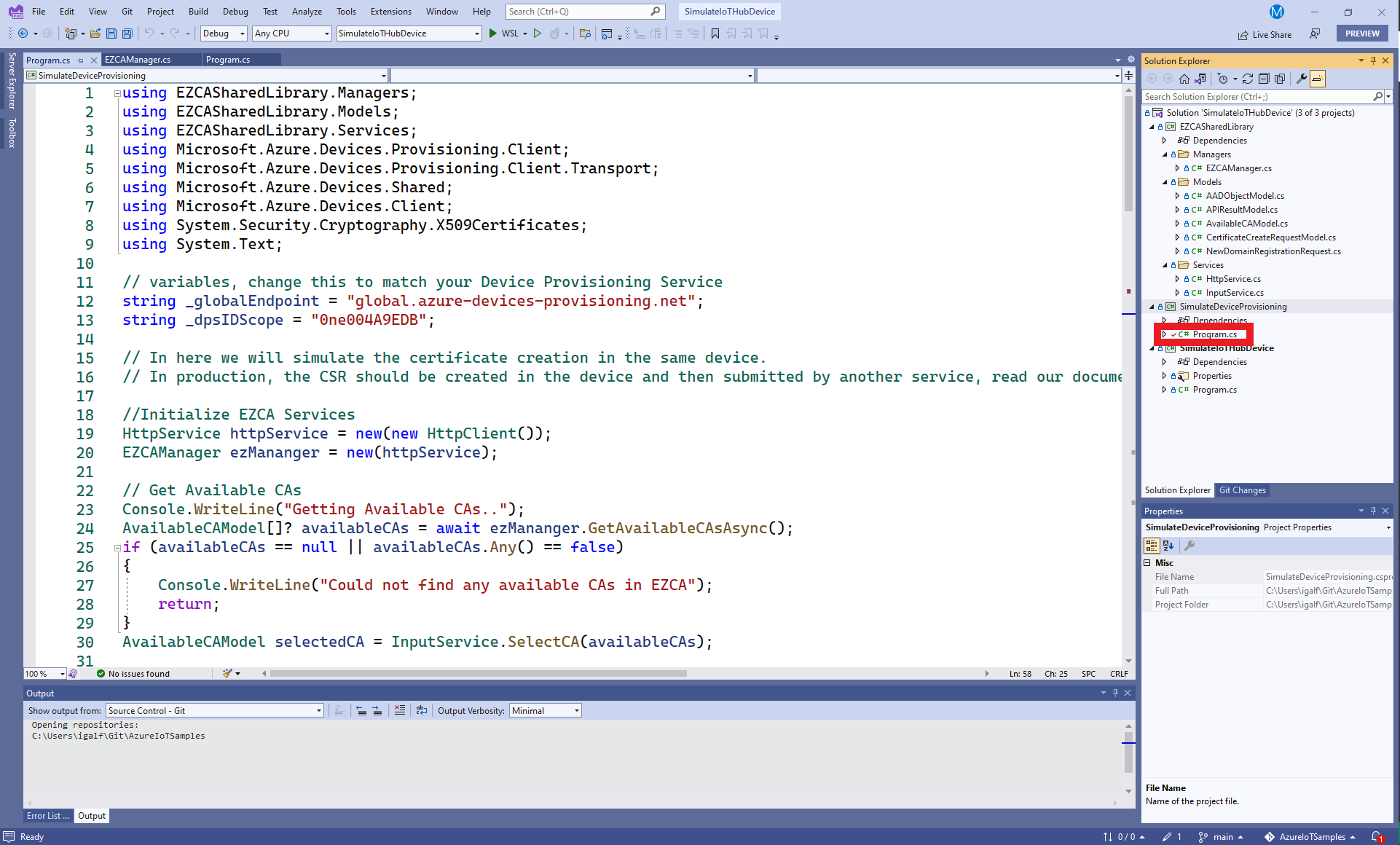
Selecting Issuing CA
Info
This part of the code is for usability of the sample, in real production scenario, the CA would have been selected in advance and passed as a setting to the registration program.
Getting Available CAs
- First we call
ezManager.GetAvailableCAsAsync()if we deep dive into this function, we can see that it gets a token and then calls an API to get the available CAs. Let’s dive into the get token function.As we can see, this function uses Azure default credentials which will try to use an MSI and then your developer credentials. This is great for development since it allows you to use your person identity to authenticate as a machine. However, as we outline in our guide IoT Security Best Practices the IoT devices should be issued by a machine. If that machine is an Azure computer, no need to change this code. If the machine programming your IoT devices is not an Azure VM, You will have to change this authentication code to use an Client Certificate Credentialprivate async Task<string> GetTokenAsync() { if (_token == null || _token.Value.ExpiresOn < DateTime.UtcNow) { //Create Azure Credential //This example includes Interactive for development purposes. //For production you should remove interactive since there is no human involved DefaultAzureCredential credential = new(includeInteractiveCredentials: true); TokenRequestContext authContext = new( new string[] { "https://management.core.windows.net/.default" }); _token = await credential.GetTokenAsync(authContext); } return _token.Value.Token; } - Once the token is created,
ezManager.GetAvailableCAsAsync()will call the EZCA api to get the available SSL CAs that that user can request from.HttpResponseMessage response = await _httpService.GetAPIAsync($"{_portalURL}api/CA/GetAvailableSSLCAs", await GetTokenAsync()); - If the call is successful, it will return a list of Available CAs.
Selecting Issuing CA
- If more than one CA is returned, the user is given the choice of selecting the CA, since this is not important for this tutorial, we will skip this section.
Registering Device in EZCA
Once the CA is selected, we have to create a fake DeviceID and register it as a domain for the CA en EZCA. This is all done in the RegisterDomainAsync function.
- First we get the token (this code was covered in a previous section so we will skip it this time around).
- Then we use the token information to get the user requesting the domain. This is done to add the user as a requester and an owner of the domain. In production, we recommend having owners and requesters designated by the security team.
- After we have the owners and requesters list, we create a
NewDomainRegistrationRequestobject, this object will then be send as a post request to EZCA. Below you can see an explanation of each of the fields.public class NewDomainRegistrationRequest { [JsonPropertyName("CAID")] public string? CAID { get; set; } //This is the CA ID used by EZCA to know which CA you are requesting from. We got this value from the CA Information. [JsonPropertyName("TemplateID")] public string? TemplateID { get; set; } // This is another ID Value that allows EZCA to know which CA you are requesting from. We got this value from the CA Information. [JsonPropertyName("Domain")] public string? Domain { get; set; } // In this case the domain is the device ID of the Device [JsonPropertyName("Owners")] public List<AADObjectModel> Owners { get; set; } = new List<AADObjectModel>(); //This are the AAD Objects that are allowed to make changes to this domain. [JsonPropertyName("Requesters")] public List<AADObjectModel> Requesters { get; set; } = new List<AADObjectModel>(); //This are the AAD objects allowed to request certificates for this domain. For this field we recommend keeping it to your enrollment agent only. After the first certificate is issued, your IoT device can use that certificate to renew its certificate. } - Once we have created the
NewDomainRegistrationRequestobject, we send the post request to EZCA.HttpResponseMessage response = await _httpService.PostAPIAsync($"{_portalURL}api/CA/RegisterNewDomain", JsonSerializer.Serialize(request), await GetTokenAsync());
Requesting A Certificate In EZCA
Once the “domain” for this device ID is registered in EZCA, we can go ahead and request the certificate. To create the certificate, we call ezManager.RequestCertificateAsync(selectedCA, deviceID); This function will create a certificate signing request, request the certificate and return the newly created X509 certificate.
- First we create an RSA key.
//create a 4096 RSA key RSA key = RSA.Create(4096); - Then we crete the certificate signing request (CSR) this is used to request a certificate from the CA proving that you are the owner of the private key without sharing the private key with the CA.
//create Certificate Signing Request X500DistinguishedName x500DistinguishedName = new("CN=" + domain); CertificateRequest certificateRequest = new(x500DistinguishedName, key, HashAlgorithmName.SHA256, RSASignaturePadding.Pkcs1); string csr = PemEncodeSigningRequest(certificateRequest); - Then we create a list of subject alternate names, in this case we are only adding the device ID.
List<string> subjectAlternateNames = new() { domain }; - Then we set the certificate lifetime, in this example we are setting it for 10 days, for production you will want to talk to your security team to see what is an acceptable certificate lifetime for your certificates.
int certificateValidityDays = 10; // setting the lifetime of the certificate to 10 days - Once we have all the required information we create a
CertificateCreateRequestModelobject, this object will then be send as a post request to EZCA. Below you can see an explanation of each of the fields.public class CertificateCreateRequestModel { [JsonPropertyName("SubjectName")] public string SubjectName { get; set; } //This is the subject name of the certificate, for this case we set CN=DeviceID where DeviceID is your device ID. This is used by Azure to know which device is calling. [JsonPropertyName("SubjectAltNames")] public List<string> SubjectAltNames { get; set; } = new List<string>(); //This are alternative names for the subject name, this was introduced to have multiple domains in one certificate. Since some authentication standards use subject alternate names for authentication, we add the device ID as a subject alternate name. [JsonPropertyName("CAID")] public string? CAID { get; set; } //This is the CA ID used by EZCA to know which CA you are requesting from. We got this value from the CA Information. [JsonPropertyName("TemplateID")] public string? TemplateID { get; set; } // This is another ID Value that allows EZCA to know which CA you are requesting from. We got this value from the CA Information. [JsonPropertyName("CSR")] public string CSR { get; set; } //this is the signing request we created to prove we own the private key. [JsonPropertyName("ValidityInDays")] public int ValidityInDays { get; set; } //this is the number of days the certificate will be valid [JsonPropertyName("EKUs")] public string[] EKUs { get; set; } = new string[] { "1.3.6.1.5.5.7.3.1", "1.3.6.1.5.5.7.3.2" }; //this is what the certificate can be used for. By default we add Client authentication and Server authentication [JsonPropertyName("KeyUsages")] public string[] KeyUsages { get; set; } = new string[] { "Key Encipherment", "Digital Signature" }; // this is what the certificate's key can be used for. //The following fields are used to give visibility to your administrators how you are using the certificate [JsonPropertyName("SelectedLocation")] public string SelectedLocation { get; set; } = "IoT Device"; // where the device is being stored. [JsonPropertyName("ResourceID")] public string ResourceID { get; set; } = string.Empty; //This is only used when the certificate is being stored in Azure [JsonPropertyName("SecretName")] public string SecretName { get; set; } = string.Empty; //This is only used when the certificate is being stored in Azure [JsonPropertyName("AKVName")] public string AKVName { get; set; } = string.Empty;//This is only used when the certificate is being stored in Azure [JsonPropertyName("AutoRenew")] public bool AutoRenew { get; set; } = false; //This indicates if you want EZCA to automatically renew your certificate. This feature is only available when the certificate is being stored in Azure [JsonPropertyName("AutoRenewPercentage")] public int AutoRenewPercentage { get; set; } = 80; //This feature is only available when the certificate is being stored in Azure } - After we create the
CertificateCreateRequestModelobject we send the certificate request to Azure.//Request Certificate from EZCA HttpResponseMessage response = await _httpService.PostAPIAsync($"{_portalURL}api/CA/RequestSSLCertificate", JsonSerializer.Serialize(request), await GetTokenAsync()); - Once the certificate is created, we return the certificate with it’s private key.
APIResultModel? result = JsonSerializer.Deserialize<APIResultModel>(await response.Content.ReadAsStringAsync()); if (result != null) { if(result.Success) { X509Certificate2 certificate = ImportCertFromPEMString(result.Message); return certificate.CopyWithPrivateKey(key); } }
Provisioning the Device In Azure
By now we have registered the device in EZCA and create a certificate for this device. Now we have to provision that device in Azure.
To provision devices in Azure, we will need the
Note
Microsoft.Azure.Devices.Provisioning.Client NuGet package.
- First we will use the device’s certificate to create a
SecurityProviderX509Certificateobject.SecurityProviderX509Certificate security = new(deviceCertificate); - Then we will create a provisioning client.
ProvisioningDeviceClient provClient = ProvisioningDeviceClient.Create(_globalEndpoint, _dpsIDScope, security, new ProvisioningTransportHandlerMqtt()); - After we have created the provisioning client, we just have to call the registration function:
DeviceRegistrationResult result = await provClient.RegisterAsync();
Sending Messages to Azure
Now that we have registered the device in Azure, all we have to do is authenticate to Azure and send some messages to test that it is working.
To Authenticate with Azure we will need the
Note
Microsoft.Azure.Devices.Client NuGet package.
- First we create a
DeviceAuthenticationWithX509Certificatewith the device ID and the certificate issued for that device.DeviceAuthenticationWithX509Certificate auth = new (deviceID, deviceCertificate); - Then we create a device client using: the IoT Hub endpoint assigned by the device registration result, the authentication object we just created, and the transport type you want to use.
var deviceClient = DeviceClient.Create(result.AssignedHub, auth, TransportType.Mqtt); - Once we have created the device client, we can start sending messages to Azure. To do this we use the following code taken from https://docs.microsoft.com/en-us/azure/iot-hub/tutorial-x509-test-certificate
static async Task SendEventAsync(DeviceClient deviceClient, string deviceId) { //ref https://docs.microsoft.com/en-us/azure/iot-hub/tutorial-x509-test-certificate string dataBuffer; int MESSAGE_COUNT = 5; Random rnd = new Random(); float temperature; float humidity; int TEMPERATURE_THRESHOLD = 30; Console.WriteLine("Device sending {0} messages to IoTHub...\n", MESSAGE_COUNT); // Iterate MESSAGE_COUNT times to set random temperature and humidity values. for (int count = 0; count < MESSAGE_COUNT; count++) { // Set random values for temperature and humidity. temperature = rnd.Next(20, 35); humidity = rnd.Next(60, 80); dataBuffer = string.Format("{{\"deviceId\":\"{0}\",\"messageId\":{1},\"temperature\":{2},\"humidity\":{3}}}", deviceId, count, temperature, humidity); Message eventMessage = new Message(Encoding.UTF8.GetBytes(dataBuffer)); eventMessage.Properties.Add("temperatureAlert", (temperature > TEMPERATURE_THRESHOLD) ? "true" : "false"); Console.WriteLine("\t{0}> Sending message: {1}, Data: [{2}]", DateTime.Now.ToLocalTime(), count, dataBuffer); // Send to IoT Hub. await deviceClient.SendEventAsync(eventMessage); } }
Next Steps
In this tutorial, we were able to create IoT devices, register them in Azure, and start communicating with Azure from the IoT device. While this is great for a proof of concept, all the actions are taken in one device since the IoT device is simulated. Read our IoT Security Best Practices to learn how you can design a secure and compliant pipeline in your factory.