How-To: Create Intune SCEP Profiles for Linux Devices
By Default Intune does not have a profile for Linux devices, however, we have created some custom profiles that will allow you to issue SCEP certificates to Linux devices.
In this page we will guide you on how to create an Intune profile to issue X509 certificates either for devices or users using SCEP for Windows.
Prerequisites
- Register Intune Application in Azure Tenant
- Create and Download your SCEP CA Certificate
- Enable Static SCEP Challenge in EZCA
How To Create Intune SCEP Profile For Linux Device Certificates
While Intune has SCEP profiles for Mac and iOS devices, Windows, and Android, it does not have a specific profile for Linux devices. However, we have created some custom profiles that will allow you to issue certificates to Linux devices.
- While this is still an Intune profile, it is not a standard profile, meaning we must also enable the Static SCEP Challenge in EZCA.
- Go To EZCA and click on Certificate Authorities and Select the “View Requirements” button on your Intune CA.
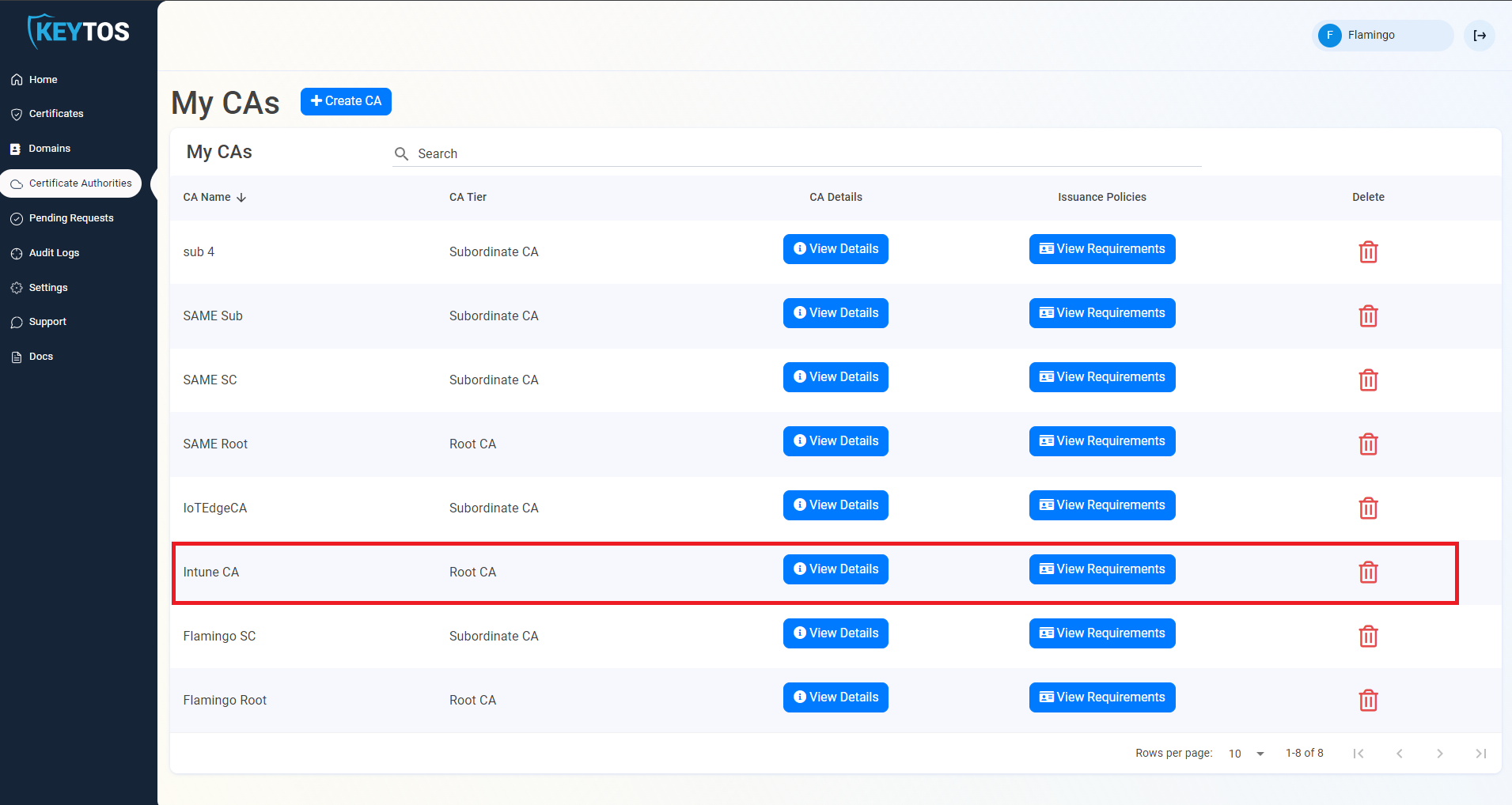
- Ensure static SCEP is enabled, if it is not, click on the “Enable Static SCEP Challenge” button and save changes on the top right.
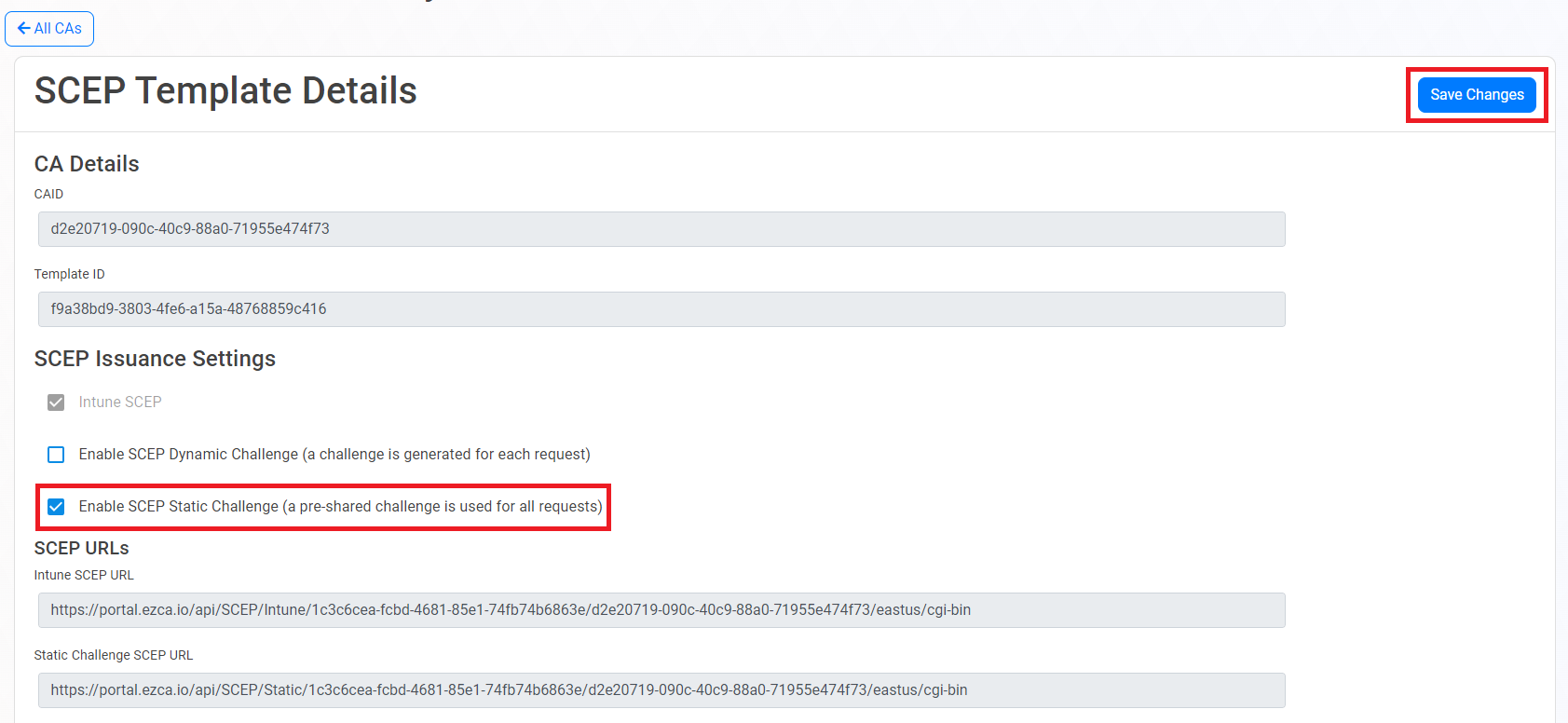
- While we are here, let’s grab the Static URL and Static Challenge, we will need this information to create the Intune profile.
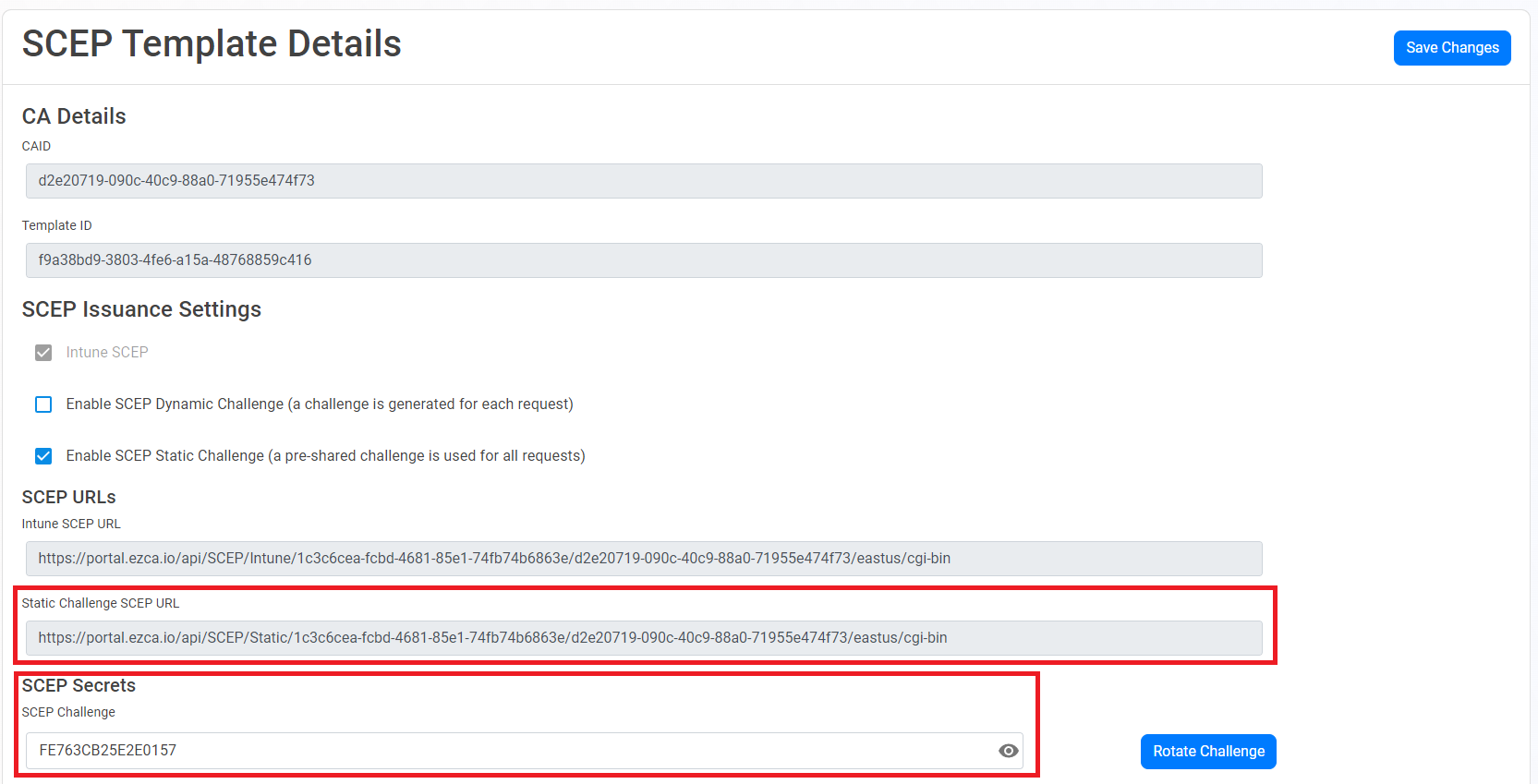
- Now that we have the CA information, let’s go to the Intune Portal: https://aka.ms/intuneportal
- Select: Devices -> Linux -> Scripts.
- Click the “Add” button.

- Enter a name for the profile and click “Next”.
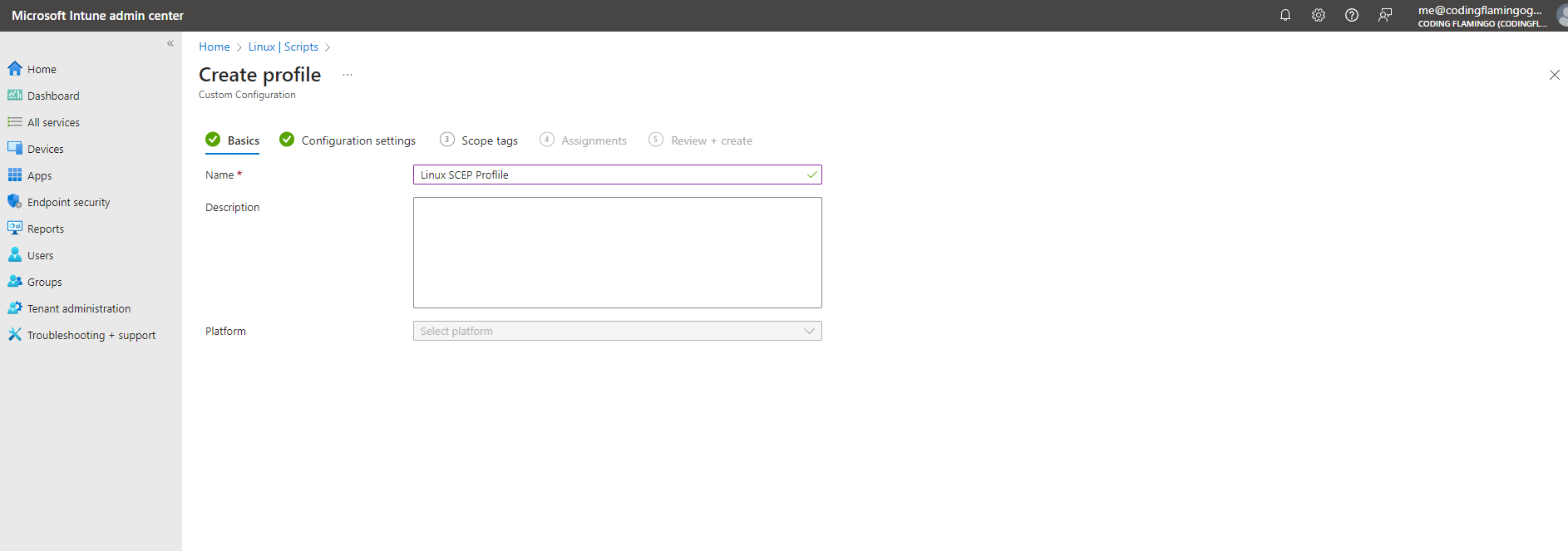
- Copy the following Script (Modifying the values for your CA):
#!/bin/bash # User-set values EZCA_SCEP_STATIC_URL=https://ezca.azpki.com/api/SCEP/Static/1c3c6cea-fcbd-4681-85e1-74fb74b6863e/077cfd01-82ee-40bd-b709-f0f9b9d8f996/eastus/cgi-bin SCEP_CHALLENGE=BF2103949DEF04FC CERT_CN=WifiCert # Cert common name # CERT_O= # Cert organization # CERT_OU= # Cert organization unit # CERT_COUNTRY= # Cert country ## ---------- ## ---------- ## ---------- ## ---------- ## ---------- ## # Check all required executables exist req_execs=("cat" "chmod" "curl" "head" "mkdir" "mv" "openssl" "rm" "tr") for exe in "${req_execs[@]}"; do if [ ! $(command -v "$exe") ]; then echo "Required executable $exe not found" exit 1 fi done if [ -z $EZCA_SCEP_STATIC_URL ]; then echo "EZCA_SCEP_STATIC_URL not set" exit 1 fi SCEP_CHALLENGE=${SCEP_CHALLENGE:-'DEFAULT_SCEP_CHALLENGE'} CERT_CN=${CERT_CN:-'DEFAULT_CERT_CN'} CERT_O=${CERT_O:-'DEFAULT_CERT_O'} CERT_OU=${CERT_OU:-'DEFAULT_CERT_OU'} CERT_COUNTRY=${CERT_COUNTRY:-'US'} INSTALL_DIR=${INSTALL_DIR:-"$HOME/.local/share/keytos/scep_certs"} SCEPCLIENT_PATH=$INSTALL_DIR/scepclient KEY_PWD_PATH=$INSTALL_DIR/key.pwd NEW_KEY_PATH=$INSTALL_DIR/key.pem NEW_CER_PATH=$INSTALL_DIR/client.pem ENCRYPTED_KEY_PATH=$INSTALL_DIR/key.encrypted.pem CER_PATH=$INSTALL_DIR/certificate.pem # Only generate new certs if certs do not exist or certs will expire in two weeks if [ -f $CER_PATH ]; then TWO_WEEKS_IN_SECONDS=1209600 if [[ $(openssl x509 -checkend $TWO_WEEKS_IN_SECONDS -noout -in $CER_PATH) ]]; then exit 0 fi fi mkdir -p $INSTALL_DIR # Install SCEP client (pull from CDN) if [ ! -f $SCEPCLIENT_PATH ]; then curl 'https://download.keytos.io/Downloads/linux-scripts/scepclient-linux-amd64' --output $SCEPCLIENT_PATH chmod +x $SCEPCLIENT_PATH fi # Generate CERTS openssl genrsa -traditional -out $NEW_KEY_PATH 2048 $SCEPCLIENT_PATH \ -server-url ${EZCA_SCEP_STATIC_URL} \ -private-key $NEW_KEY_PATH \ -challenge ${SCEP_CHALLENGE} \ -cn $CERT_CN \ -organization $CERT_O \ -ou $CERT_OU \ -country $CERT_COUNTRY if [ ! $? -eq 0 ]; then rm -rf $INSTALL_DIR/*.pem $KEY_PWD_PATH exit 1 fi rm $INSTALL_DIR/csr.pem # Encrypt key and rename files tr -dc A-Za-z0-9 </dev/urandom | head -c 16 > $KEY_PWD_PATH openssl rsa -aes256 -in $NEW_KEY_PATH -out $ENCRYPTED_KEY_PATH -passin pass:$(cat $KEY_PWD_PATH) -passout file:$KEY_PWD_PATH mv $NEW_CER_PATH $CER_PATH rm -f $NEW_KEY_PATH $NEW_CER_PATH - This Script will create a certificate with the values provided and will store the certificate in the user’s home directory under the folder
~/.local/share/keytos/scep_certs. It will also automatically renew the certificate if it is about to expire. Set your configuration values for how often want the script to run and then click “Review + Save”.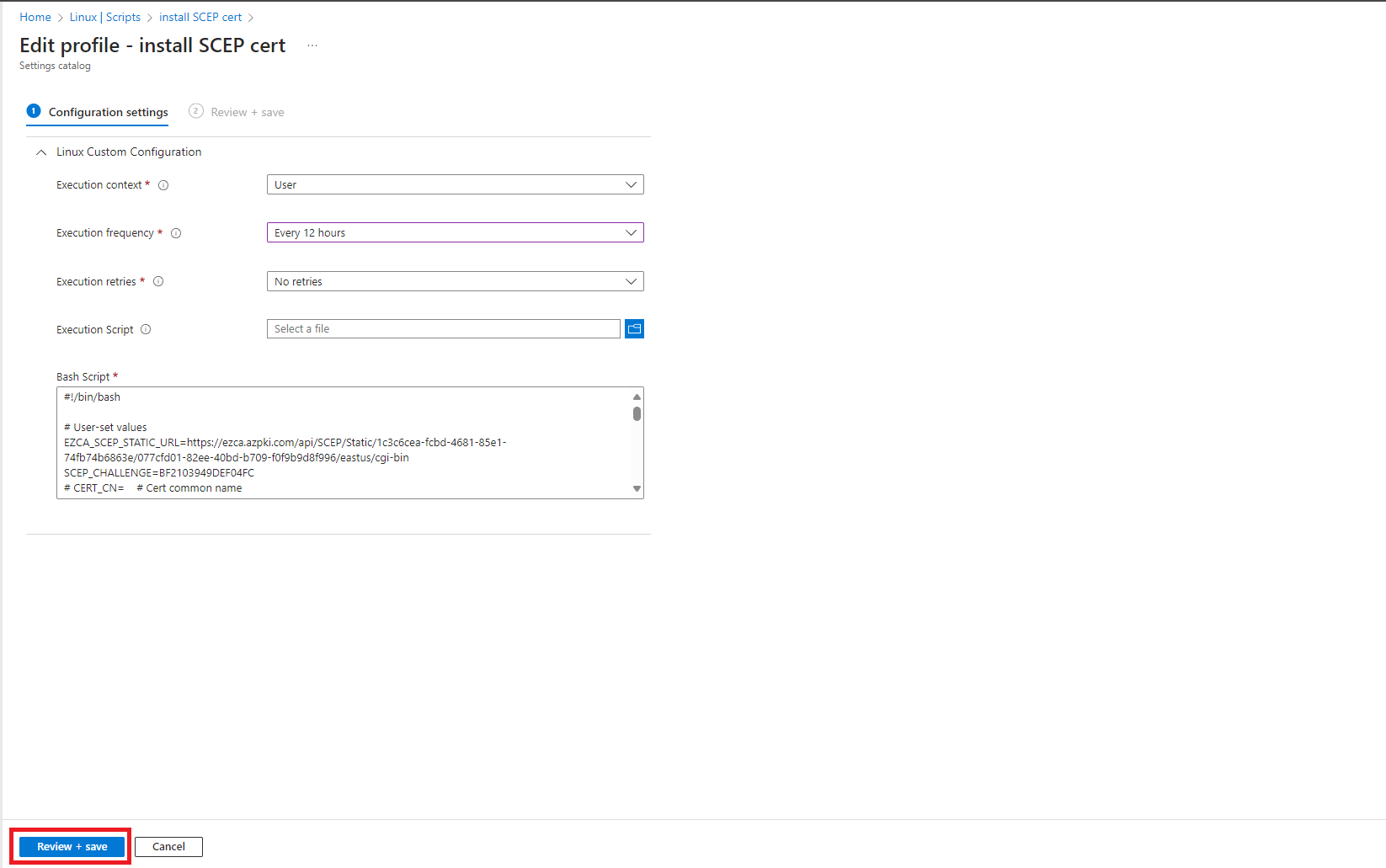
- Select your Scope, and click “Next”.
- Select your Assignments, and click “Next”.
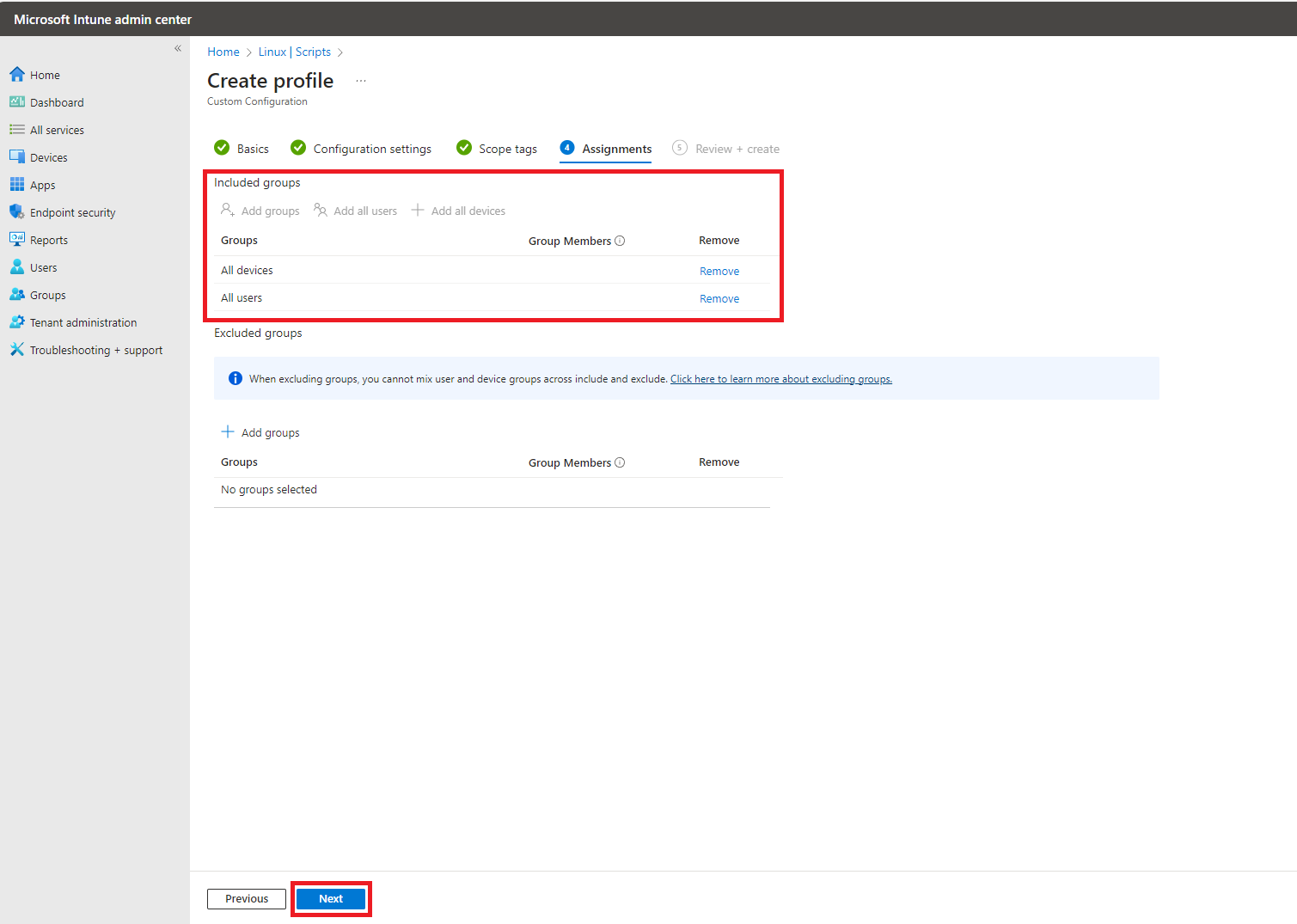
- Click “Create”
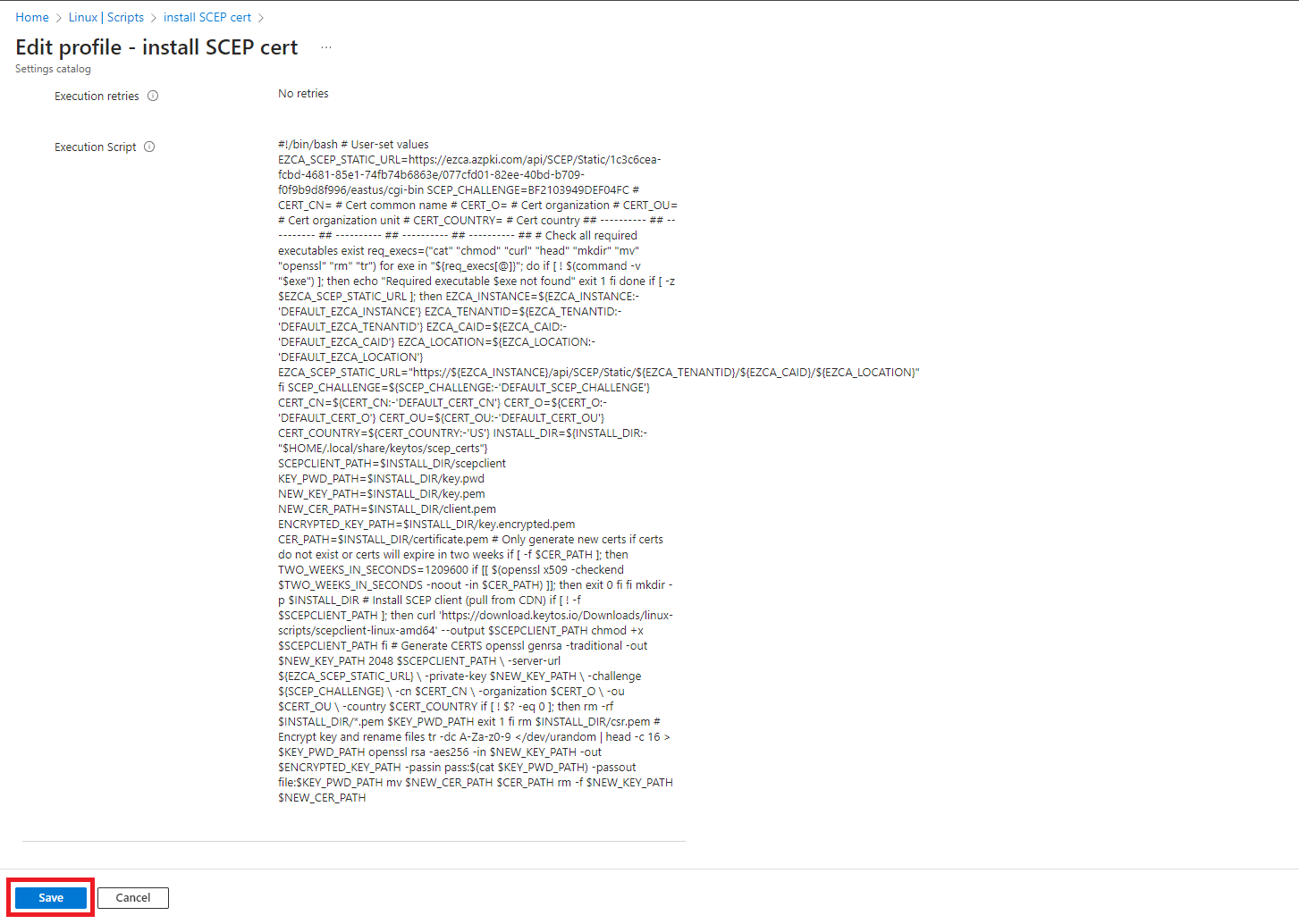
- This will now create a profile that will issue certificates to Linux devices. If you want to also setup Linux Wifi Profile in Intune you can do so by following the guide.