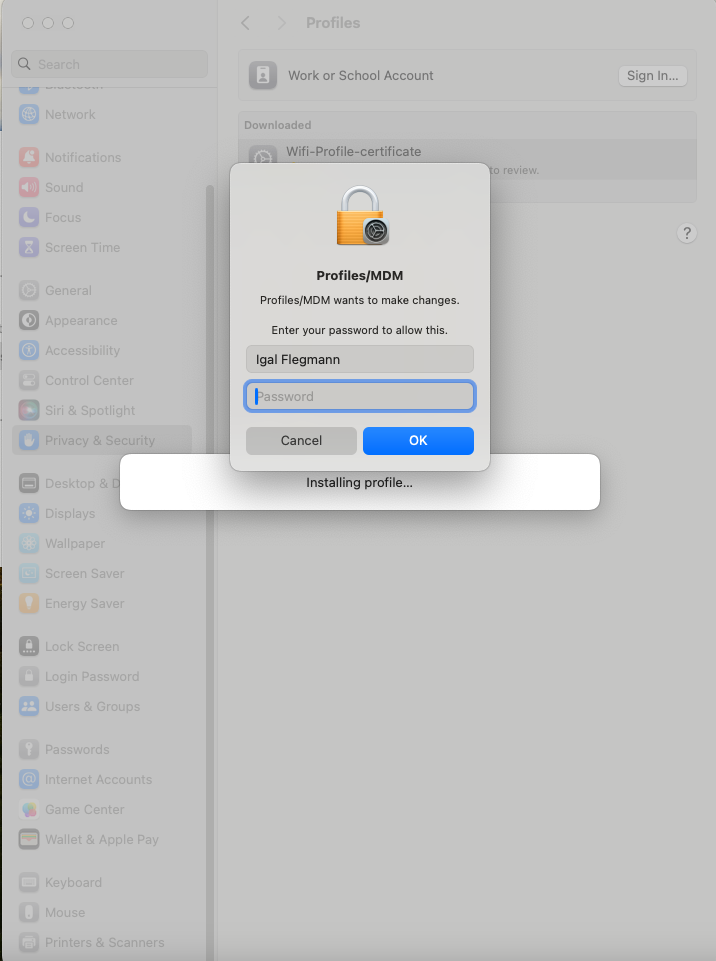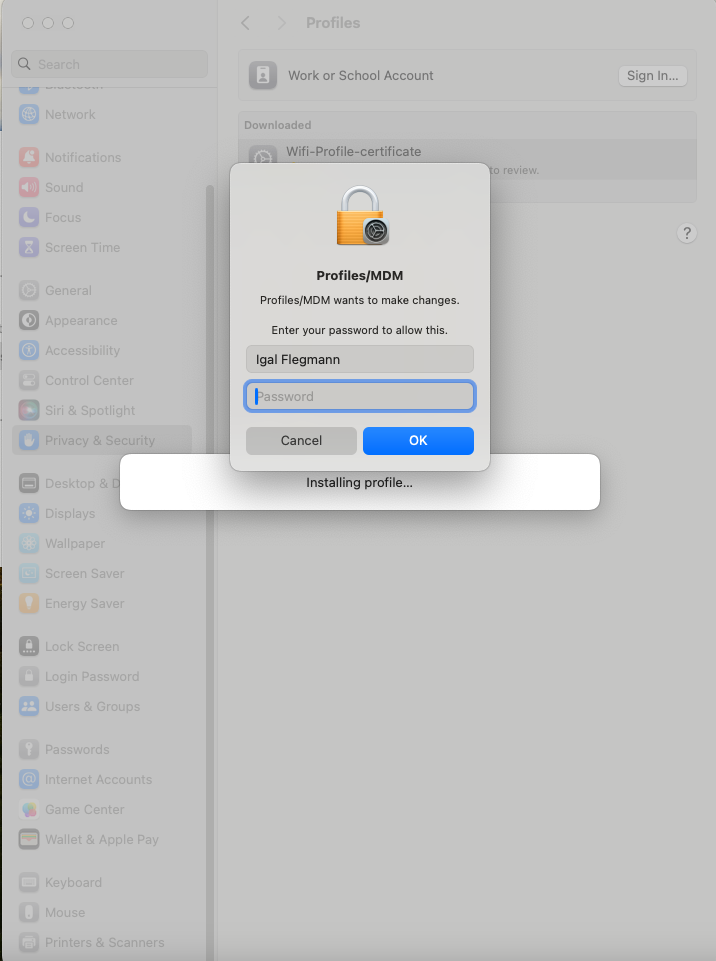How to Install Wifi Certificate on MacOS
How to Distribute WiFi Profiles to non managed iOS devices with EZRADIUS
If your organization has enabled self-service wifi profiles you can create your own Wi-Fi profile for your Apple devices. There are three ways to obtain them: EZRADIUS sent you an email with the profile, you downloaded the profile from the EZRADIUS portal, or request an email with your profile from the EZRADIUS portal.
Option 1: Email Received from EZRADIUS
If you received an email from EZRADIUS with your profile, follow these steps to install the profile on your Apple device:
- Open the email from EZRADIUS on your Mac, iPhone, or iPad (you can repeat these steps in all of your devices) and click on the ‘profile.mobileconfig’ attachment.
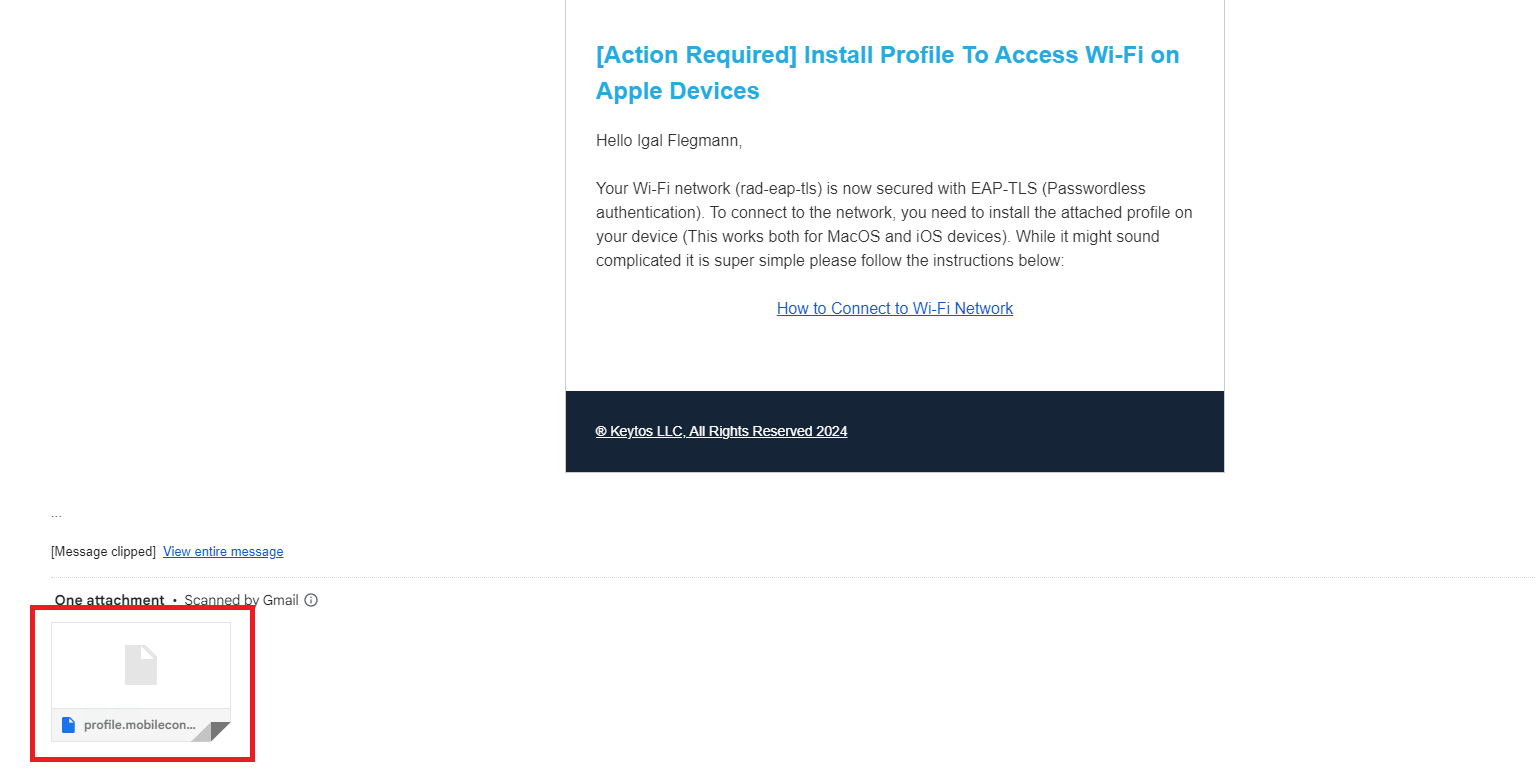
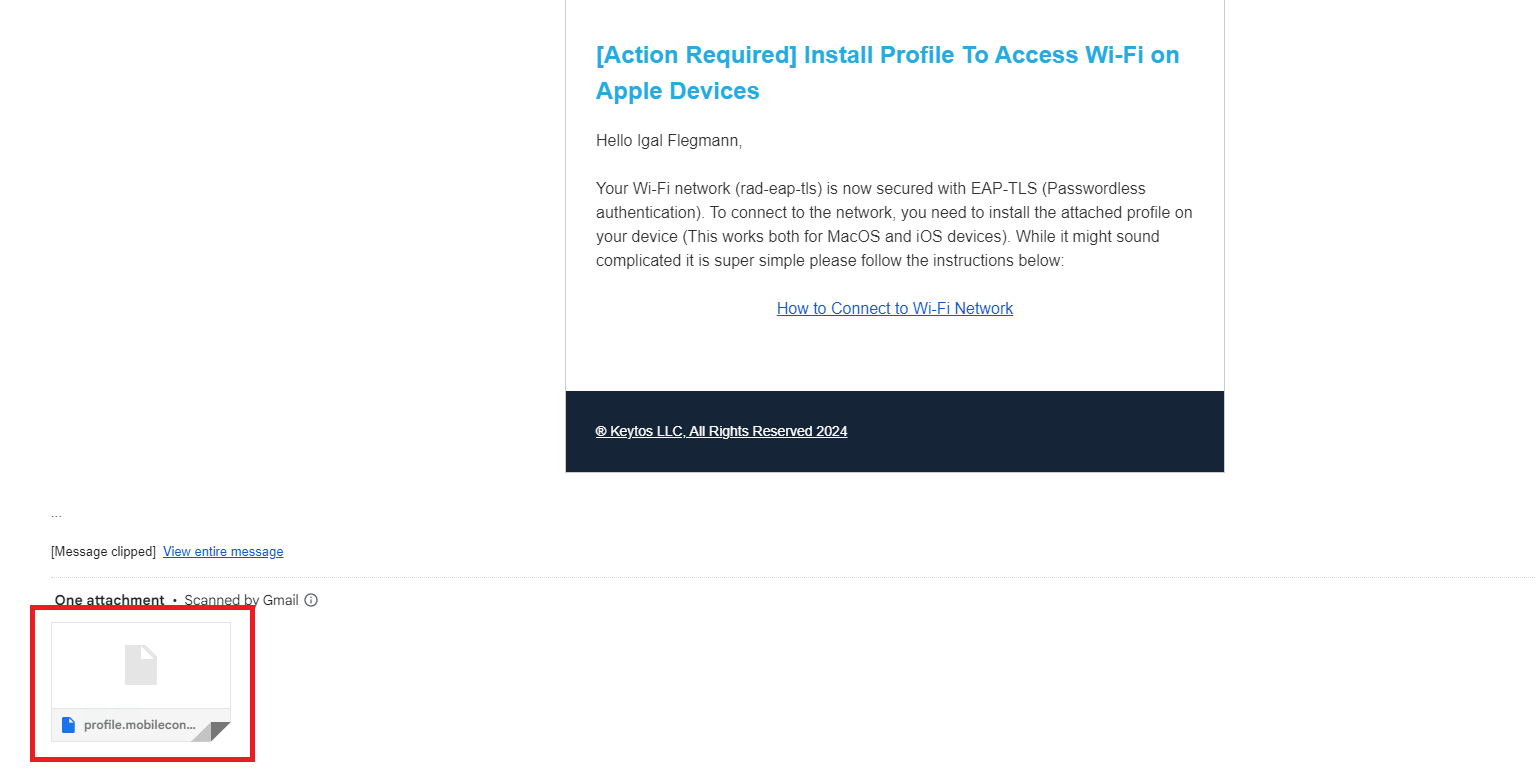
- Click save the attachment on your device.
How to Install Wi-Fi Profile on MacOS
- Open the Finder app on your Mac and go to the Downloads folder (or the folder where you saved the profile).
- Click on the profile.mobileconfig file.
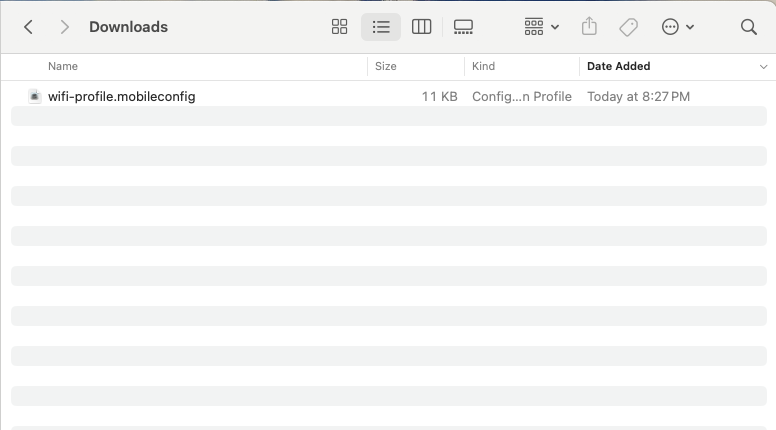
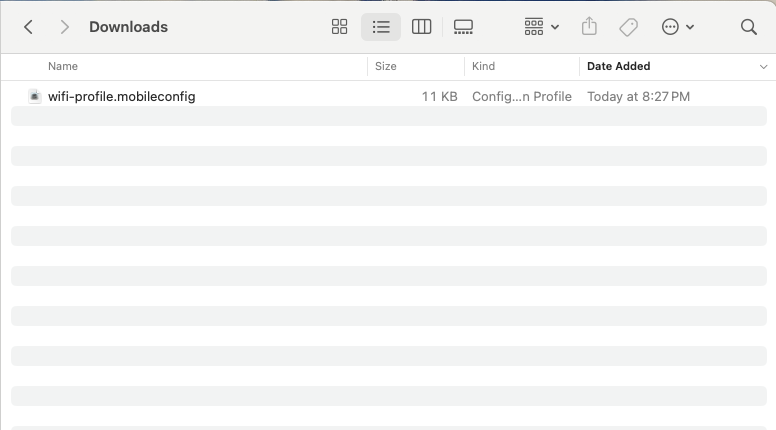
- This will create a new notification on the top right of your screen. Click on the ‘profile.mobileconfig’ notification.
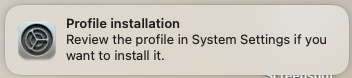
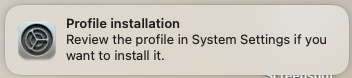
- Now Open the System Preferences app.
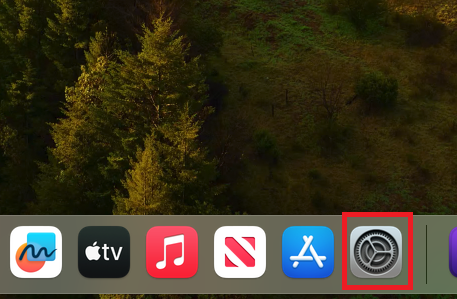
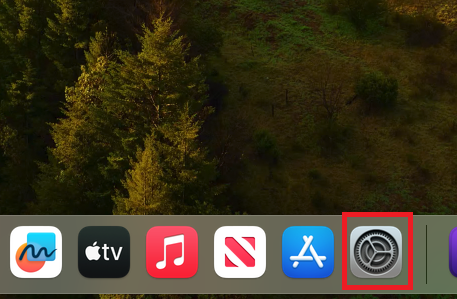
- Click on the Privacy & Security option and scroll down to the bottom of the window to click on “Profiles”.
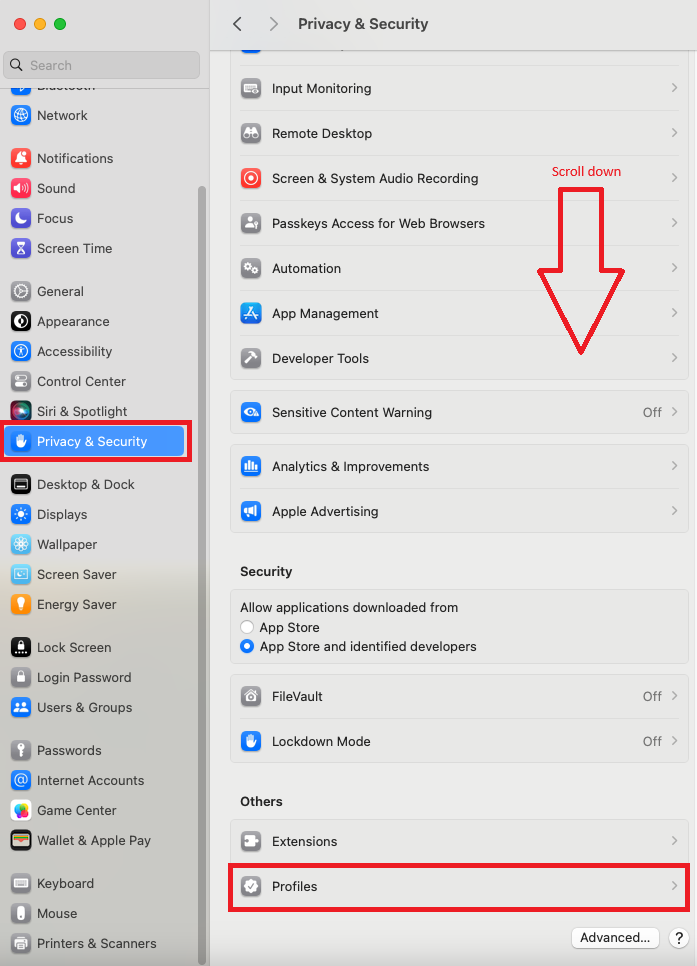
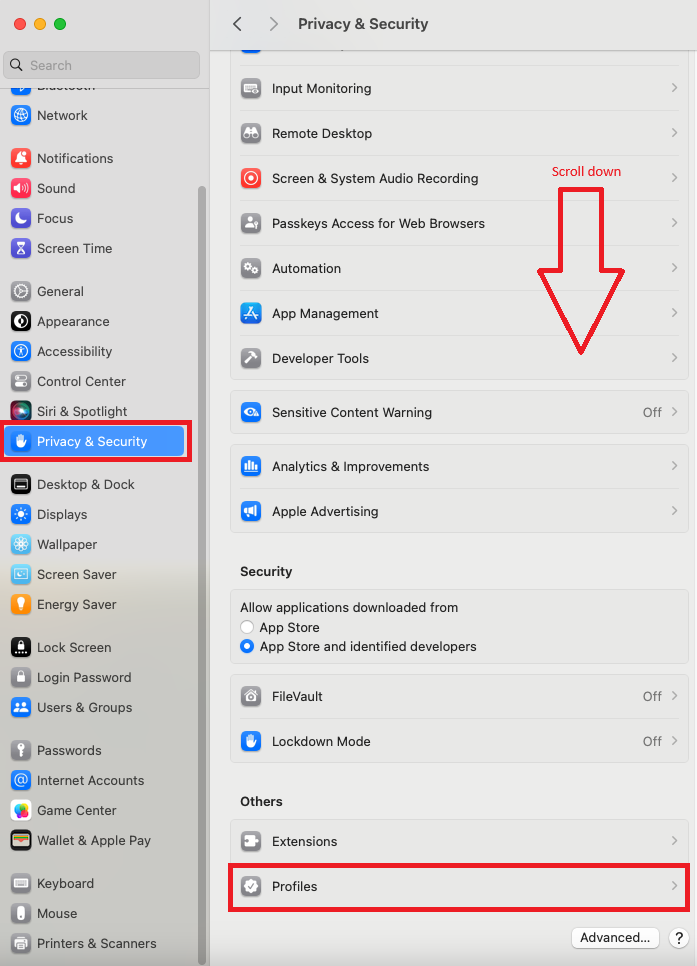
- Click on the profile you just downloaded and click on the ‘Install’ button.
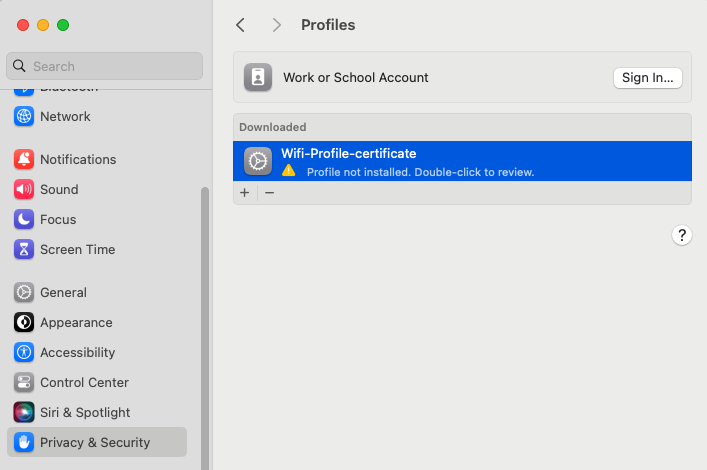
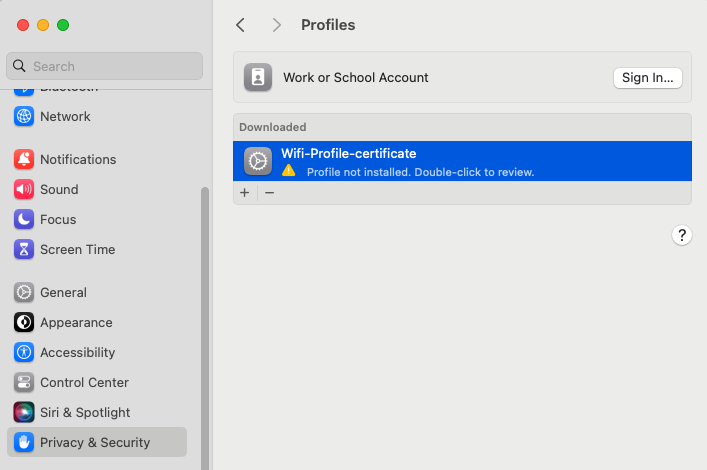
- Click on the ‘Install’ button on the pop-up.
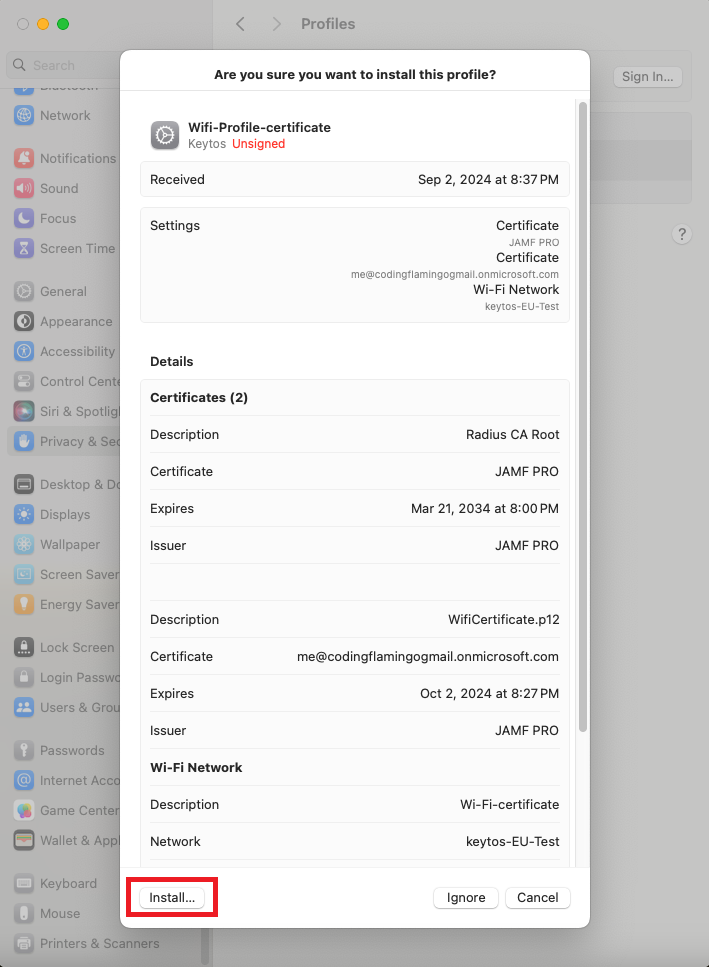
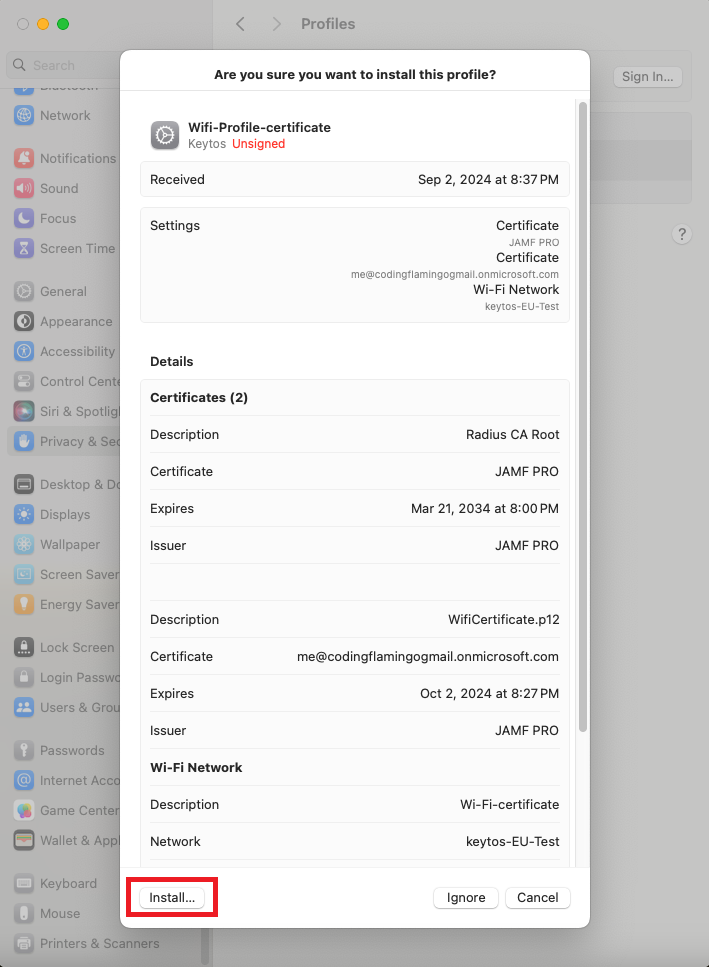
- Click install again.
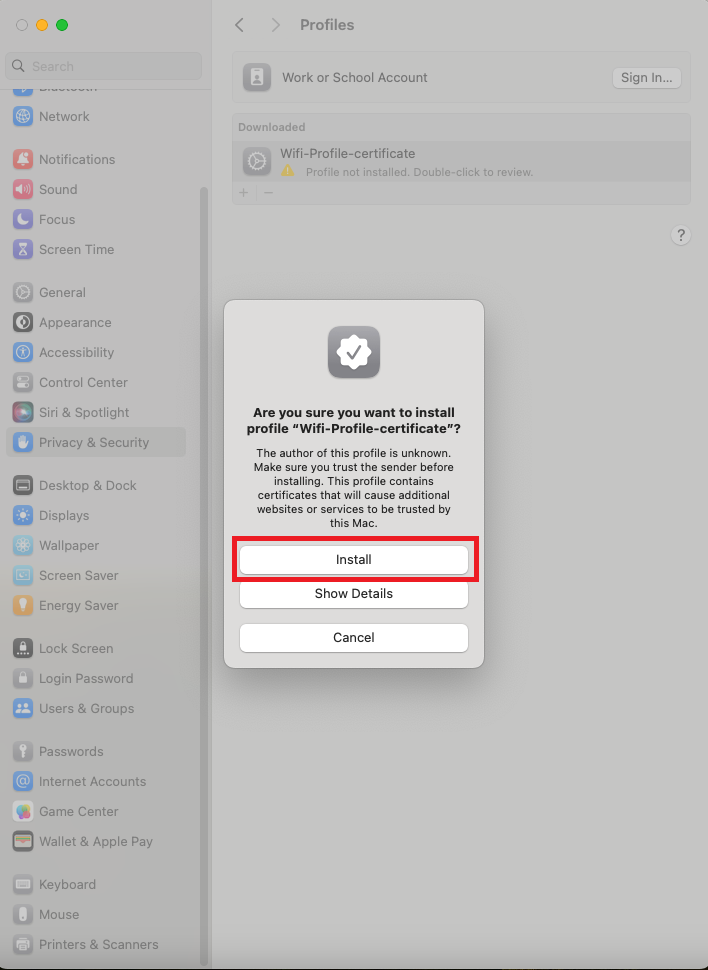
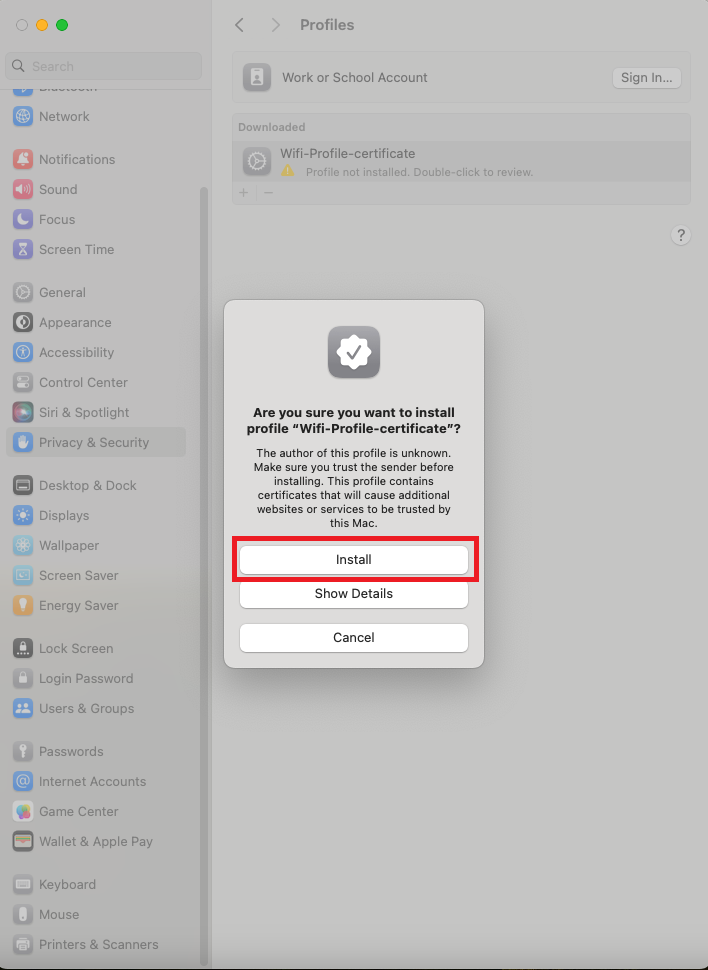
- Enter your Mac password and click ‘Ok’.
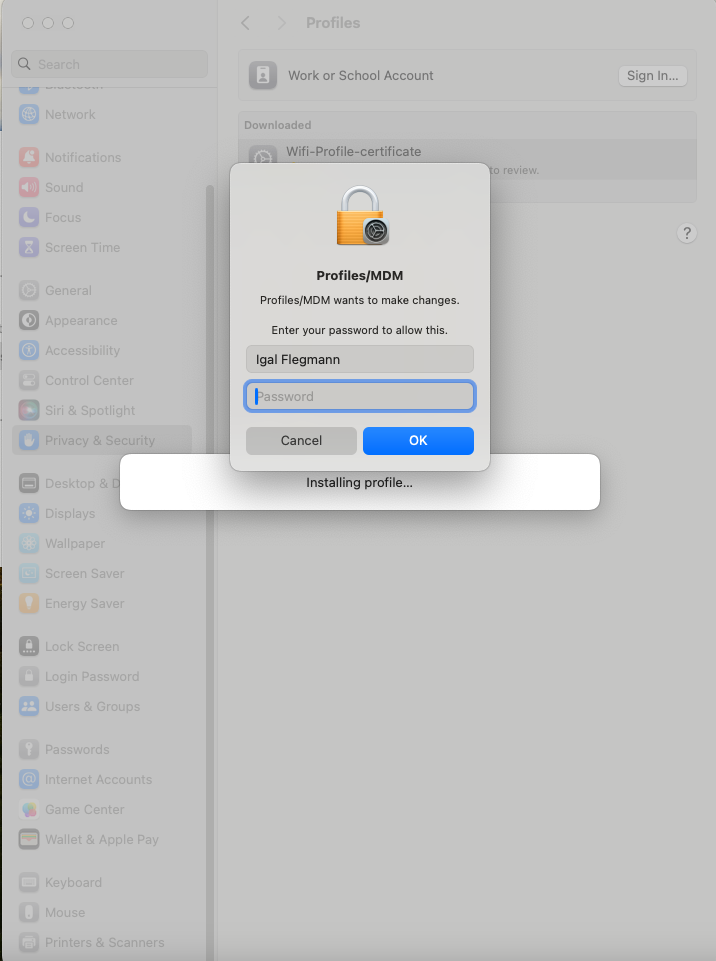
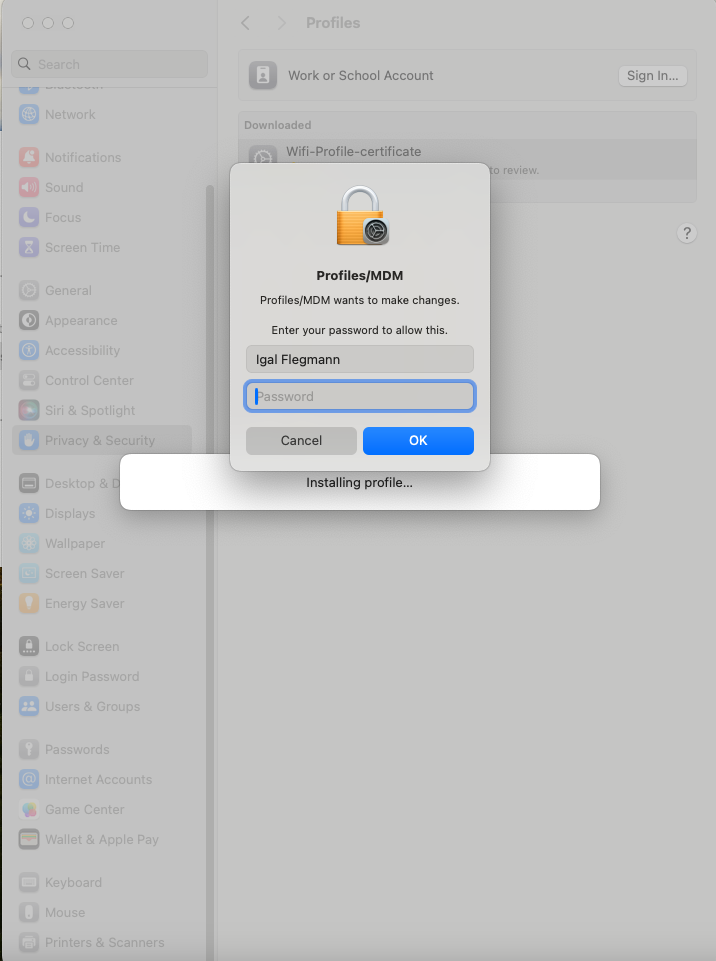
Option 2: Request an Email with your Wifi Profile from the EZRADIUS Portal
If need access to your Wifi and your administrator has requested self service profile distribution in EZRADIUS, you can request an email with your profile from the EZRADIUS portal.
- Go to the EZRADIUS portal (this URL will be provided by your organization) and click on the ‘WiFi Profiles’ button.
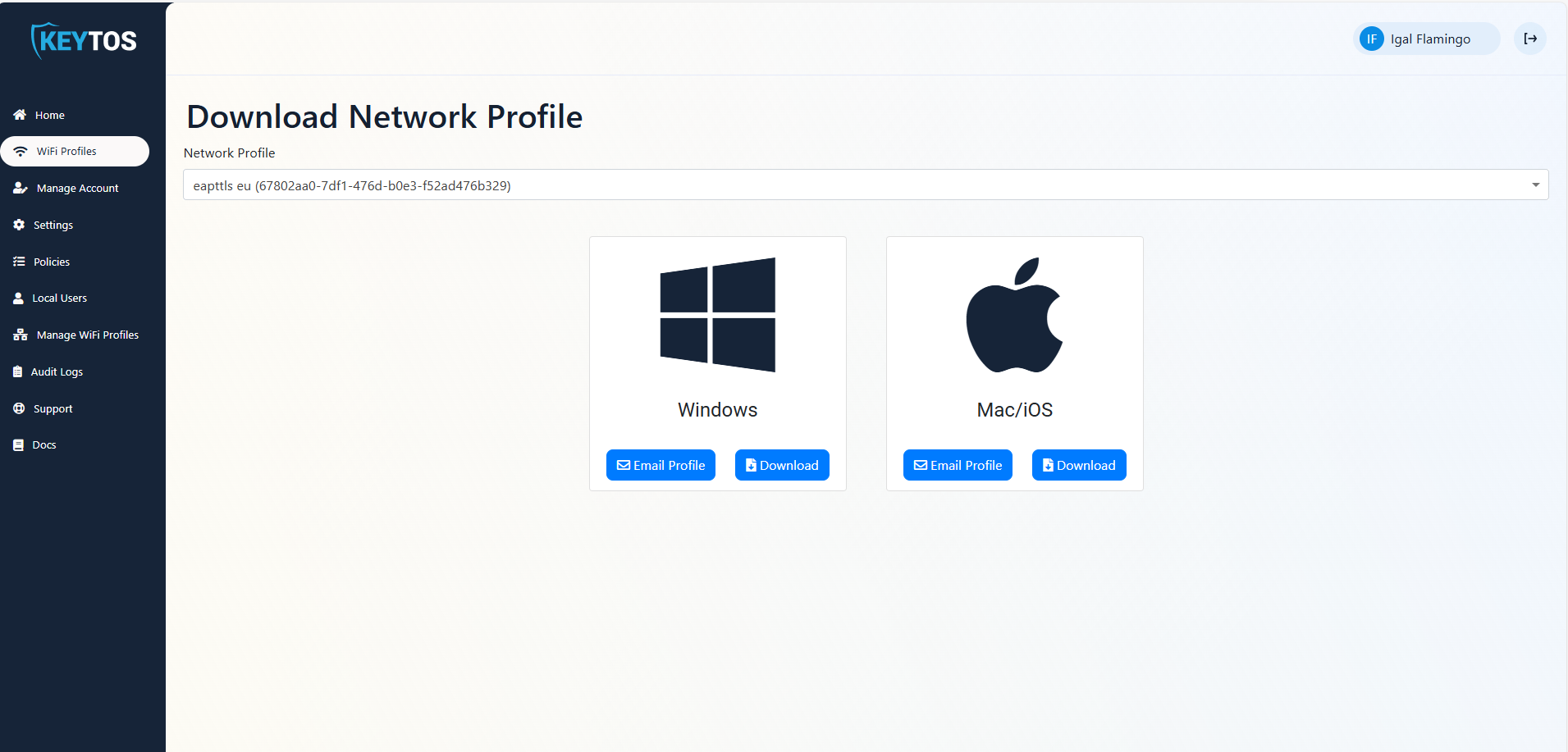
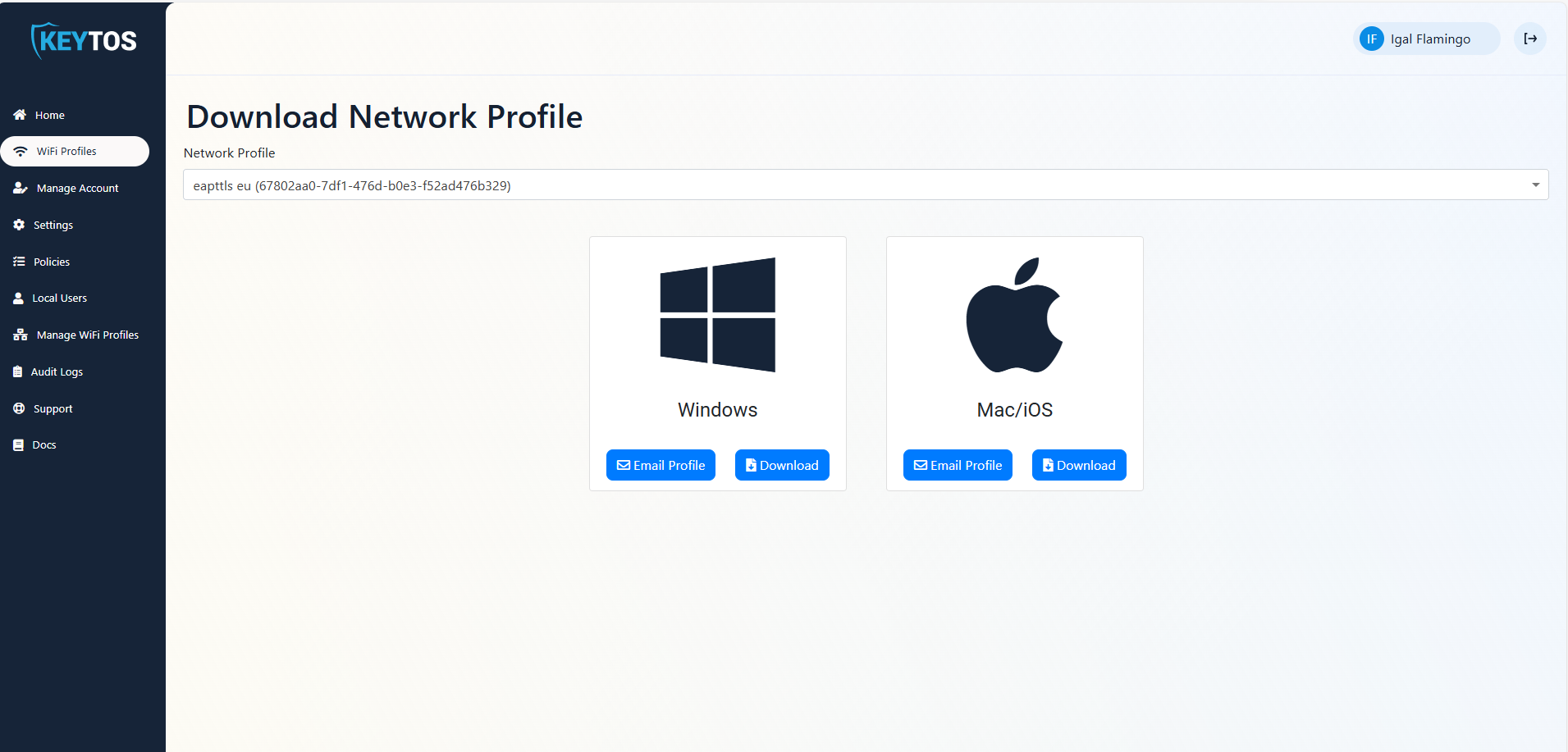
- If your organization has multiple profiles available, select the profile you want to request.
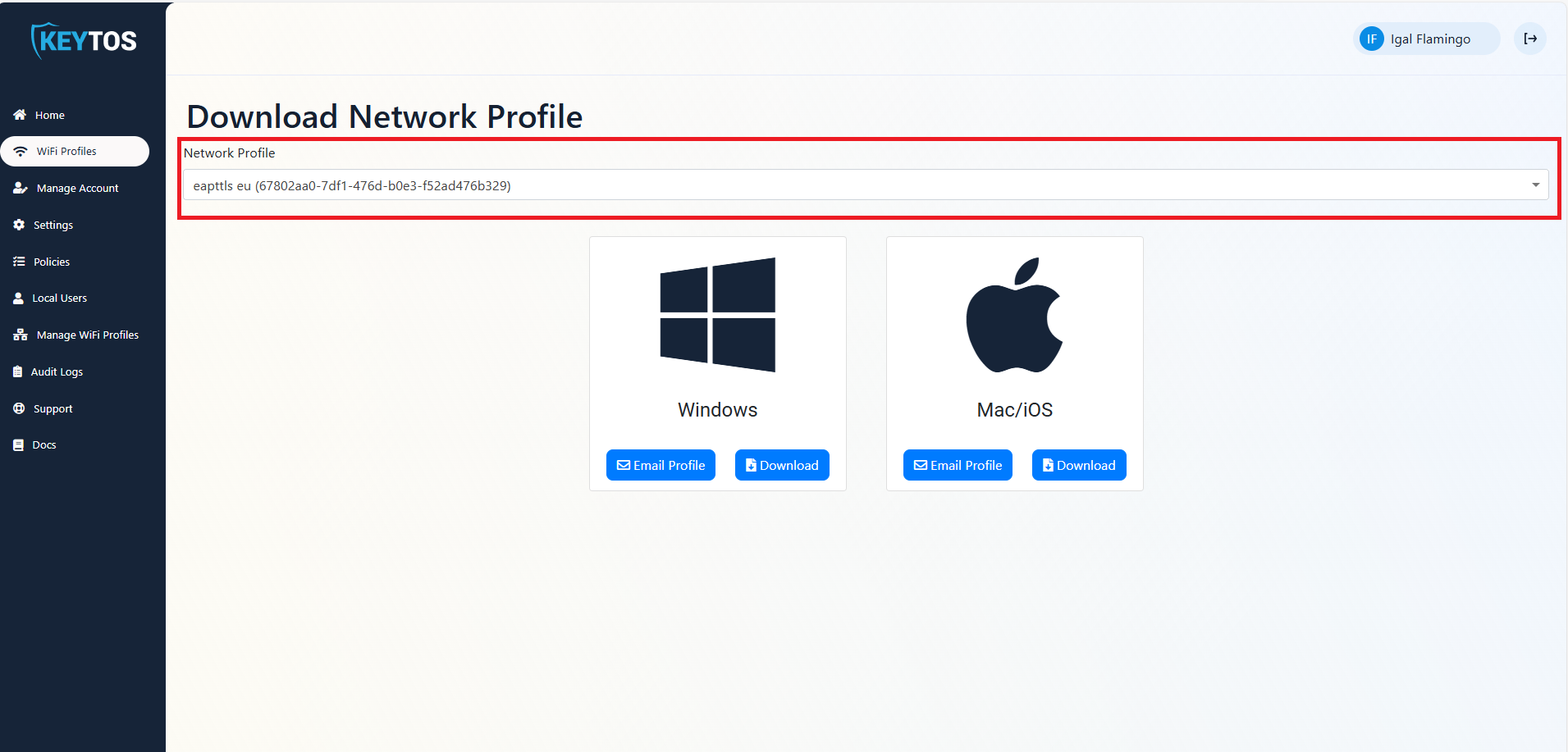
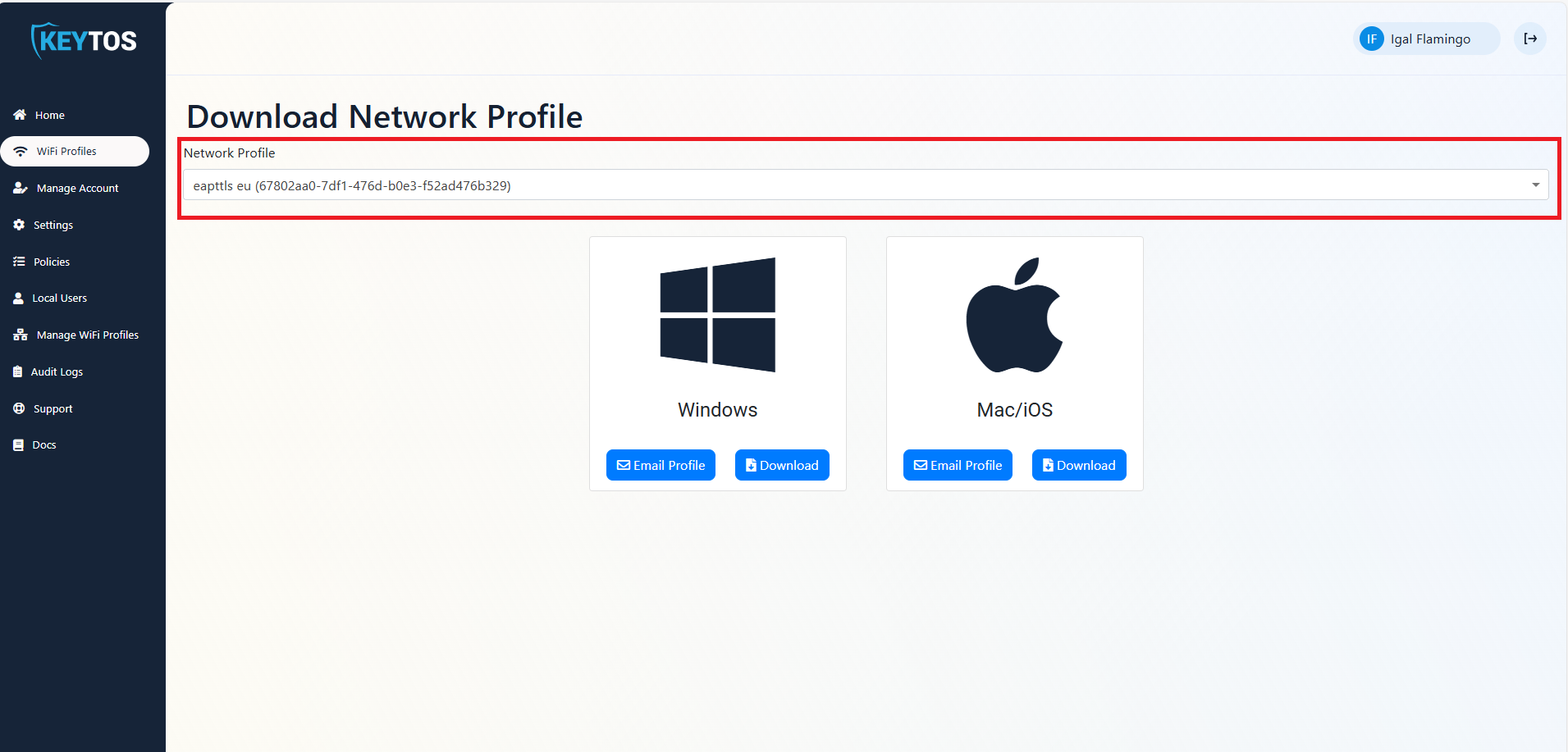
- Click on the ‘Email Profile’ button.
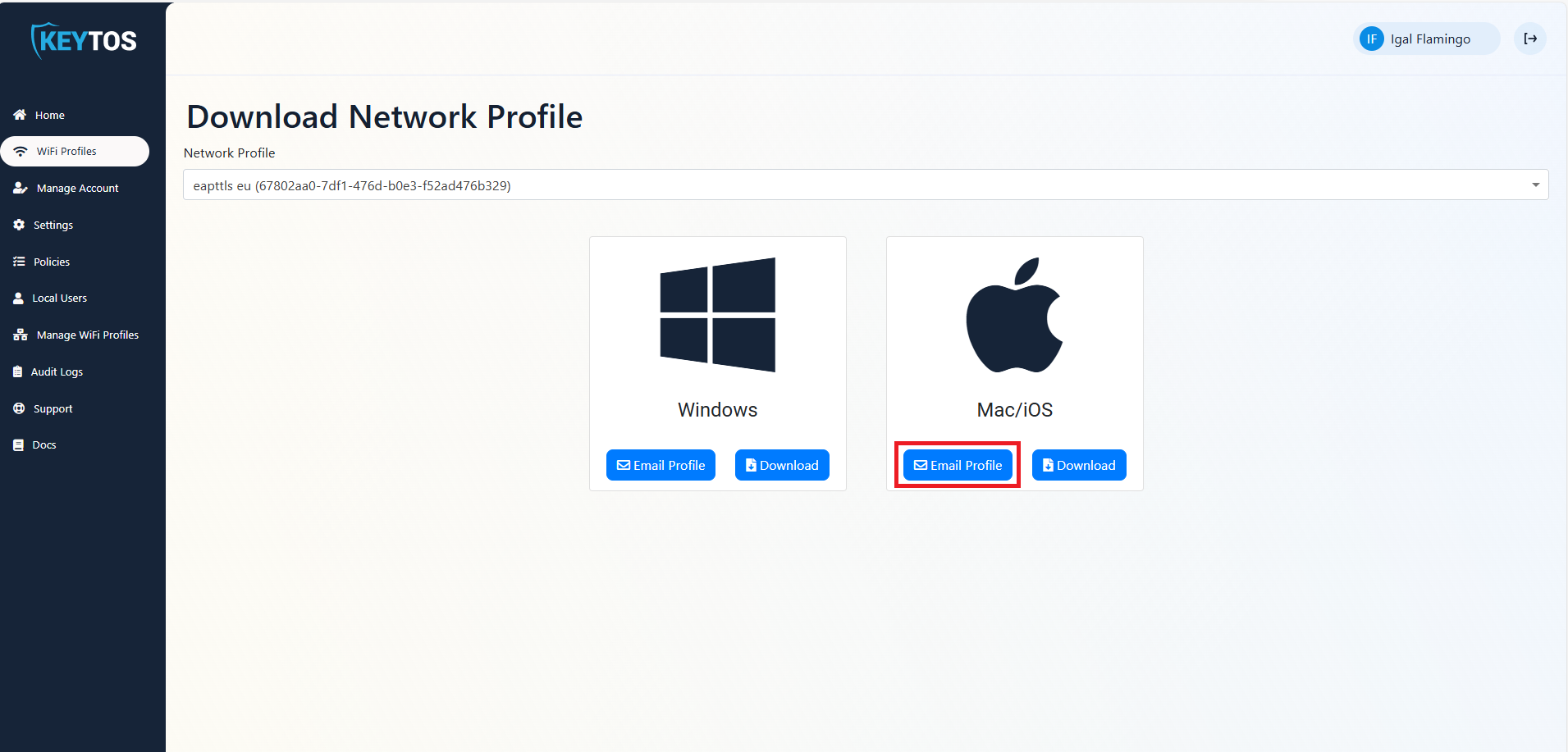
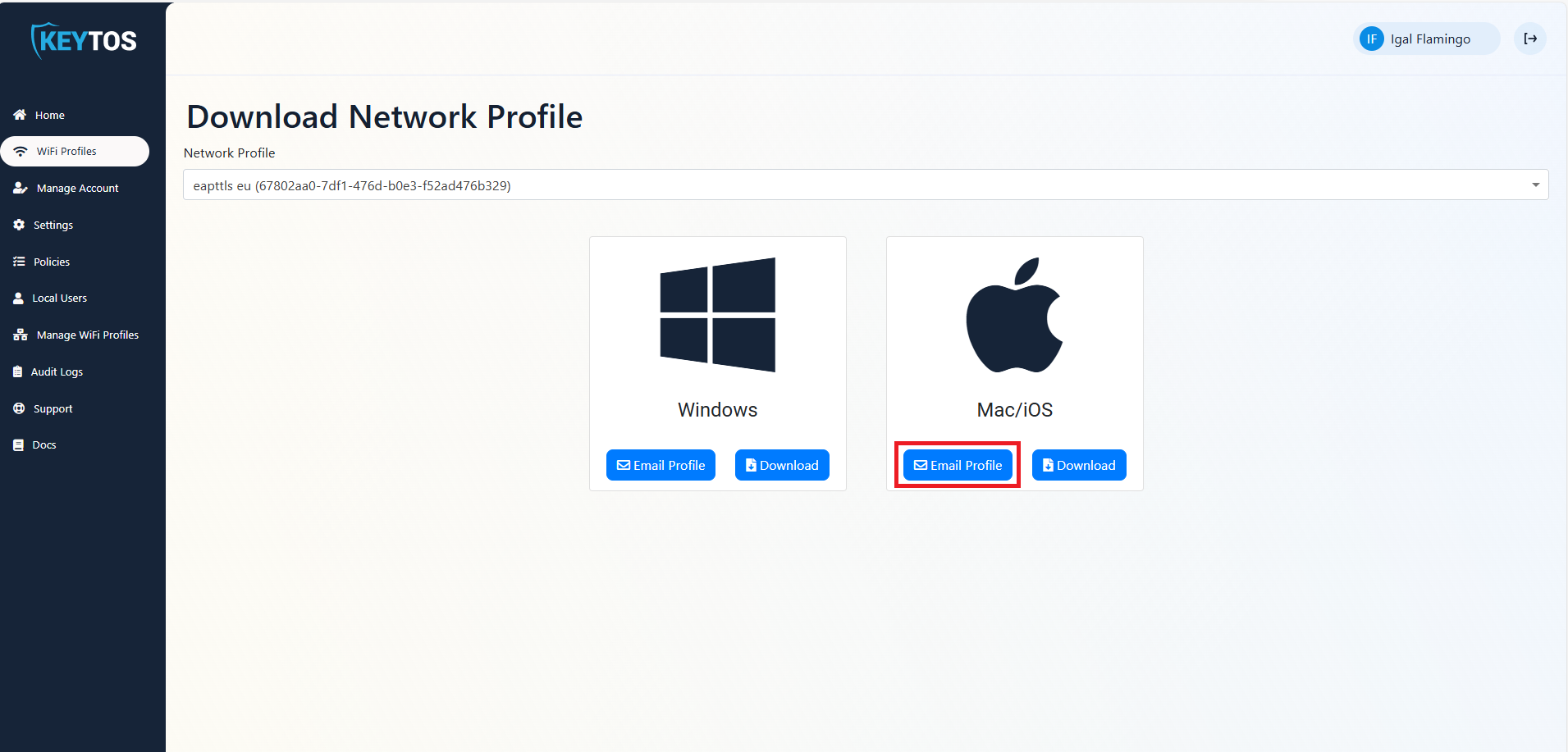
- Open the email from EZRADIUS on your iPhone or iPad (you can repeat these steps in all of your devices) and click on the ‘profile.mobileconfig’ attachment.
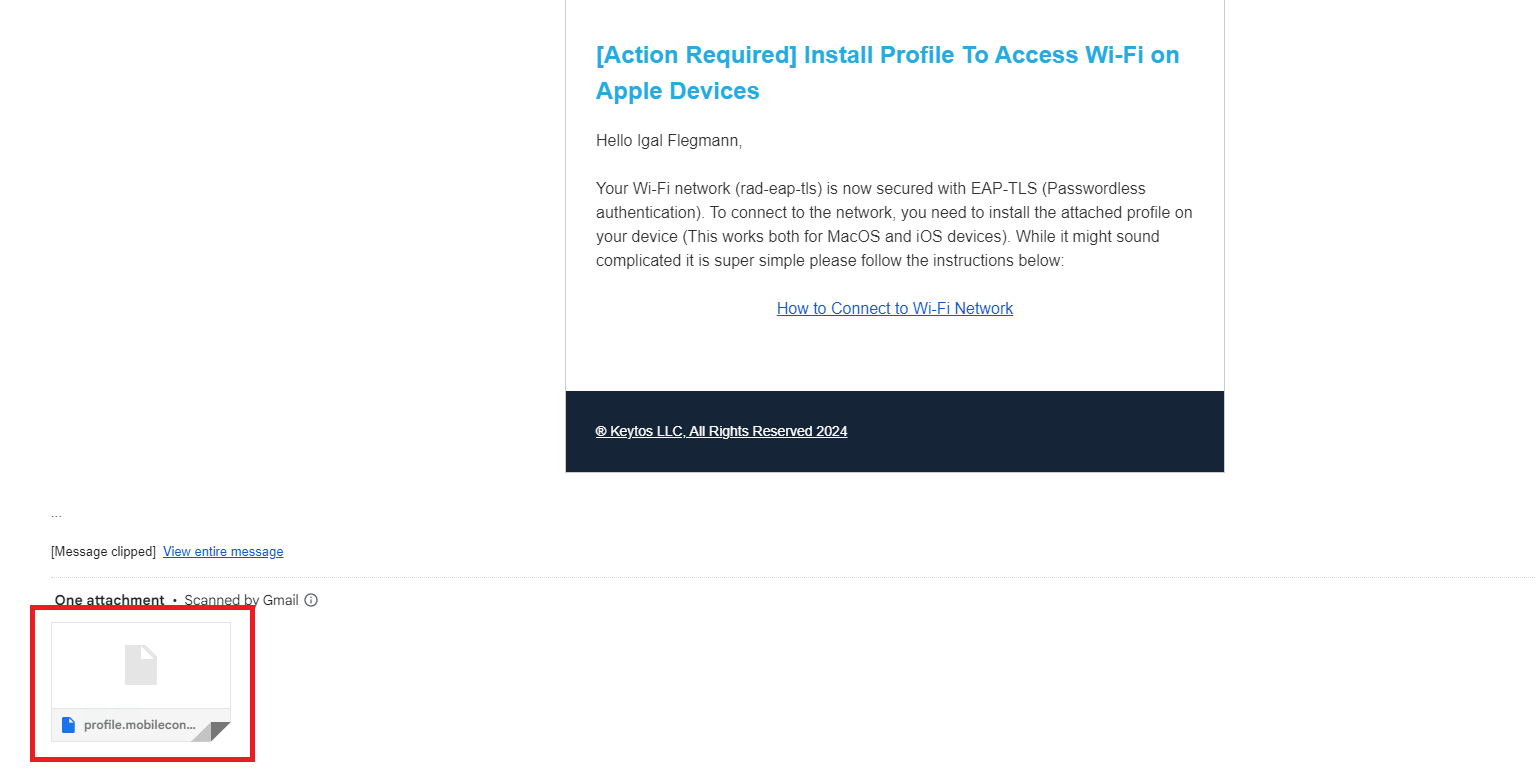
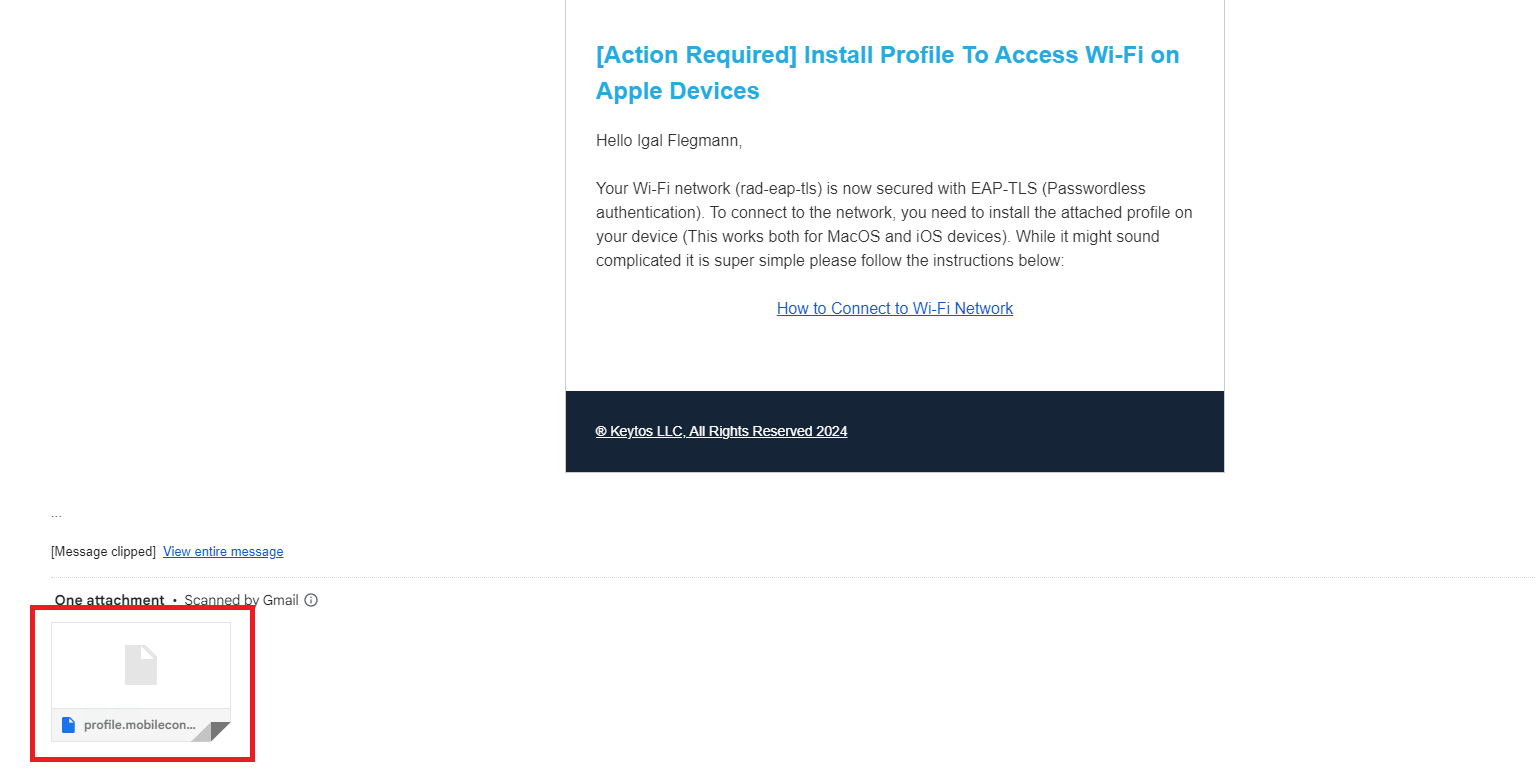
- Click save the attachment on your device.
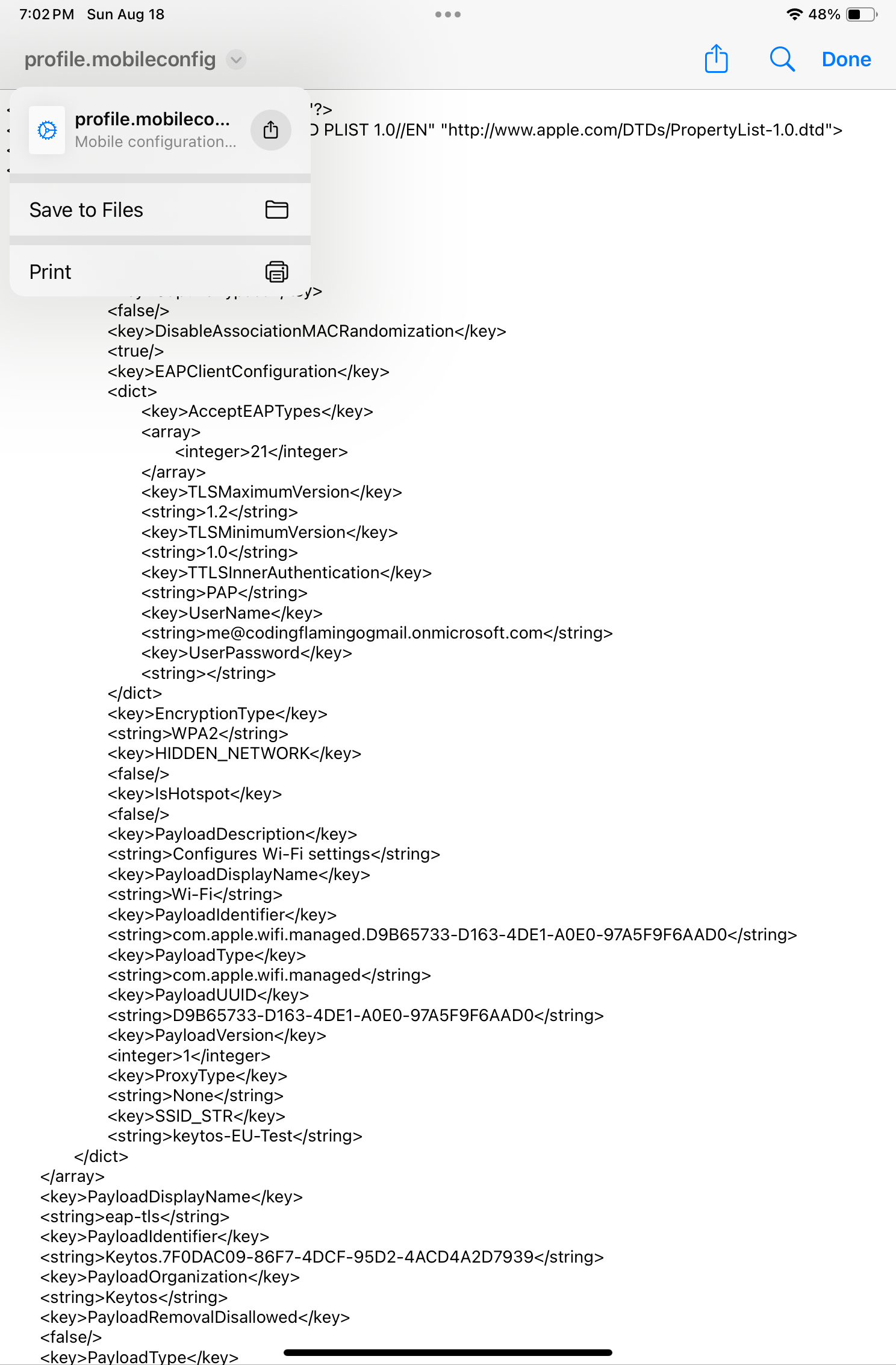
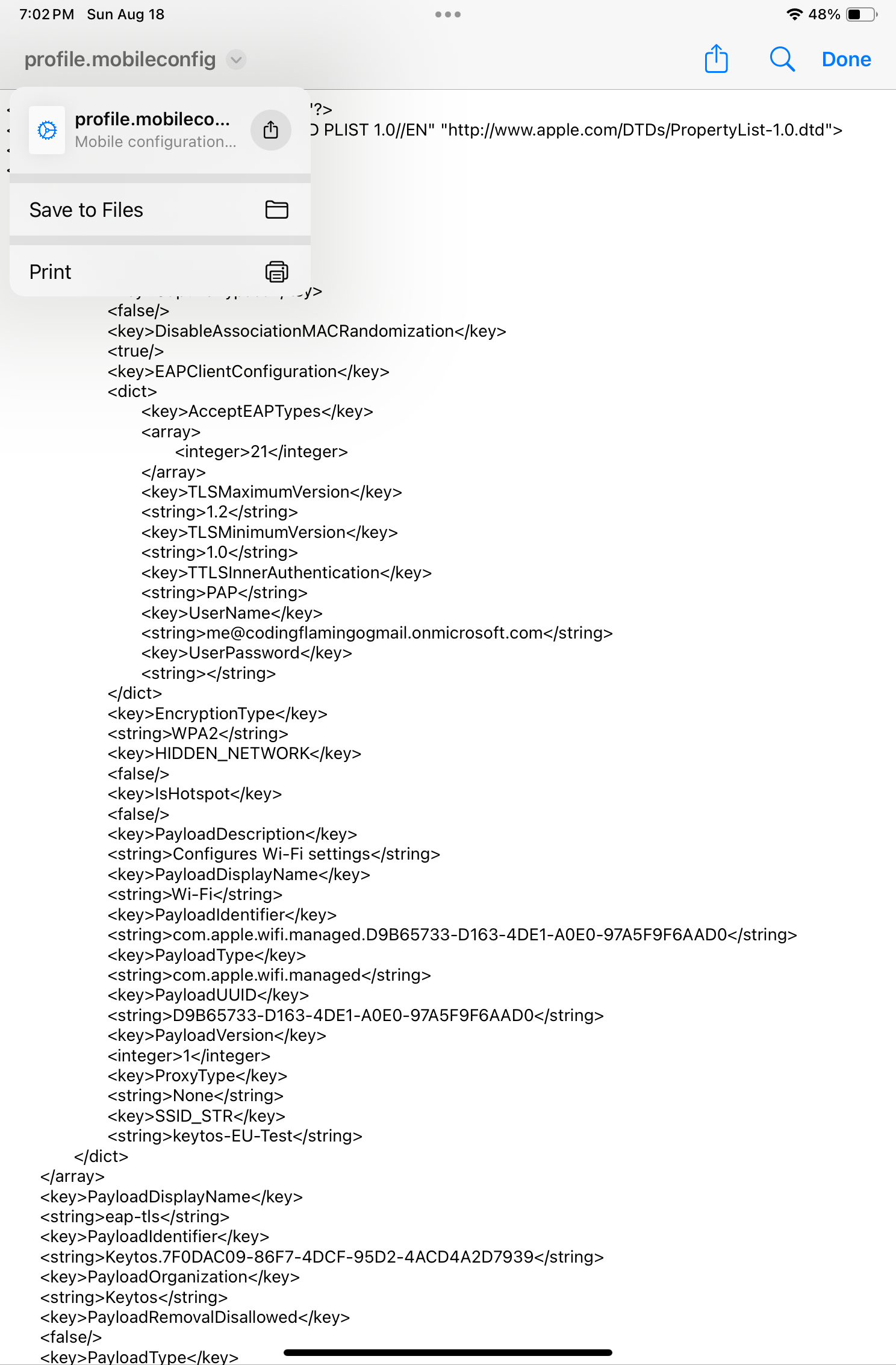
How to Install Wi-Fi Profile on MacOS
- Open the Finder app on your Mac and go to the Downloads folder (or the folder where you saved the profile).
- Click on the profile.mobileconfig file.
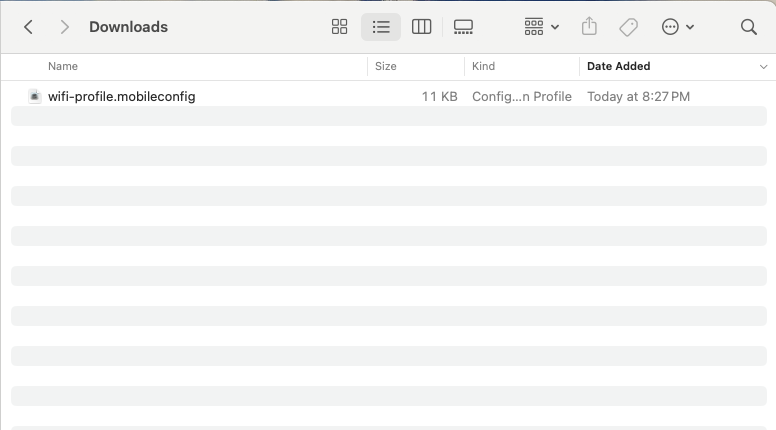
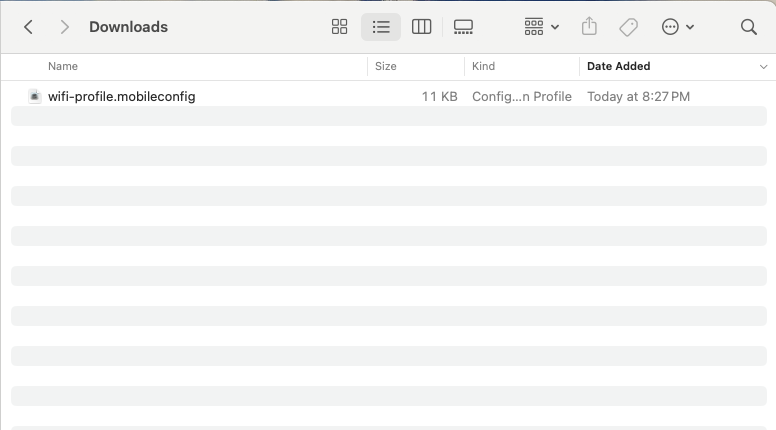
- This will create a new notification on the top right of your screen. Click on the ‘profile.mobileconfig’ notification.
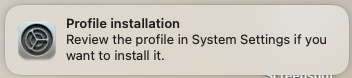
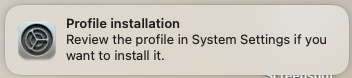
- Now Open the System Preferences app.
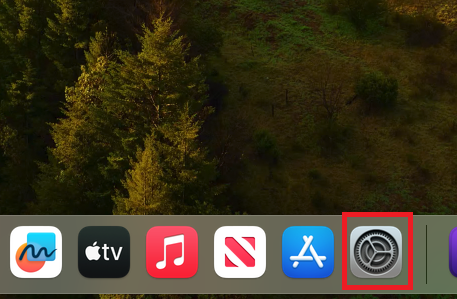
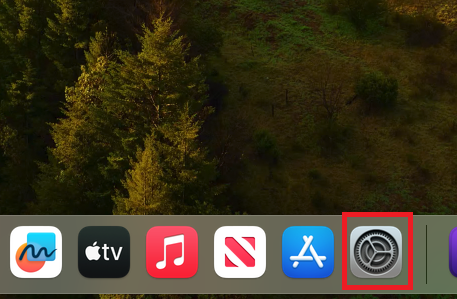
- Click on the Privacy & Security option and scroll down to the bottom of the window to click on “Profiles”.
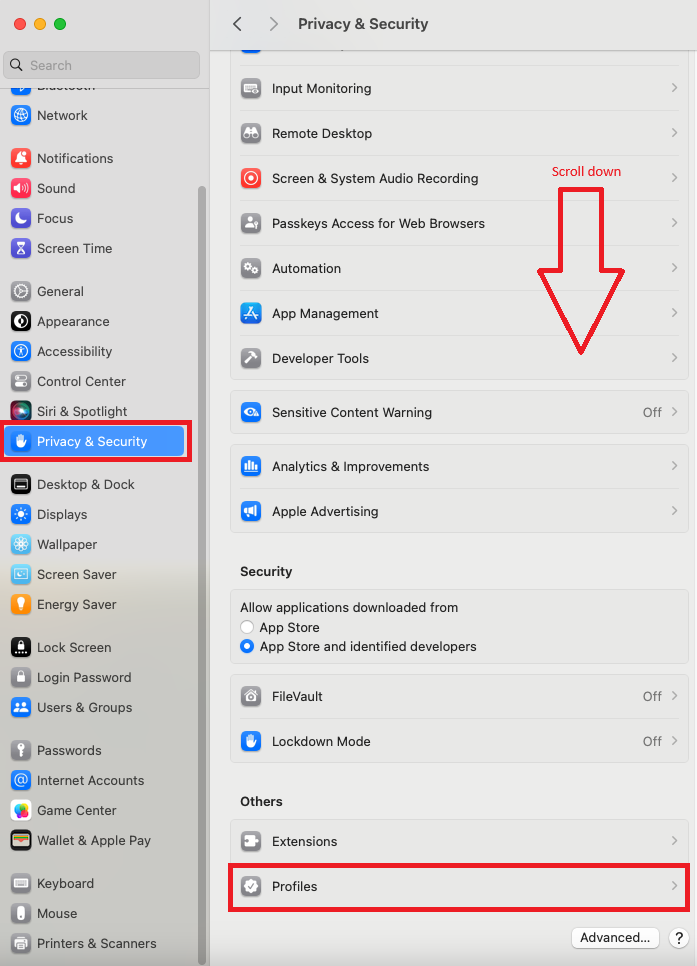
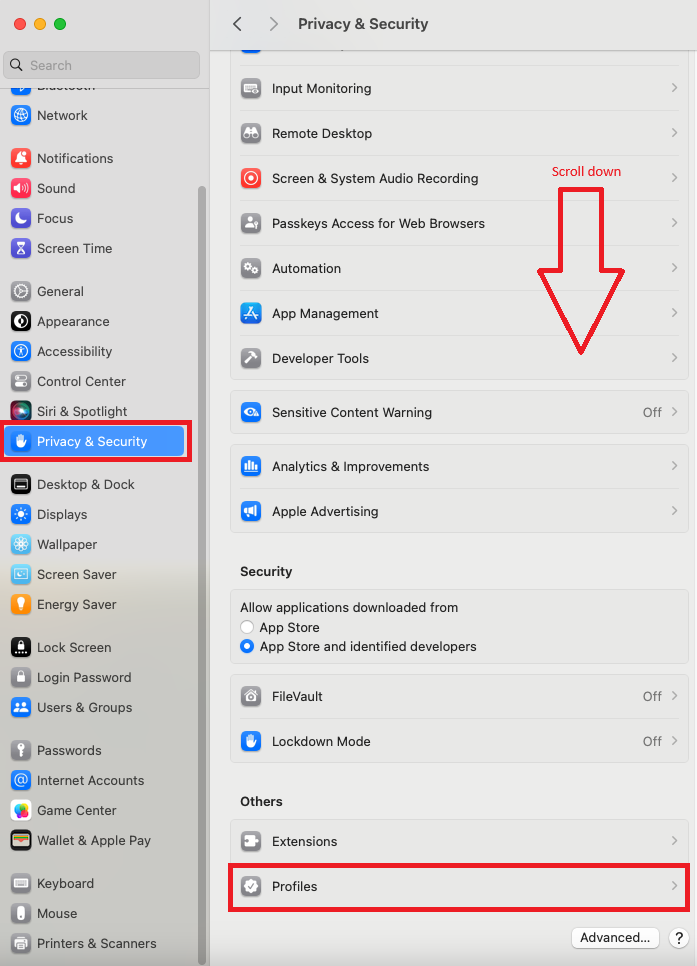
- Click on the profile you just downloaded and click on the ‘Install’ button.
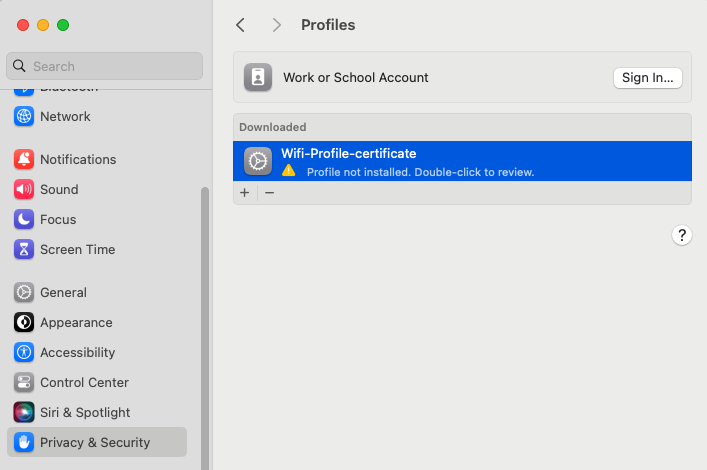
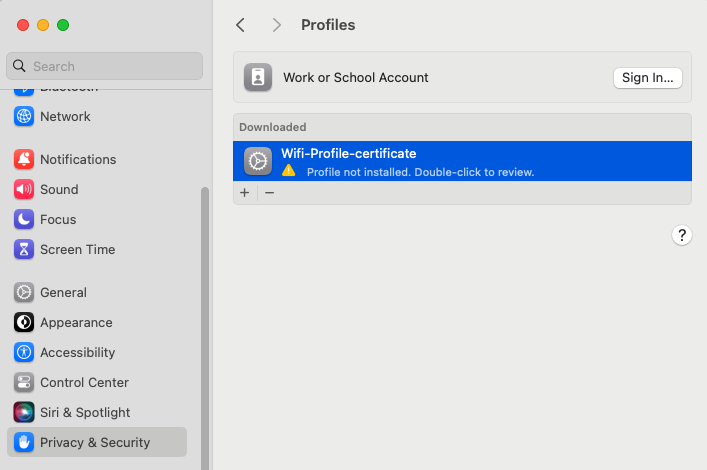
- Click on the ‘Install’ button on the pop-up.
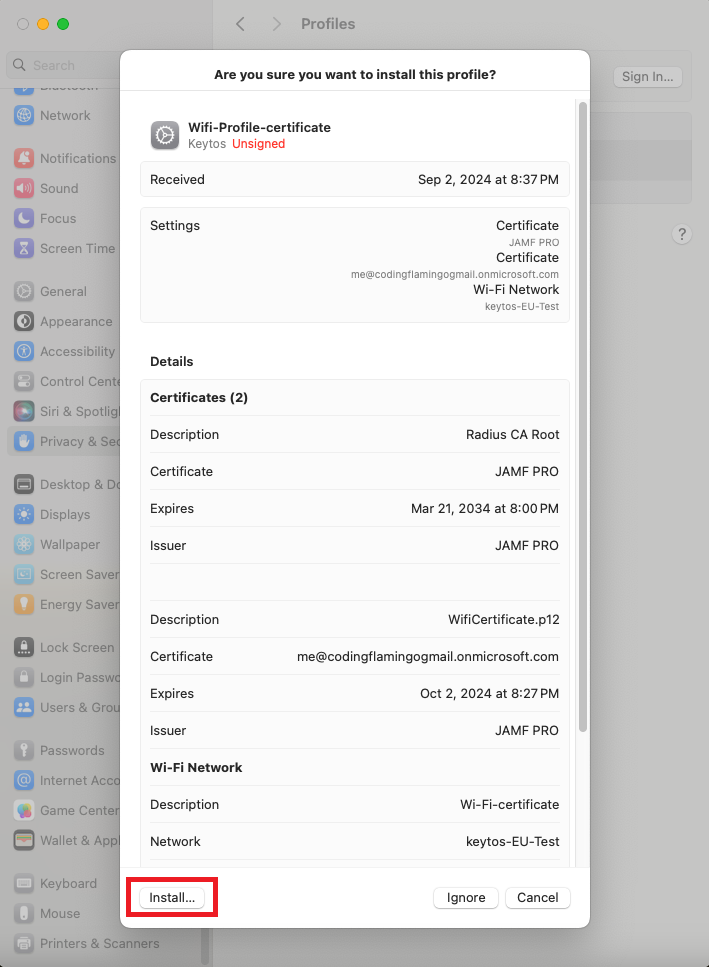
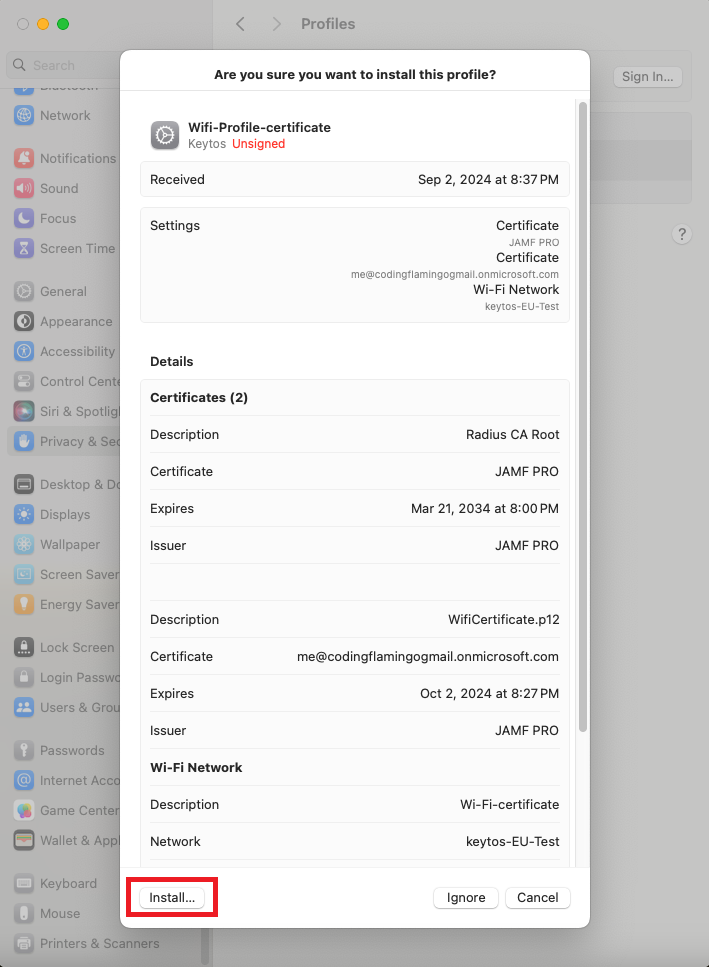
- Click install again.
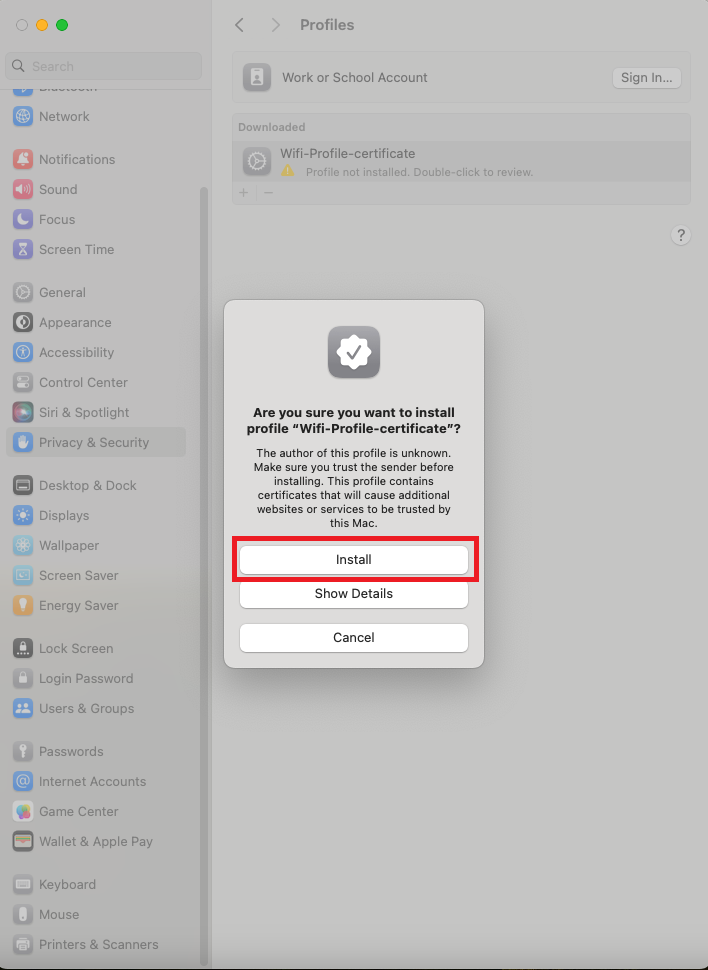
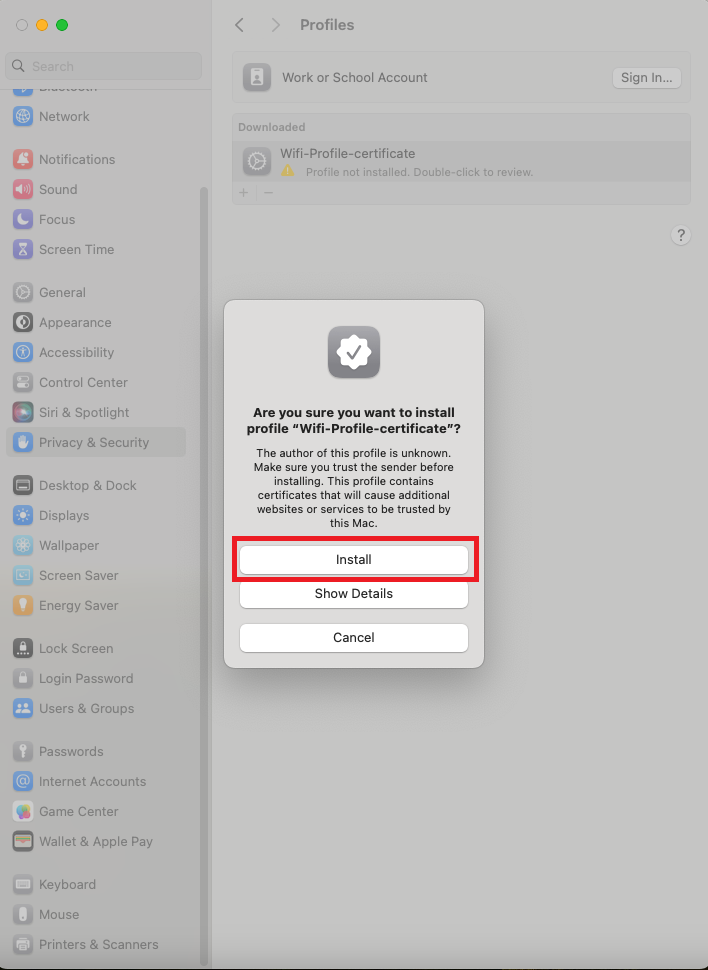
- Enter your Mac password and click ‘Ok’.
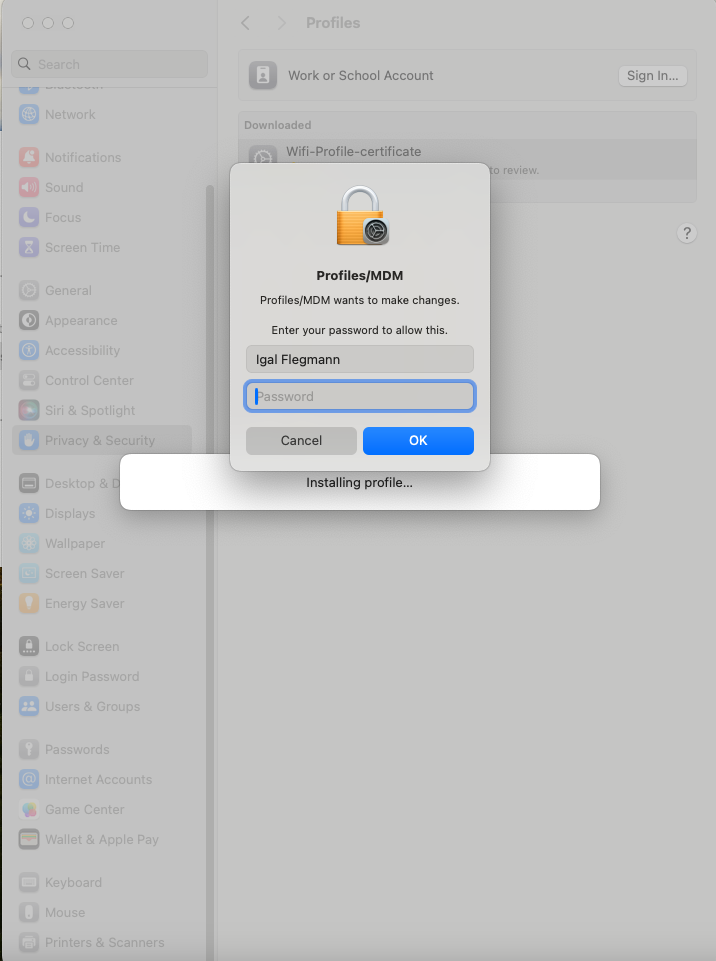
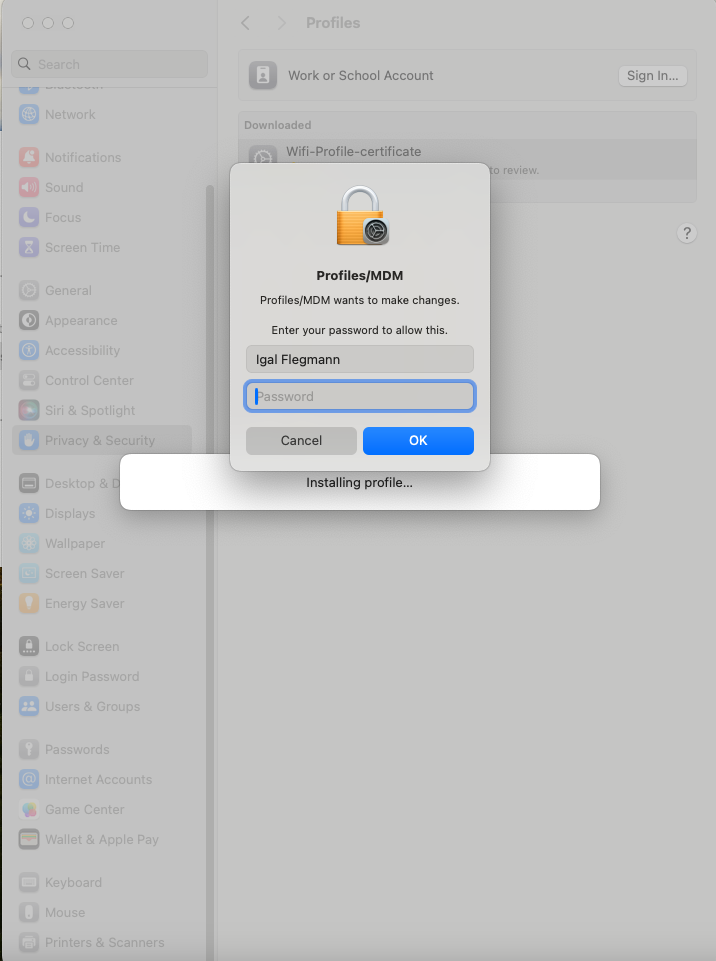
Option 3: Download Wifi Profile from the EZRADIUS Portal
The last option is to download the profile directly from the EZRADIUS portal.
- In the device you want to install the profile, open your browser and go to the EZRADIUS portal (this URL will be provided by your organization).
- Click on the ‘WiFi Profiles’ button.
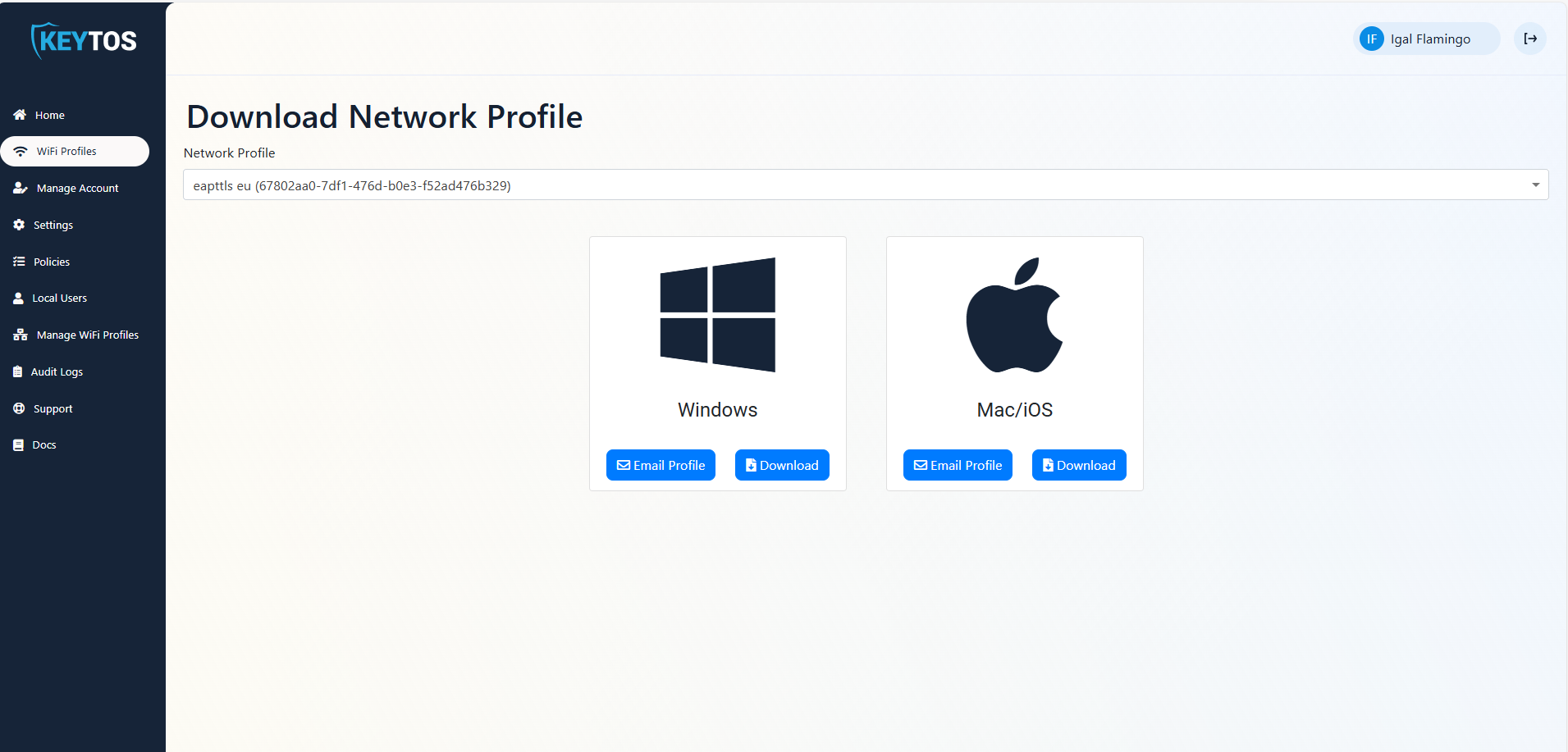
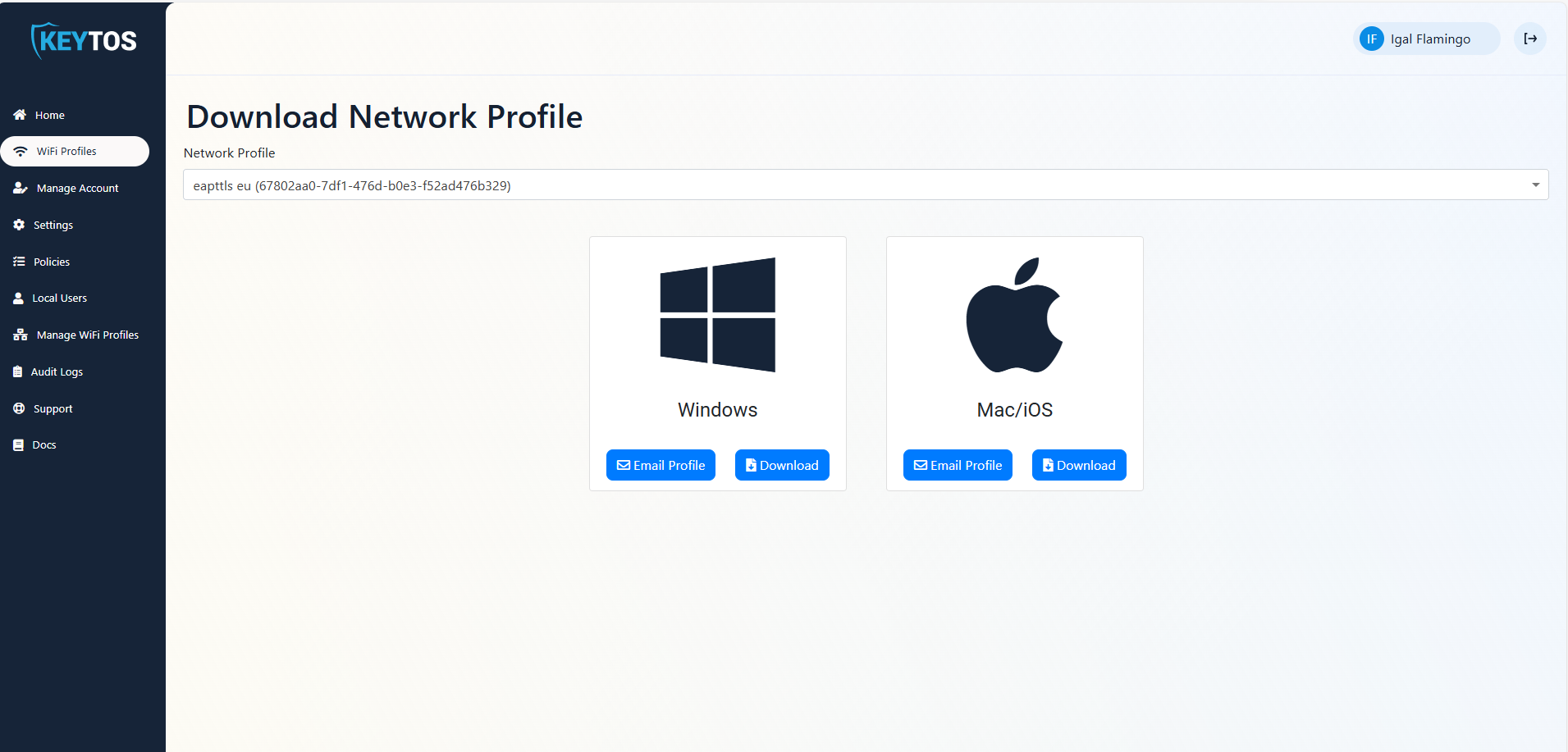
- If your organization has multiple profiles available, select the profile you want to download.
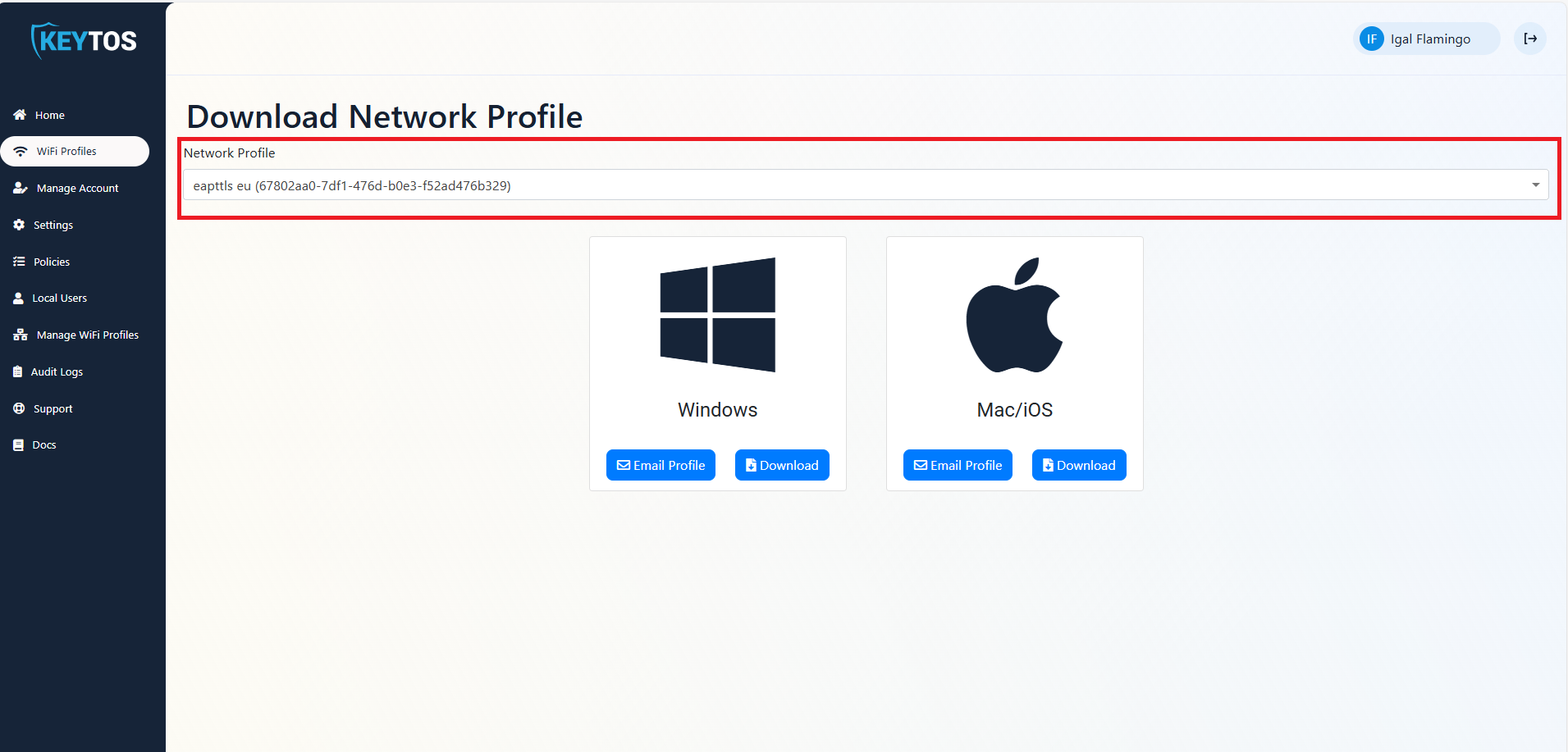
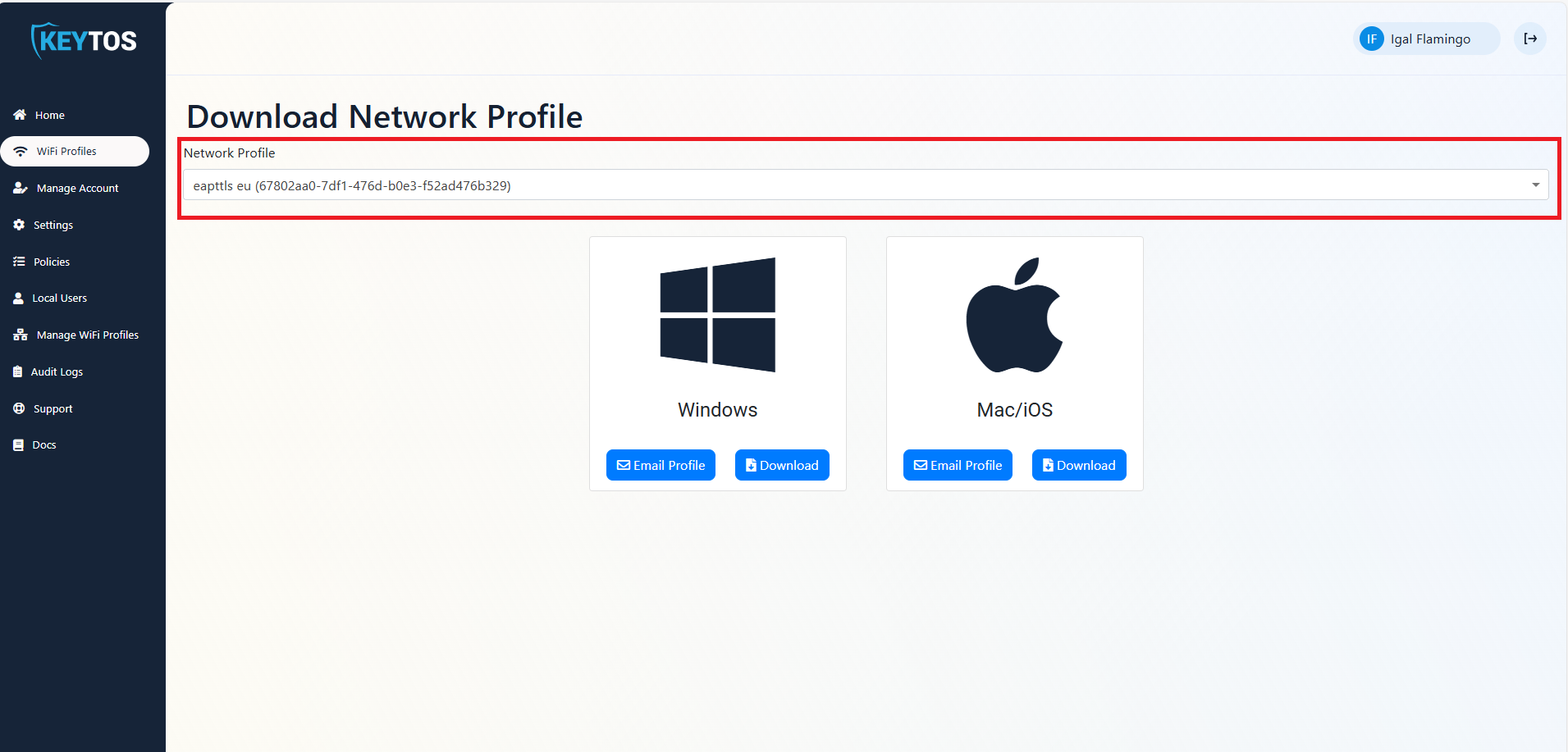
- Click on the ‘Download’ button.
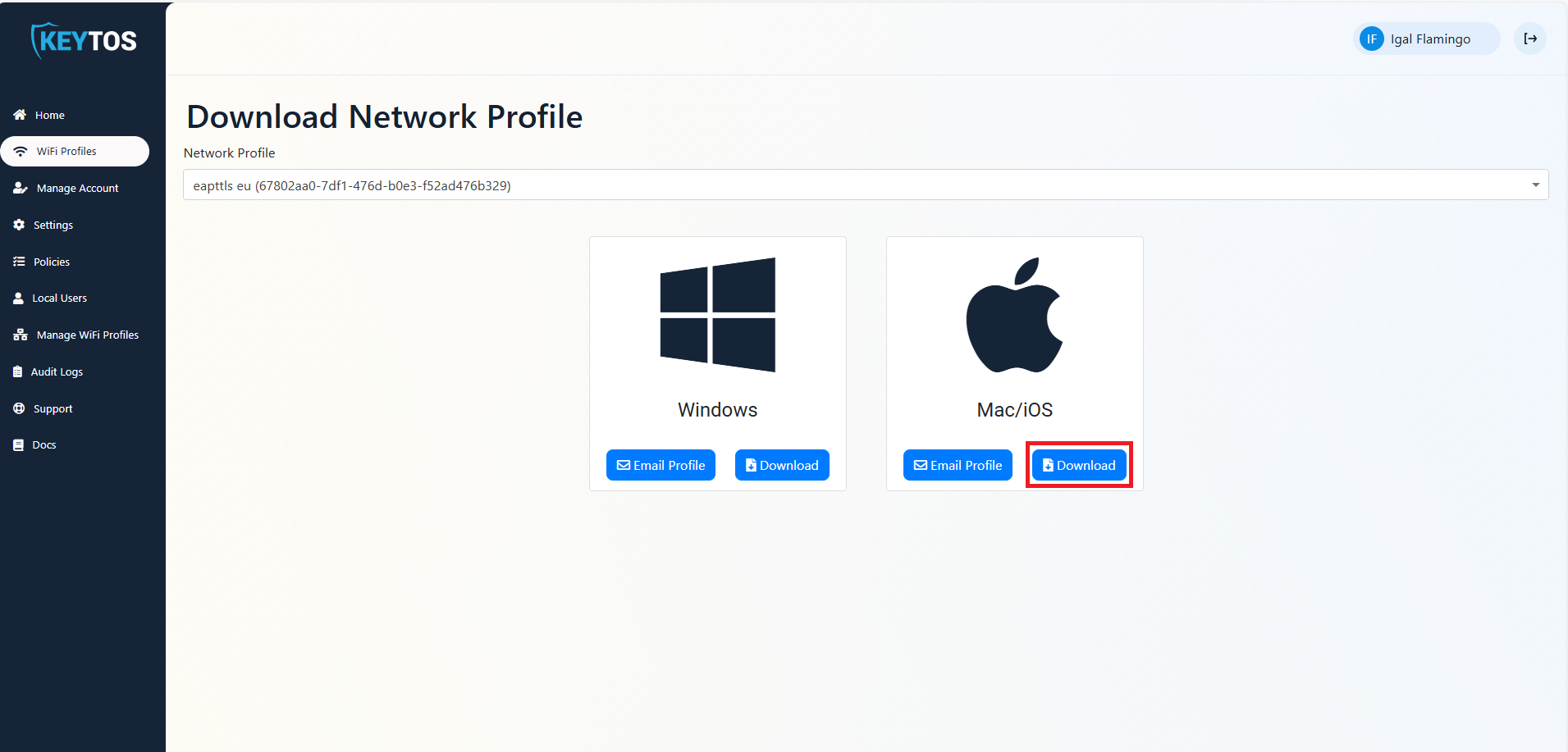
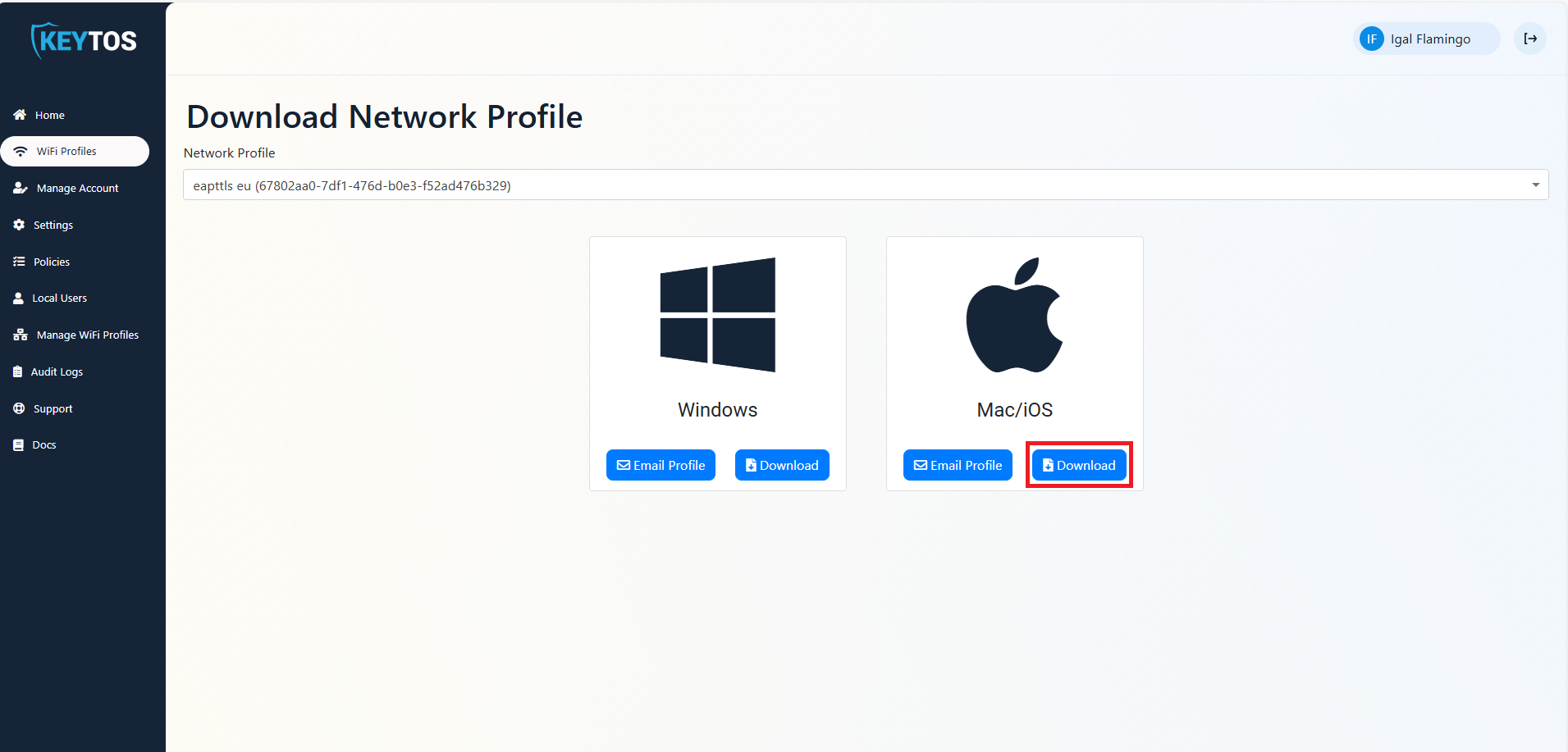
How to Install Wi-Fi Profile on MacOS
- Open the Finder app on your Mac and go to the Downloads folder (or the folder where you saved the profile).
- Click on the profile.mobileconfig file.
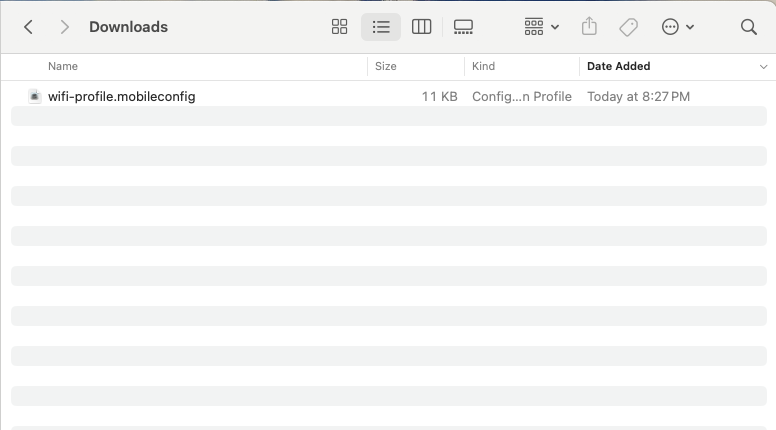
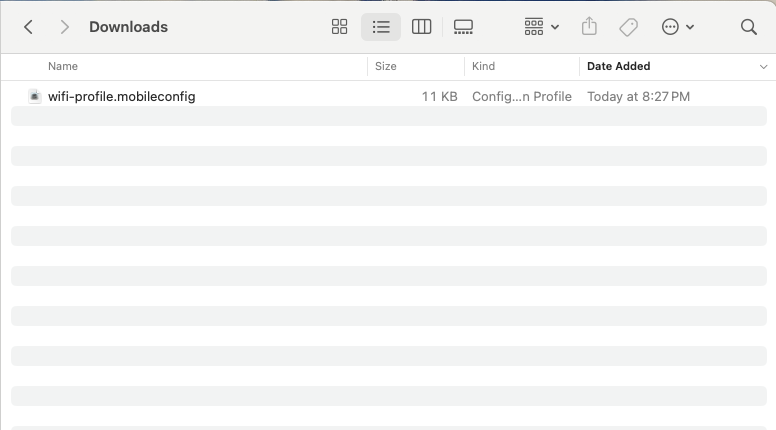
- This will create a new notification on the top right of your screen. Click on the ‘profile.mobileconfig’ notification.
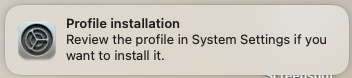
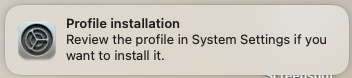
- Now Open the System Preferences app.
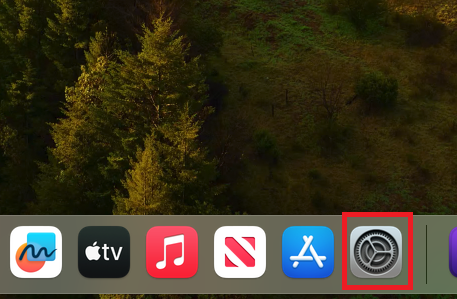
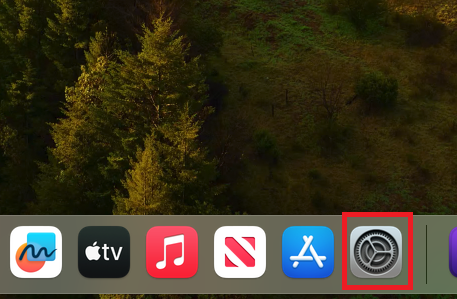
- Click on the Privacy & Security option and scroll down to the bottom of the window to click on “Profiles”.
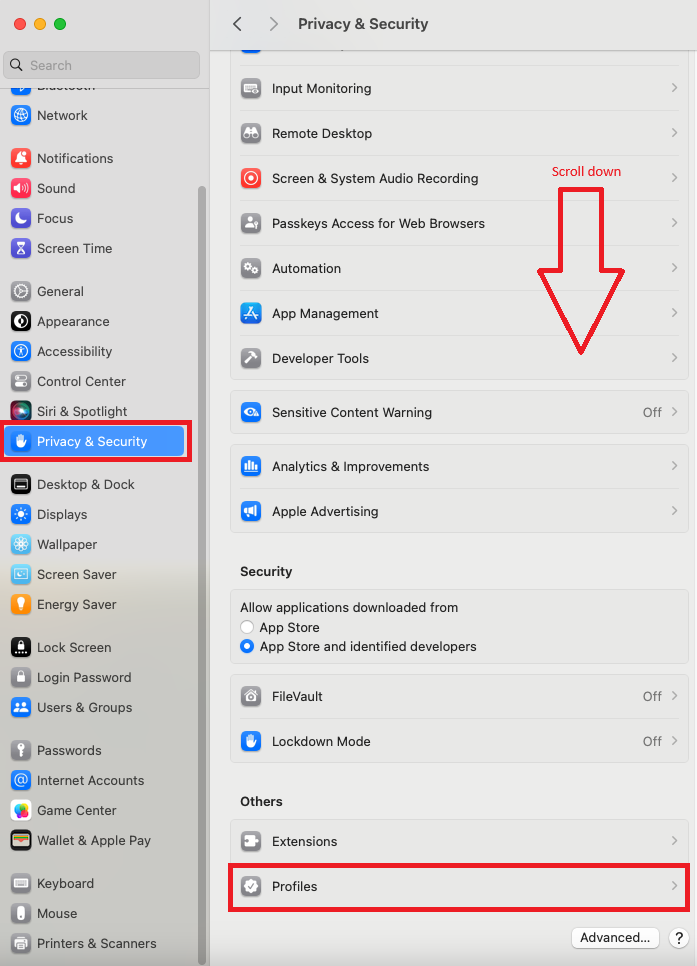
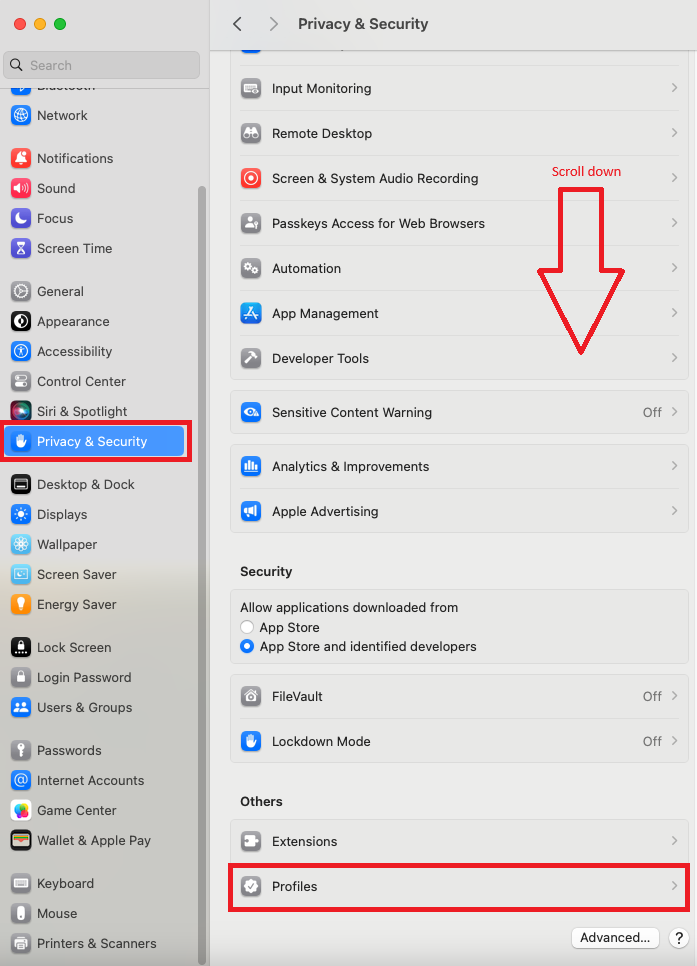
- Click on the profile you just downloaded and click on the ‘Install’ button.
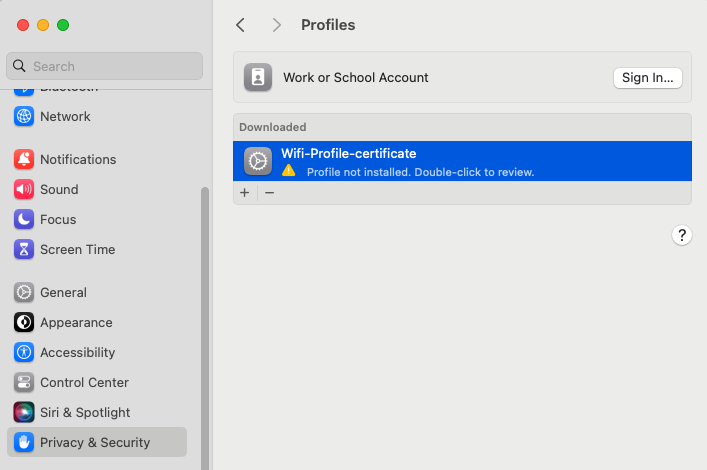
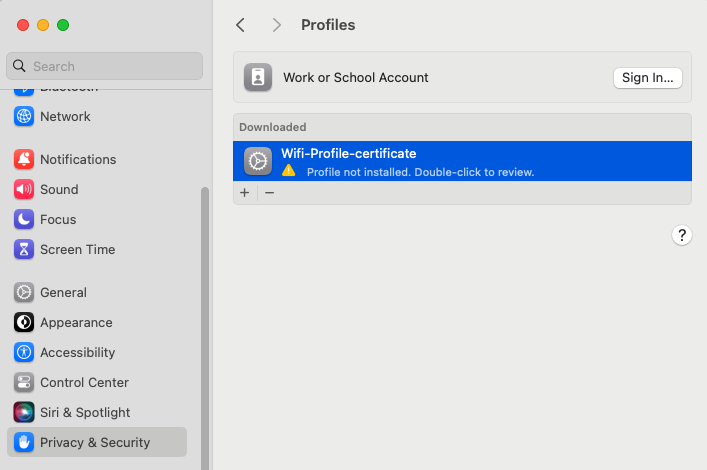
- Click on the ‘Install’ button on the pop-up.
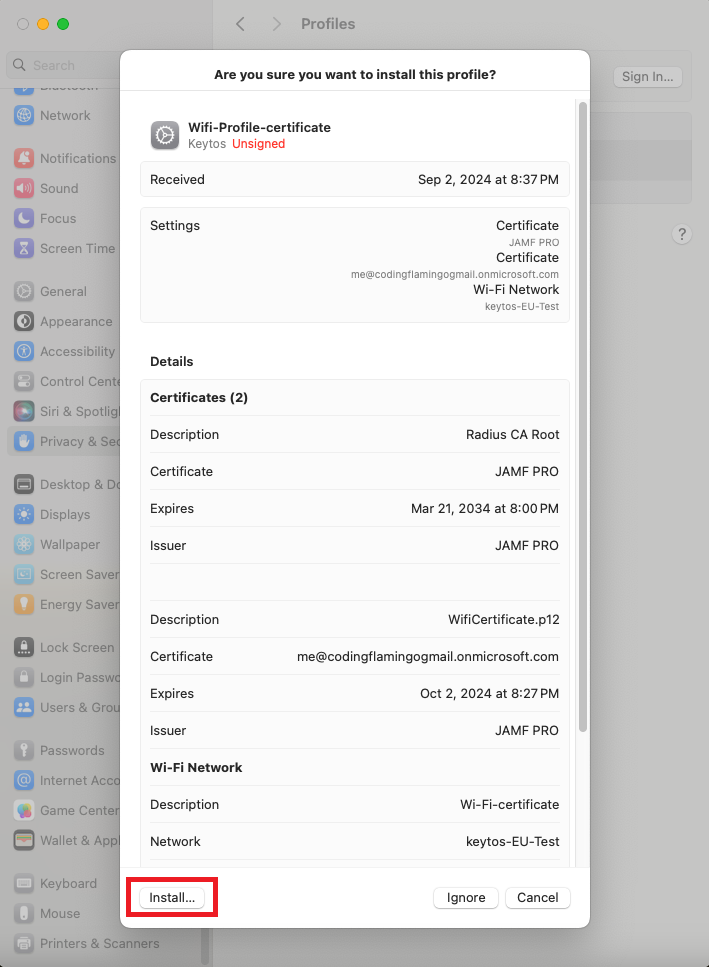
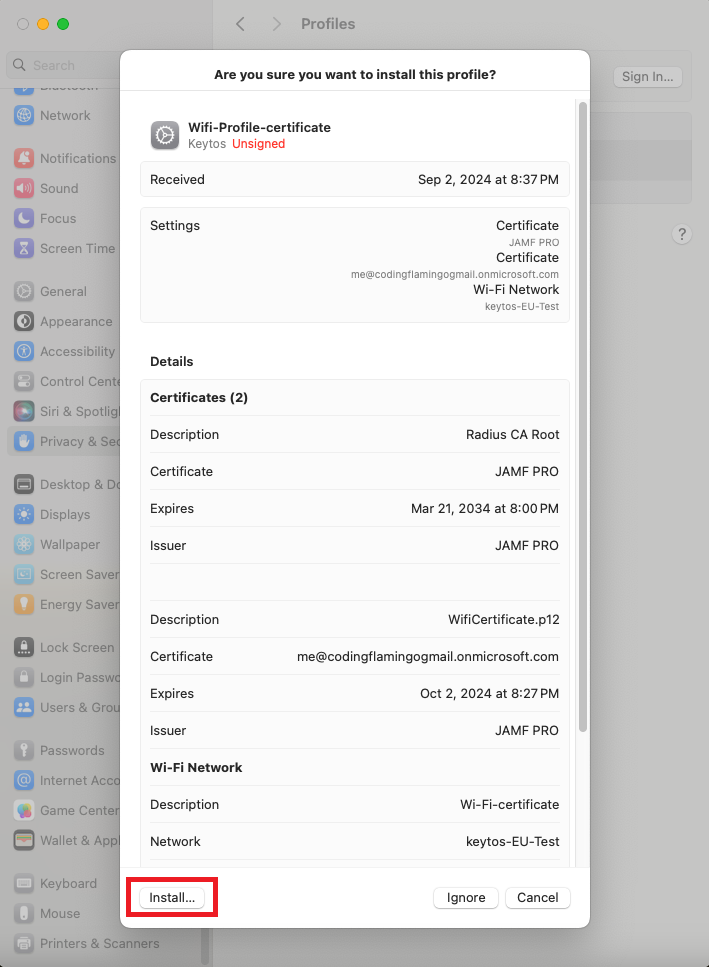
- Click install again.
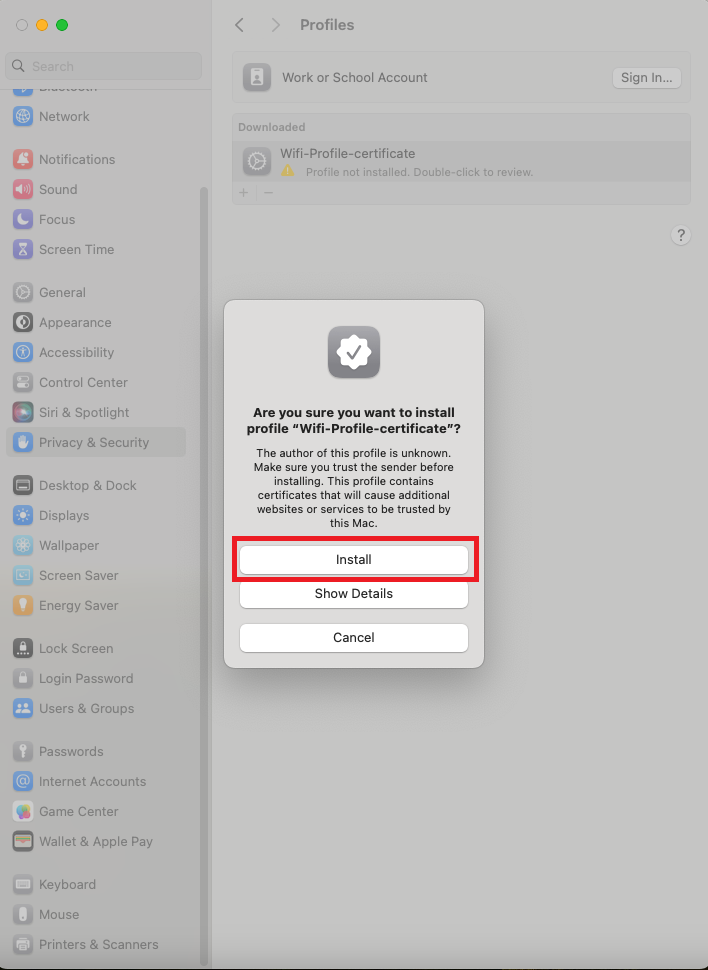
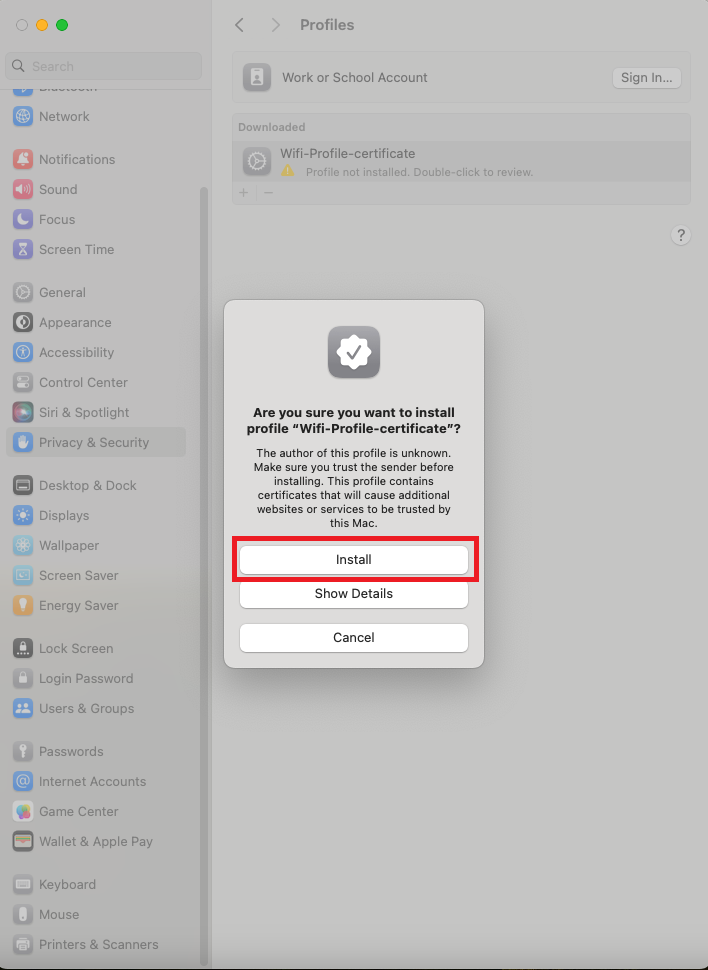
- Enter your Mac password and click ‘Ok’.