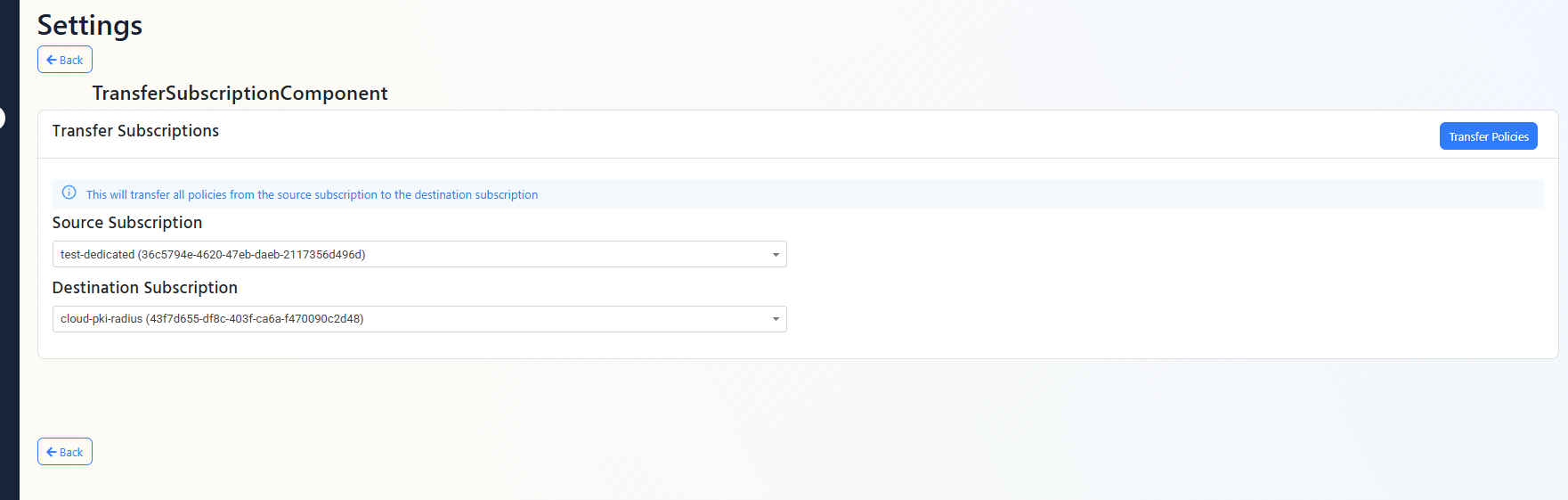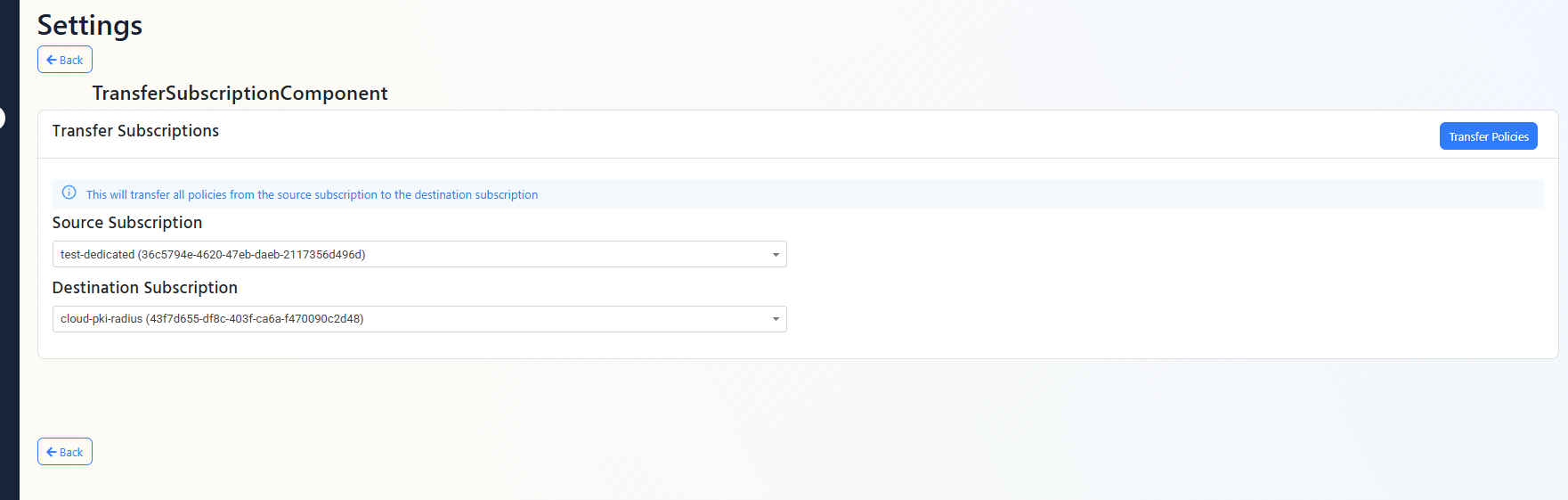How To Transfer Your EZRADIUS Cloud RADIUS Policies to a new Subscription
Prerequisites
How To Transfer Your EZRADIUS Cloud RADIUS Policies to a new Subscription
If you deleted your cloud radius subscription by mistake or would like to move it to a new subscription, you can follow these steps to transfer your policies to a new subscription. This is usually caused by deleting the Azure Subscription by Mistake or if you want to change your payment method.
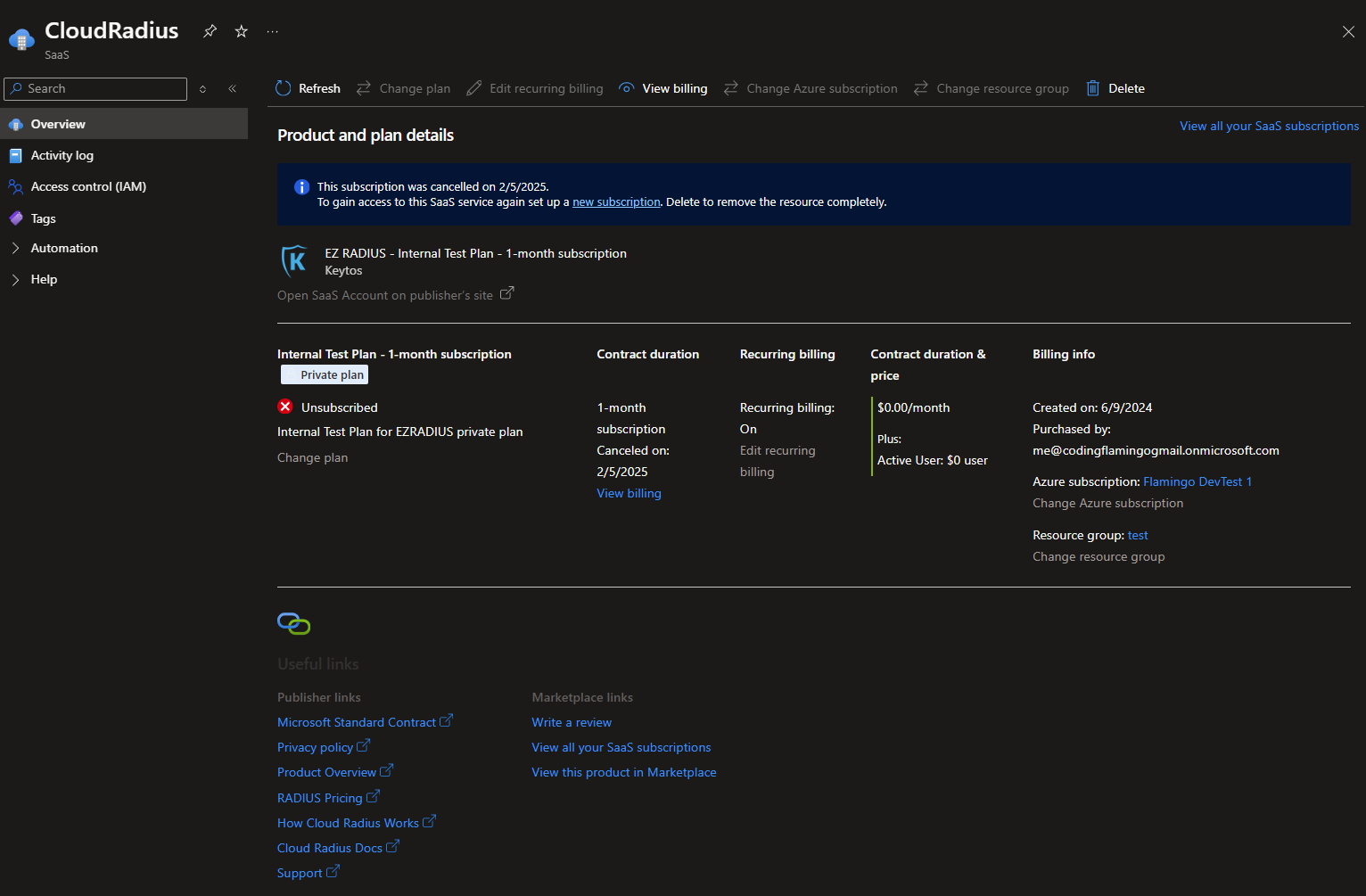
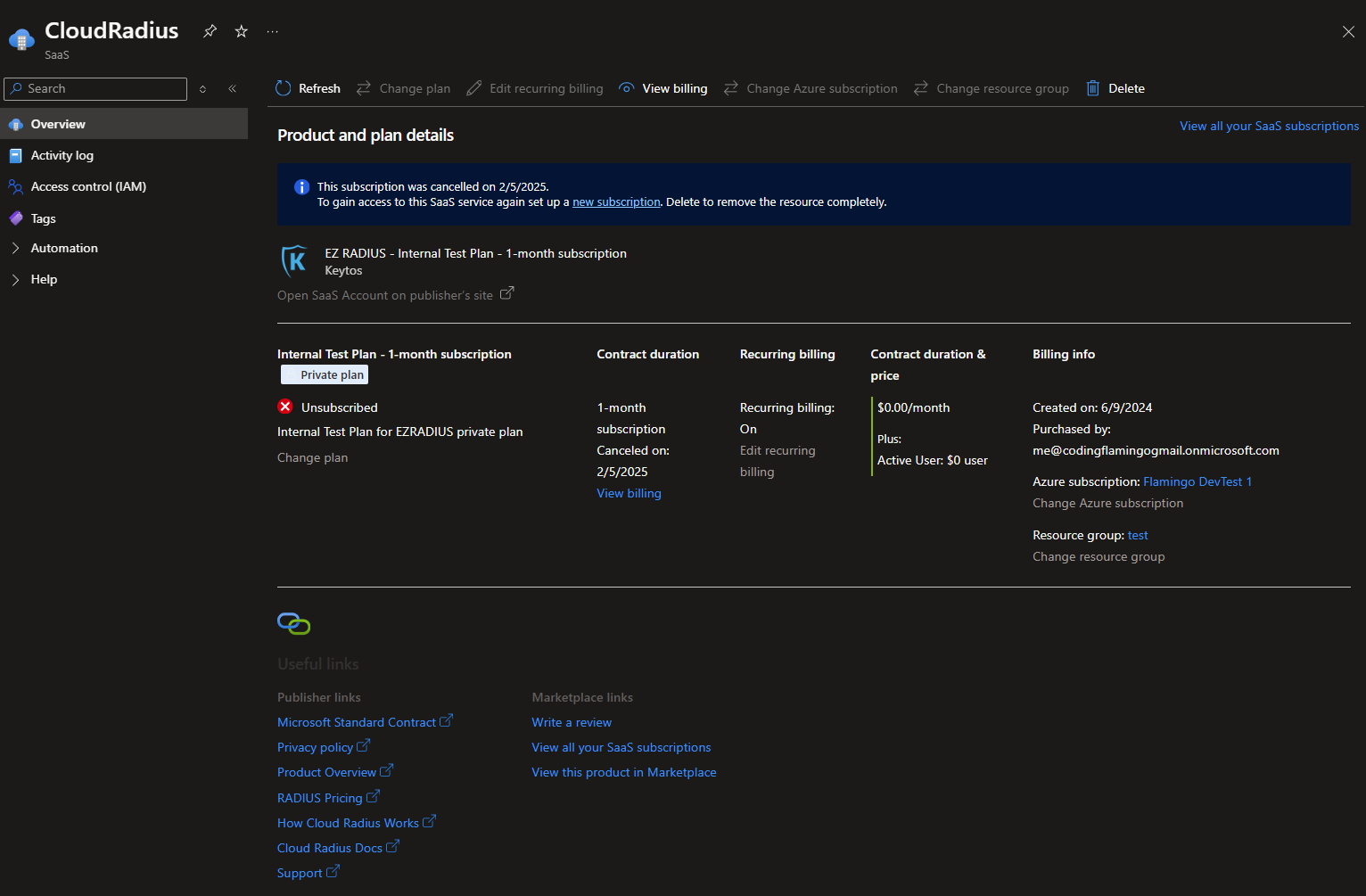
- First, you need to create a new subscription in the Azure Portal. You can follow the steps in Creating The New Subscription to create a new subscription (please make sure you have created it in the same region as your last subscription).
- Once you have created the subscription, go to settings of your Cloud RADIUS portal and you should see your two subscriptions listed.
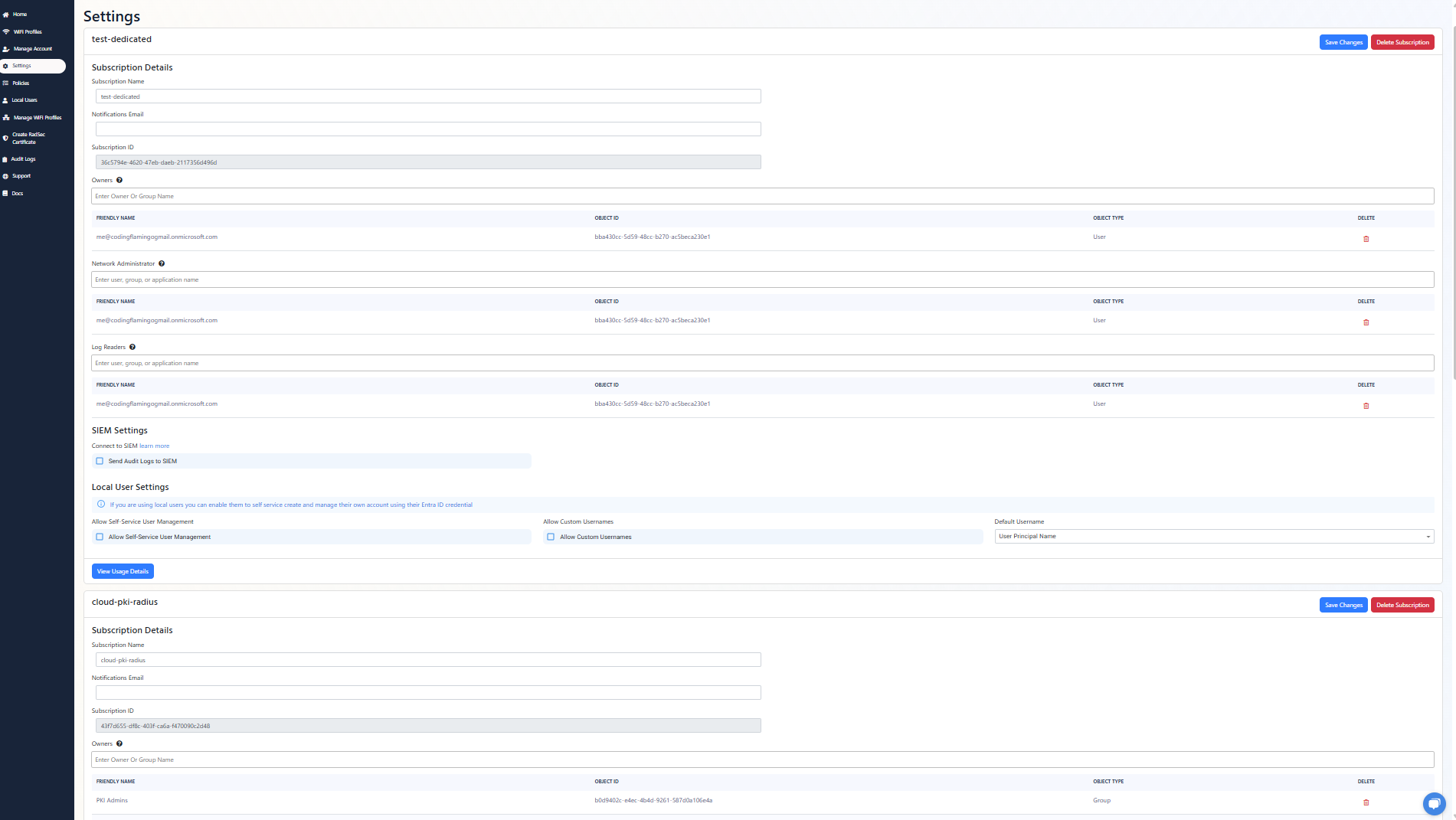
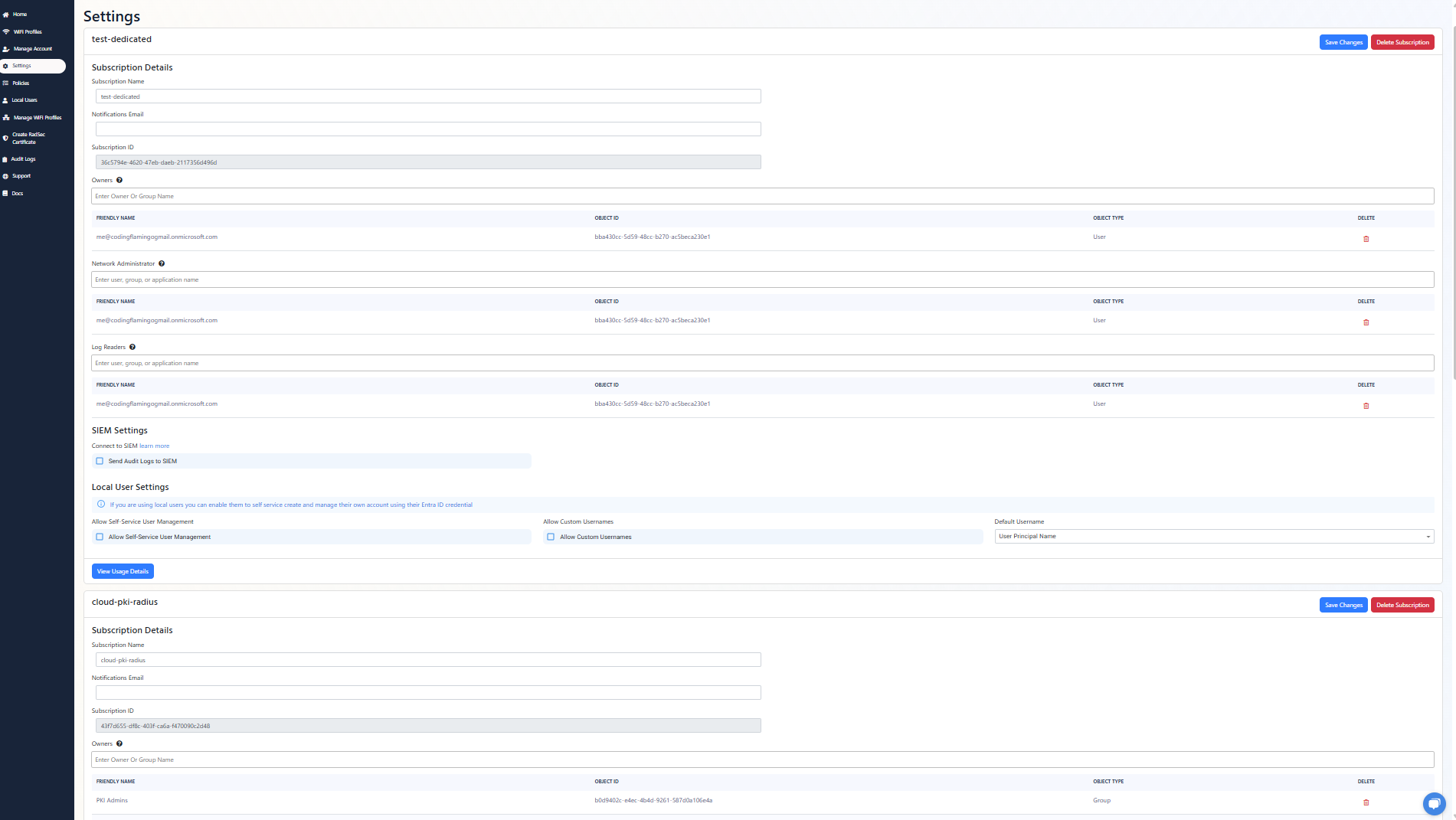
- Add the administrators to your new subscription to ensure your team has access to the new subscription.
- Click “Save Changes” to save the changes to your new subscription.
- Scroll down to the bottom of the page and click on “Transfer Policies”.


- Select the subscription you want to transfer the policies from and the subscription you want to transfer the policies to.
- Click “Transfer Policies” to transfer the policies to the new subscription.