How-To: Manage Certificates for SCEP CAs
EZCA SCEP certificate authority has the ability to issue and manage certificates in multiple ways, in this document we will go over how to manage certificates for your SCEP CAs.
One of the most common questions we get in our free PKI assessments is if they need to create Root CA for their SCEP CA or if they should create the SCEP CA as the Root CA. PKI Best practices recommend a two tier PKI where you have your offline Root CA and then your online issuing CAs that each issued a different type of certificate (this is to prevent impersonation by someone issuing a certificate for a different purpose). This allows you to push the Root to all your devices and don’t have to manually trust each individual CA. However, if you are cost constrained and you are not issuing certificates for different purposes in the future (remember CAs last up to 10 years), you can create a single tier PKI where your SCEP CA is your Root CA.
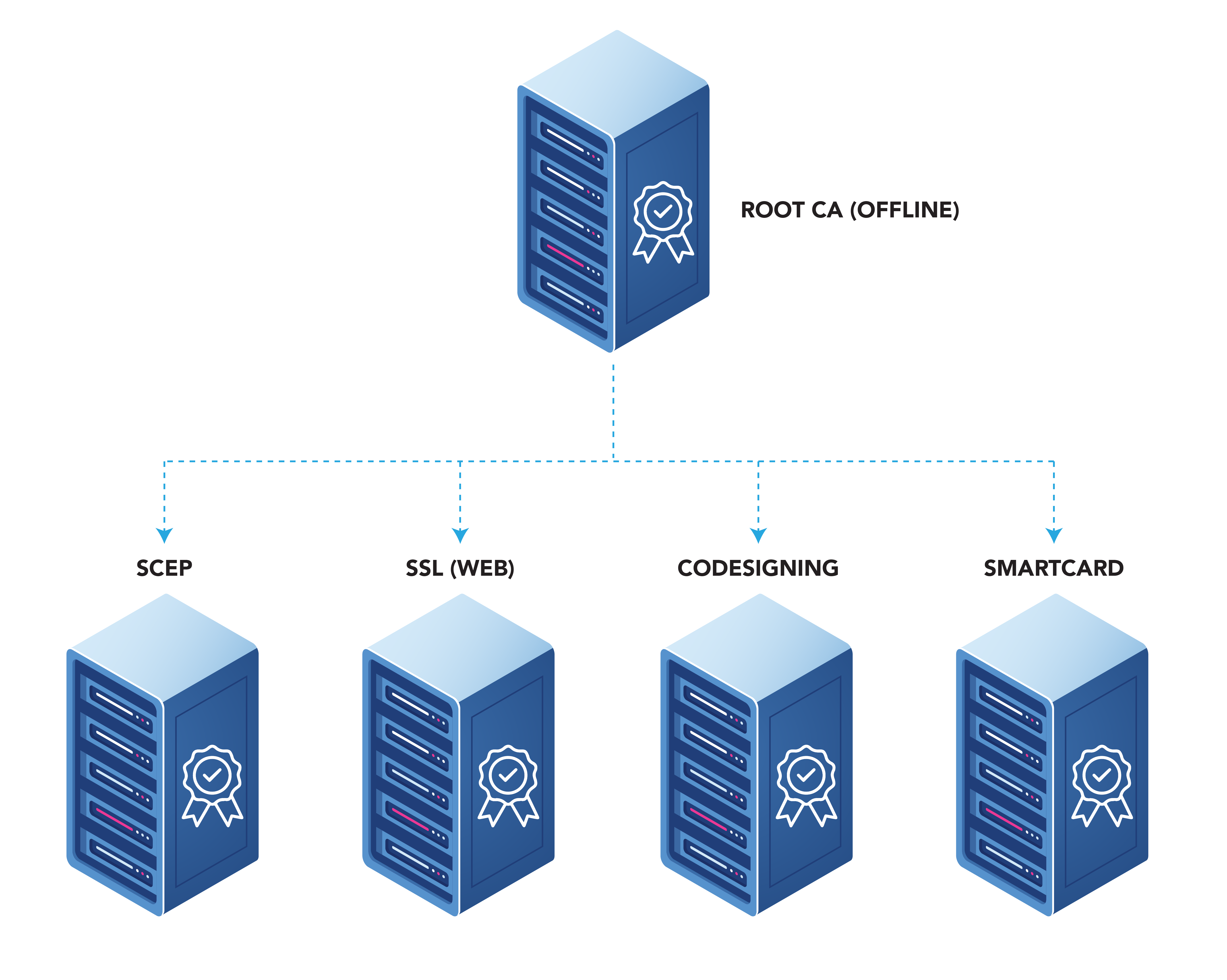
In this video we are creating a Root CA that is going to be the issuing CA, this was to make it easier for organizations that are getting started as well as to avoid certain issues that might be caused do to certain networking devices not being able to build a CA chain and requiring a single CA hierarchy, To follow PKI hierarchy best practices we recommend Creating a Root CA or chaining to your existing root CA.
Navigate to the EZCA portal (If you have your private instance, or you are in our EU Version go to that specific portal)
Login with an account that is registered as a PKI Administrator in EZCA.
Navigate to Certificate Authorities.

Click on the “Create CA”
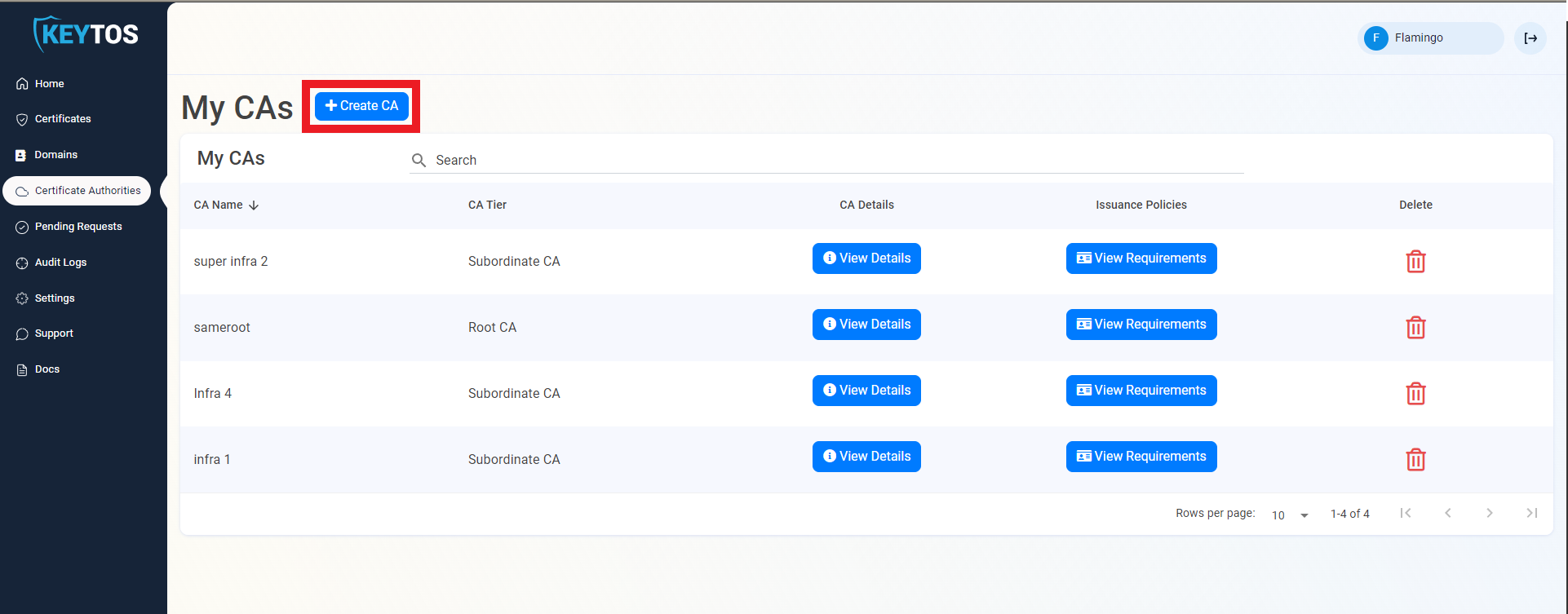
Select the CA Tier that you are going to use.
In this documentation we are creating a Root CA that is going to be the issuing CA, this was to make it easier for organizations that are getting started as well as to avoid certain issues that might be caused do to certain networking devices not being able to build a CA chain and requiring a single CA hierarchy, To follow PKI hierarchy best practices we recommend Creating a Root CA or chaining to your existing root CA. If you are chaining to a Root CA, please select Subordinate CA. 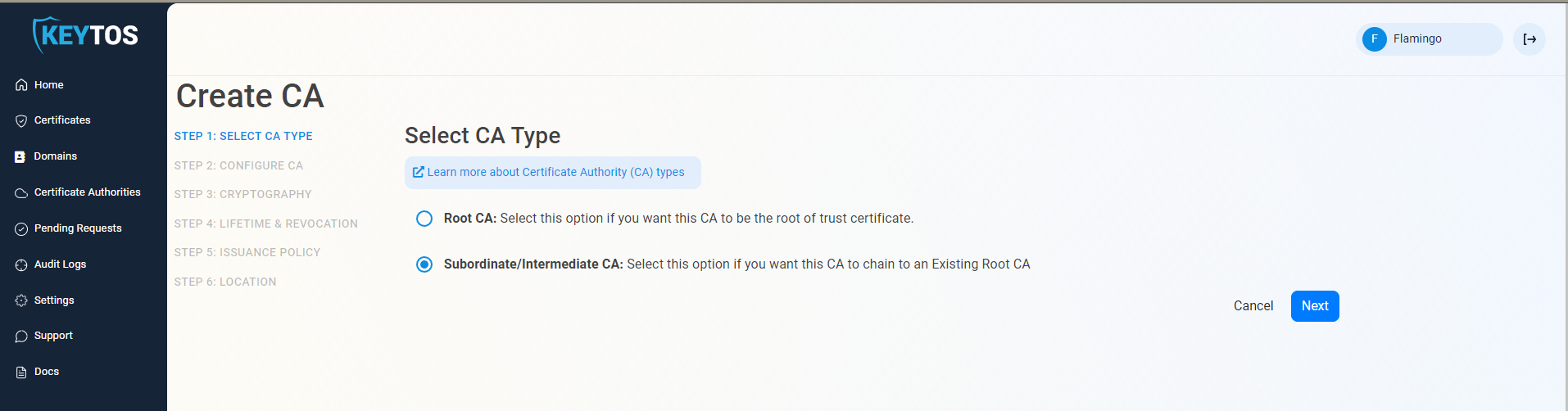
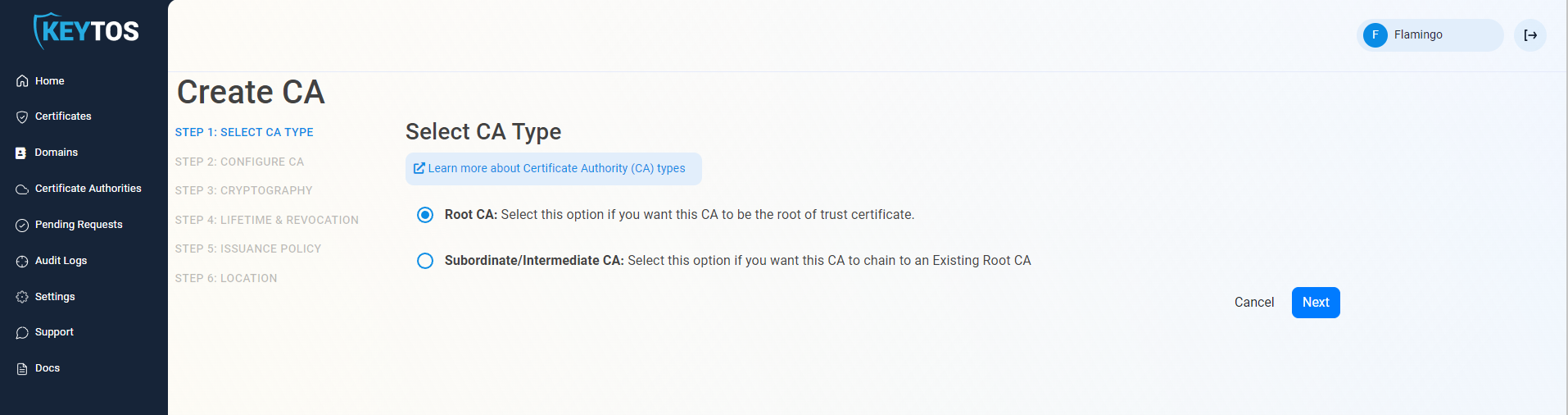
Click Next
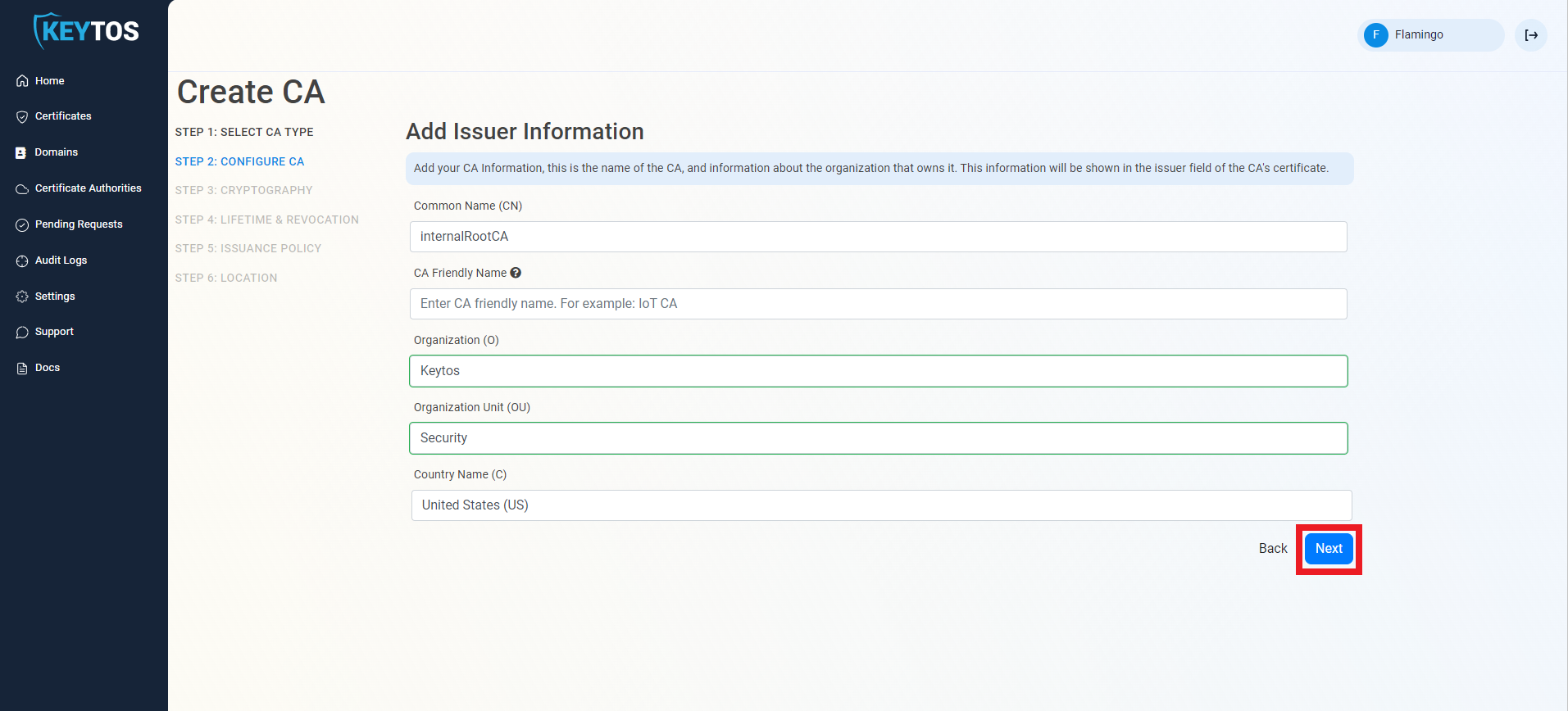
Unless you have specific compliance or security requirements, leave the default cryptographic values for best security and compatibility.
Intune SCEP (and most MDMs) only support RSA keys for the issuing certificate authority.
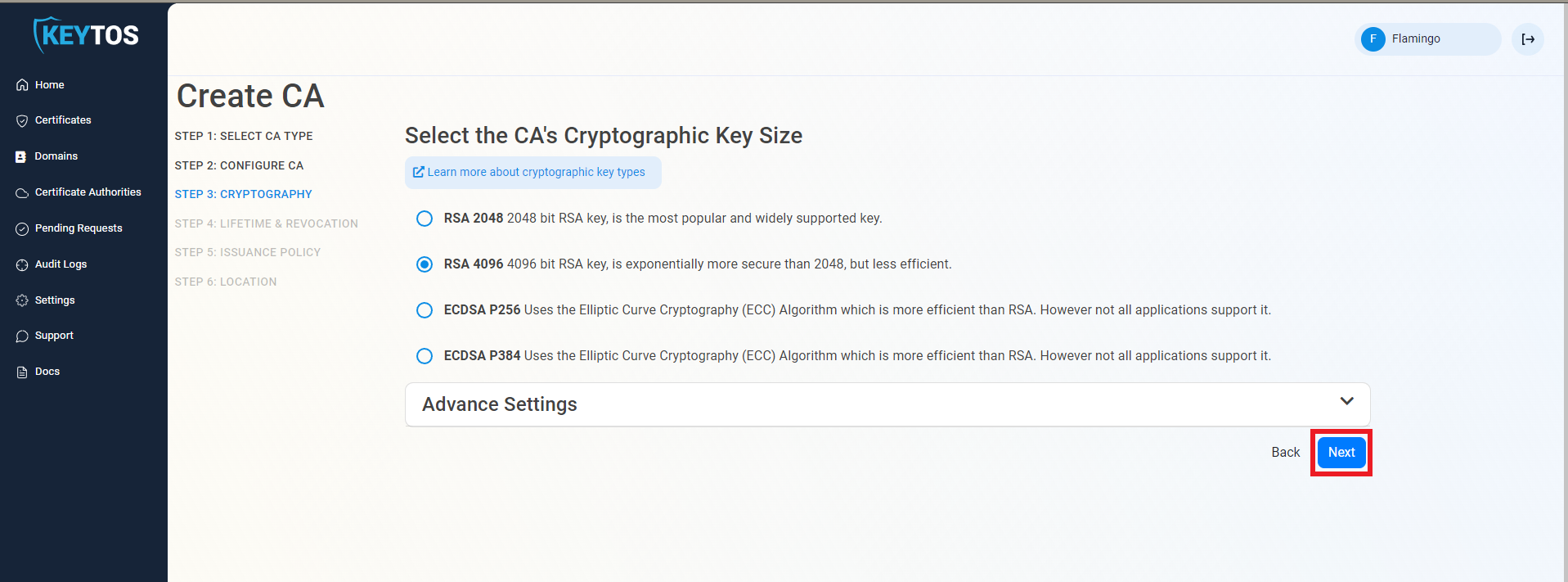
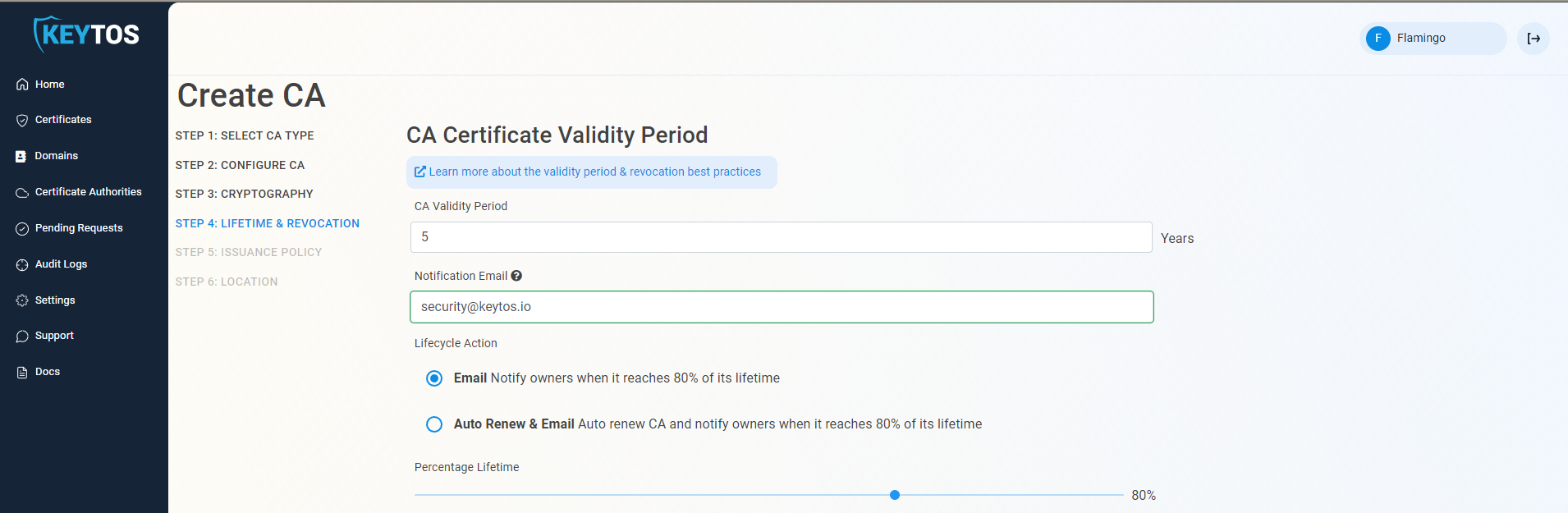
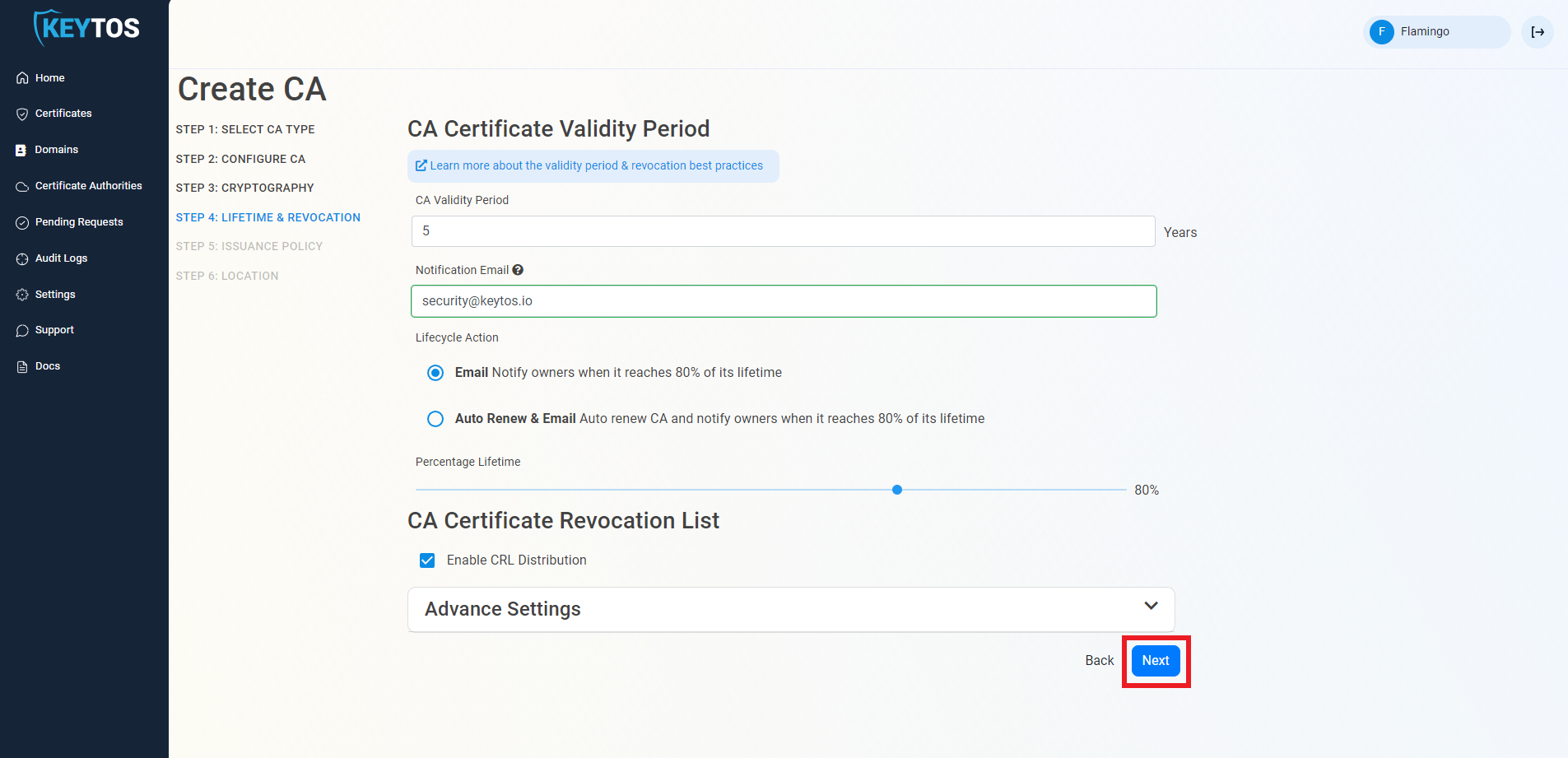
Changes to this section are only recommended for PKI experts with specific requirements.
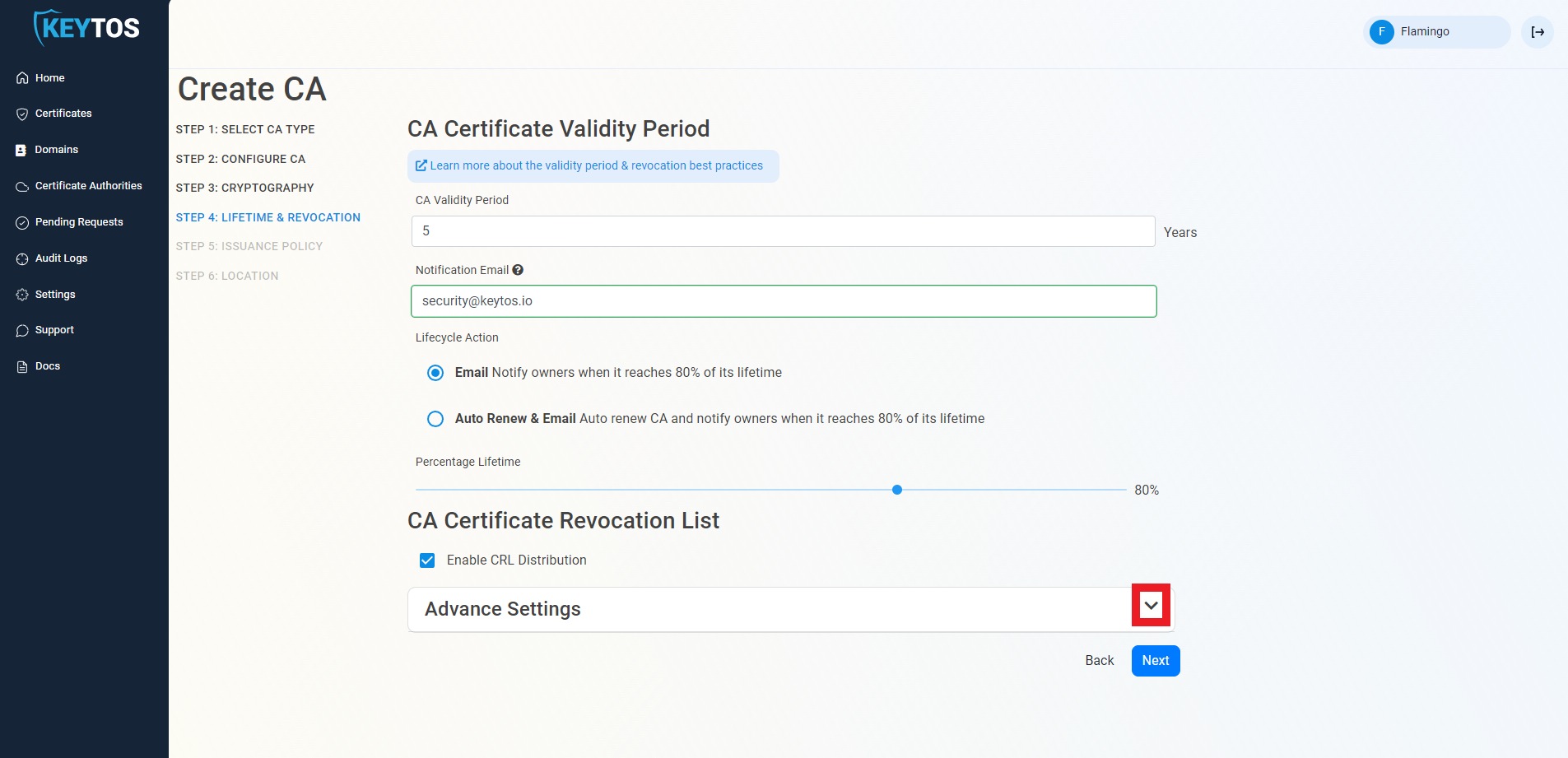
Custom CRL endpoints are supported by EZCA by adding the CRL endpoint as the CRL endpoint in the certificate. However, your PKI admins are responsible from getting the CRL from EZCA and posting it in that specific endpoint.
Inside the CA Revocation advanced settings, you can enable OCSP for this CA. OCSP is only recommended if you have specific requirements for OCSP. While OCSP allows quicker revocation it increases the CA the cryptographic load and can limit the scalability of the CA (Basic CA allows 1 cryptographic activity per second, Premium CA 20 cryptographic activities per second, Isolated CA 160 cryptographic activities per second). Learn more about OCSP vs CRL
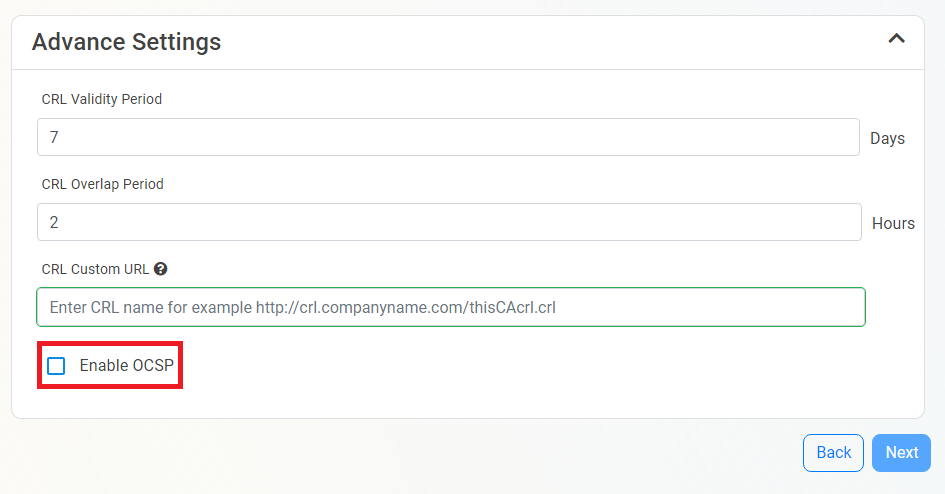
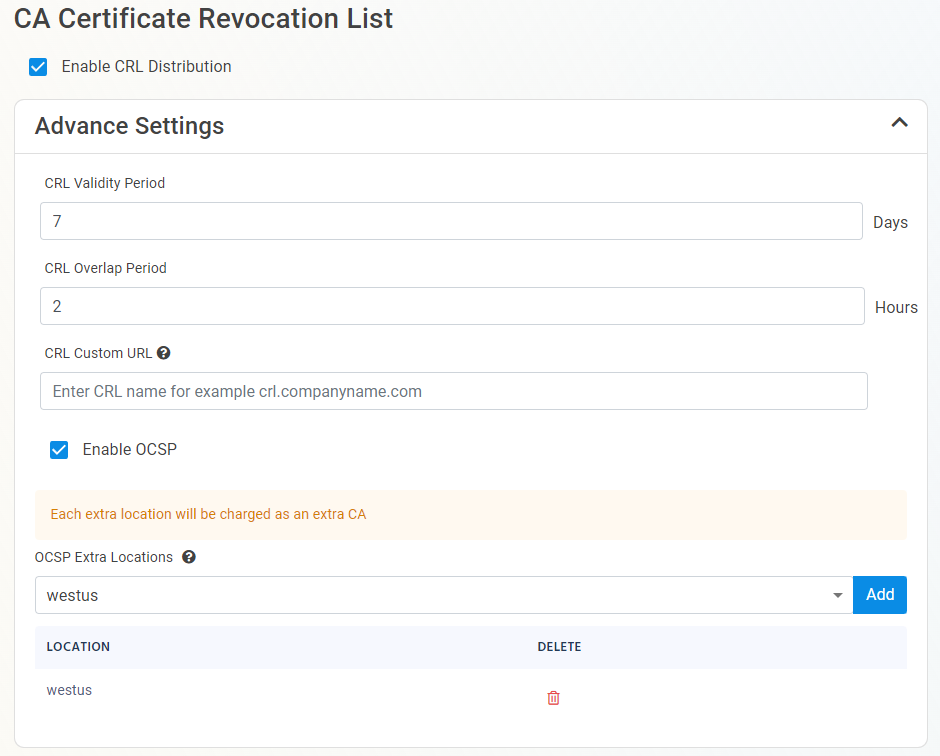
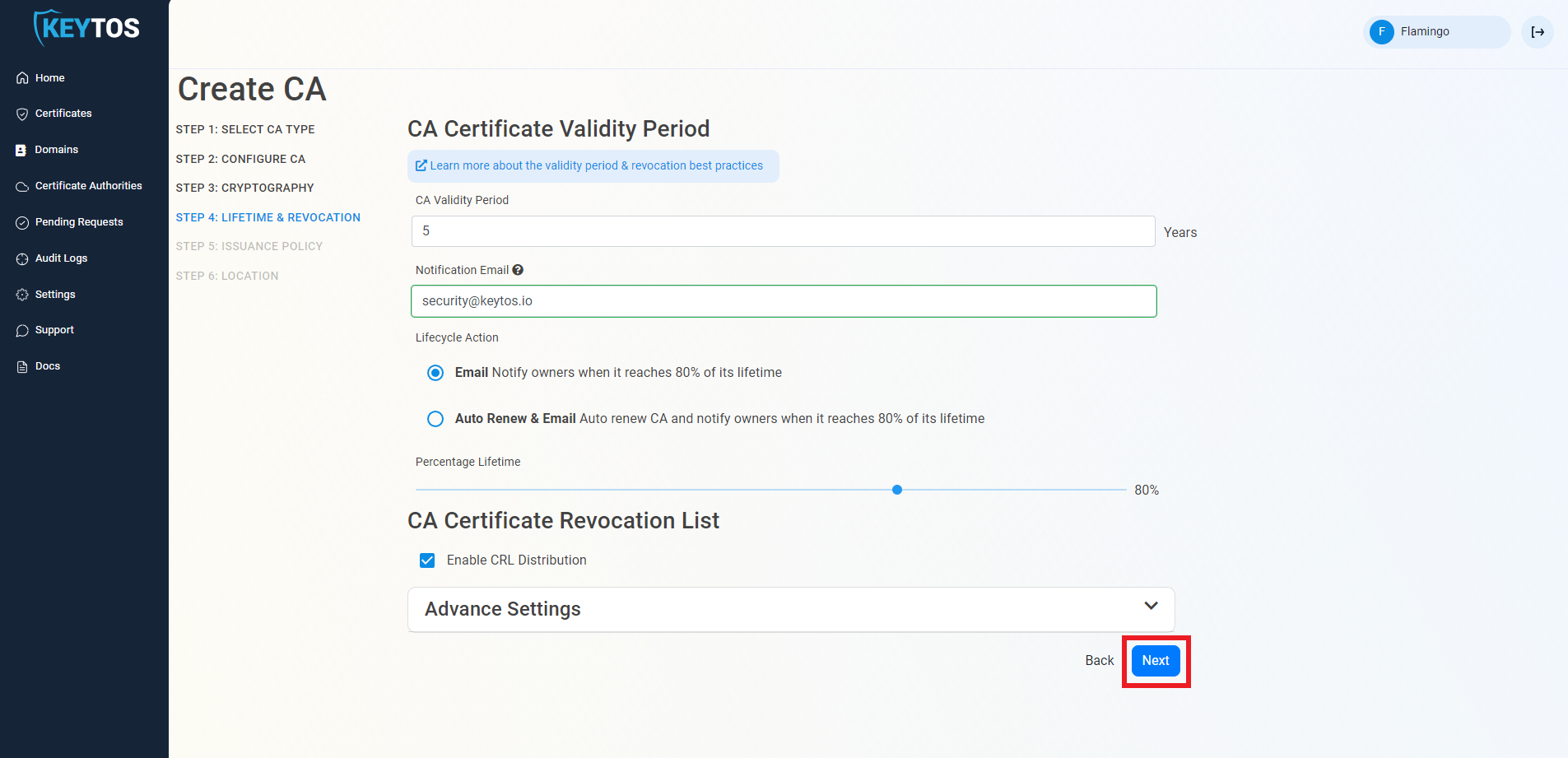
Change the Issuing Certificate Type to “SCEP Template”
Set the certificate lifetime for the certificate that will be issued.
This value will override any value that you set in your MDM.
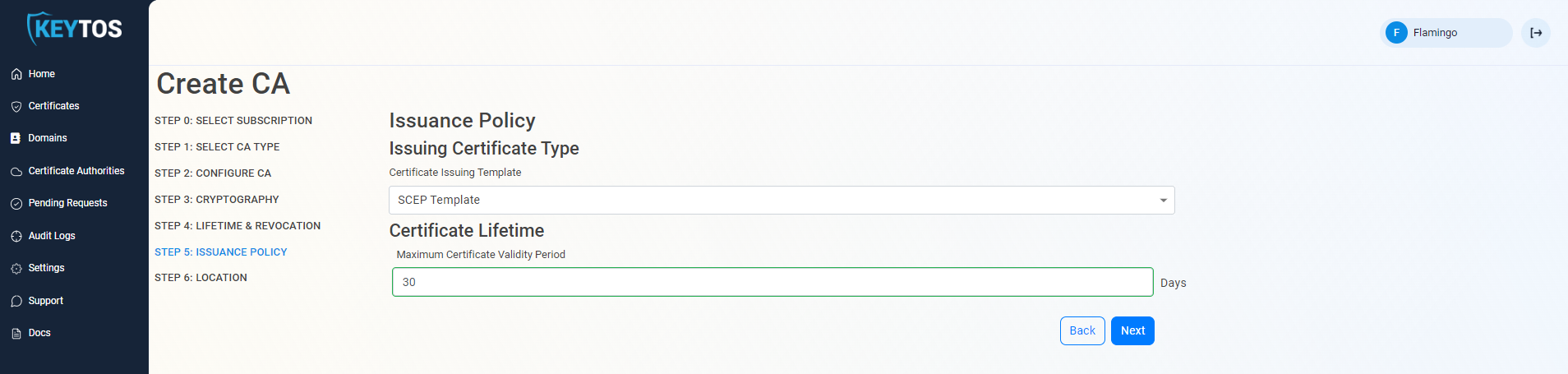
Depending on your MDM, you might have to enable SCEP Dynamic Enrollment. If you are using Intune, you can leave this disabled.
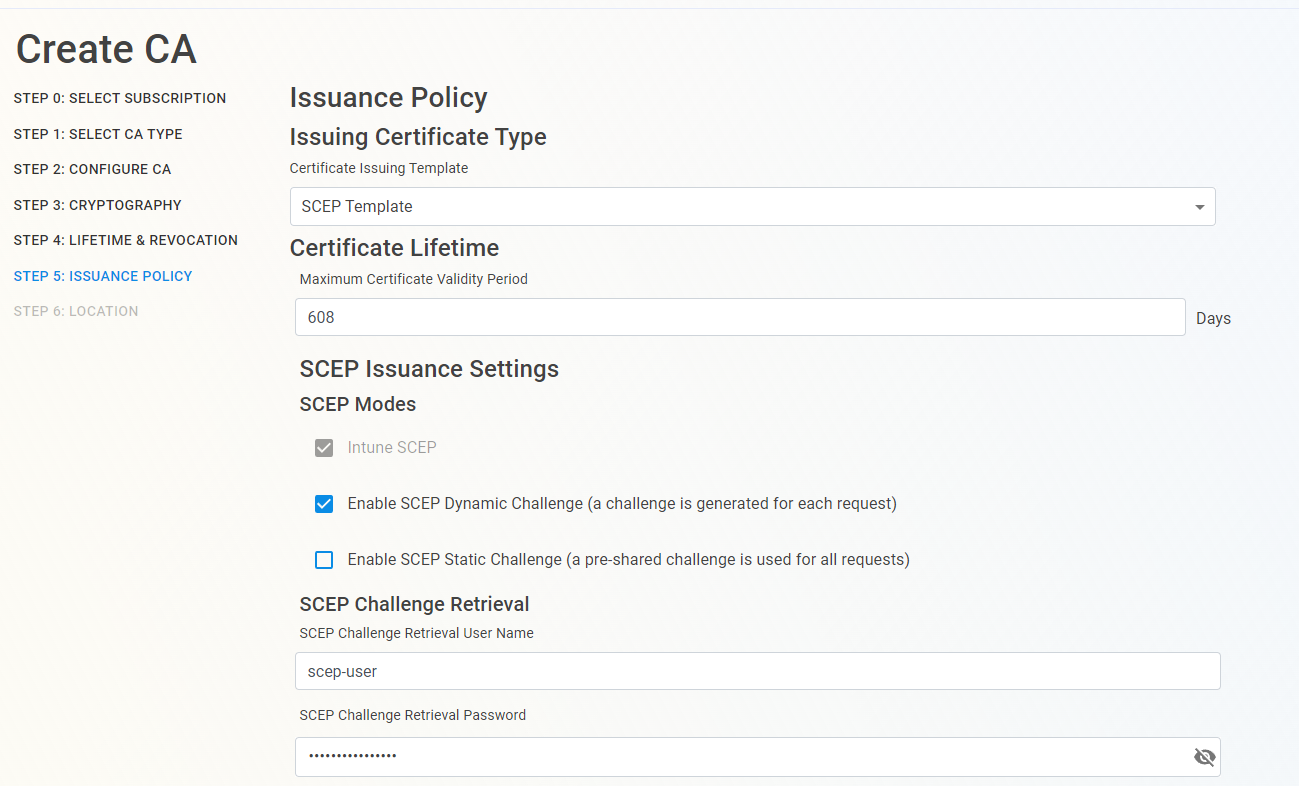 a) This will create create a SCEP user name and a SCEP password that you will need to enter in your MDM, your MDM will then use those credentials to contact EZCA and request a new challenge for each certificate.
a) This will create create a SCEP user name and a SCEP password that you will need to enter in your MDM, your MDM will then use those credentials to contact EZCA and request a new challenge for each certificate.
Another simpler option is having your MDM use a static SCEP challenge, this challenge encrypted and passed to EZCA to validate that the request came from a managed device.
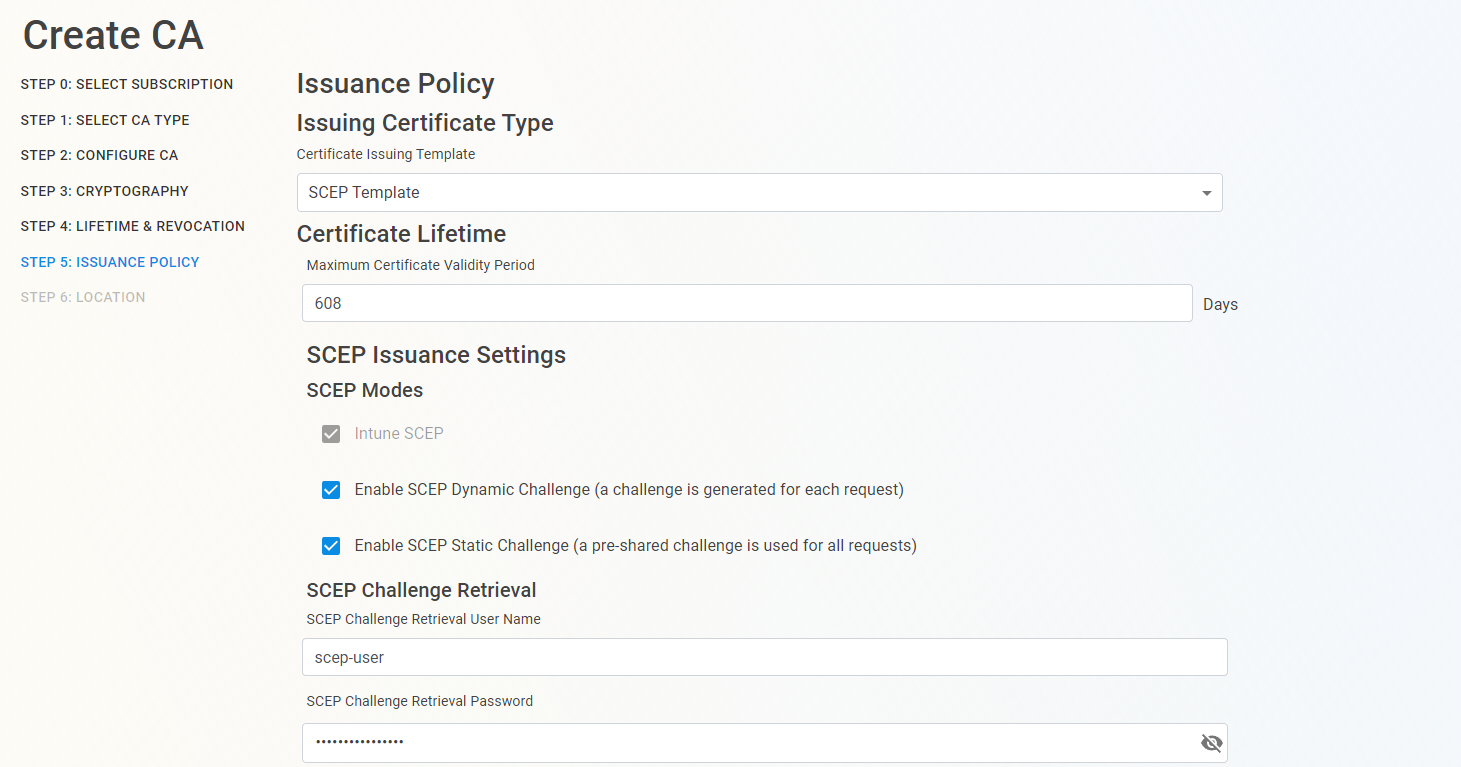 a) This will create a SCEP challenge that you will need to enter in your MDM, your MDM will then use that challenge to contact EZCA and request a new certificate. This challenge will be available after you create the CA by going to your CA and clicking “View Issuance Requirements”
a) This will create a SCEP challenge that you will need to enter in your MDM, your MDM will then use that challenge to contact EZCA and request a new certificate. This challenge will be available after you create the CA by going to your CA and clicking “View Issuance Requirements”
Once you have enabled the SCEP features needed (you can always go to your CA’s Issuance Requirements and update these values), click Next.
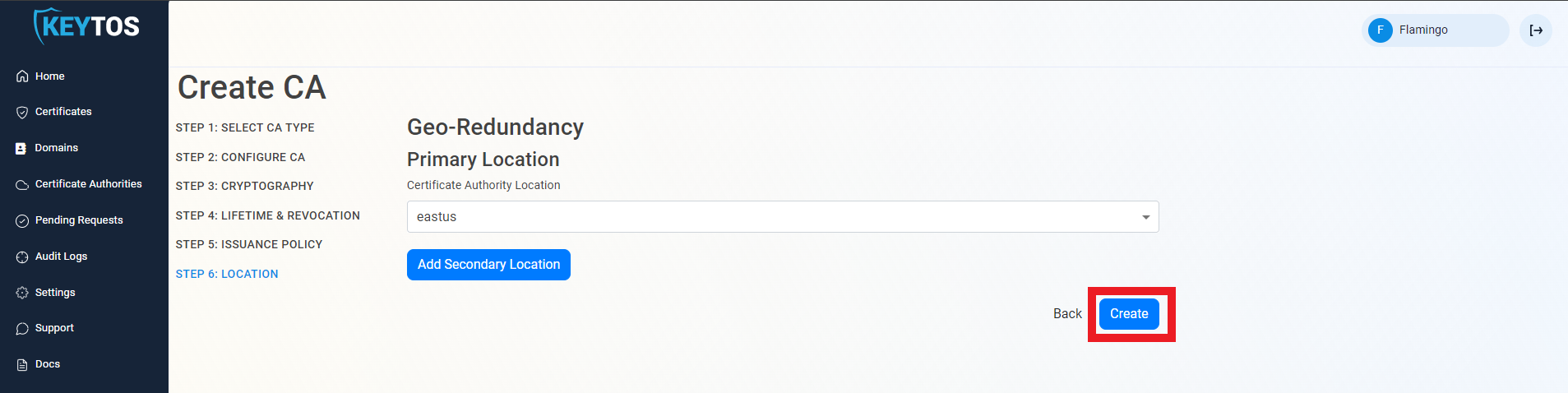
If you created a Subordinate/Issuing CA you must chain this certificate to a root CA. Follow these instructions to chain to an offline CA. Or the following steps to chain to an EZCA Root CA.
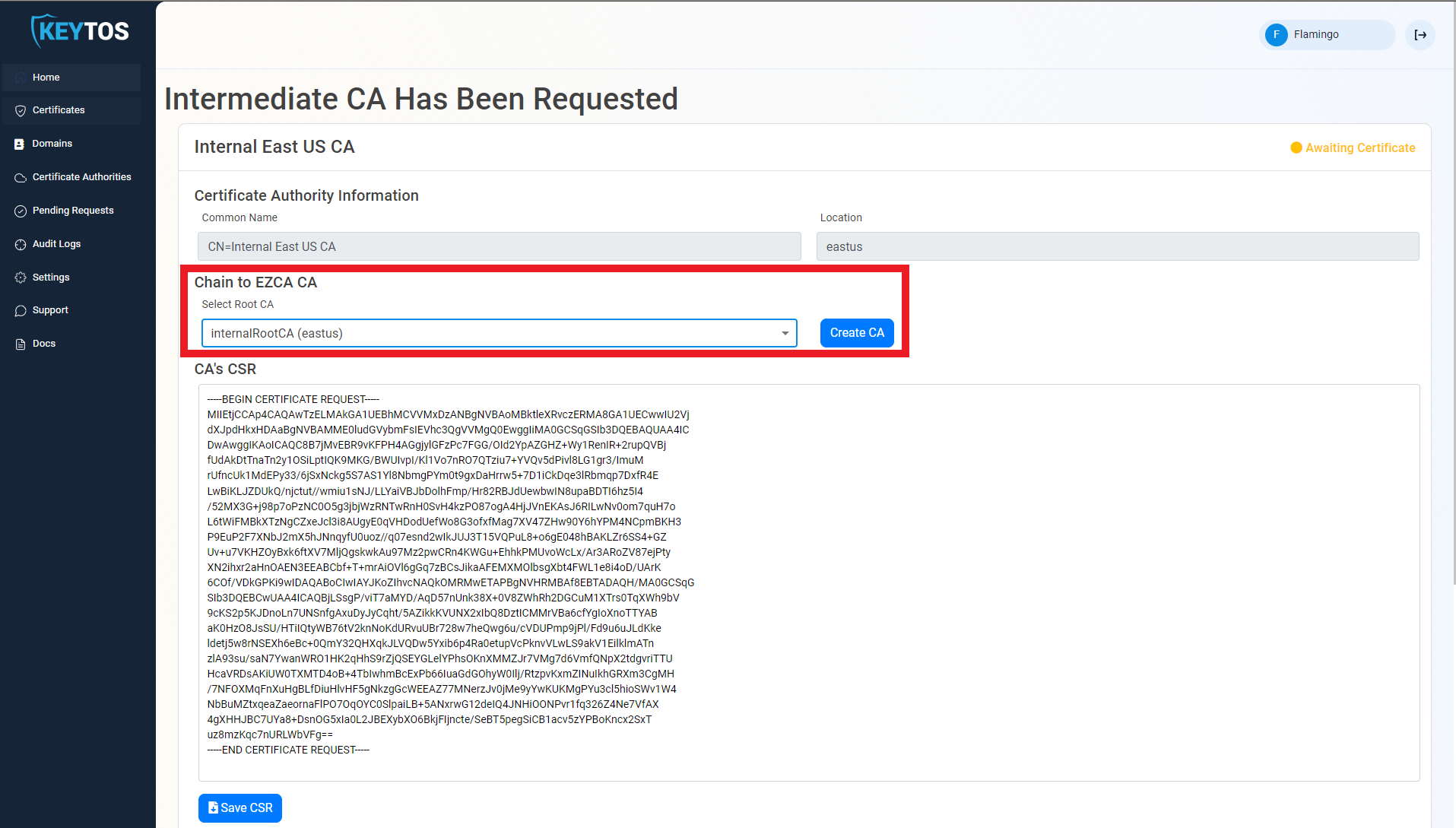
If you prefer to chain your CA to an offline Root CA, follow these steps.
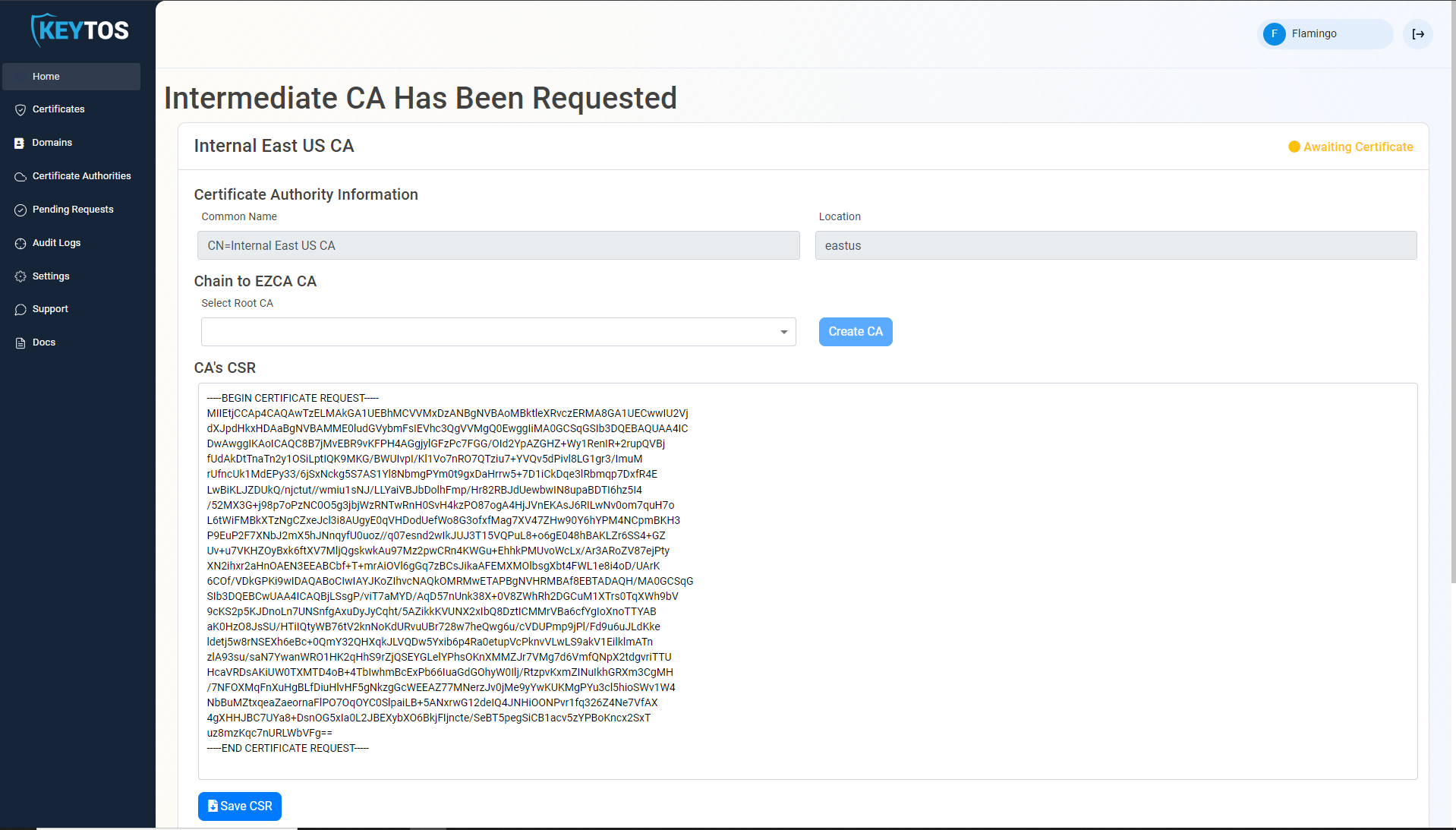
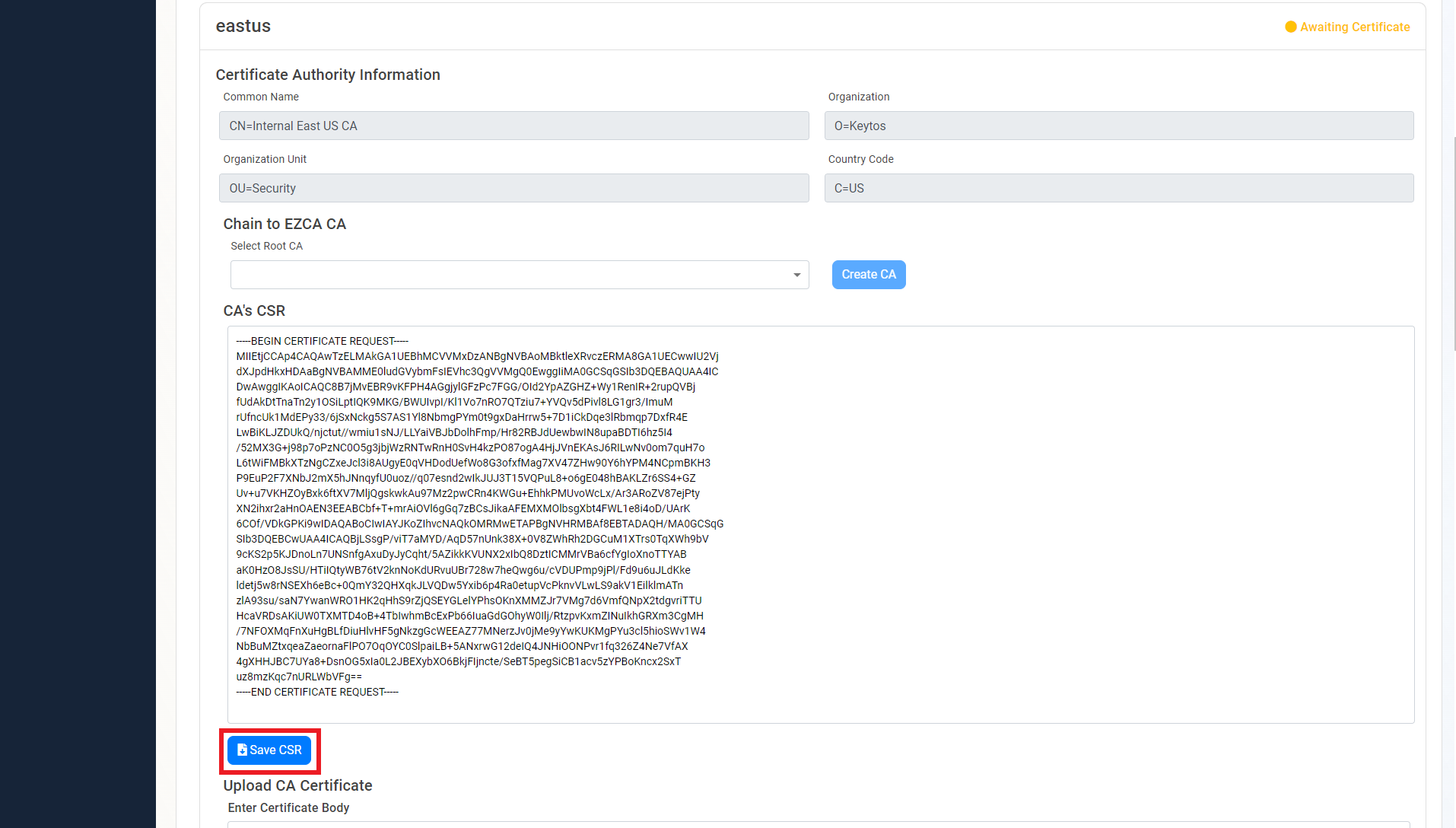
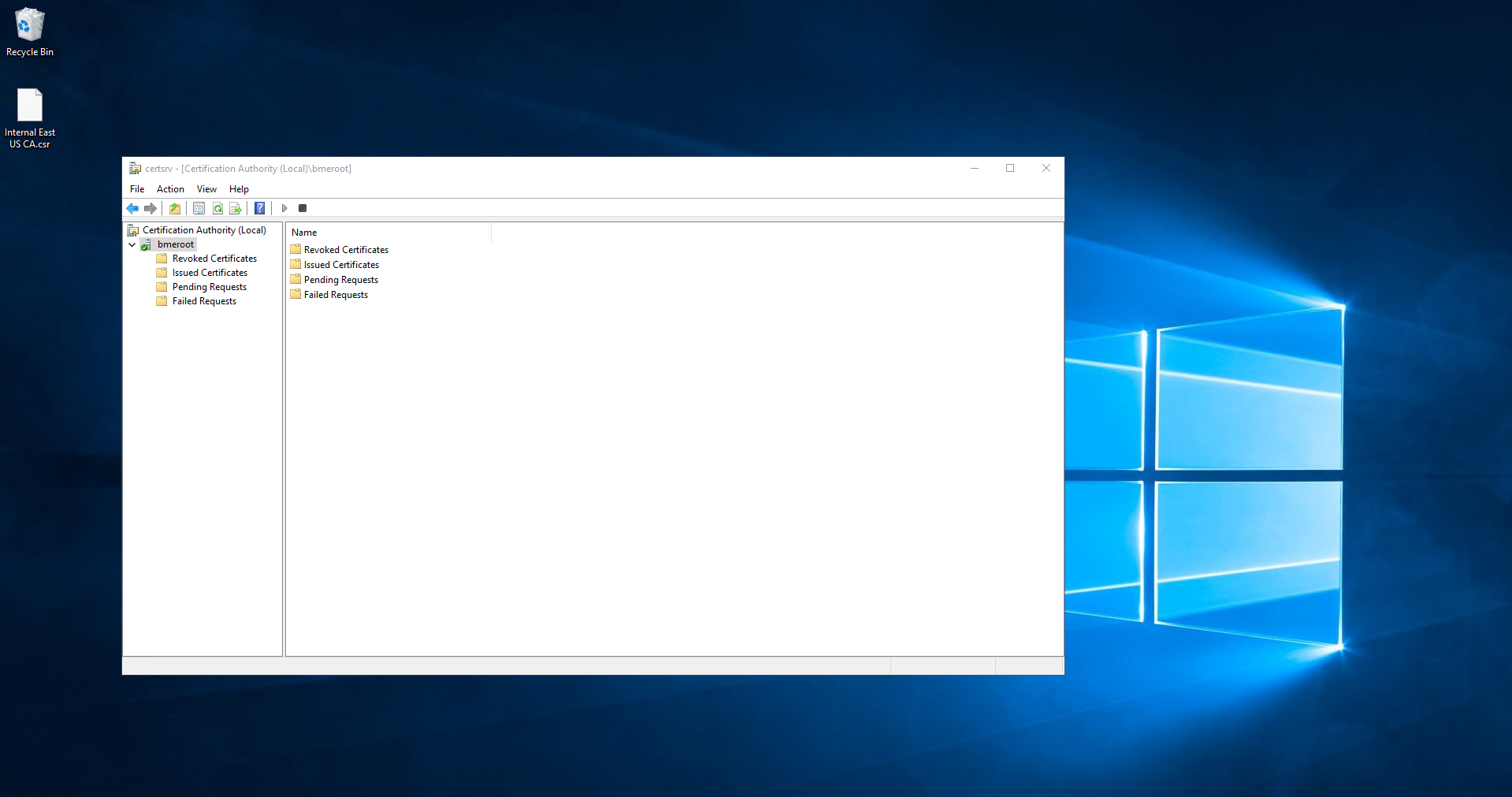
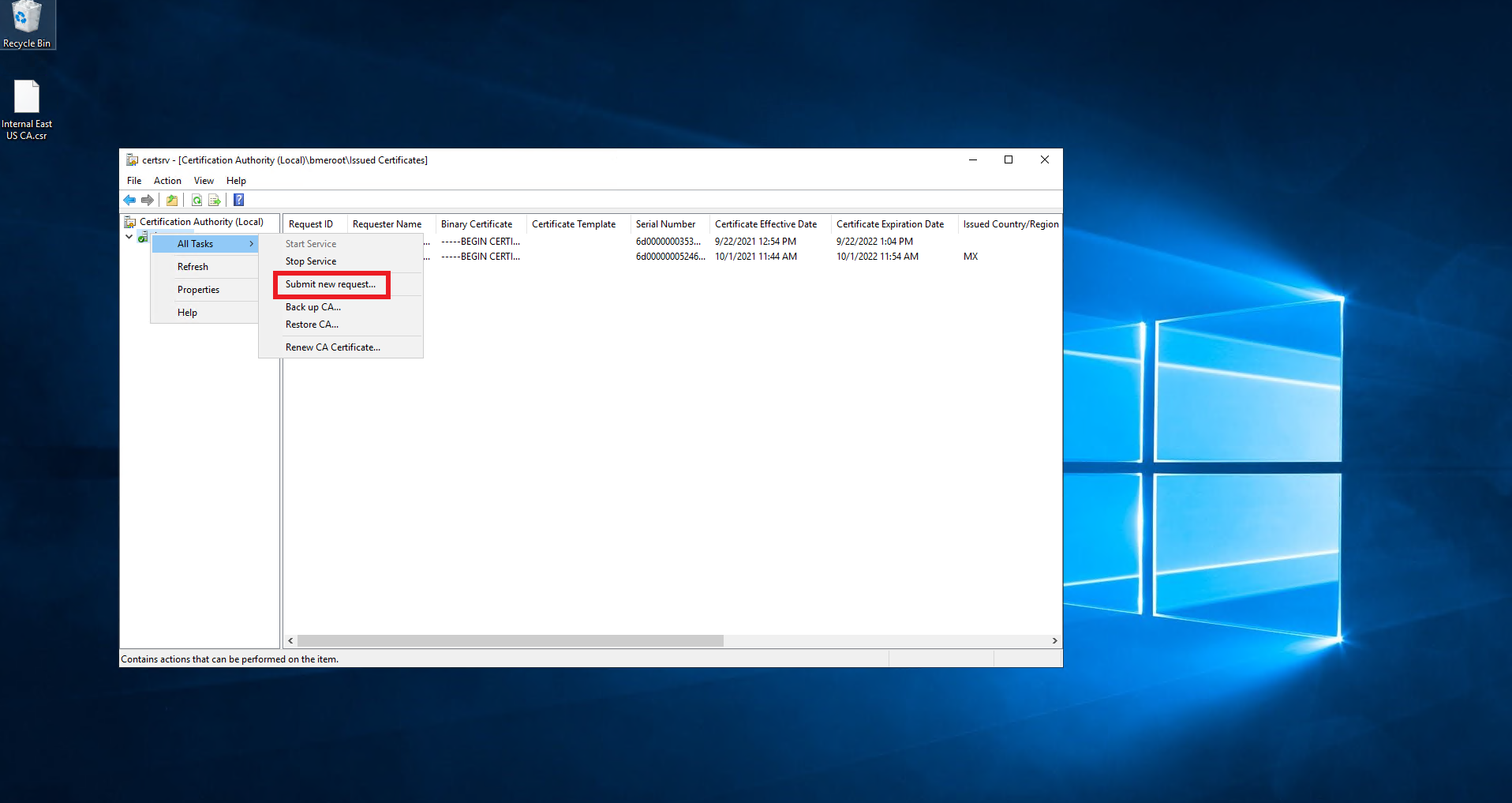
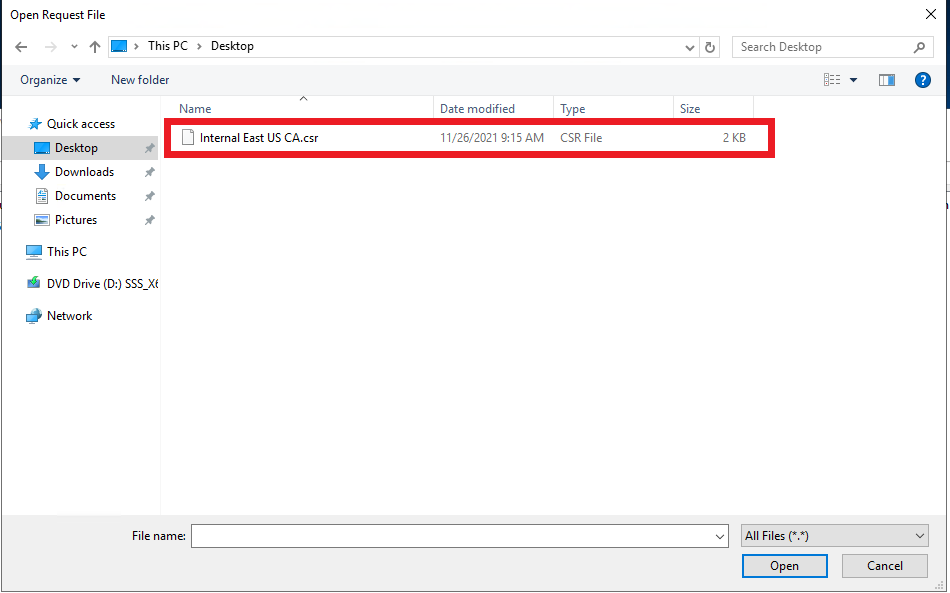
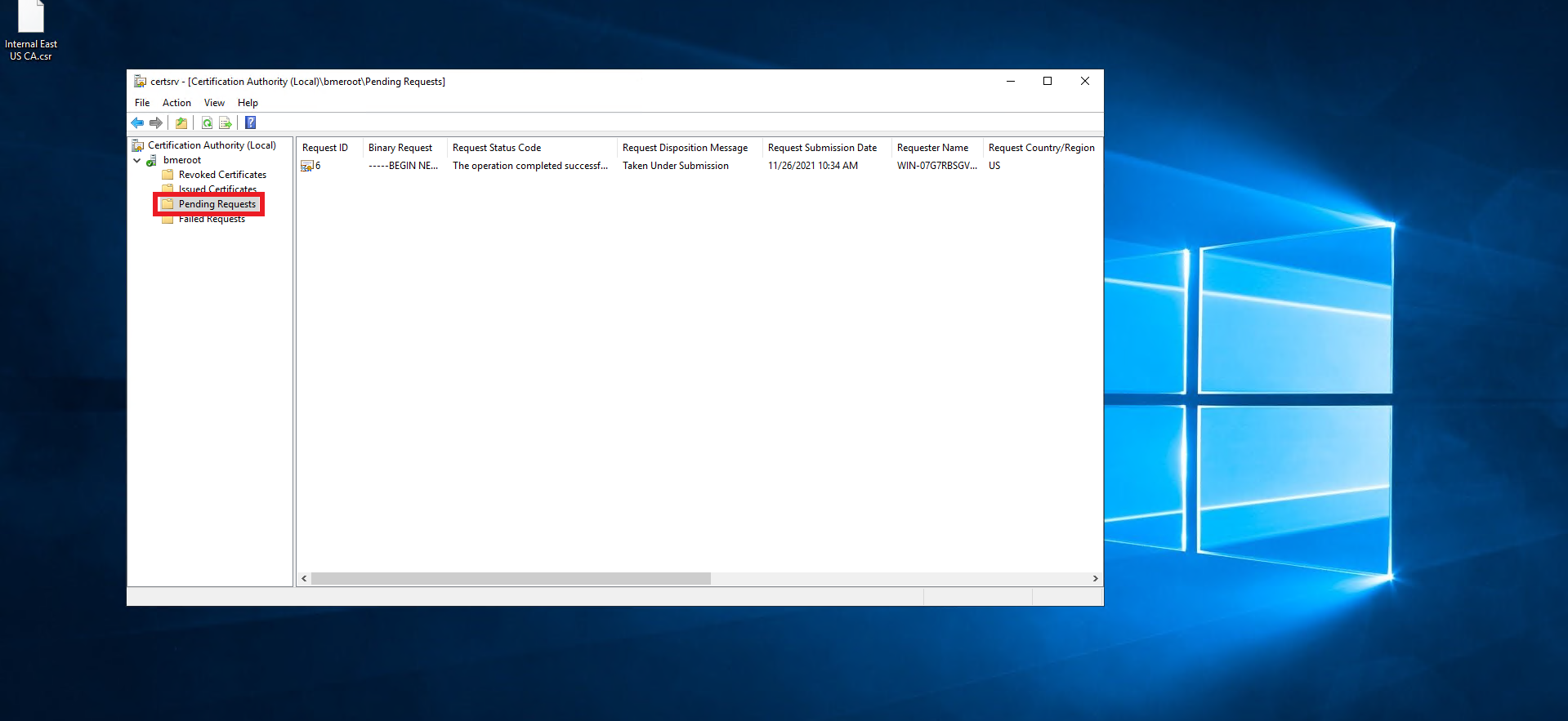
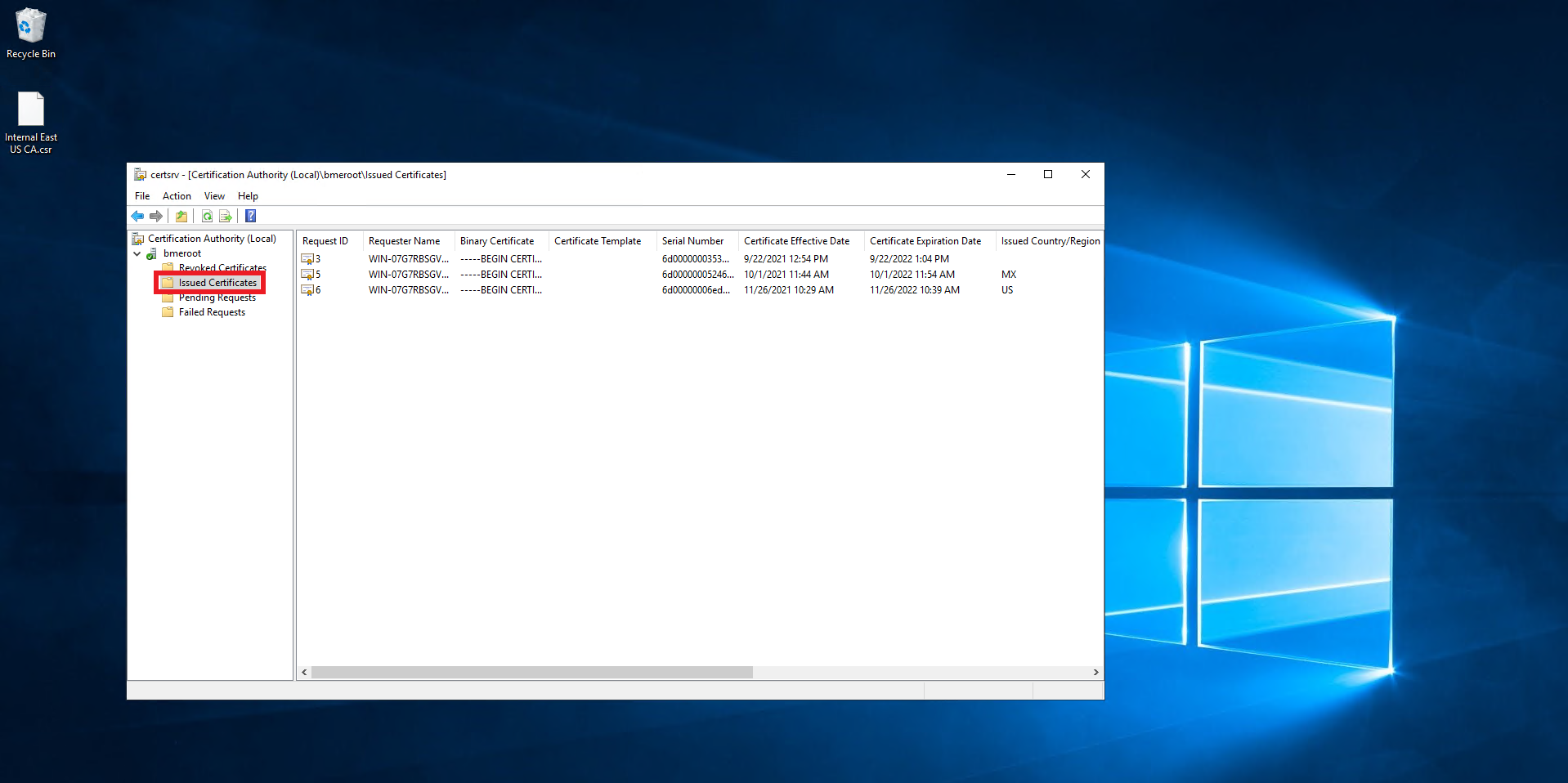
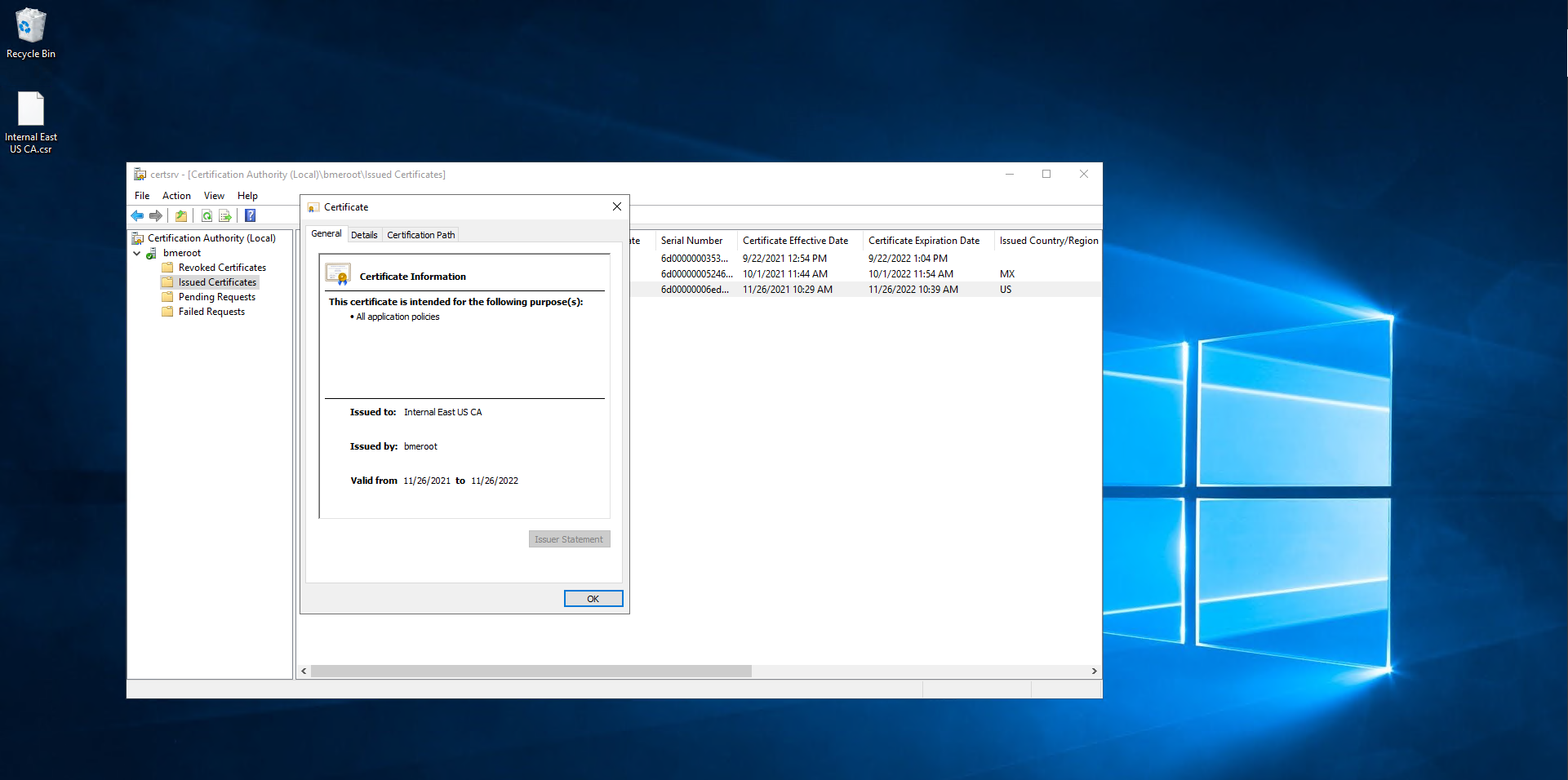
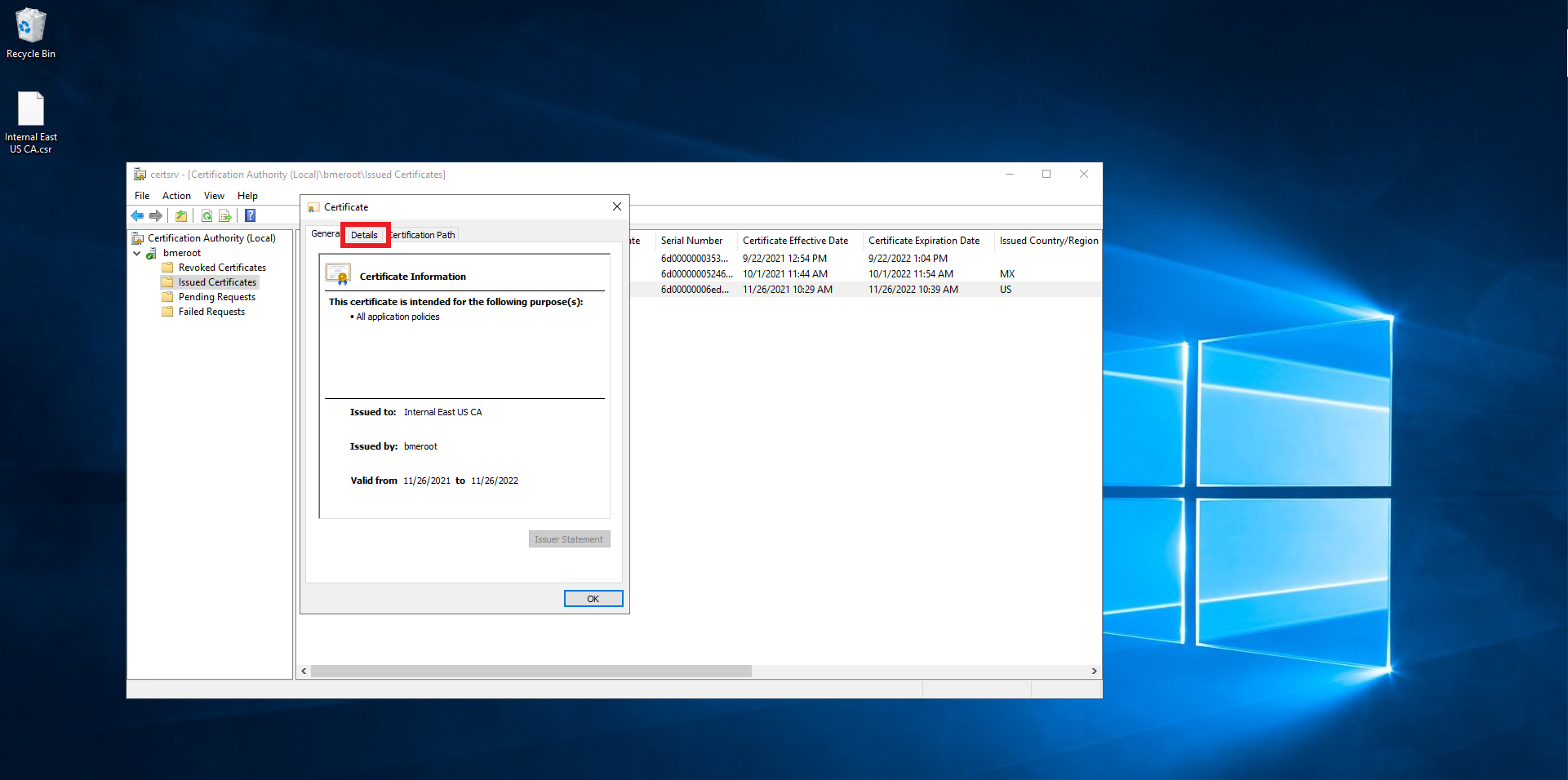
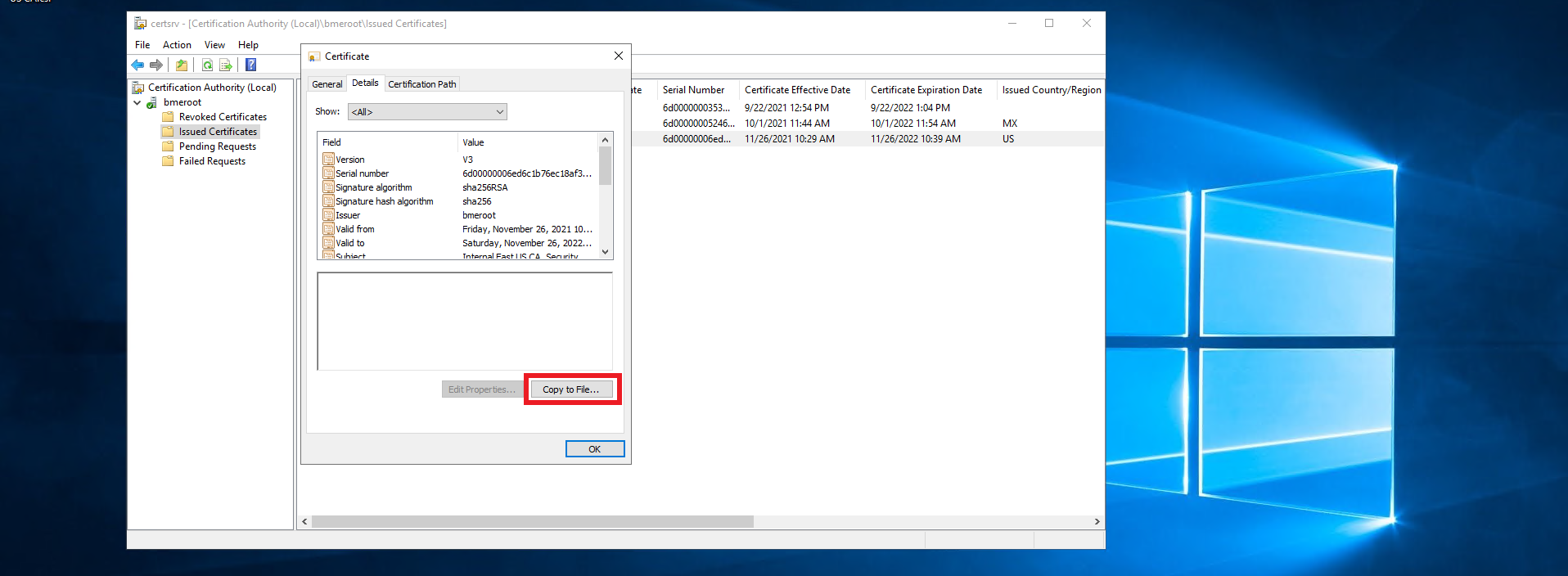
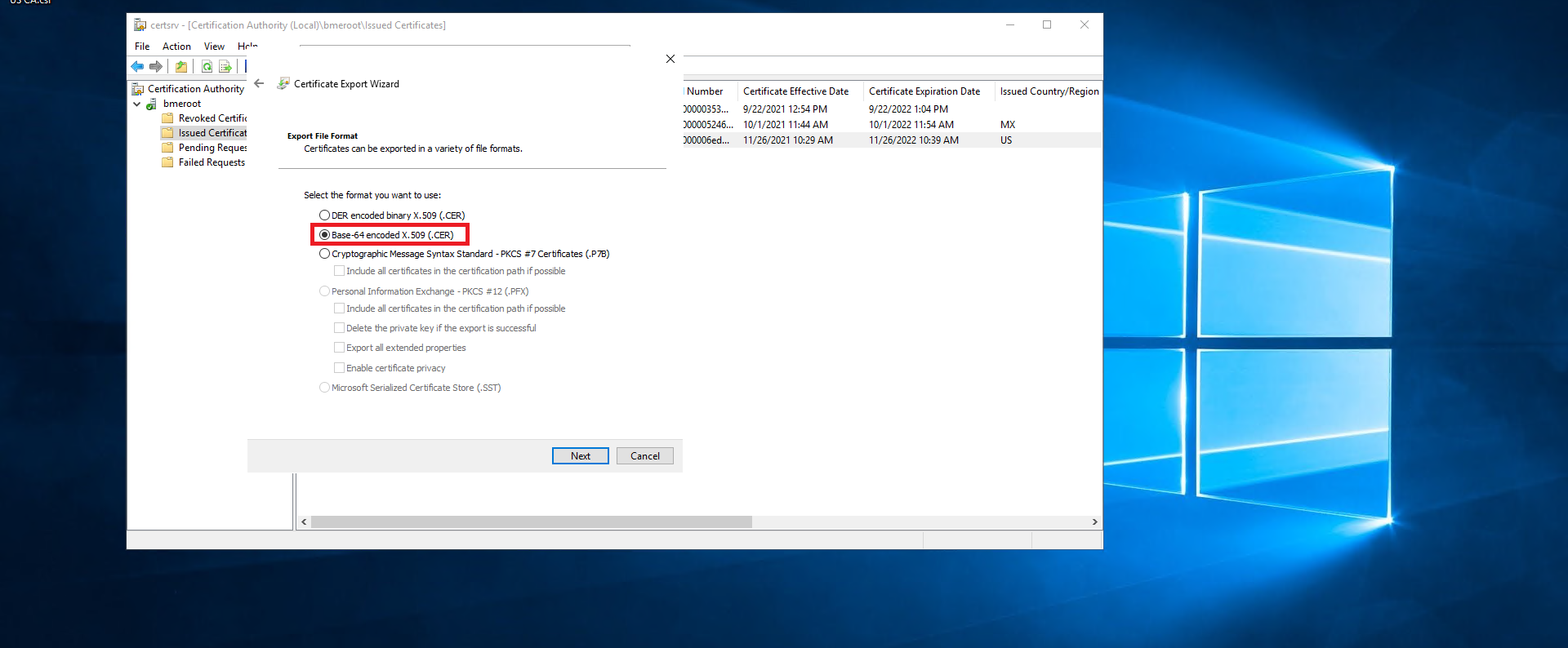
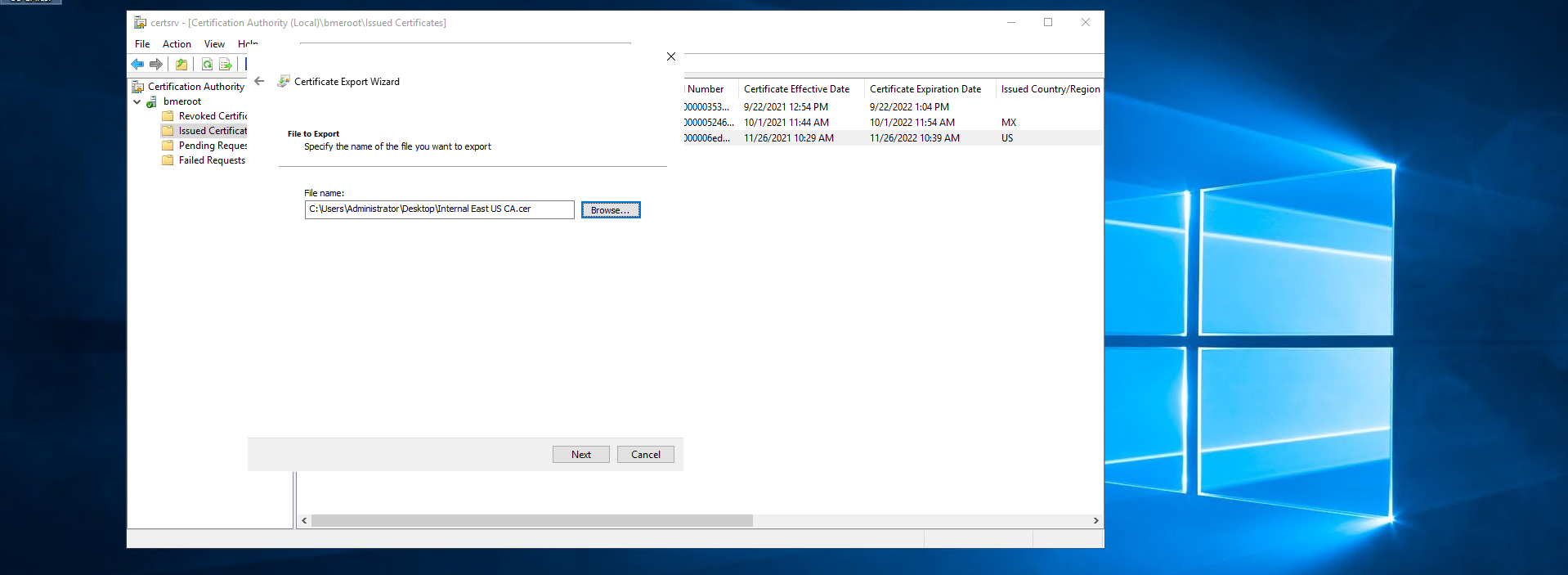
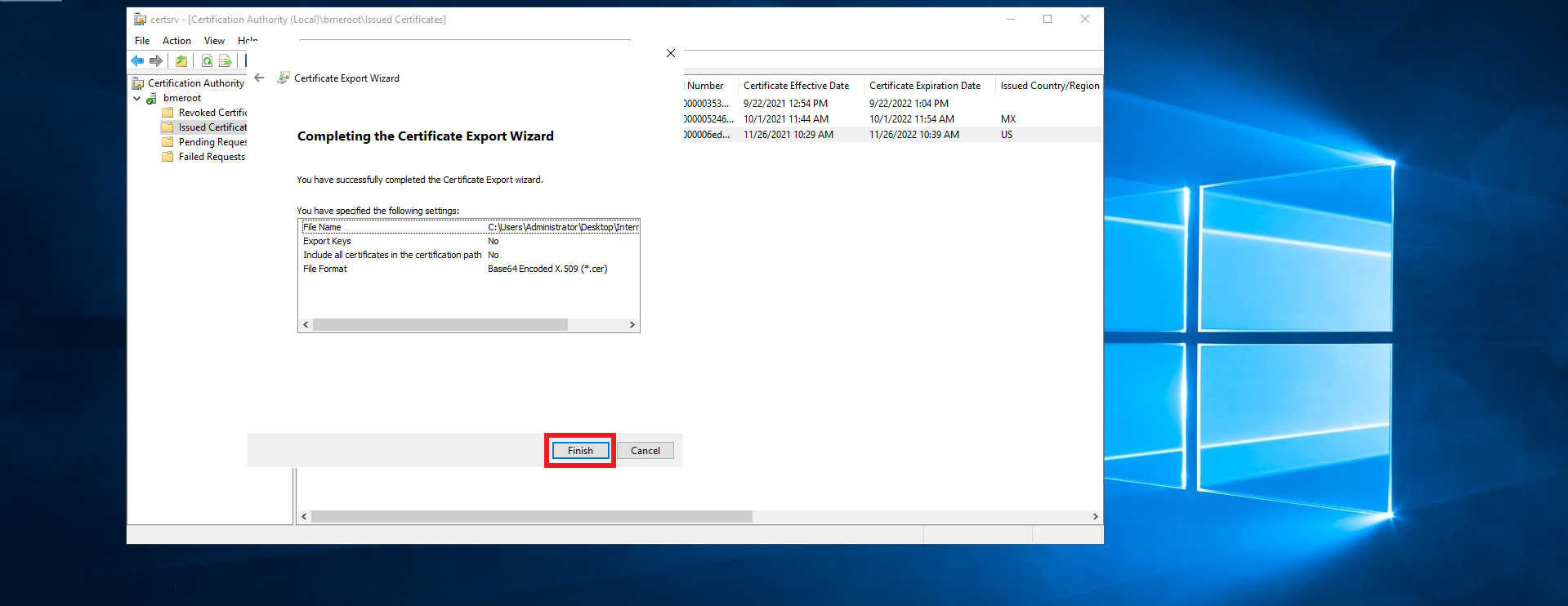
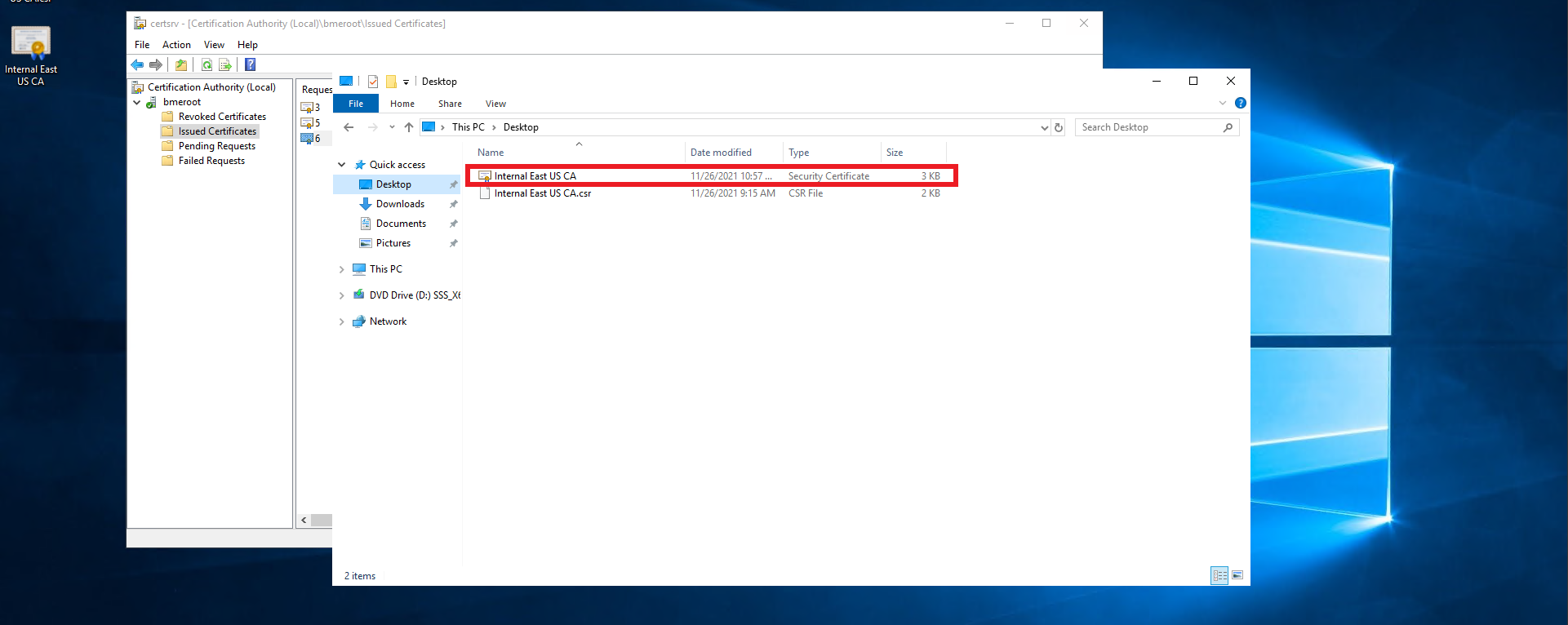

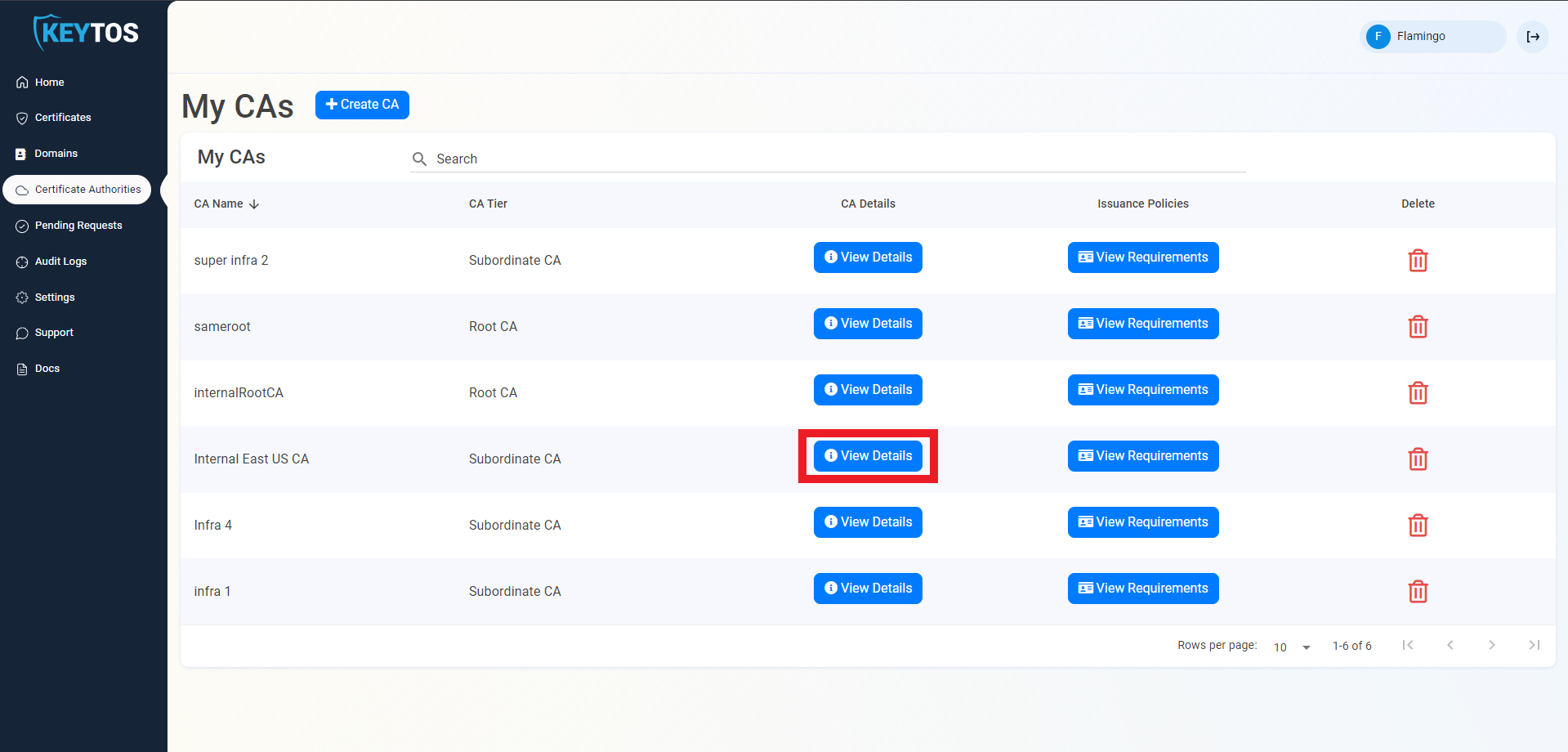
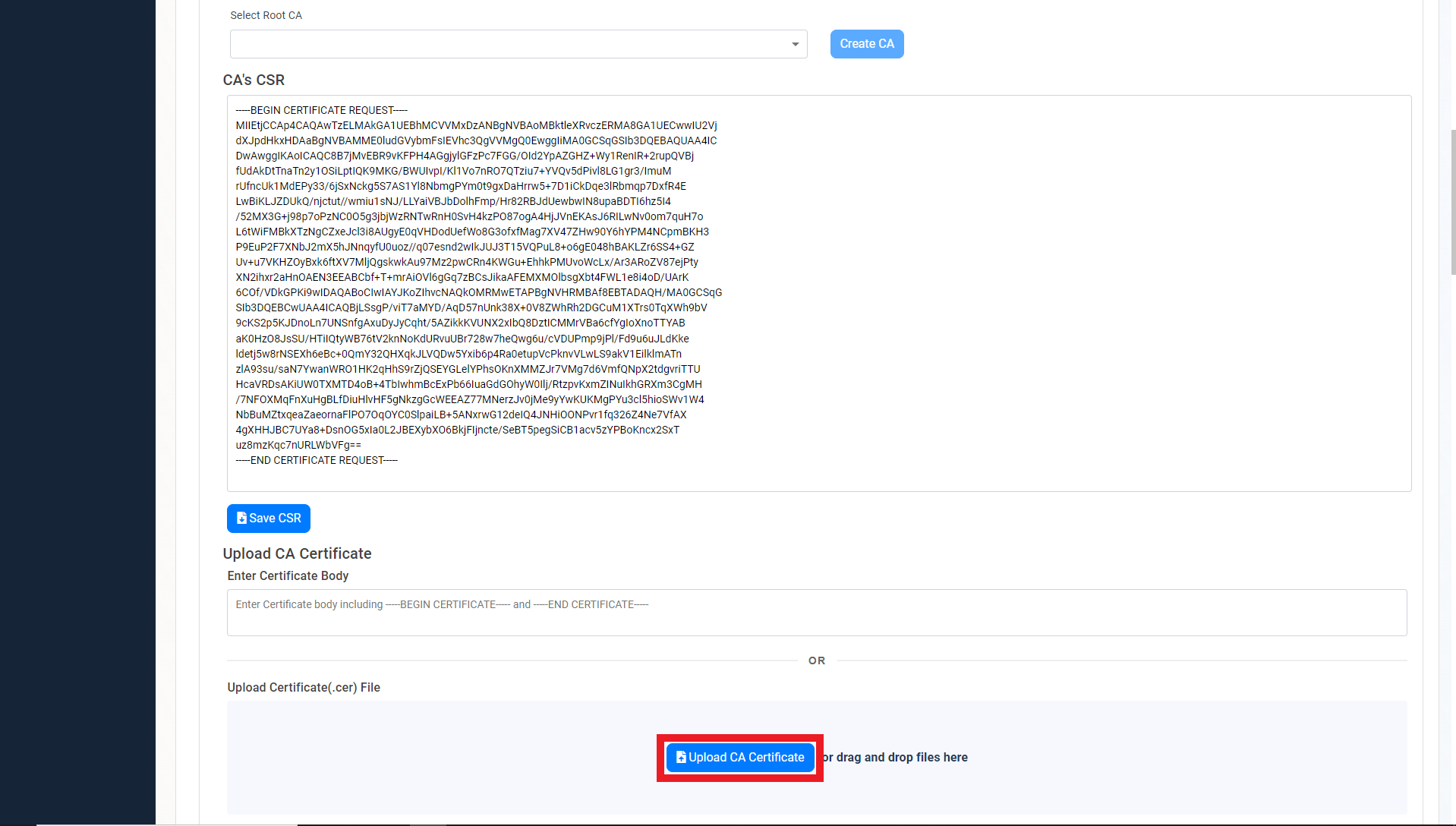

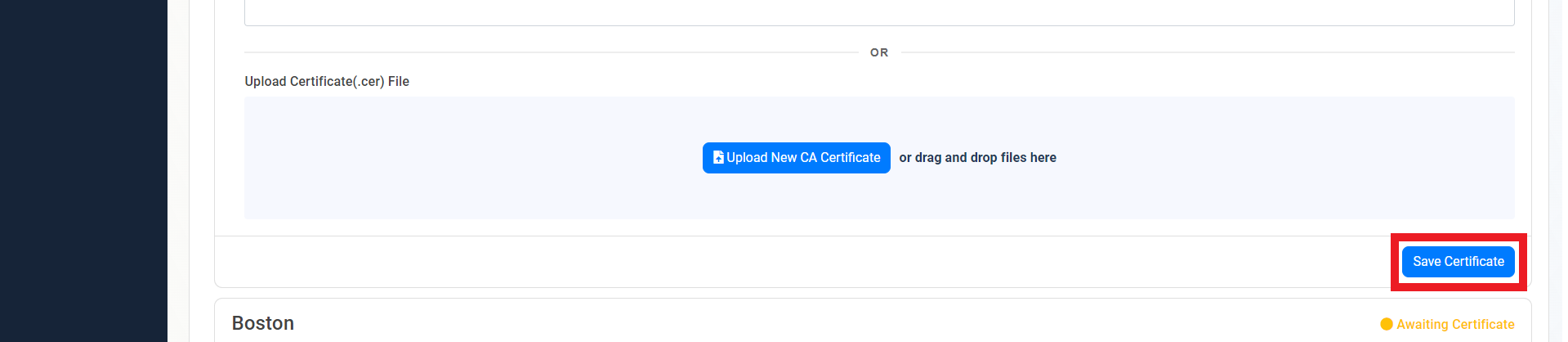
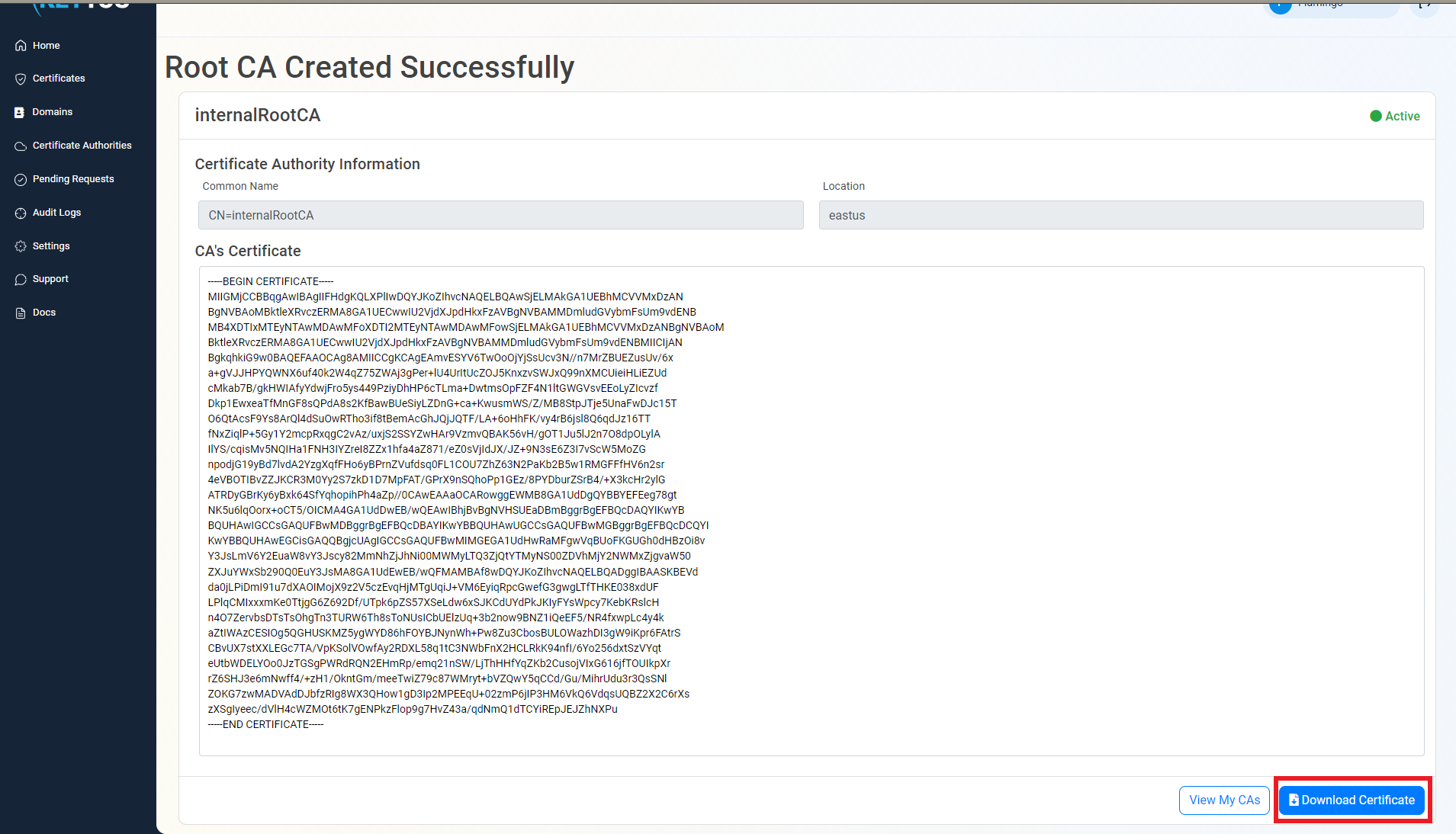
If you created a Subordinate/Issuing CA, you will also need the certificate from the Root CA.
EZCA SCEP certificate authority has the ability to issue and manage certificates in multiple ways, in this document we will go over how to manage certificates for your SCEP CAs.
Learn how to use popular mobile device management (MDM) platforms such as Intune, Jamf, and ManageEngine to issue certificates to your managed devices via your SCEP CA.
EZCA SCEP certificate authority has the ability to enable self service user certificates for your users. This enables your users to create their own certificates for authentication and encryption without the need of an MDM.
EZCA SCEP integration enables you to create domain controller certificates for passwordless authentication using key trust based Hybrid Windows Hello for Business.
EZCA Cloud SCEP CA for Intune enables you to create server certificates for your servers without the need of running your own PKI infrastructure or additional services.