How To Set Up Certificate Authentication For WiFi with EAP-TLS on Ubuntu
This page will cover the basics of setting up EAP-TLS certificate-based-authentication on Ubuntu to a Wi-Fi or wired ethernet network setup for RADIUS with our EZRADIUS Cloud RADIUS solution. These set of instructions should be the same with any other Linux distribution that runs GNOME with NetworkManager.
We have instructions on how to do it manually, and also how to use bash scripts to automatically setup the network with a client SCEP certificate.
Prerequisites
In order to set up EAP-TLS on your Ubuntu machine, you will need to make sure to have the policy setup and the following setup:
- Create EZRADIUS policy and connected to router
- Install client certificate to be used by the device, where certificate was created by a CA trusted by the policy
Here is a tutorial on how to setup Cloud RADIUS for your Meraki Network.
How To Manually Set Up EAP-TLS Certificate Based Authentication for Wi-Fi on Ubuntu
1. How to Get RADIUS server CA certificate and setup client certificate and private key
The fist step in authenticating to a network with EAP-TLS is to install the RADIUS Sever CA certificate enabling the client to trust the certificate.
- To install the server certificate CA, we first have to get it from EZRADIUS. Go to the EZRADIUS portal and go to the
policies tab
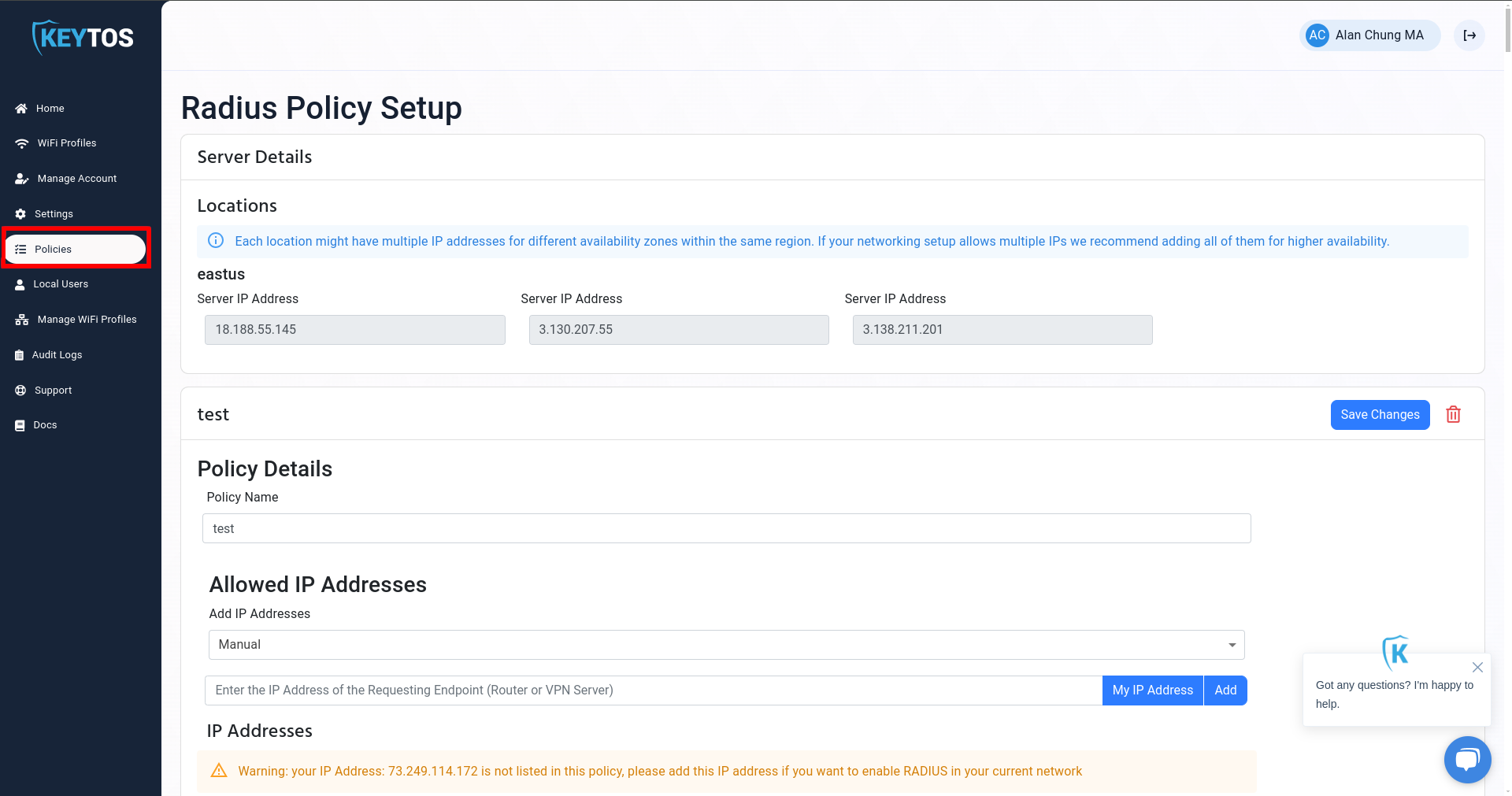
- For the expected policy, find the “Server Certificate” section and identify
the “Download CA Certificate” button
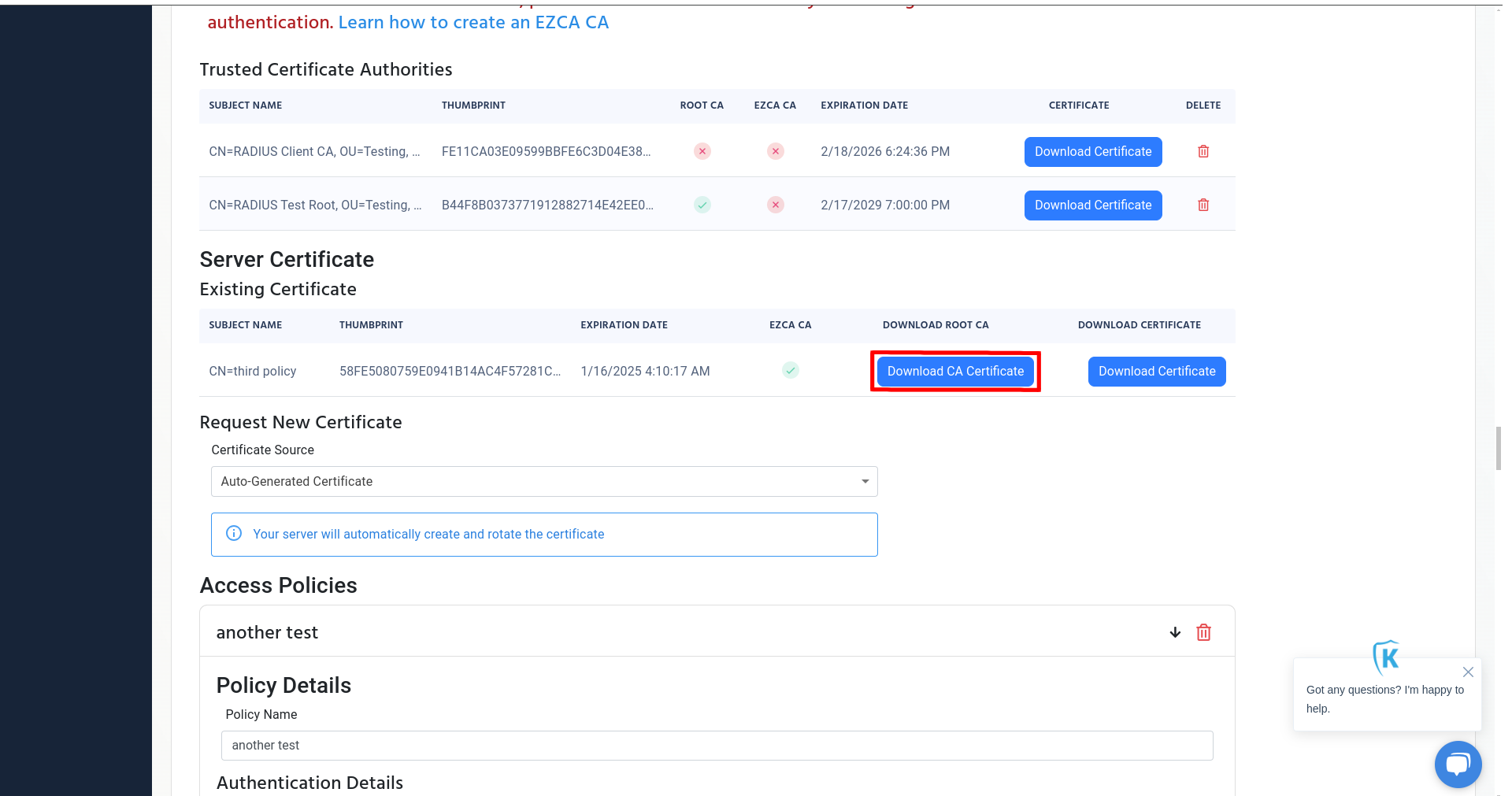
- Now we are going to assume, you already have a client certificate and private in pem format. If you don’t have one, you can create a user certificate in EZCA if your PKI administrator has enabled self service Entra ID User Certificates
- Find your PEM Certificate and Private Key files on your machine
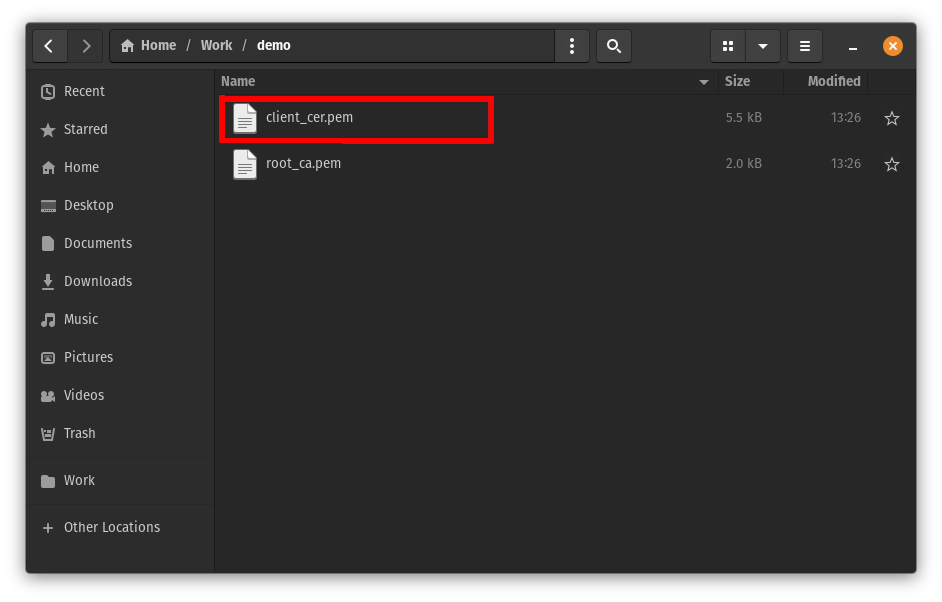
- If the private key is unencrypted, encrypt the private key with OpenSSL using the following command
openssl rsa -aes256 -in $FILE_WITH_PRIVATE_KEY -out $FILE_NAME_FOR_ENCRYPTED_PRIVATE_KEY
NOTE: Make sure that the private key and the certificate file are separate. This is a limitation with NetworkManager.
2. How To Connect to EAP-TLS Wi-Fi Network on Linux
- Open Wi-Fi on settings and select the desired Wi-Fi network
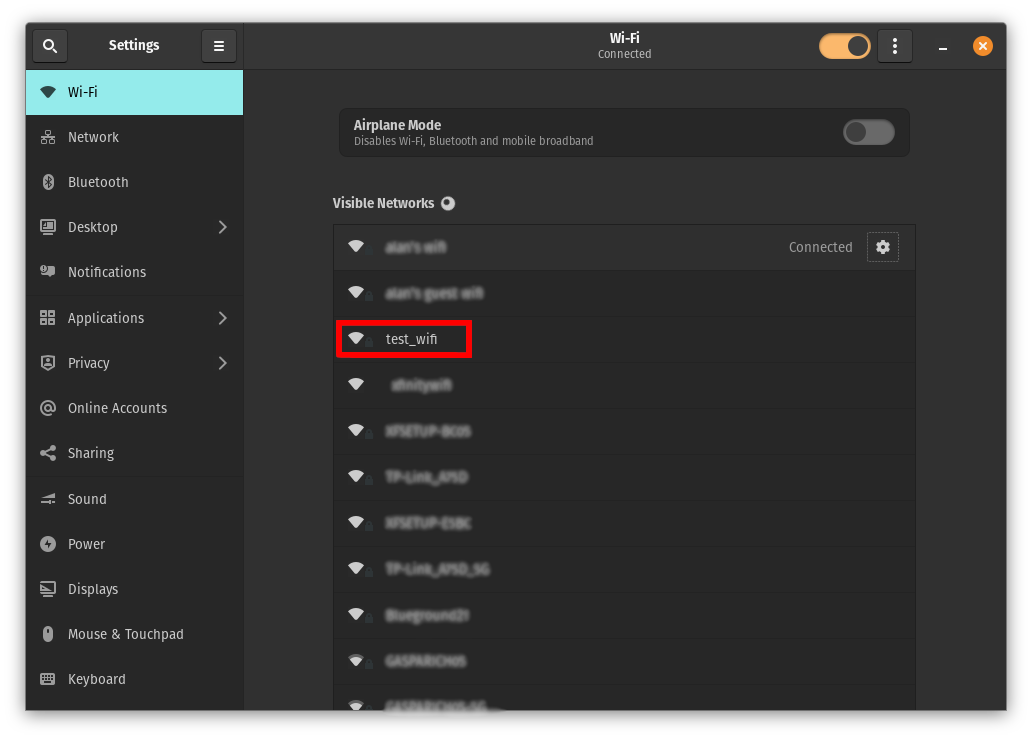
- Make sure “Security” is set to “WPA & WPA2 Enterprise”
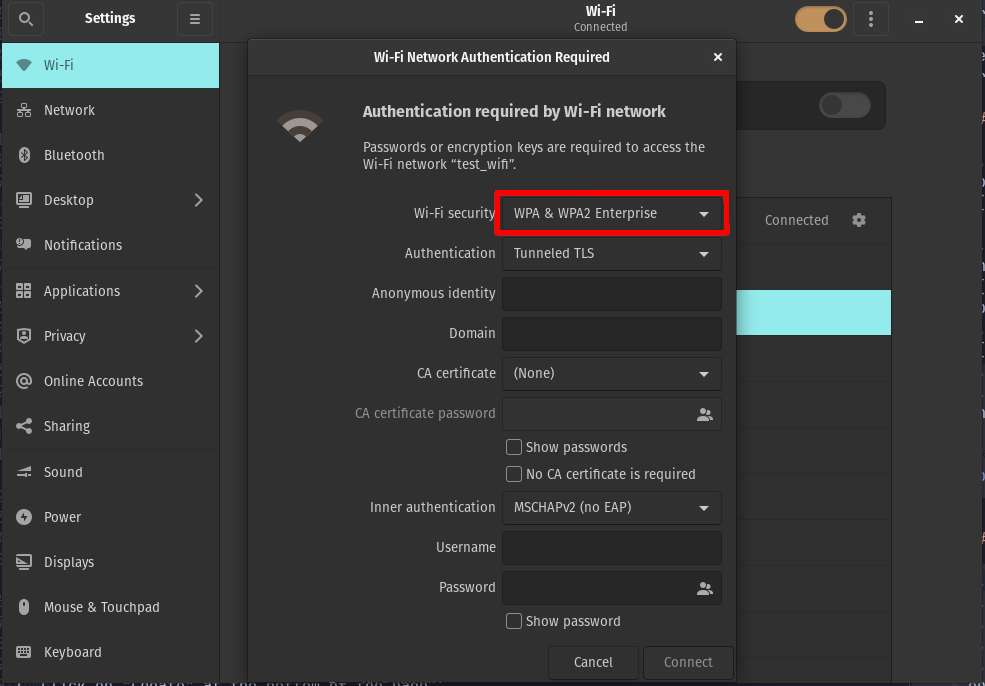
- Change Authentication method to “TLS”
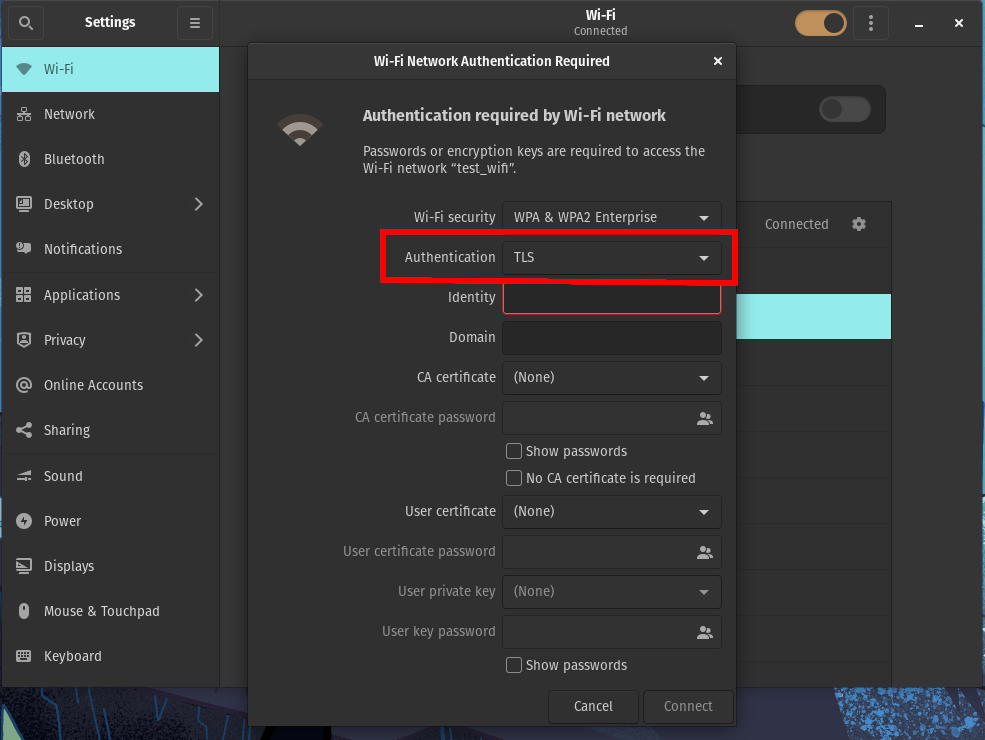
- Put “anonymous” in identity
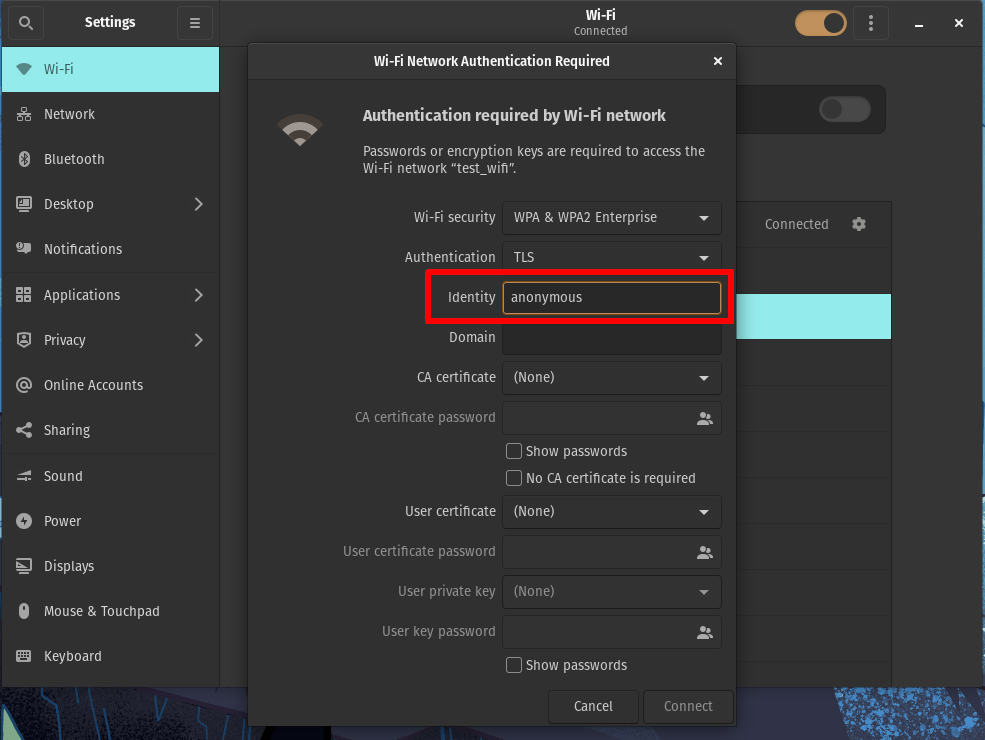
- Select the CA certificate you downloaded, and the client certificate and the
encrypted private key files
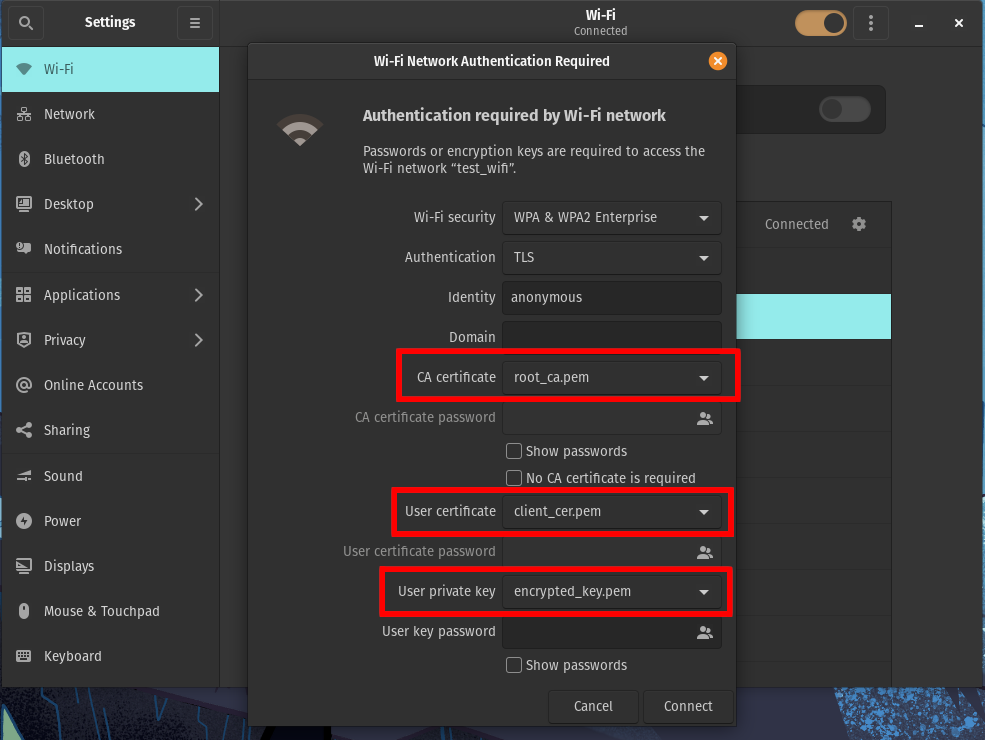
- Enter the private key password
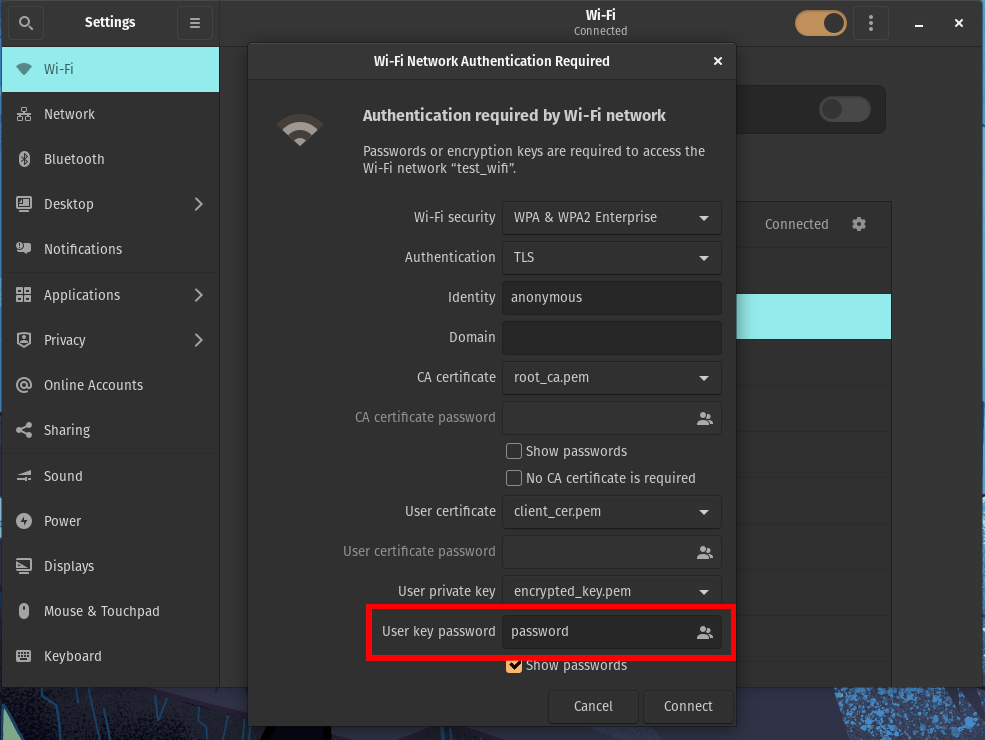
- Click “Connect” to connect to network
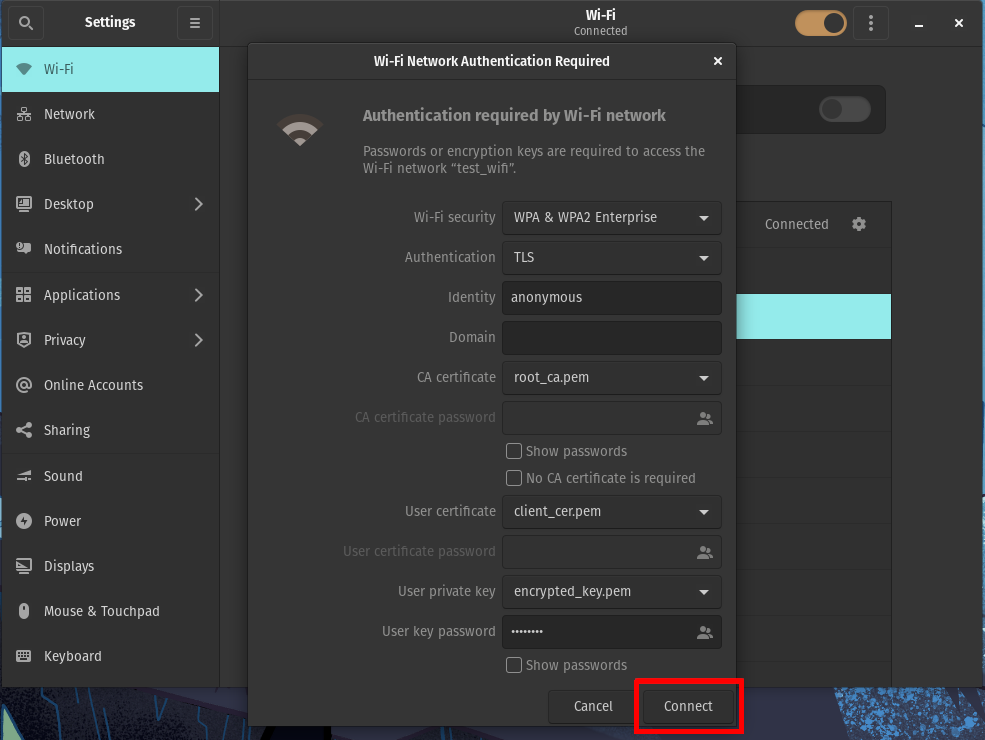
- You should now be connected to the network with certificate authentication
using EAP-TLS
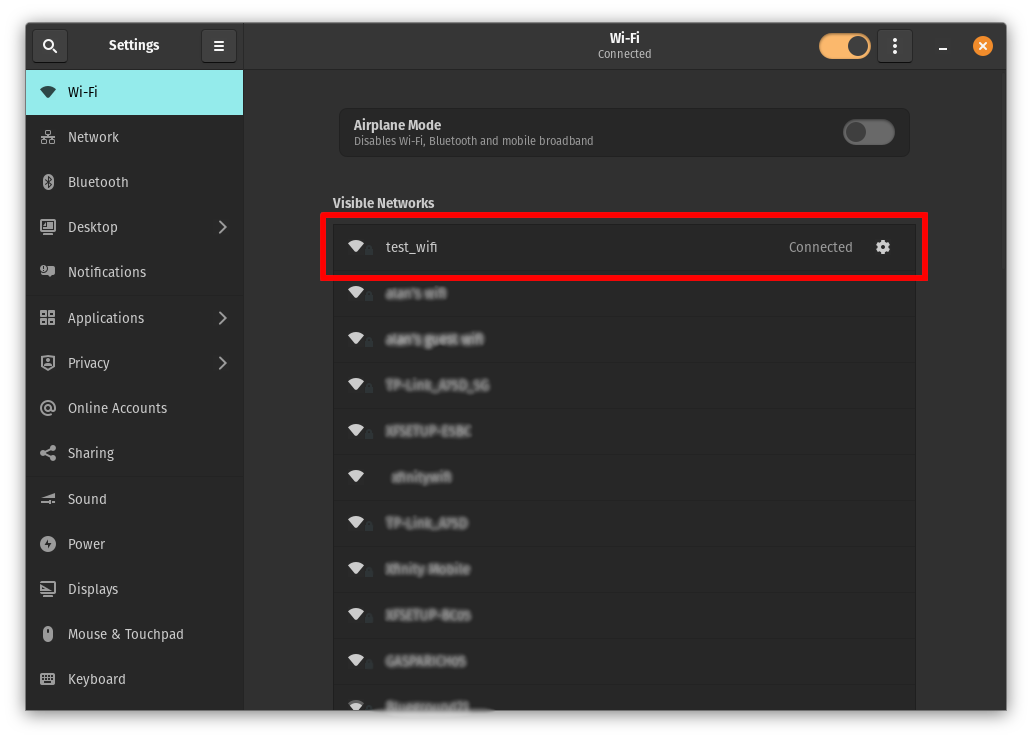
3. How to Connect to EAP-TLS Wired Ethernet Network on Linux
- Install and prepare the EZRADIUS EAP-TLS credentials
- Open settings and go to the “Network” tab and open the wired connection settings
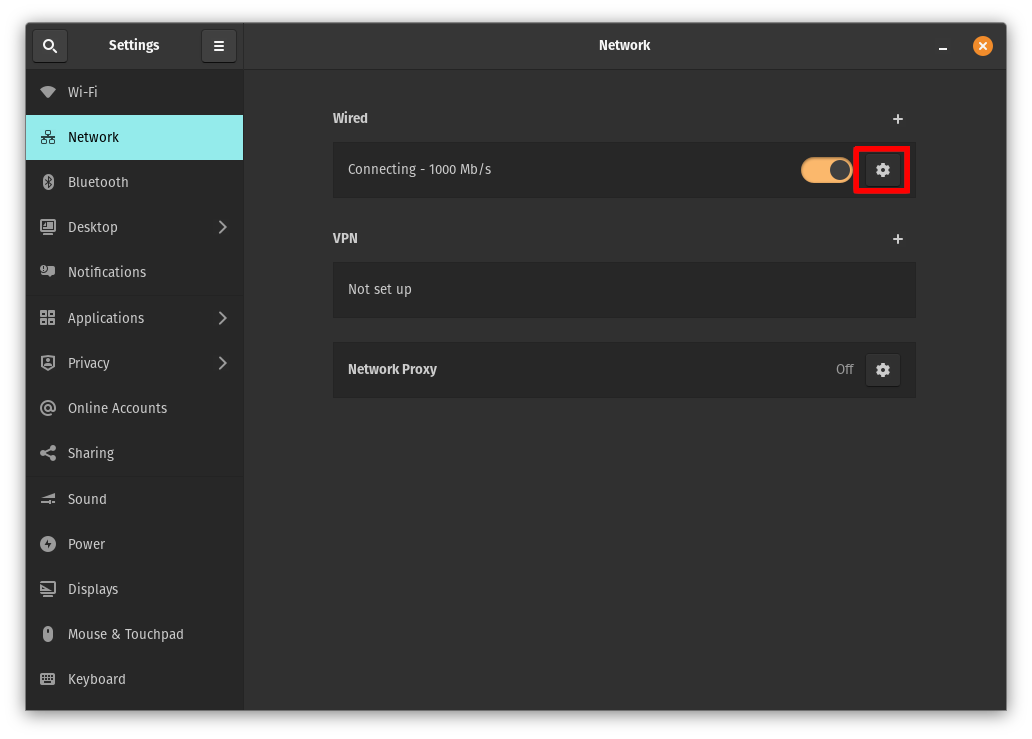
- In the Wired connection settings window, go to “Security” and enable
802.1x Security and fill the form with the prepared credentials
(same as wireless connections)
and click “Apply”
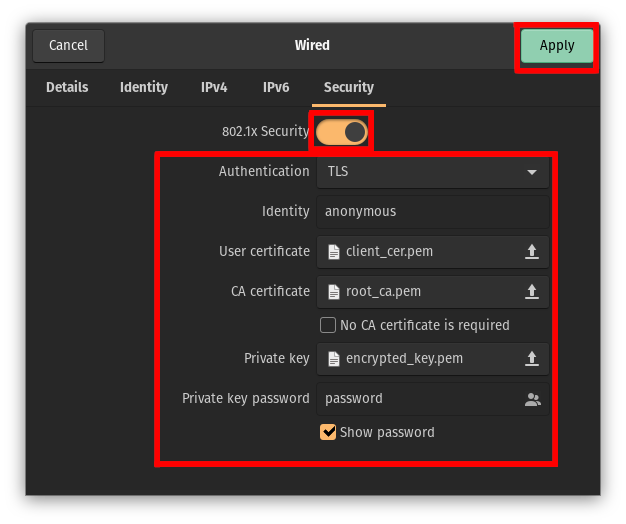
- You should now be connected to the network
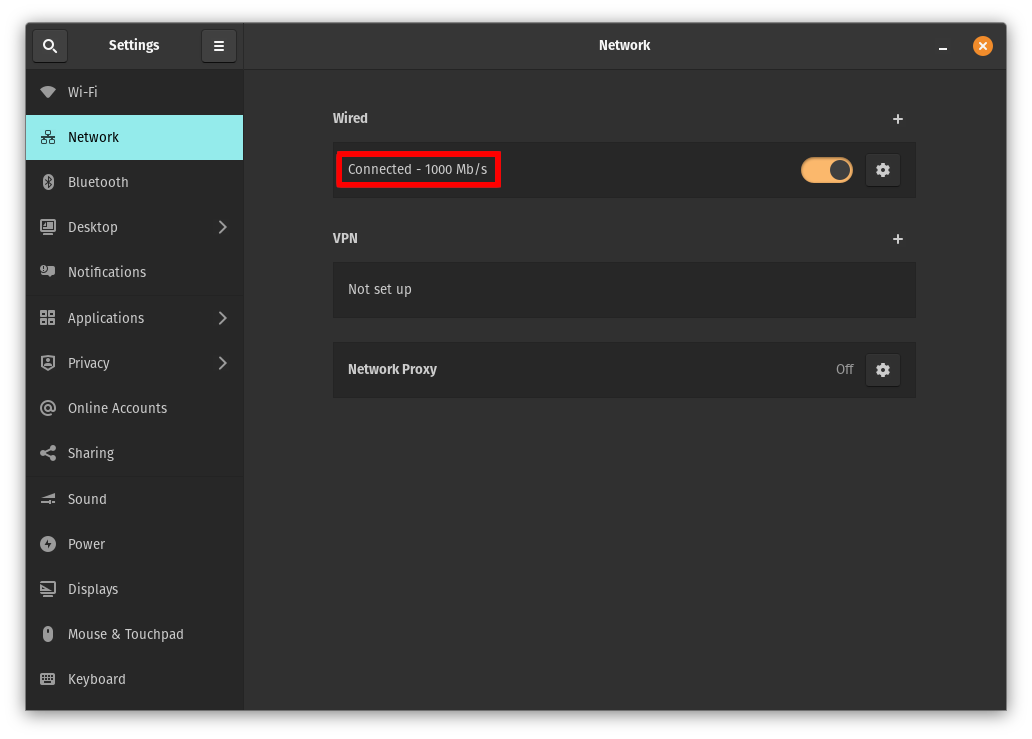
How to Set Up EAP-TLS Certificate Based Authentication with SCEP Certificate for Wi-Fi on Ubuntu
- Follow these instructions to install your client SCEP certificate
- Make sure the SCEP Certificate Authority is trusted by your EZRADIUS policy
- Copy the following script to a file, fill the values as required, and run it
- If you are using an auto-generate server certificate, leave both
CA_PATHandEZCA_SERVER_CA_STATIC_SCEP_URLempty. Set theEZCA_SERVER_CA_STATIC_SCEP_URLif the server certificate CA is a SCEP EZCA certificate, else, manually download the CA certificate and put the absolute path to the CA file inCA_PATH - Set the SSID of the wifi network in
SSID
- If you are using an auto-generate server certificate, leave both
Bash Script to Automatically Setup EAP-TLS Certificate Based Authentication with SCEP Certificate for Wi-Fi on Ubuntu
#!/bin/bash
# User-set values
# CA_PATH= # Set to the absolute path of the server certificate CA
# EZCA_SERVER_CA_STATIC_SCEP_URL=
# SSID= # SSID of the wireless network
# NOTE: if the server certificate is set to be auto-generated, leave the CA_PATH empty and
# the script will install the autogenerated CA. If you are using a server certificate
# generated from EZCA, the script will also install it automatically if you put down your
# EZCA server certificate CA static scep URL
## ---------- ## ---------- ## ---------- ## ---------- ## ---------- ##
# Check all required executables exist
req_execs=("base64" "cat" "curl" "cut" "grep" "head" "mkdir" "nmcli" "sed")
for exe in "${req_execs[@]}"; do
if [ ! $(command -v "$exe") ]; then
echo "Required executable $exe not found"
exit 1
fi
done
SSID=${SSID:-'DEFAULT_SSID'}
CONNECTION_NAME=${CONNECTION_NAME:-'keytos-ezradius-eap-tls'}
SCEP_CER_DIR=${SCEP_CER_DIR:-"$HOME/.local/share/keytos/scep_certs"}
KEY_PWD_PATH=$SCEP_CER_DIR/key.pwd
ENCRYPTED_KEY_PATH=$SCEP_CER_DIR/key.encrypted.pem
CER_PATH=$SCEP_CER_DIR/certificate.pem
WIFI_NIC=$(nmcli -t -f DEVICE,TYPE device | grep wifi$ | head -n 1 | cut -d: -f1)
if [ -z "$WIFI_NIC" ]; then
exit 1
fi
nmcli -f GENERAL.STATE con show "$CONNECTION_NAME" > /dev/null
if [ $? -eq 0 ]; then
exit 0
fi
# Get CA for the auto-generated certificate, if server certificate is custom it must
# be manually installed and passed above
if [ ! -f $CA_PATH ]; then
INSTALL_DIR=${INSTALL_DIR:-"$HOME/.local/share/keytos/ezradius"}
mkdir -p $INSTALL_DIR
CA_PATH=$INSTALL_DIR/server_ca_certificate.pem
EZCA_SERVER_CA_STATIC_SCEP_URL=${EZCA_SERVER_CA_STATIC_SCEP_URL:-'https://portal.ezca.io/api/SCE
curl ${EZCA_SERVER_CA_STATIC_SCEP_URL}?operation=GetCACert \
| base64 \
| sed '1i -----BEGIN CERTIFICATE-----' \
| sed '$a -----END CERTIFICATE-----' \
> $CA_PATH
fi
# Check files exist
if [ ! -f $CA_PATH ] || [ ! -f $CER_PATH ] || [ ! -f $ENCRYPTED_KEY_PATH ] || [ ! -f $KEY_PWD_PATH ]; then
exit 1
fi
nmcli c add type wifi ifname "$WIFI_NIC" con-name "$CONNECTION_NAME" \
802-11-wireless.ssid "$SSID" \
802-11-wireless-security.key-mgmt wpa-eap \
802-1x.eap tls \
802-1x.identity 'anonymous' \
802-1x.ca-cert "$CA_PATH" \
802-1x.client-cert "$CER_PATH" \
802-1x.private-key "$ENCRYPTED_KEY_PATH" \
802-1x.private-key-password "$(cat $KEY_PWD_PATH)"