How-To: Enable RADIUS with Entra ID Authentication in Fortinet
Fortinet provides documentation on how to set up RADIUS on their website, which you can refer to for additional CLI commands and configuration options. This guide provides a basic overview of the steps involved in setting up RADIUS authentication with Fortinet devices.
Prerequisites for Setting Up RADIUS Authentication With Fortinet
- You have registered the Keytos Entra ID applications in your tenant
- You have an active EZRADIUS plan
- You are an Owner or Network Administrator on your plan
- You have created a Cloud RADIUS Network Policy with your public IP address registered
Before setting up your network device be sure you’ve registered the public IP address of your network device in your EZRADIUS policy. If your IP address is not registered, authentication requests from your device will be rejected by the RADIUS server and we will not be able to forward error logs to your EZRADIUS account.
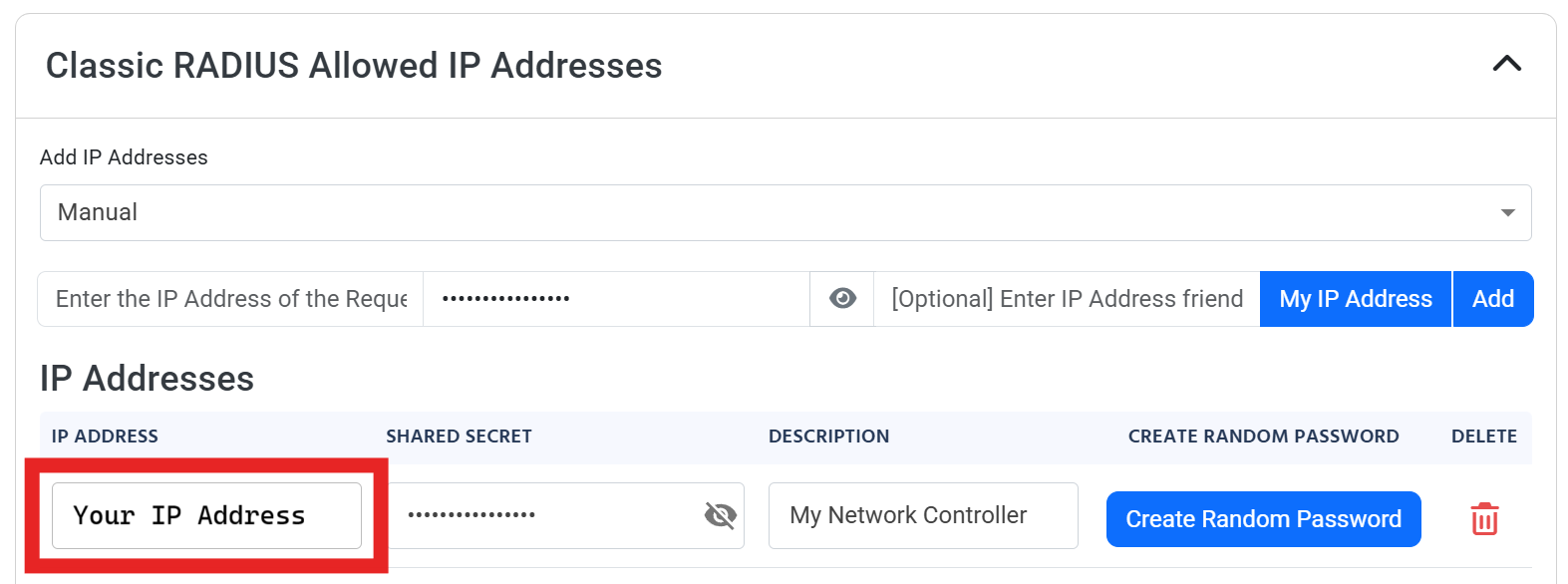
Introduction - How RADIUS Authentication Works in Fortigate FortiOS and EZRADIUS
For your Fortinet network to authenticate users with Entra ID, you need to enable RADIUS authentication and connect it to a RADIUS service that supports Entra ID. This guide will show you how to enable RADIUS authentication in WPA-Enterprise with Fortinet and EZRADIUS.
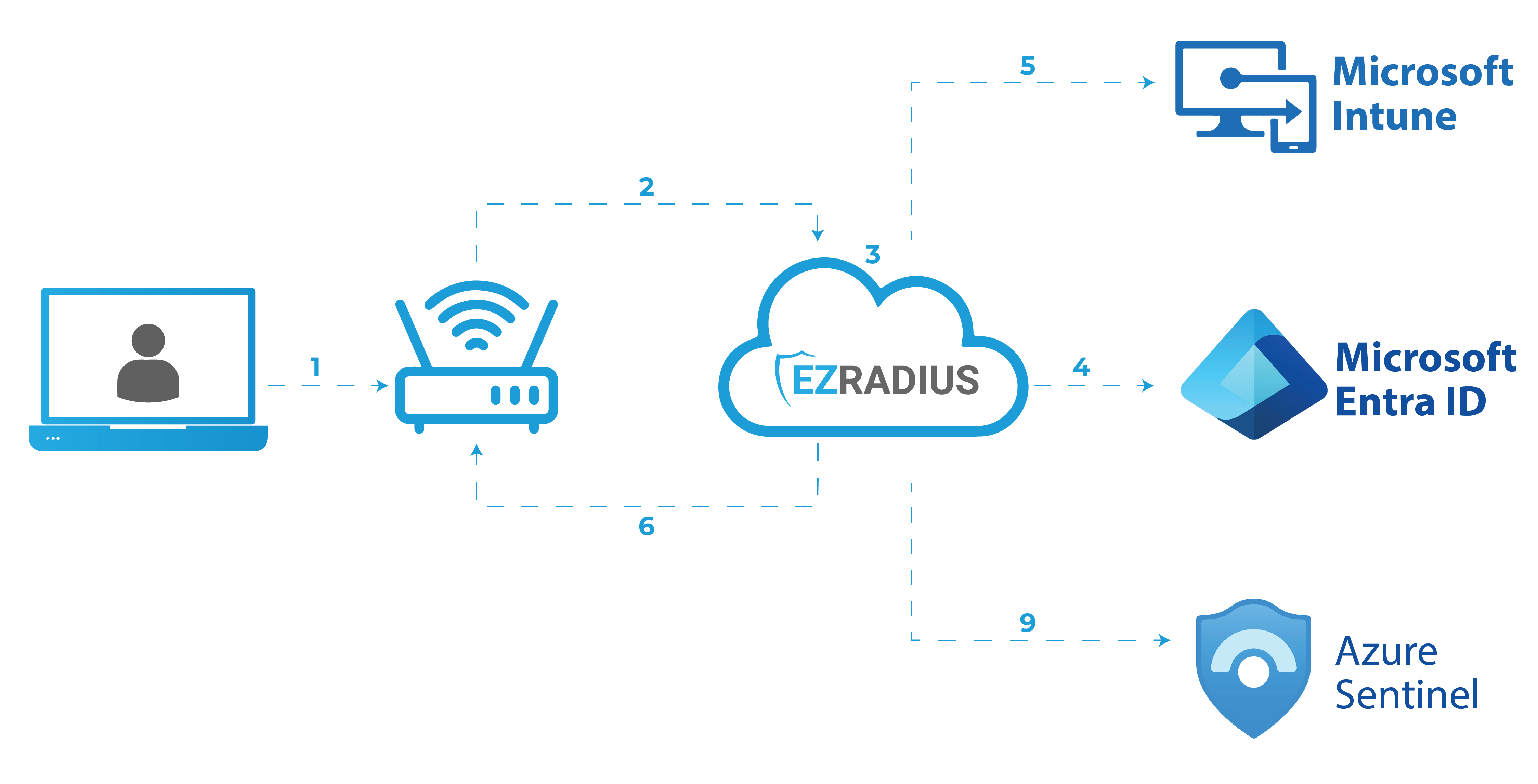
What are the Different Types of Entra ID Authentication for Network?
When using Entra ID for network authentication, you can choose between two types of authentication:
- EAP-TLS (Certificate Based Authentication)
- EAP-TTLS (Password Based Authentication)
EAP-TLS is the most secure and convenient method of authentication, as it uses certificates to authenticate users meaning that the user does not have to enter their password or do anything. It also speeds up the authentication process because EZRADIUS can validate the certificate instantly without needing to do a full login check with Entra ID. If you are already using an MDM like Intune, it’s easy to distribute certificates and setup automatic WiFi authentication. If you don’t, no problem. This remainder of this guide will get you up and running with username + password.
EAP-TTLS is a password-based authentication method that allows your users to authenticate with their Entra ID username and password when connecting to a network.
How to Enable RADIUS Authentication in WPA-Enterprise In Your Fortinet Network - Step by Step
-
Begin in your Fortinet admin console.
-
In the left-hand menu, expand User & Device and select RADIUS Servers.
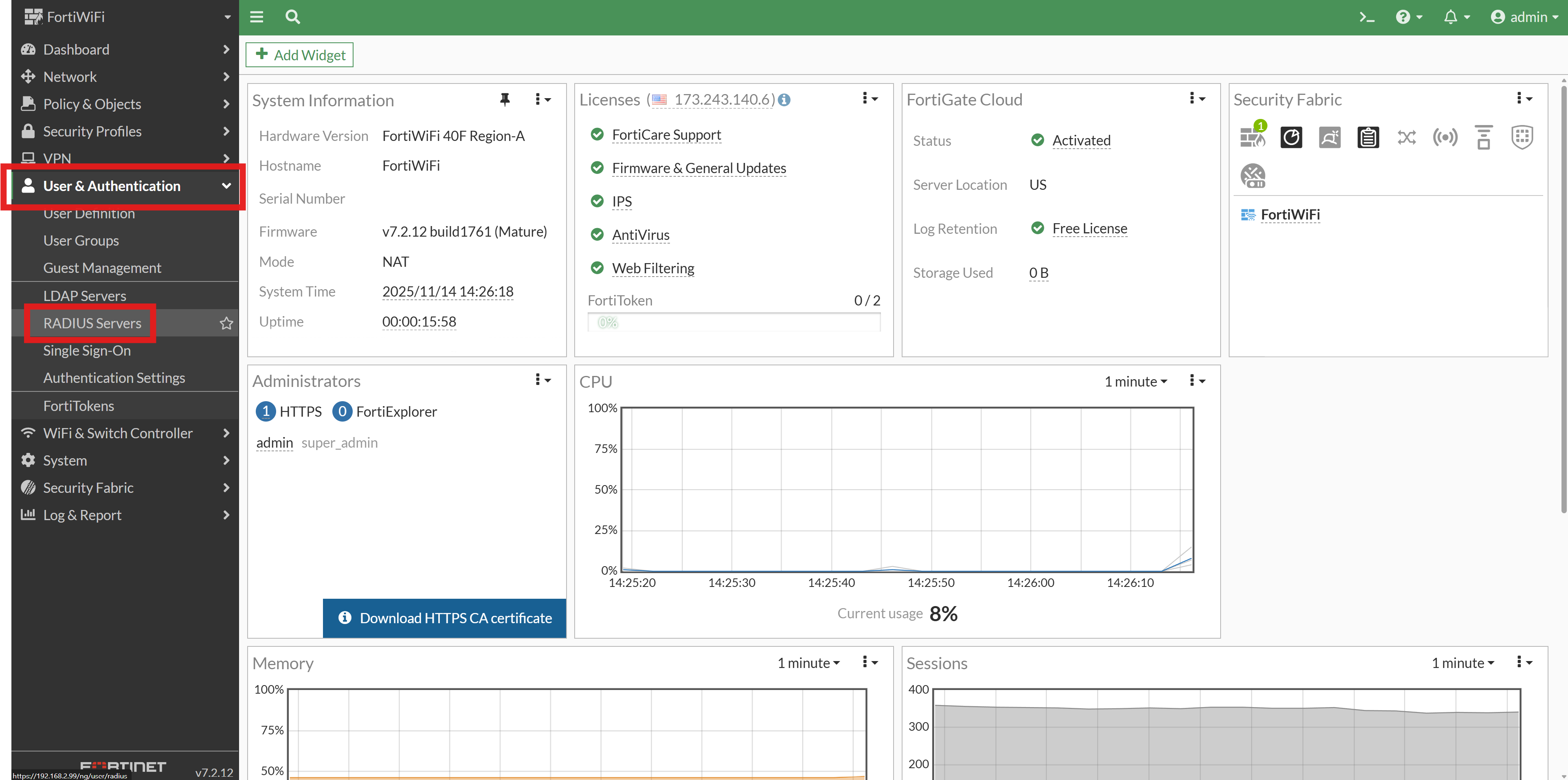
-
Click the + Create New button to add a new RADIUS server.
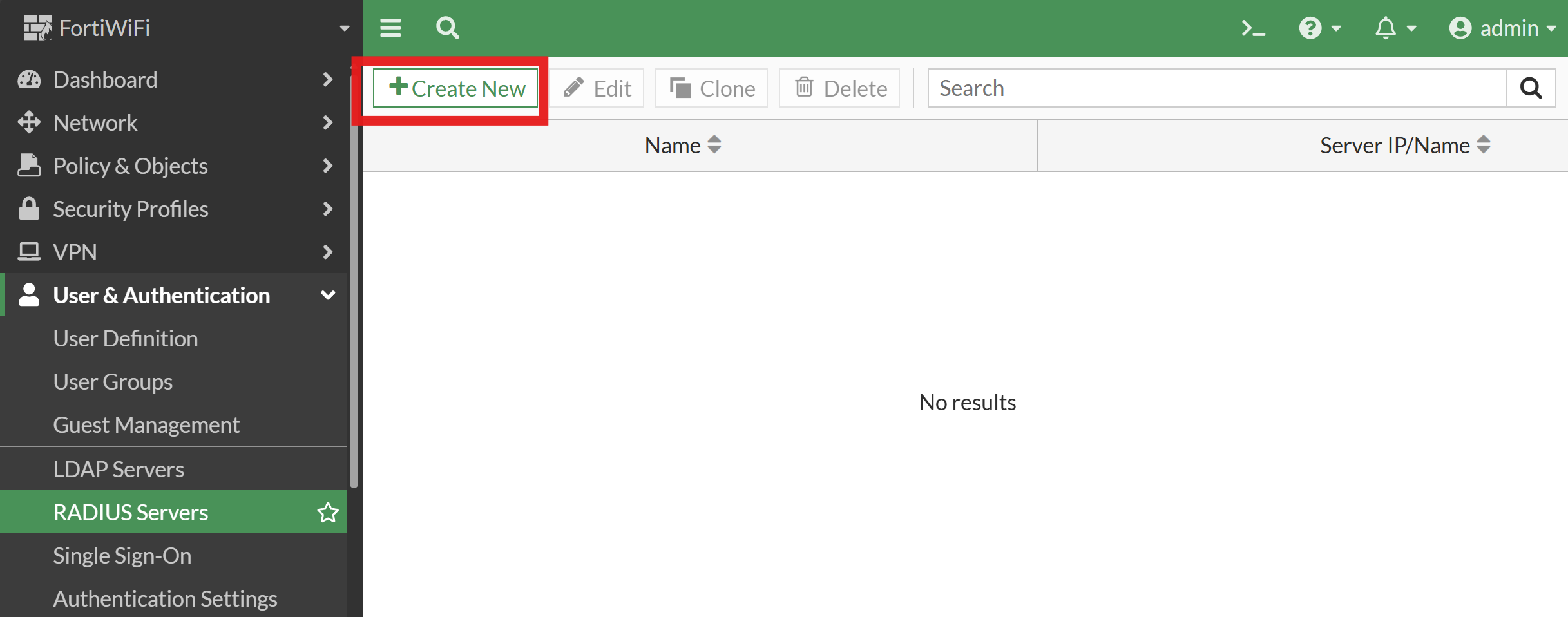
-
In the first section, enter the following details:
- Name: Enter a name for the RADIUS server (e.g., “EZRADIUS”)."
- Authentication method: Leave as Default.
- NAS IP: Leave blank. It will automatically use the IP of the RADIUS server below.
- Include in every user group: Leave unchecked.
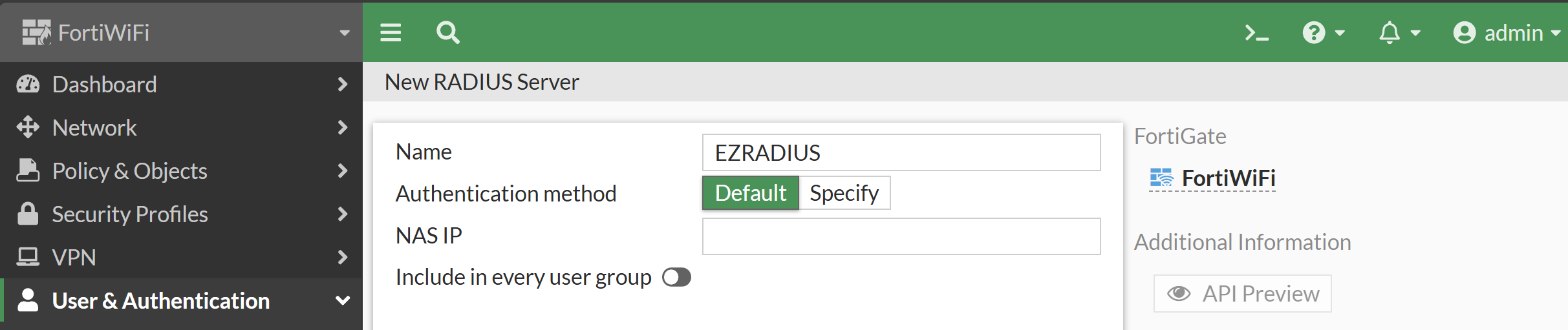
-
In your EZRADIUS portal, navigate to Policies and copy the IP address of your RADIUS server which is closest to your location.
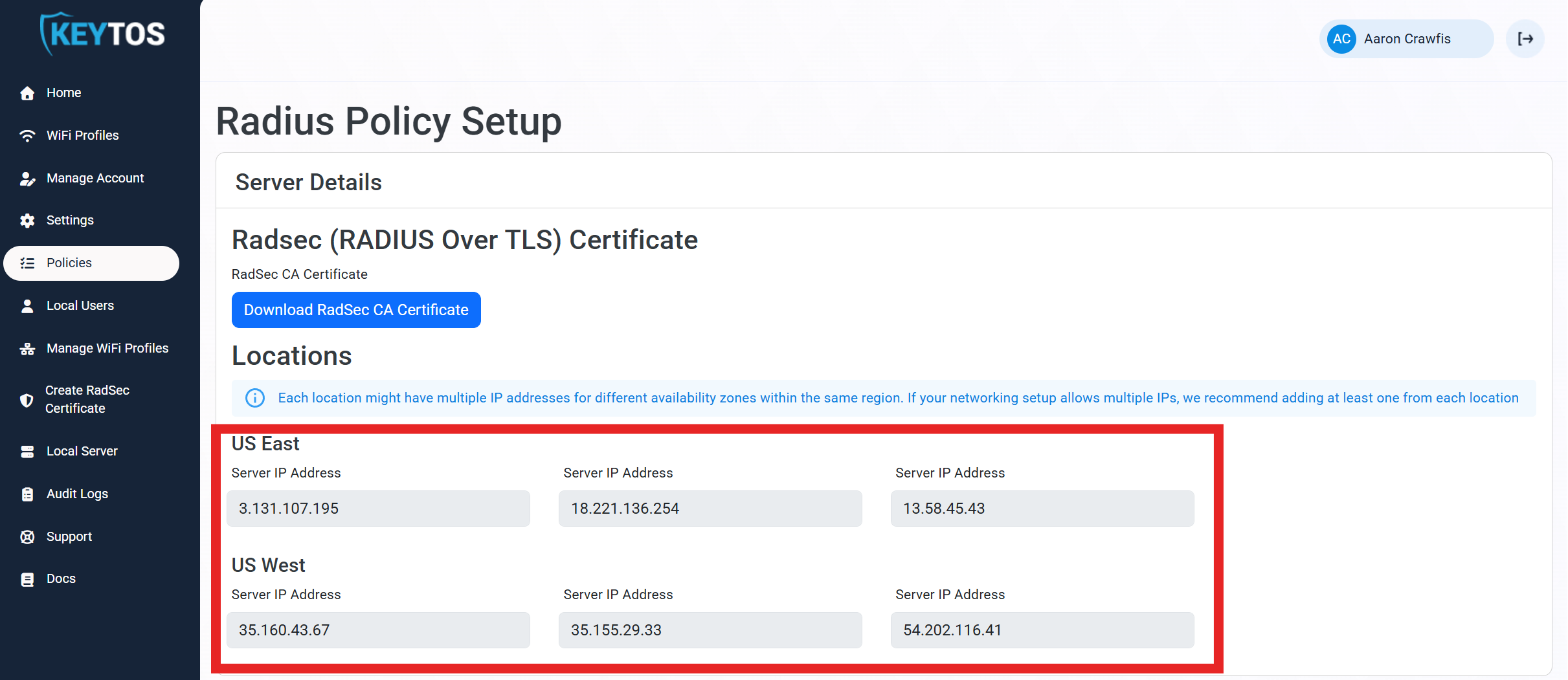
-
Still in EZRADIUS, scroll down to your Policy and copy the Shared Secret for your IP address.

-
Back in your Fortinet admin console, enter the following details in the RADIUS server configuration:
- IP/Name: Paste the RADIUS server IP address you copied from the EZRADIUS portal.
- Secret: Paste the Shared Secret you copied from the EZRADIUS portal.
-
Click Test Connectivity to ensure the Fortinet device can communicate with the RADIUS server.
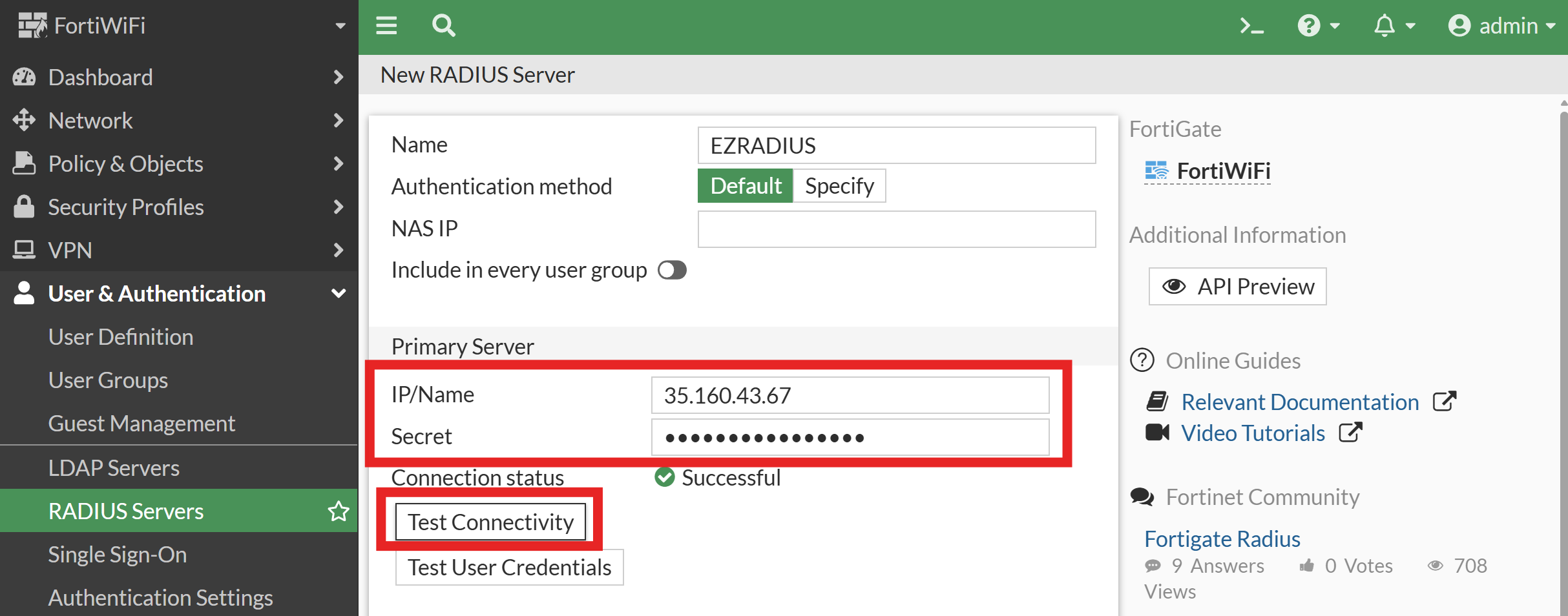
-
Repeat the previous steps to add and test a Secondary Server using another geography from the EZRADIUS portal for redundancy.
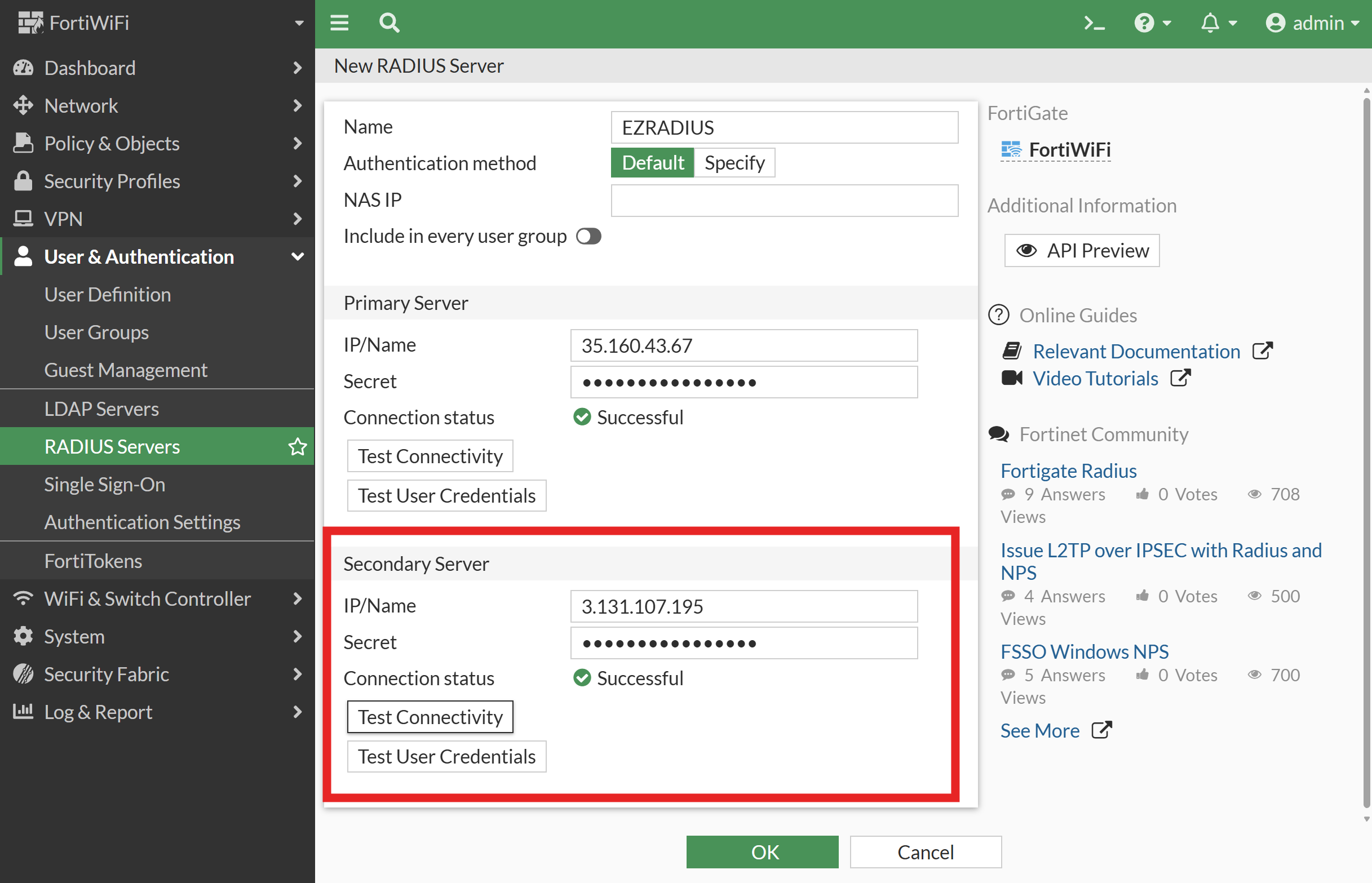
-
Click OK to save the RADIUS server configuration.
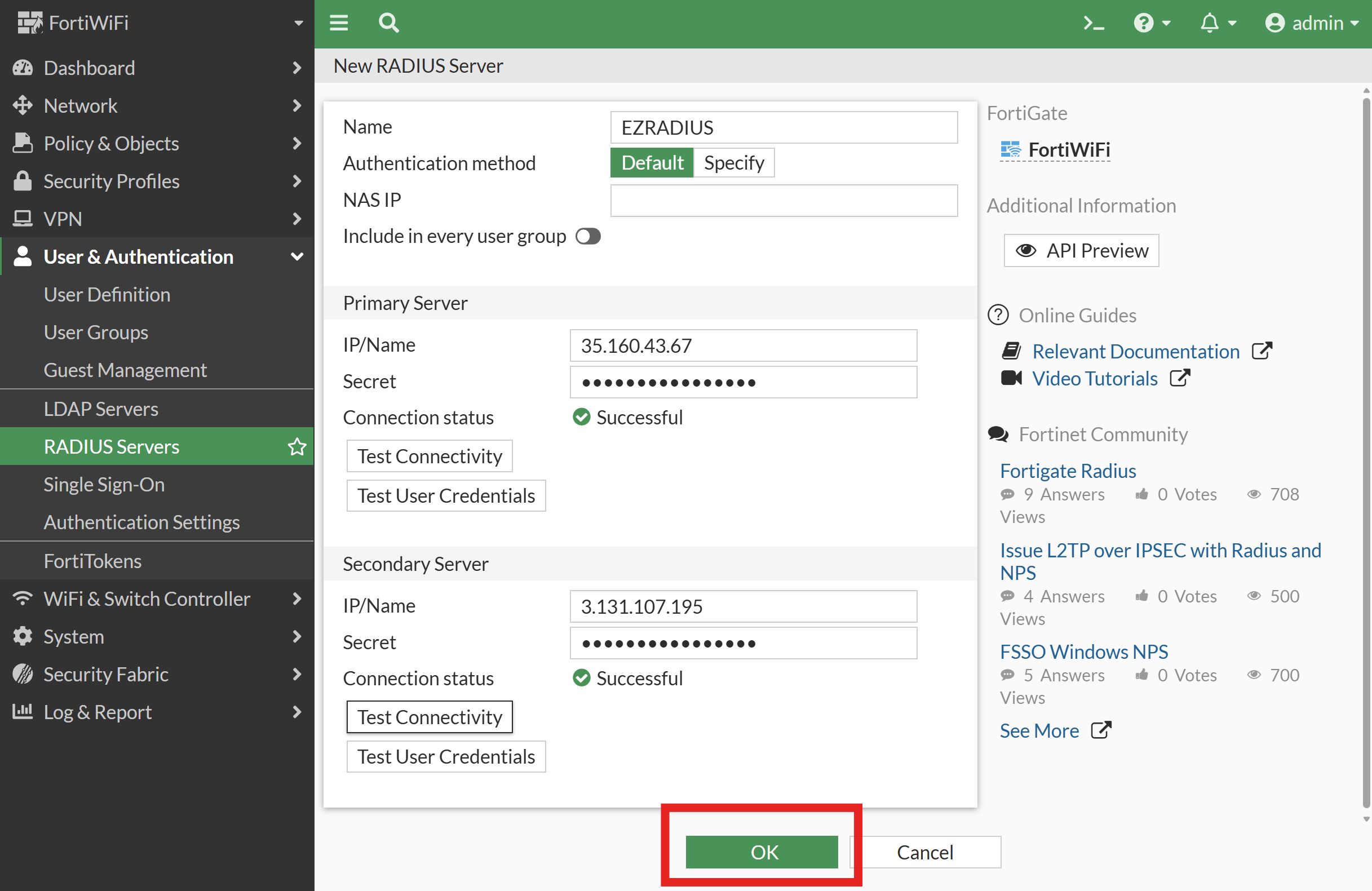
-
Next, expand WiFi & Switch Controller and select SSIDs.
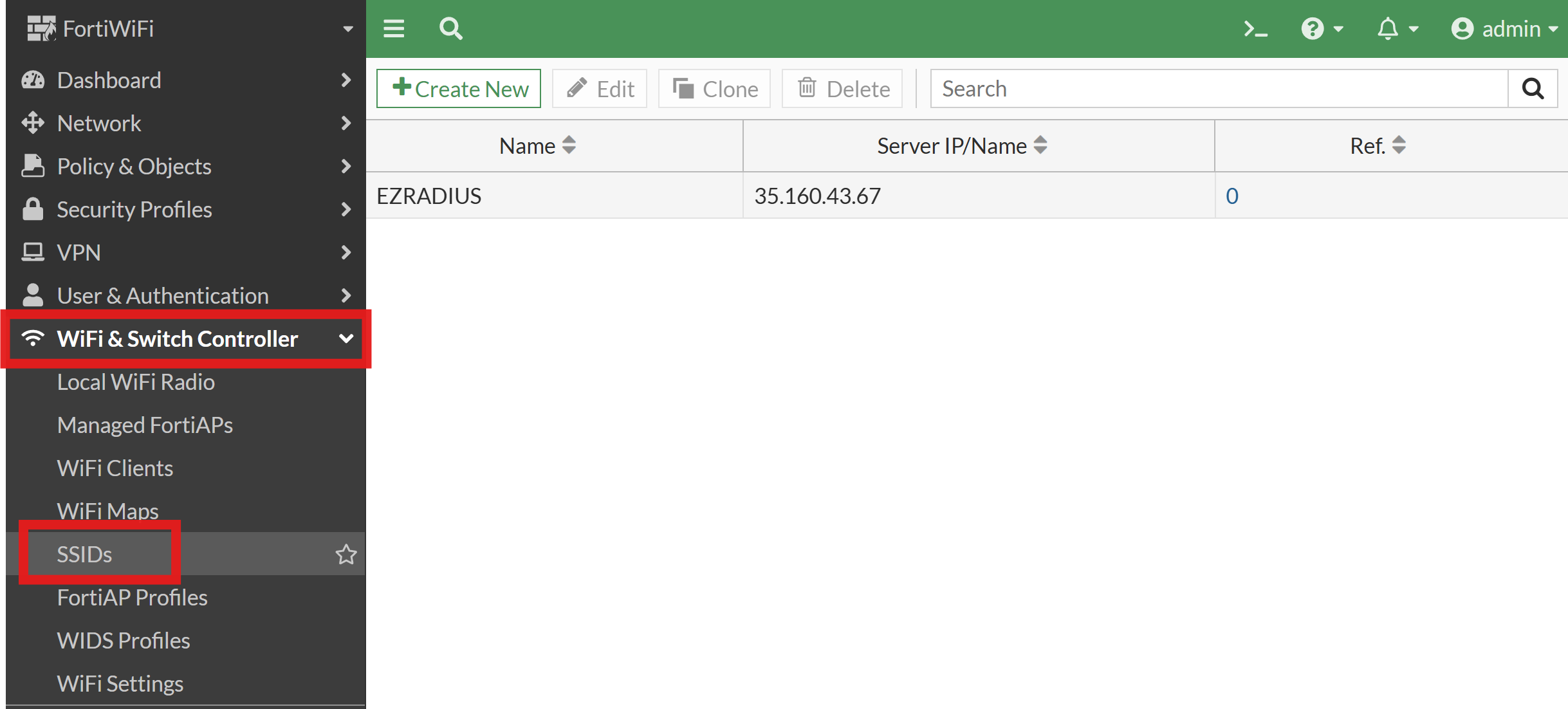
-
Select your SSID and click Edit.
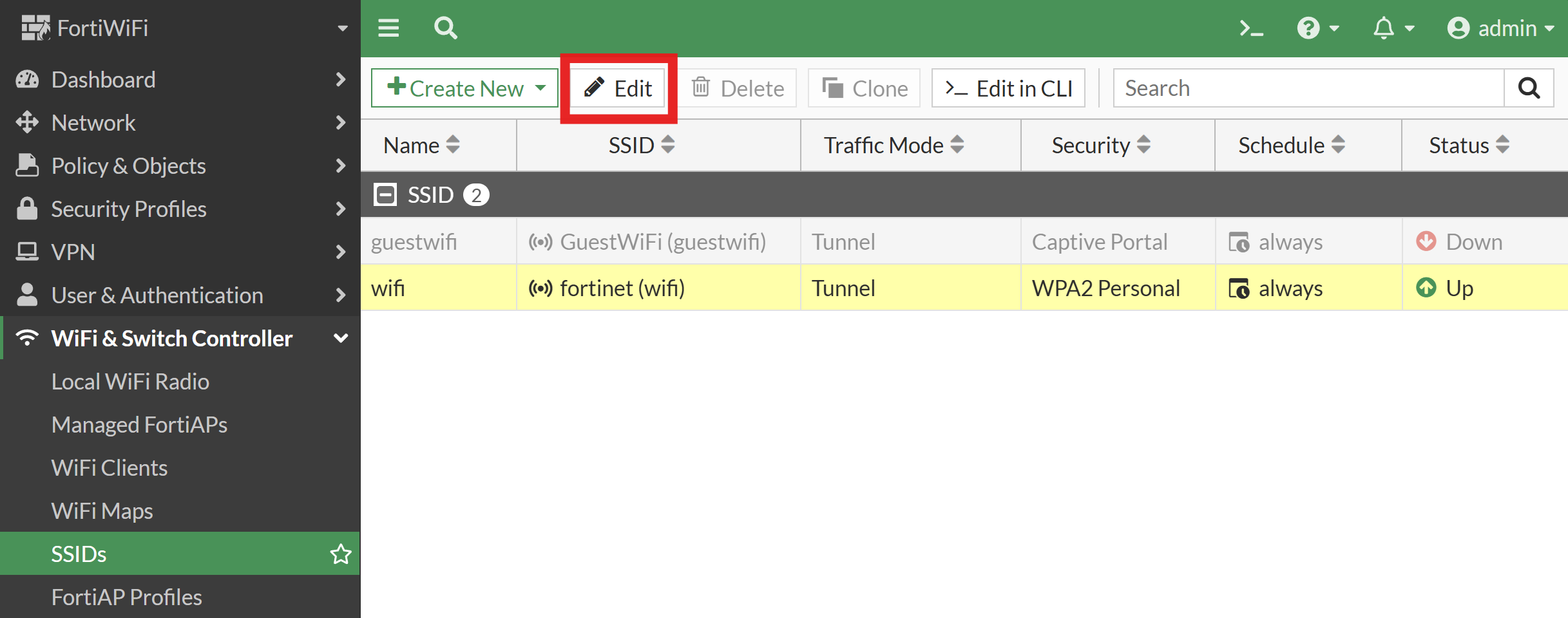
-
Under Security Mode Settings:
- Set Security Mode to WPA3-Enterprise Only or WPA2-Enterprise depending on your requirements.
- For Authentication, select RADIUS Server and choose the RADIUS server you created earlier from the dropdown menu.
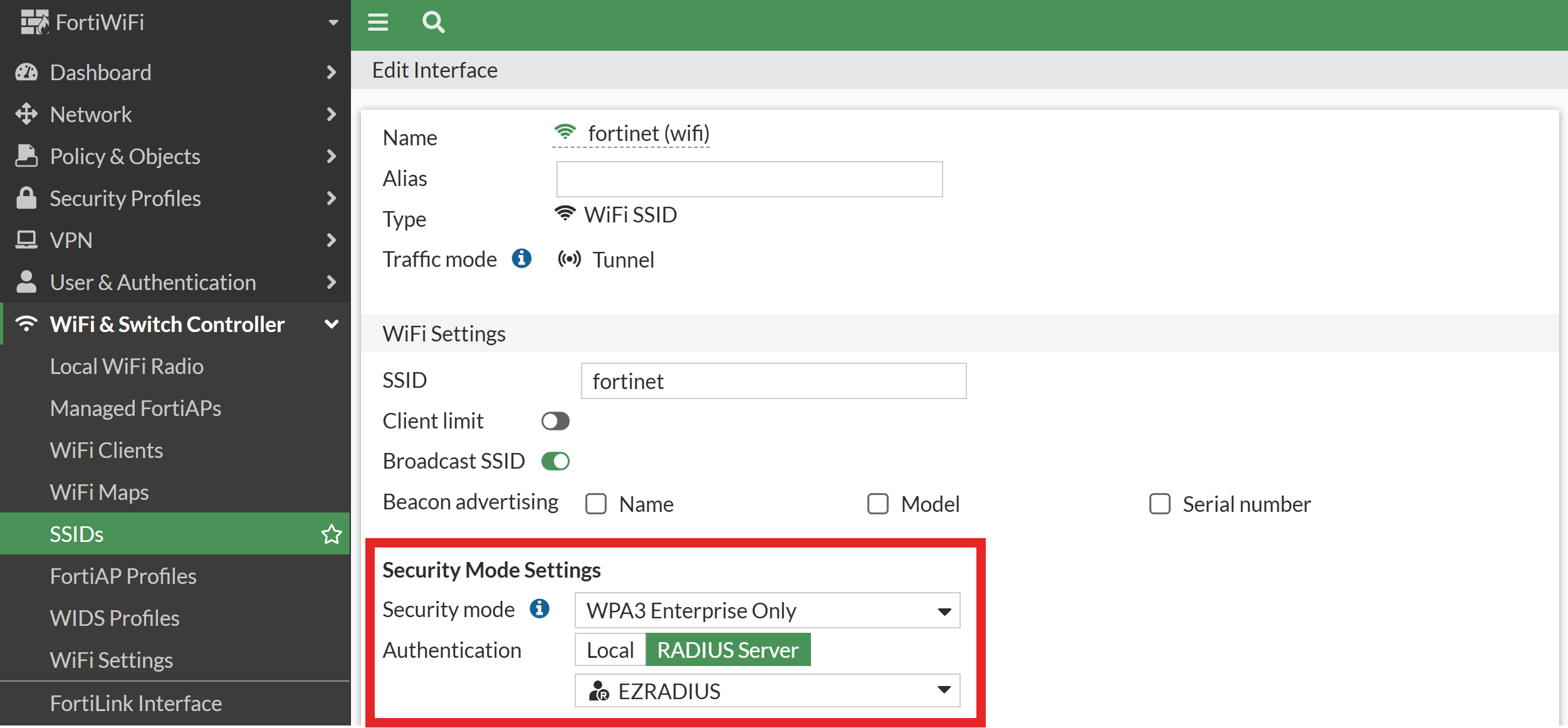
-
Click OK to save the SSID configuration.
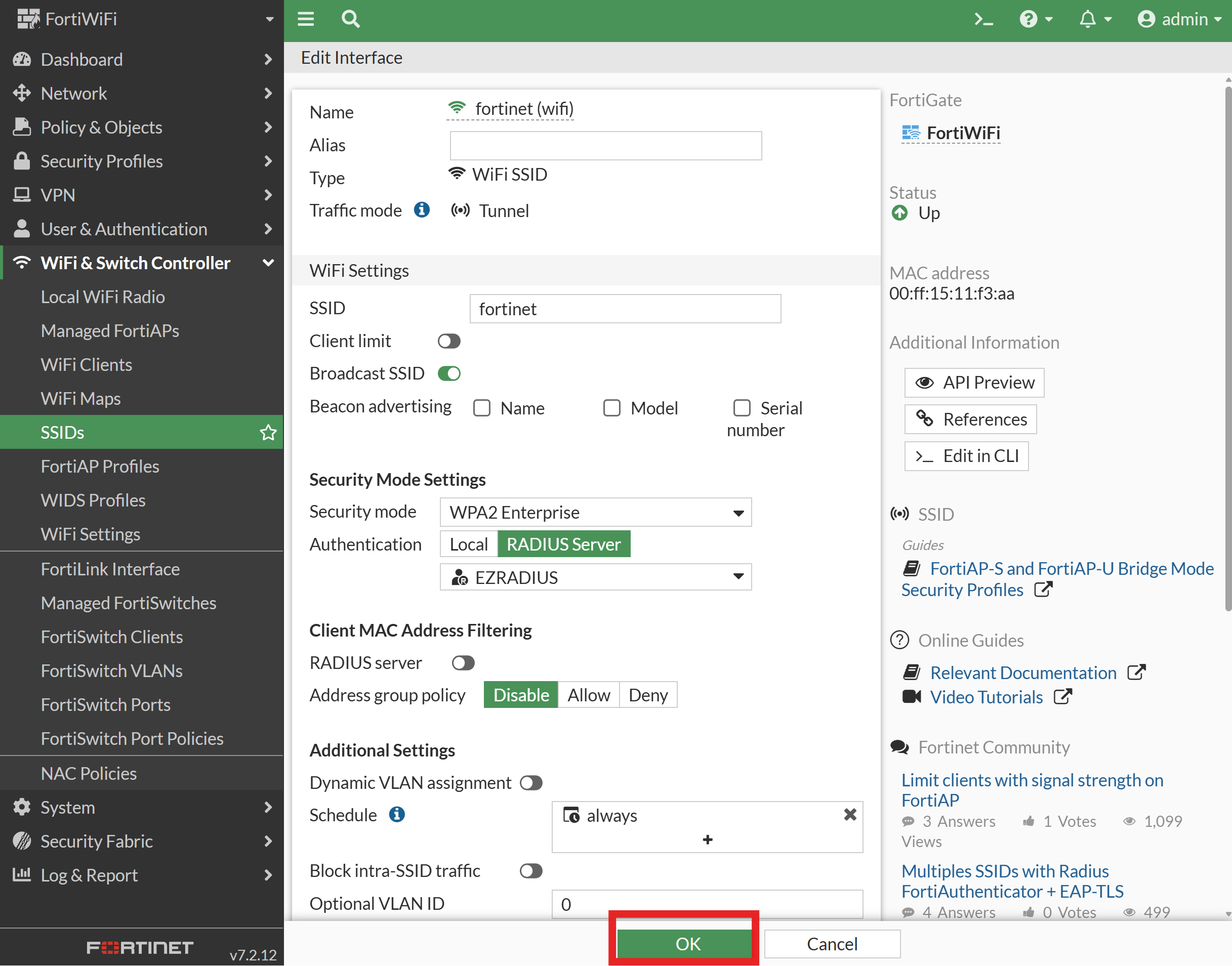
-
Wait for the Fortinet device to apply the changes. Your Fortinet network should now be configured to use RADIUS authentication with Entra ID via EZRADIUS.
How to Connect Your Devices to the Fortinet Network
Now that you have set up your Fortinet network with RADIUS authentication, you can connect your devices to your network using Entra ID by either using EAP-TLS (certificates) or EAP-TTLS (Entra Username/Password).
How to Connect Devices to Fortinet Network with Entra ID Authentication
If you are using EAP-TLS certificates, you can use an MDM to distribute the certificates to your devices via SCEP.
Set up MDM to distribute certificates and WiFi profiles →If you are using EAP-TTLS with passwords you may have to setup your device for EAP-TTLS PAP Authentication to be able to test your network using your Entra ID username and password.
How to Connect Devices to Fortinet Network with Certificate Authentication
If you are using EAP-TTLS with passwords you may have to setup your device for EAP-TTLS PAP Authentication to be able to test your network using your Entra ID username and password. You can also use an MDM to push WiFi profiles to your devices.
Set up MDM to distribute WiFi profiles →Versions Tested
This guide was tested with the following versions of Fortinet FortiOS firmware:
- ✅ 7.6.4