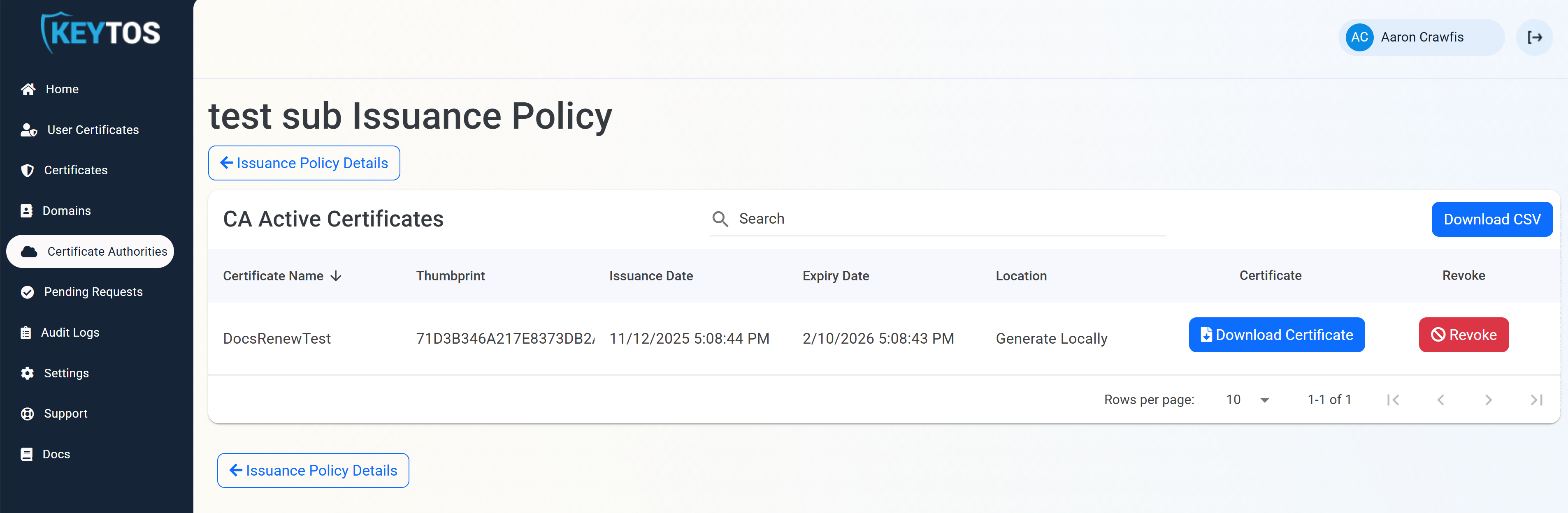How-To: View My SSL Certificates in EZCA
Once you’ve issued your first SSL certificates in EZCA, you can view and manage them through the EZCA portal. This guide will walk you through the steps to access and view your certificates.
Since SCEP certificates are typically issued automatically through your MDM solution, they do not appear in the EZCA portal’s certificate list. To manage SCEP certificates, refer to the guide: How-To: Manage Certificates for SCEP CAs.
How to View My SSL Certificates in EZCA
Once you’ve issued your first certificates in EZCA, you can view them by following these steps:
-
Log in to the EZCA portal at https://portal.ezca.io.
-
Navigate to the Certificates section from the main dashboard or the sidebar menu.
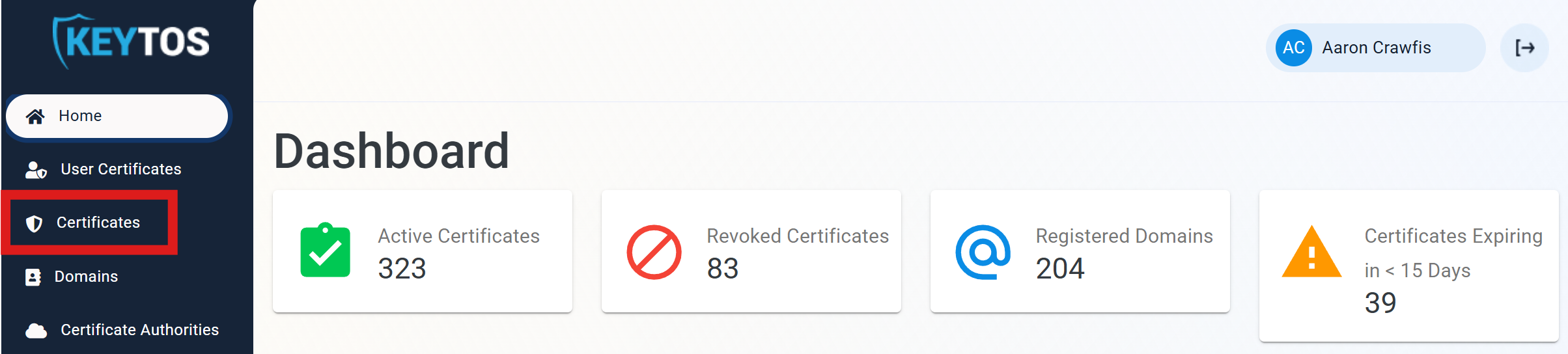
-
You will see a list of all the certificates that have been issued under your account. You can use the search and filter options to find specific certificates based on criteria such as expiration date, status, or common name.
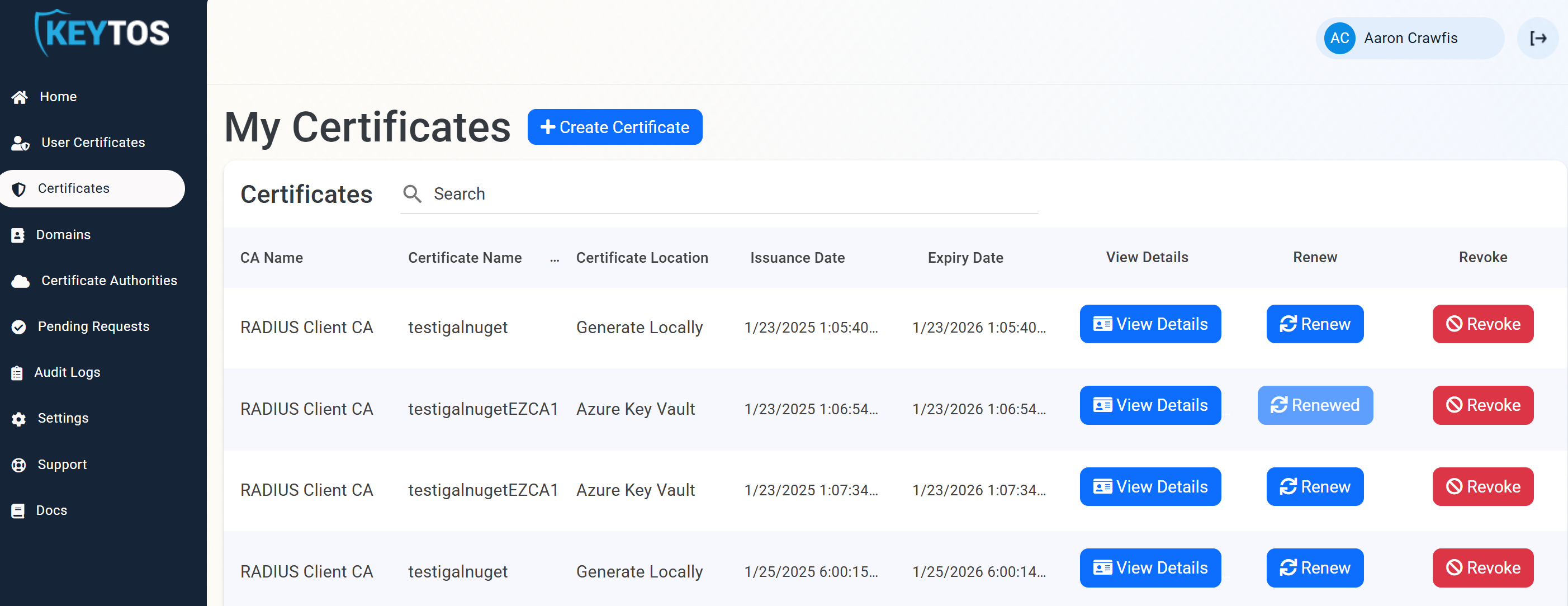 🤔 Not seeing your certificates?
🤔 Not seeing your certificates?The Certificates page will only show certificates that were issued for Domains you have access to. If you need to manage certificates for a different domain, work with the domain owner or your PKI administrator to gain access. If you’re a PKI administrator and want to view all certificates issued by a specific Certificate Authority (CA), refer to the section below: How to View All Certificates as an Administrator.
-
To view the details of a specific certificate, click View Details next to the certificate you want to inspect.
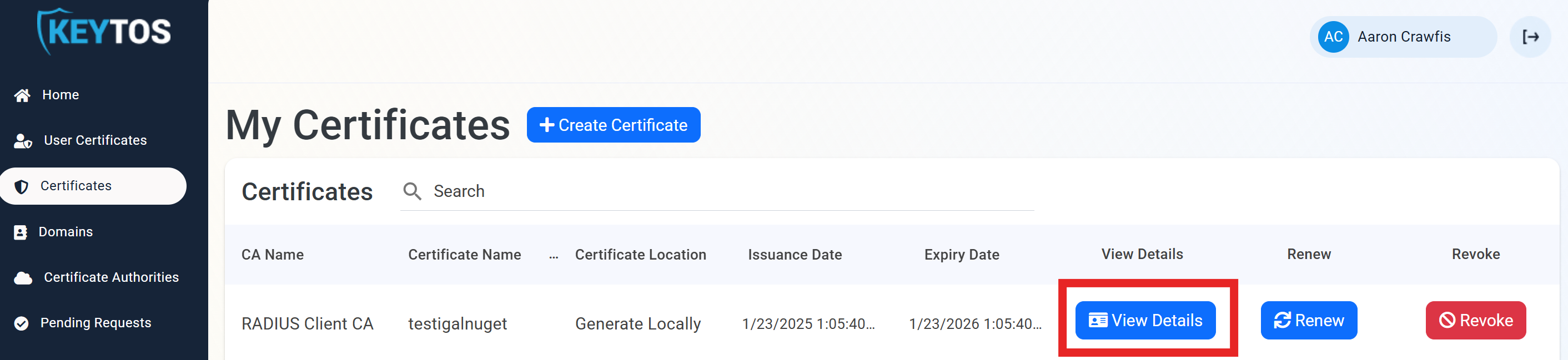
-
You can see important information about the certificate, including its status, expiration date, issuing CA, and more. You can also download the certificate if needed.
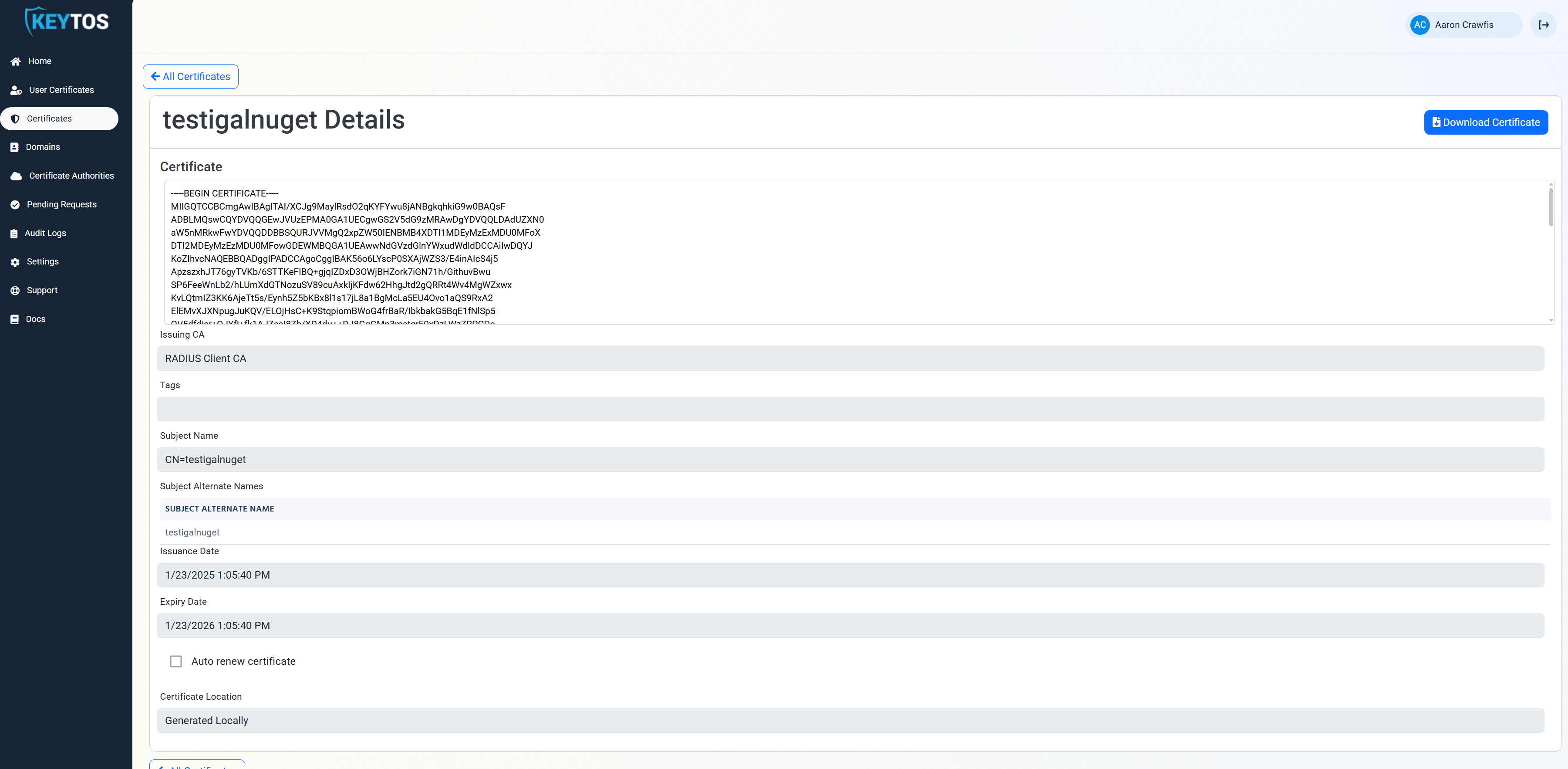
How to View All Certificates as an Administrator
The Certificates page only shows certificates for domains you have access to. If you’re a PKI administrator and want to view all certificates issued by a specific Certificate Authority (CA), follow these steps. Note that this will show you all SSL and SCEP certificates issued by that CA.
-
Log in to the EZCA portal with an administrator account.
-
Navigate to the Certificate Authorities section.

-
Identify the Certificate Authority (CA) for which you want to view all issued certificates and click View Requirements.
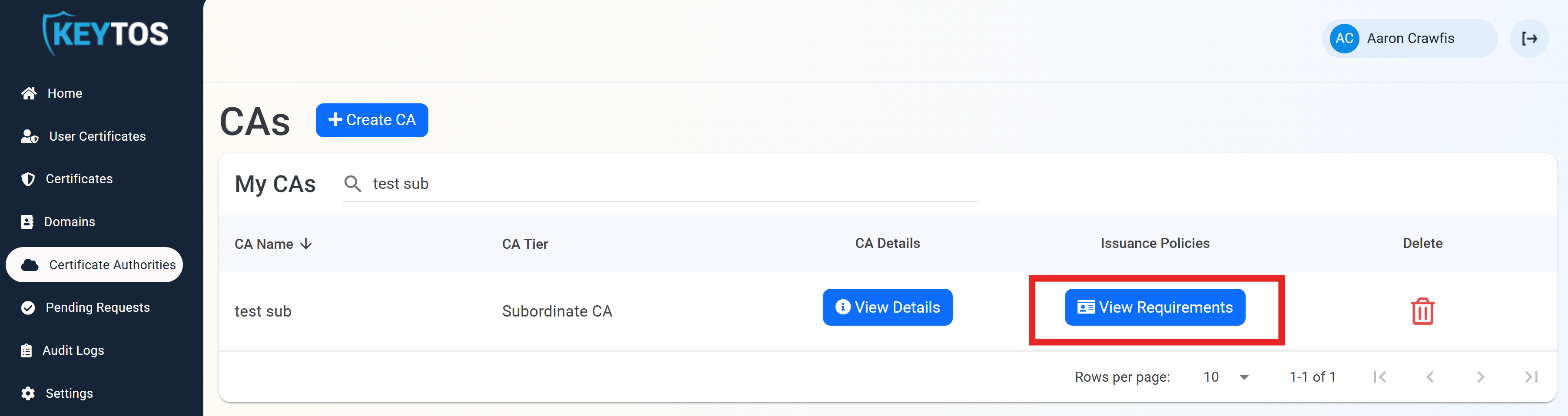
-
At the bottom of the page, click View Active Certificates to see all certificates issued by that CA.
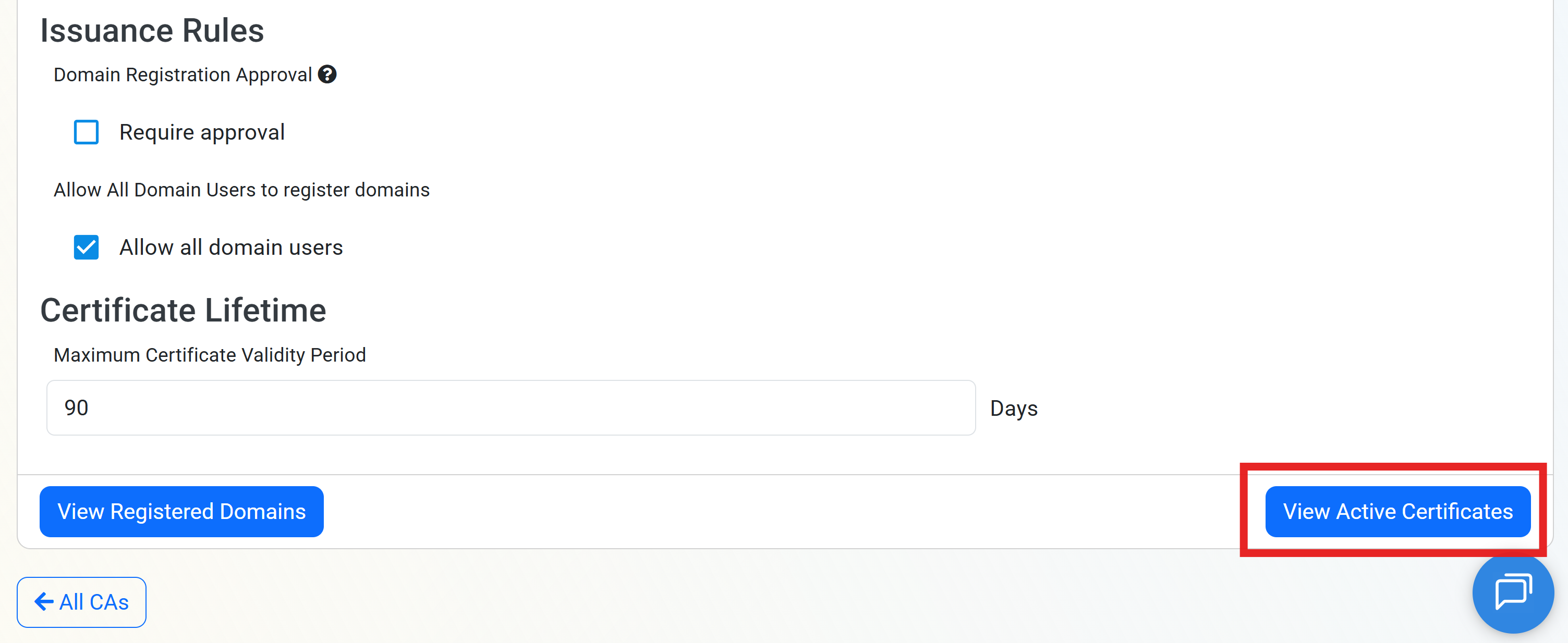
-
You will see a list of all certificates issued by that CA, along with their details.